Signals ChemDraw® - What's new
Signals ChemDraw streamlines chemistry communication with a hybrid suite that transforms drawings into knowledge by combining the advanced drawing capabilities of ChemDraw Desktop with modern, cloud-native ChemDraw applications in the Signals Platform.
What’s New
The latest release of Signals brings improvements to the ChemDraw+ application. This release brings enhancements to the drawing experience including the introduction of a new context sensitive toolbar in the drawing editor, monomer searching in the HELM editor, and highlight coloring options. Additionally, import/export support has been expanded. Finally, we have also fixed a small number of bugs.
The following improvements are available for users of Signals ChemDraw. Certain features may only be available with enablement by an administrator.
ChemDraw+
- New context-sensitive ChemDraw floating toolbar
- RXN file support in the ChemDraw editor
- Turn on atom numbers for chemical objects
- HELM editor now supports monomer structure searching
- Highlight coloring now available
- Notebook descriptions are now viewable in the application
- Import & Export options have expanded
ChemDraw+
New context-sensitive ChemDraw floating toolbar
A context-sensitive floating toolbar is now available in the ChemDraw editor. When objects are selected on the ChemDraw canvas, a toolbar appears above the selection, displaying commonly used tools based on the selected object. As the pointer moves away from the toolbar, it automatically hides to minimize disruption to the editing process.
RXN file support in the ChemDraw editor
RXN files can now be dragged and dropped onto a ChemDraw canvas and converted automatically to cdxml for continued editing.
Turn on atom numbers for chemical objects
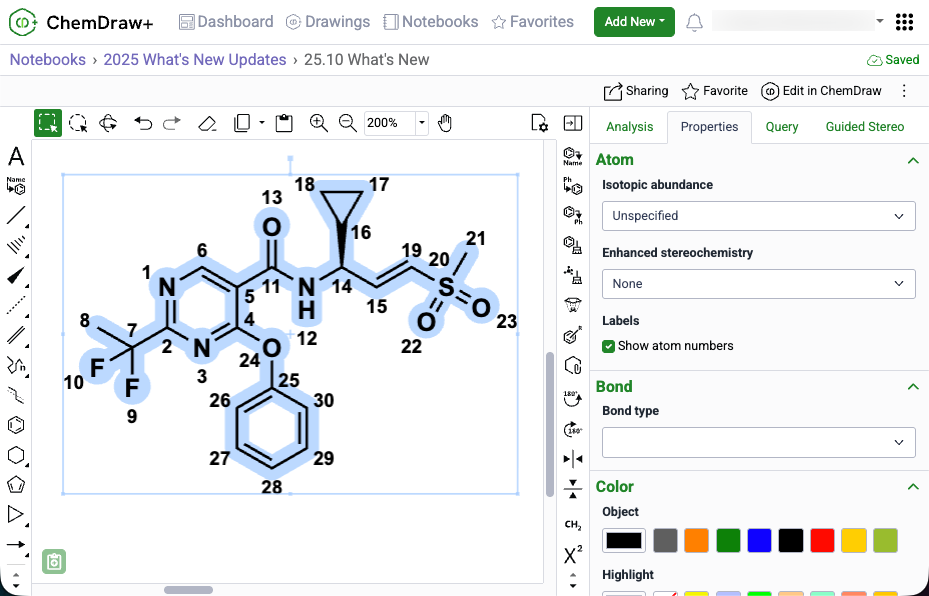
Atom numbers in ChemDraw can now be enabled for a selected object by selecting 'Show atom numbers' in the Atom section of the Properties panel.
HELM editor now supports monomer structure searching
The HELM editor now supports structure-based monomer search alongside text search, using a new Structure button and preview panel in the Peptide, RNA/DNA, and Chem/Blob tabs. Structures can be pasted from common formats (cdxml, cdx, SMILES, molV2000/3000, InChI) and searched as substructure, similar, full, exact, or full including tautomers, with results returned directly in the monomer panel. Structure and text filters can be combined to refine monomer results within the active library.
Highlight coloring is now available
You can now highlight atoms, labels, and bonds to draw attention to specific parts of a chemical structure to facilitate clear communication and focused presentations. This feature is available in the Colors section of the Properties panel or as a tool in the right-hand context toolbar. Choose a highlight color from the predefined palette or enter an exact hex code to create publication-ready chemical drawings.
Notebook descriptions are now viewable in the application
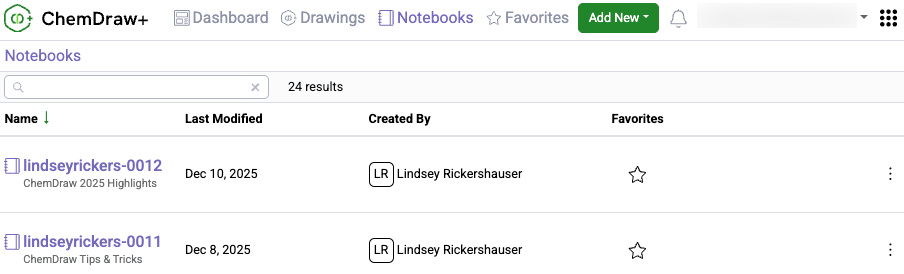
Notebook descriptions are now displayed in ChemDraw+ in both the Notebook List and Notebook Details views.
Import & Export options have expanded
ChemDraw+ now supports importing MOL and RXN files. When these files are brought into the application, they are automatically converted to CDXML format, enabling full editing capabilities within ChemDraw+. Additionally, export options in ChemDraw+ have expanded to include expanded MOL and SD files (V3000) as well as RXN files.
What’s New
We’re excited to introduce new enhancements that improve accuracy, performance, and flexibility across Signals ChemDraw. This release focuses on property calculations, HELM handling, and extended Python support for ChemScript. Finally, we have also fixed a small number of bugs.
ChemDraw Desktop
- Properties Calculations
- HELM Improvements
- Support of Python 3.13.x, 3.10.x & 3.9.x
ChemDraw Desktop
Properties Calculations
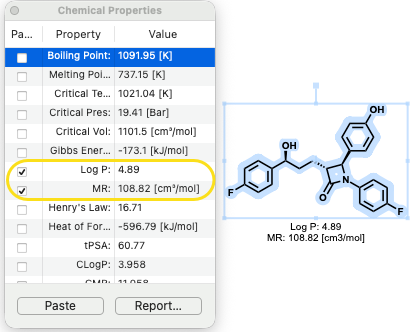
LogP and Molar Refractivity (MR) calculations are now powered by RDKit, delivering more accurate and consistent results in the Chemical Properties window.
Property calculations have also been optimized for efficiency: when editing large structures with the Chemical Properties window open, updates are now queued to minimize lag and ensure a smoother editing experience.
HELM Improvements
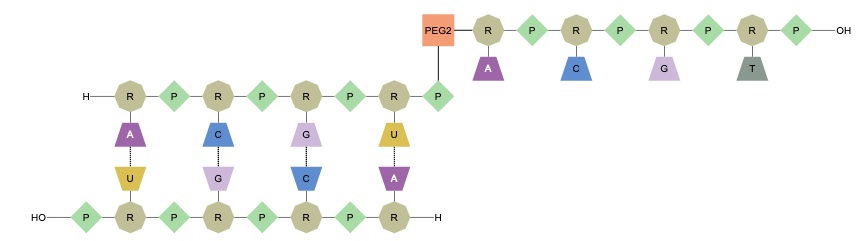
Biopolymer cleanup has been significantly. Sequences appended to complementary strands are now properly arranged, and pendant sequences are tidied for clarity.
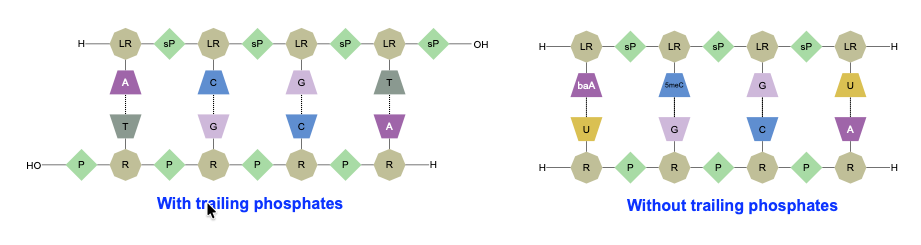
Leading and trailing phosphates, when omitted from a sequence, are matched with natural phosphates in the complementary strand.
Sequence selection behavior has also been improved: double-click and triple-click actions now provide intuitive selection of monomers, sequences, and groups.
Finally, the menu option Edit > Copy As HELM (Natural Analog) has been renamed to Edit > Copy As FASTA for clarity.
Python Support
ChemScript now supports Python versions 3.13.x, 3.10.x, and 3.9.x, giving developers greater flexibility for integration and automation.
What’s New
The latest release of Signals brings improvements to the ChemDraw+ application. This release brings enhancements to the drawing experience including the introduction of a new periodic table tool, object and ring fill coloring options, as well as tools for mass fragmentation and alignment. Additionally, improvements to the biopolymer editing experience with the introduction of a find and replace capability within the HELM editor. Finally, we have also fixed a small number of bugs.
The following improvements are available for users of Signals ChemDraw. Certain features may only be available with enablement by an administrator.
ChemDraw+
- Created by filter now available on the Dashboard
- Periodic table available in ChemDraw editor
- Creation of atom lists are now possible in the periodic table tool
- Chemical objects can now be copied as 'MOLV3000 (Expanded)'
- 'Copy As HELM (natural analog)' updated to 'Copy as FASTA'
- Chemical Object colors can now be changed
- Ring Fill coloring can now be applied
- Mass Fragmentation tool now available
- Alignment tools now available
- Monomers can now be searched for, found and replaced when editing biopolymers
ChemDraw+
Created by filter now available on the Dashboard
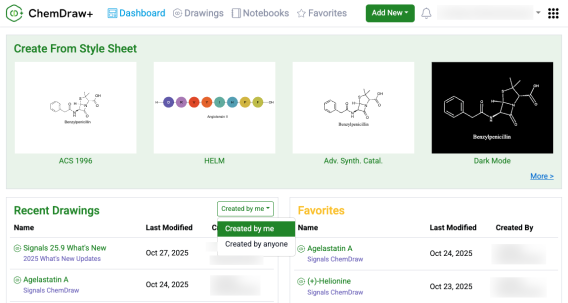
Periodic table available in ChemDraw editor
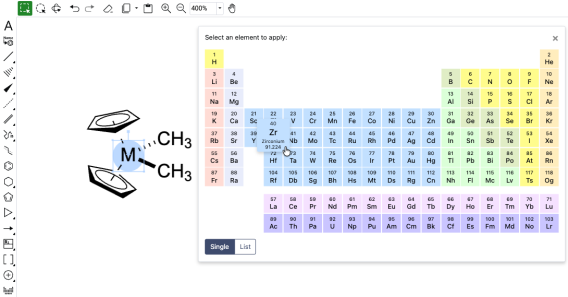
Use the new ‘Created by’ filter on the ChemDraw+ Dashboard to control what appears in Recent Drawings. Select ‘Created by me’ to see only recently modified drawings that you created (not ones shared by other users). Select ‘Created by anyone’ to see all recently modified drawings you can access in your account.
The periodic table tool, now available in the ChemDraw toolbar, enables selection of any element to add to the canvas. When an object is selected, choosing an element from the periodic table replaces it; otherwise, any atom or blank space on the canvas can be replaced with the selected element.
Creation of atom lists are now possible in the periodic table tool
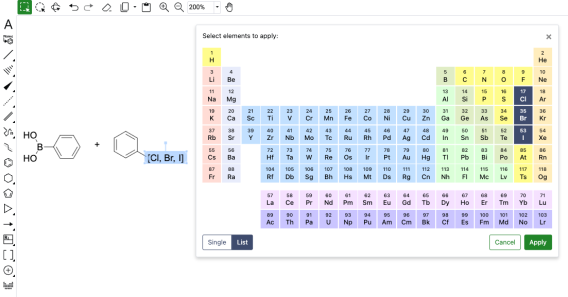
Creation of atom lists for the generation of generic structures is now also possible with the new periodic table tool. Upon opening the tool in ChemDraw, users can select List which will allow the selection of multiple elements. Once the list is generated, selecting 'Apply' will allow the user to place the atom list on the canvas in brackets.
Chemical objects can now be copied as 'MOLV3000 (Expanded)'
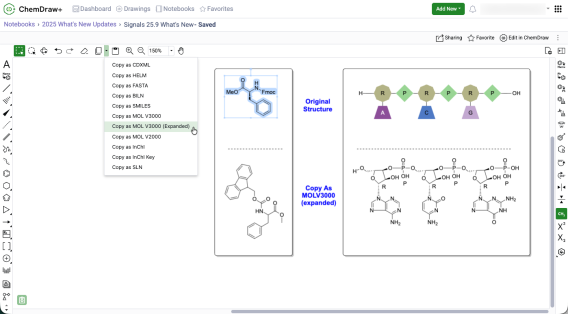
Chemical objects on the ChemDraw canvas can now be copied as an expanded V3000 molfile. When using 'Copy As MOLV3000 (Expanded)', a fully expanded version of the chemical object will be copied, including the expansion of all nicknames, labels, and HELM biopolymers.
Monomers are now searchable and replaceable when editing biopolymers
The HELM Editor in ChemDraw now supports finding and selecting specific monomers on the canvas for replacement. One or more monomers can be identified and selected simultaneously using the ‘Find….’ dialog in the HELM editor, and all instances found will be selected for replacement. Selecting a new monomer from the HELM editor replaces all selected monomers on the canvas with the chosen selection. This bulk find and replace capability streamlines large-scale modifications of sequences, enabling rapid transformation of a natural sequence from a FASTA string into a highly complex sequence with custom modifications.
'Copy As HELM (natural analog)' replaced by 'Copy as FASTA'
The Copy As options for HELM biopolymers in ChemDraw have been updated. The 'Copy as HELM (natural analog)' function has been replaced by 'Copy as FASTA.' This change more accurately reflects that a FASTA sequence containing all natural analogs will be copied when this option is selected, with no change in the underlying behavior.
Object colors can now be changed
Object colors can be now adjusted directly from the Colors section in the Properties panel. Choose a hue from the color picker’s pre-defined palette or enter an exact hex code for precise control when creating publication-ready chemical drawings.
Ring Fill coloring is now available
Ring fill color can be now be applied to chemical rings enabling clearer communication of ideas and concepts by directing the focus of a reader or an audience to a given part of a chemical structure. Available in the Colors section of the Properties panel, users can choose a fill color from the color picker’s pre-defined palette or enter an exact hex code to fill ring systems and create publication-ready chemical drawings.
Mass Fragmentation tool now available
A new fragmentation tool is available in the left hand general drawing toolbar in the ChemDraw editor. When used, the mass fragmentation tool mimics the Mass Spec fragmentation to generate fragment structures with calculated molecular formulas and masses.
Alignment tools now available
Structure and reaction alignment is now available in the ChemDraw editor. With objects selected on the canvas, use the right-hand context toolbar to center, align horizontally or vertically, and distribute evenly to produce clean, consistent, publication-ready figures.
What’s New
The latest release of Signals brings improvements to the ChemDraw+ application. This release brings enhancements to the structure to name capabilities in the application. We also have new improvements to increase the efficiency of drawing biopolymers in ChemDraw. Finally, we have also fixed a small number of bugs. The following improvements are available for users of Signals ChemDraw. Certain features may only be available with enablement by an administrator.
The following improvements are available for users of Signals ChemDraw.
ChemDraw+
- Name to Structure capability expanded to use ChemACX
- Drawing of individual RNA or DNA monomers when editing biopolymers
- Selection and replacement of multiple monomers at once in biopolymers
ChemDraw+
Name to Structure capability expanded to use ChemACX
Converting names to structures in ChemDraw+ now utilizes the ChemACX, which is a unified chemical database containing 10s of millions of substances. The use of ChemACX now allows the conversion of synonyms, trade names or common names of the substances within the database to a structure.
Drawing of individual RNA or DNA monomers when editing biopolymers
Support for drawing individual RNA/DNA monomers has been added to the HELM editor. When editing in the RNA/DNA tab of the HELM Editor, there is a new "none' option available in the dropdown menu for secondary monomers. When 'None' is selected, a monomer of that type will not be drawn when the primary monomer is added to the ChemDraw canvas. Additionally, if the user wishes to draw using only the primary monomer (ribose, base or phosphate), a modifier key is available. Selecting alt/option + the monomer will only add the primary monomer to the canvas.
Selection and replacement of multiple monomers at once in biopolymers
Bulk selection of monomers while in HELM edit mode is now possible by using the 'Shift' key and selecting multiple monomers on the canvas. Once selected, these monomers can be replaced simply by selecting a new monomer in the HELM editor.
What’s New
The latest release of Signals brings improvements to the ChemDraw+ application. Basic chemical properties of structures and biopolymers can now be selected for addition to a drawing from the Analysis panel. Additionally, hydrogen bonded fragments are now recognized as a single structure. This release also includes several bug fixes, further improving the overall user experience.
The following improvements are available for users of Signals ChemDraw.
ChemDraw+
- Enhanced property selection control when adding to drawings
-
Hydrogen-bonded fragments are treated as a single structure
ChemDraw+
Add selected chemical properties to the ChemDraw canvas
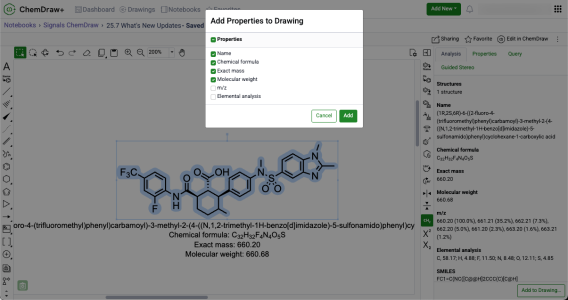
The Analysis panel now offers improved flexibility when adding chemical properties to drawings. Users can now choose which properties to add to their drawing when using the 'Add to Drawing' button located at the bottom of the Analysis panel. Selecting this button now opens a window where properties can be selected to be pasted onto the canvas.
Hydrogen-bonded fragments are treated as a single structure
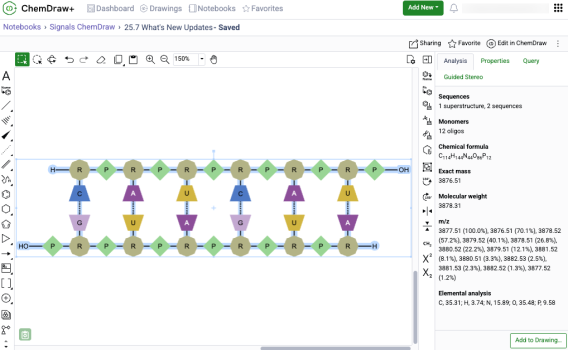
Hydrogen bonded fragments in ChemDraw will now be recognized as a single structure with properties such as molecular weight, molecular formula and exact mass being calculated accordingly.
What’s New
The latest release of Signals brings significant improvements to the ChemDraw+ application. Users can now enjoy an enhanced drawing experience with the ability to customize structure appearances using 'Drawing Settings'. Additionally, a new 'Analysis' panel has been introduced, allowing users to analyze structures and biopolymers and obtain basic chemical properties based on their selection. The auto-pair tool has been expanded with new capabilities, and a new selection behavior provides clearer visualization of selections on the ChemDraw canvas. Export options within the application have also been expanded. This release also includes several bug fixes, further improving the overall user experience.
The following improvements are available for users of Signals ChemDraw. Certain features may only be available with enablement by an administrator.
ChemDraw+
- Drawing settings are now customizable
- Basic properties are now accessible in the Analysis panel
- Auto-pair tool now accepts RNA/DNA strands with pendant Chem or peptide monomers
- Enhanced selection behavior for atoms, bonds and structures
- Attach Data can now be added as chemically significant
- Drawings can now be exported as molfile and SDfile (v3000)
ChemDraw+
Drawing Settings are now customizable
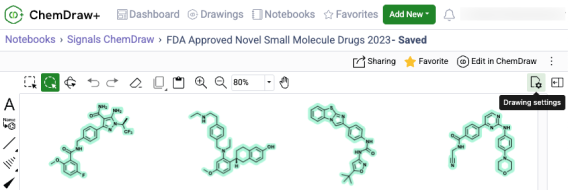
Users can now customize drawing settings in ChemDraw+, providing enhanced control to create drawings tailored to specific formatting needs. These settings are accessible from a new 'Drawing Settings' tool in the top right of the toolbar, which opens a dialog with tabbed sections that allow for customization of structure and HELM settings, as well as text and color settings. Each section contains a preview of a structure or biopolymer that reflects the current settings. When changes are made, the preview dynamically updates to display these changes.
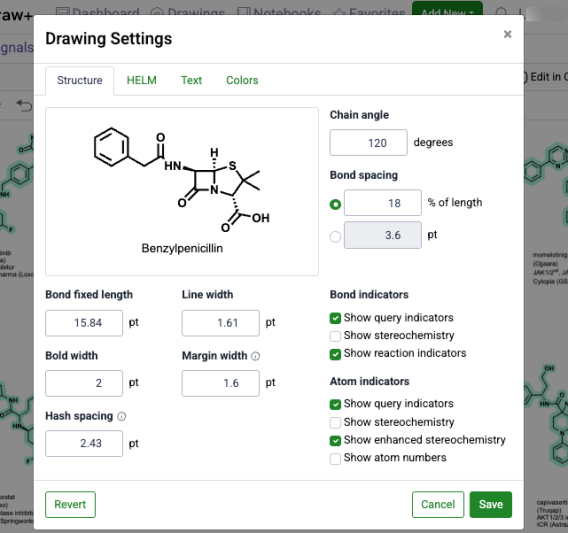
In the "Structure" tab, users can adjust various drawing settings to change how a structure looks on the canvas. They can modify bond lengths and widths, as well as chain angles. Users can also set other preferences to match their preferred drawing style, such as showing stereochemistry or atom numbers.
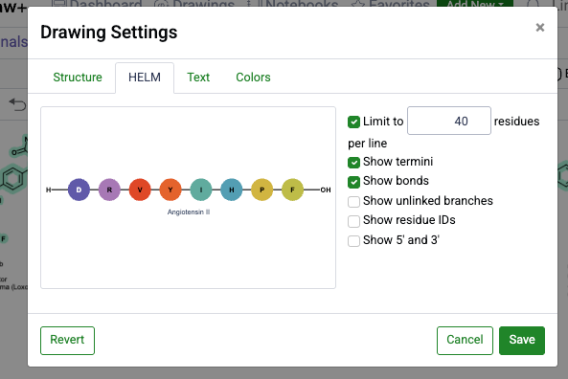
In the 'HELM' tab, users can adjust various drawing settings that change how biopolymers are displayed on the canvas. These settings include the option to limit the number of residues per line and showing or hiding termini, bonds, unlinked branches, residue IDs and the 5' and 3' ends of oligonucleotides.
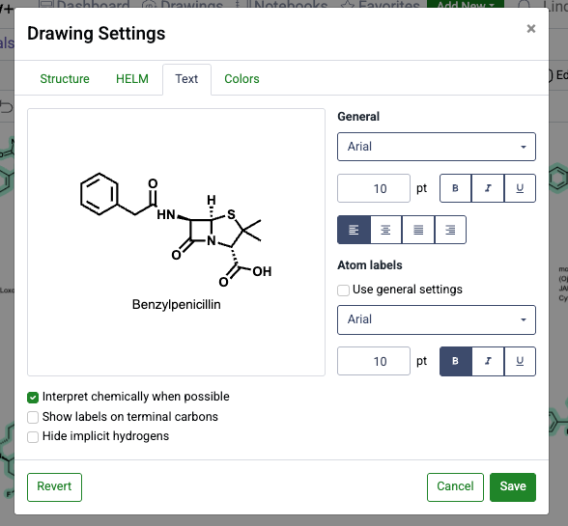
In the 'Text' tab, users can modify text properties such as font, text size and style to ensure text captions and atom labels are presented exactly as required.
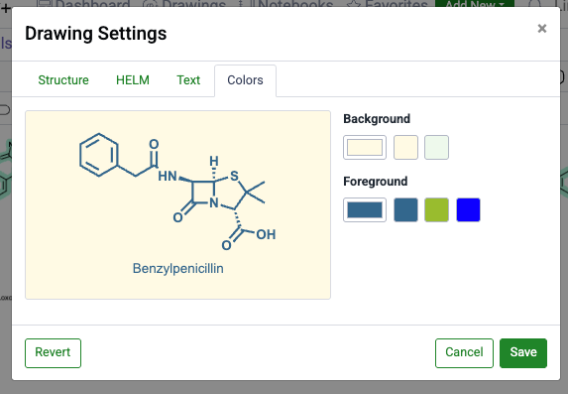
In the 'Colors' tab, users can customize the foreground and background colors of the drawing, creating visually distinct drawings that align with their preferences and needs.
Basic chemical properties are now accessible in the Analysis panel
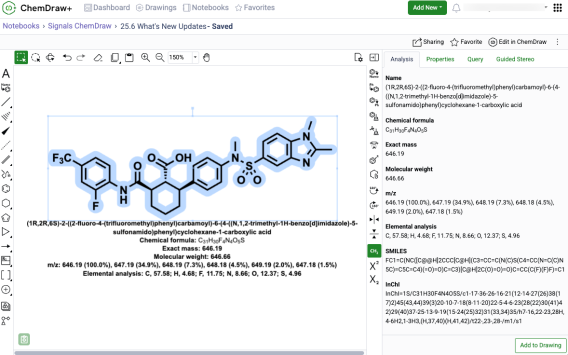
A new 'Analysis' panel in the ChemDraw editor now displays basic chemical properties for structures and biopolymers. These properties are context-sensitive, based on the selection on the canvas, and include information such as chemical name, molecular weight, molecular formula, and exact mass. Users can also add a selection of these properties directly to their drawing by using the 'Add to Drawing' button located at the bottom of the panel.
Auto-pair tool now accepts RNA/DNA strands with pendant Chem or peptide monomers
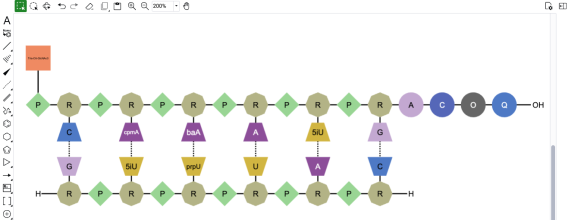
The auto-pair tool has been improved to work with a wider range of RNA and DNA strands. This enhancement allows strands that include additional Chem or peptide monomers when finding the complementarity between strands and placing hydrogen bonds between them.
Enhanced selection behavior for atoms, bonds and structures
There is now enhanced visualization in ChemDraw when atoms, bonds and structures are selected on the canvas. ChemDraw now individually highlights all the atoms, bonds and structures that are part of the selection, in addition to the selection box that appears upon selection on the canvas. This new behavior provides a clear distinction between selected and unselected elements on the canvas.
Attach Data can now be added as chemically significant
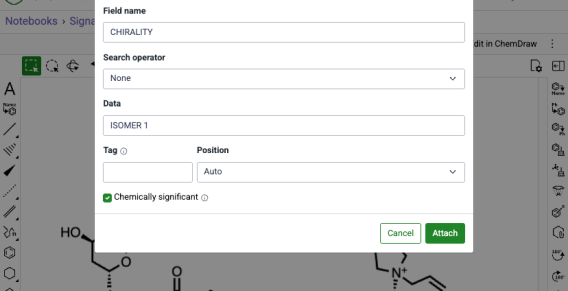
When annotating a molecule or stereocenter in ChemDraw using the 'Attach Data' capability, annotations can now be specified as 'chemically significant'. When this option is selected, annotations become chemically significant and are recognized and honored in chemical searches. Additionally, users can now edit existing annotations by selecting them and reopening the 'Attach Data' dialog in ChemDraw.
Drawings can now be exported as molfile and SDfile (v3000)
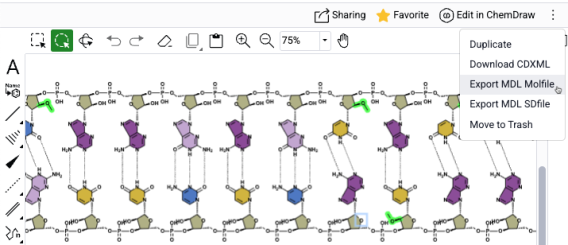
ChemDraw+ now offers more ways to export drawings. Users can now save their work as V3000 molfiles and sdfiles.
What’s New
The latest release of Signals introduces enhancements to the ChemDraw+ application. Specifically, coordination bonds are now treated identically to dative bonds in both chemical perception as well as chemical search. Additionally, improvements to visualization of biopolymers have been made. Finally, several bug fixes have been extended with this release.
The following improvements are available for users of Signals ChemDraw. Certain features may only be available with enablement by an administrator.
ChemDraw+
- Coordination bonds are now identical to dative bonds
- Show/hide residue IDs of biopolymers
ChemDraw+
Coordination bonds are now identical to dative bonds
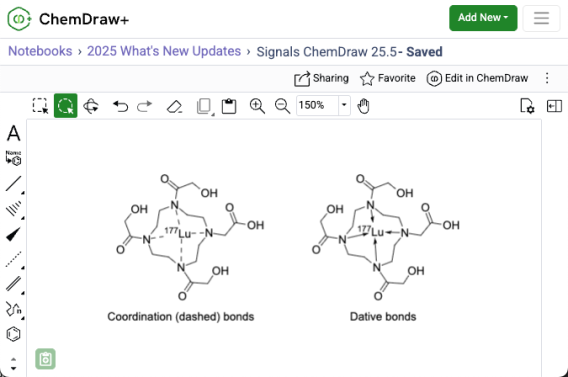
ChemDraw now treats coordination bonds and dative bonds identically, ensuring consistent valence calculations and stereochemical perception for these chemically equivalent bond types. Additionally, these bonds will match each other when searching, meaning that structures containing a dative bond will match those containing a coordination bond in the same position and vice versa.
Show/hide residue IDs of biopolymers
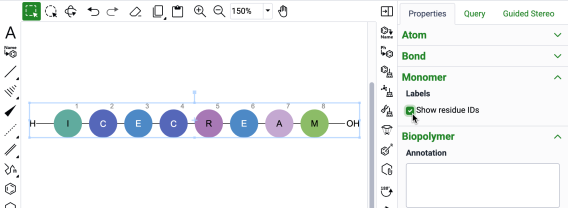
It is now possible to show and hide the residue IDs of biopolymers on the ChemDraw canvas. Upon selection of a biopolymer, the show/hide residue ID option checkbox will be available in the “Monomer” section of the Properties panel.
What’s New
The latest release of Signals introduces significant enhancements to the ChemDraw+ application. We've improved the user drawing experience by incorporating new rotate tools into the interface. The HELM editing capabilities have been expanded, now featuring the ability to add sense & antisense annotations to sequences and draw hydrogen bonds between natural and non-natural nucleobases. Additionally, the HELM Monomer Curation application now has an improved editing experience with the integration of a new ChemDraw editor.
The following improvements are available for users of Signals ChemDraw. Certain features may only be available with enablement by an administrator.
ChemDraw+
- Sharing Drawings
- Rotate 180 degrees vertically and horizontally
- Complementary strands inserted to canvas in a single line with no line wraps
- Atom-mapped SMILES now supported in HELM strings for copy/paste
- Sense & antisense annotations now available on oligonucleotide biopolymers
- Drawing hydrogen bonds between complementary strands with non-natural nucleobases
HELM Monomer Curation
- New ChemDraw editor available in ‘New Monomer’ form
ChemDraw+
Sharing Drawings
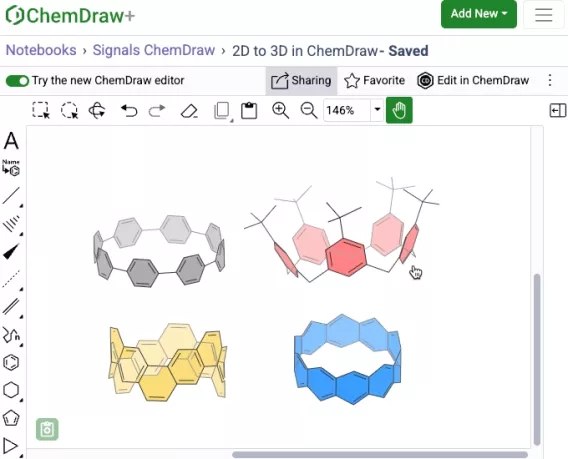
Users with sharing privileges can now share drawings in ChemDraw+ with other users or groups. This can be done either from an open drawing in the web editor view or from the actions menu in the Drawings, Favorites, or Notebook detailed list views within the application.
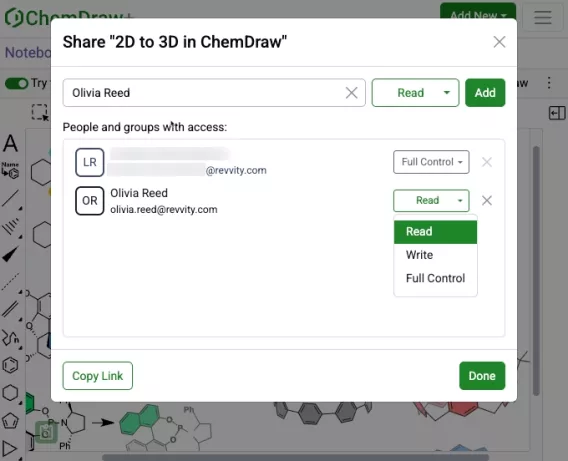
Read, Write or Full access control can be specified during the sharing process. Once shared, access can be removed or modified as needed.
Rotate 180 degrees vertically and horizontally
New rotate tools are available in the right-side context based toolbar in the new editor. When used, these allow 180-degree rotation both horizontally and vertically, preserving molecular stereochemistry. This differs from flip tools, which mirror stereochemistry within a structure when used.
Complementary strands inserted to canvas in a single line with no line wraps
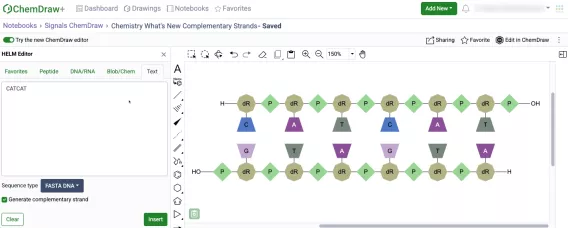
Complementary strands of any sequence length are now inserted onto the ChemDraw canvas from the HELM Text tab in a single horizontal line without line wrapping. The strands are aligned based on the complementarity of the base pairing.
Atom-mapped SMILES now supported in HELM strings for copy/paste
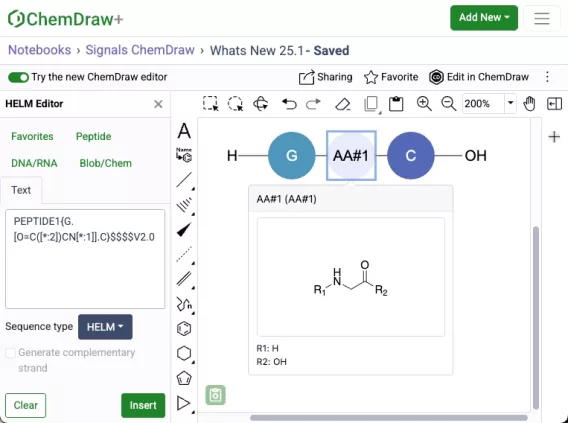
Atom-mapped SMILES are now supported in ChemDraw when inserting HELM strings or pasting them to the canvas. Additionally, when generating a HELM string for a sequence that includes an unknown or in-line monomer, the resulting HELM string will now use atom-mapped SMILES. This replaces the previously used extended SMILES format.
Sense & antisense annotations now available on oligonucleotide biopolymers
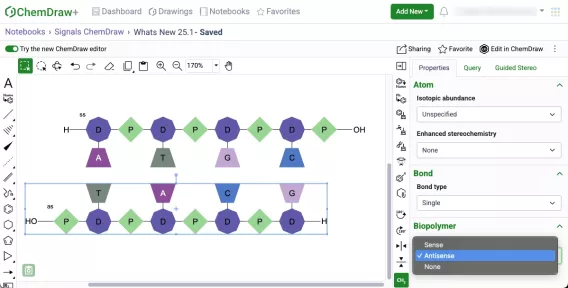
A new biopolymer section has been added to the Properties panel which will allow the addition of sense & antisense annotations to an oligonucleotide in the new ChemDraw editor. When an annotation is applied, a label will be added to the oligonucleotide on the canvas. The annotation will also be included in the generated HELM string for that biopolymer.
Drawing hydrogen bonds between complementary strands with non-natural nucleobases
Chemists can now manually draw hydrogen bonds between complimentary strands of DNA/RNA that are generated in ChemDraw containing non-natural nucleobases. The hydrogen bonding tool can be selected and used to place the appropriate hydrogen bonds according to Watson-Crick base pairing of the natural nucleobase analog.
HELM Monomer Curation
New ChemDraw Editor available in New Monomer form
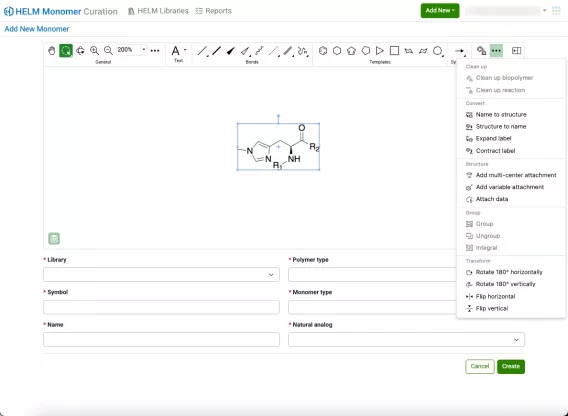
A new ChemDraw editor is now available in the New Monomer form of the HELM Monomer Curation application. The new drawing experience provides a redesigned interface with a dynamic toolbar that adapts to the space available. As tools collapse to fit the view, they remain easily accessible through menus on the toolbar. The new editor offers additional tools to enhance the drawing experience, including panning, expanded zoom controls, rotate tools, and template tools.
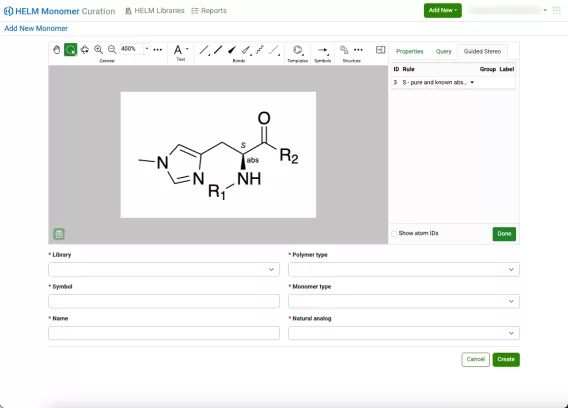
Additionally, new collapsible and resizable ‘Properties’, ‘Query’ and ‘Guided Stereo’ panels are available on the right side of the editing canvas.
Looking for something else?
What’s New
The latest release of Signals brings several improvements to the ChemDraw+ application. We have enhanced the drawing experience for users by adding properties and query panels to the drawing interface, in addition to enhanced tools for scrolling, zooming and panning. The ability to draw hydrogen bonds between complimentary strands when drawing HELM biopolymers has been introduced. Finally, significant improvements have been made for the visualization and rendering of complex biopolymer sequences.
The following improvements are available for users of Signals ChemDraw. Certain features may only be available with enablement by an administrator.
ChemDraw+
- Insert FASTA Peptide sequence with definition line into a drawing
- Properties & Query Panels
- Zoom, scrolling and panning
- Drawing hydrogen bonds between complementary strands
- Improved visualization and clean up of biopolymers
ChemDraw+
Insert FASTA Peptide sequence with definition line into a drawing
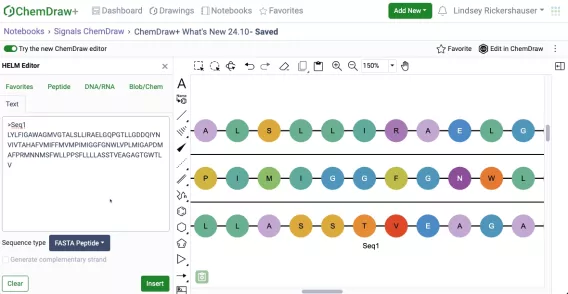
When pasting a peptide FASTA sequence with header information into a drawing, either directly or via the text tool of the HELM Editor, the FASTA header will now appear as an annotation.
Properties & Query Panels
You can now view and modify atom, bond, and bracket properties in a collapsible and resizable ‘Properties’ panel in the new ChemDraw editor. The properties are context based according to the selection made on the canvas and any changes or updates made in the panel are captured in real time.
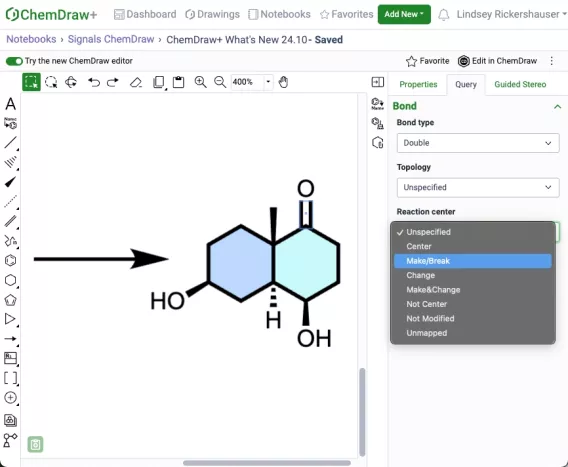
Additional atom and bond parameters are available for the purpose of setting up a search in the new Query panel, which is also context based according to the selection made on the canvas.
Infinite Canvas with panning, scrolling & zooming
A new editing experience is now available in which every ChemDraw+ drawing canvas is infinite, and users can access new blank space simply by scrolling in any direction.
Navigating a large drawing is easier with a pan tool in the new ChemDraw editor. While panning, zooming in and out can be accomplished by using the scroll wheel of your mouse or track pad of your computer.
Drawing hydrogen bonds between complementary strands
Chemists can now manually draw a hydrogen bond between complimentary strands of DNA/RNA that are generated via the HELM editor Text tab. The hydrogen bonding tool can be selected and used to place the appropriate hydrogen bonds between natural nucleobases according to Watson-Crick base pairing.
Improved visualization and cleanup of biopolymers
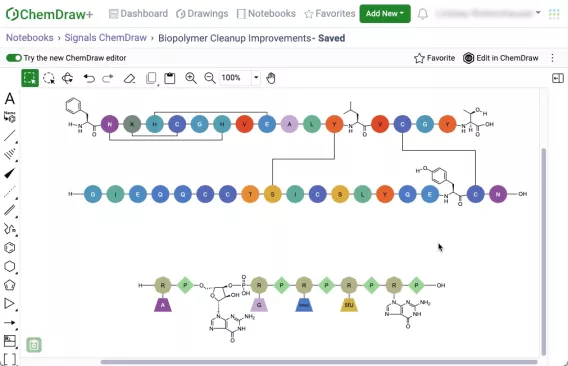
There have been significant improvements to how ChemDraw renders complex biopolymer sequences to provide a clear and concise representation of complex sequences. Improvements include updates to the visualization and routing of crosslinks between sequences, as well as clean structural visualizations for all monomers that may be expanded within a sequence.
What’s New
The latest version 24.8 release of Signals brings several enhancements in the area of HELM. Improvements include enhanced creation and editing capabilities for HELM biopolymers and the capability to add custom monomers to HELM libraries.
The following improvements are available for users of Signals ChemDraw. Certain features may only be available with enablement by an administrator.
ChemDraw+
- BILN support for peptides
- HELM hotkeys for editing biopolymers
HELM Monomer Curation
- Add new monomer to custom HELM libraries available to all systems
ChemDraw+
BILN support for peptides
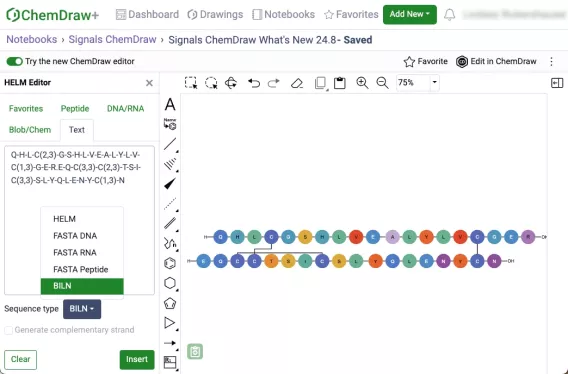
BILN format, a human readable line notation for complex peptides, is now supported. Users can create complex peptides by pasting a BILN string to the ChemDraw canvas or by inserting a BILN string using the text tab in the HELM editor. Additionally, ‘Copy As’ support has also been added allowing users to generate a BILN string from a peptide sequence drawn on the canvas.
HELM hotkeys for editing biopolymers
Hotkeys are now supported when using the HELM editor. When editing a sequence on the canvas, any monomer from the selected monomer library with a single-letter symbol can be inserted by pressing the corresponding key on the keyboard. Similarly, any selected monomer while in HELM edit mode can be replaced by pressing a valid single-letter monomer from the selected library. For example, when the 'Peptide' tab is active in the HELM Editor and the 'Natural Monomers' library is selected, pressing 'a' will either insert monomer A (Alanine) or replace existing monomer with A (Alanine). HELM hotkey support is available in the Peptide, DNA/RNA and Blob/Chem tabs of the HELM editor.
HELM Monomer Curation Applications
Add new monomer to custom HELM libraries available to all systems
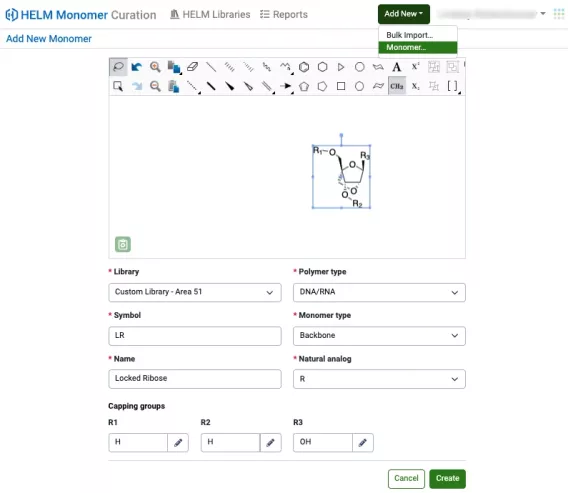
Adding a single monomer at a time to a custom monomer library in the HELM Monomer Curation (HMC) application, previously available in beta, is now available to all systems. Monomer structures can be drawn and edited directly within HMC, and all monomer properties defined in the ‘Add New Monomer’ form.
What’s New
The latest version 24.7 release of Signals brings improvements to the ChemDraw+ application. Notebooks can now be trashed and restored as needed, and improvements have been made to the editing and navigation of HELM biopolymers.
The following improvements are available for users of Signals ChemDraw. Certain features may only be available with enablement by an administrator.
ChemDraw+
- Trashing & Restoring Notebooks
- HELM Editing & Navigation Improvements
ChemDraw+
Trashing & Restoring Notebooks
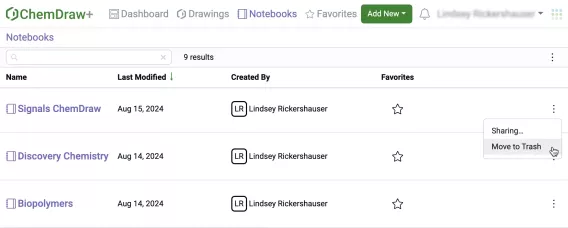
Notebooks can now be trashed within the ChemDraw+ application by selecting ‘Move to trash’ from the Actions menu for a Notebook.
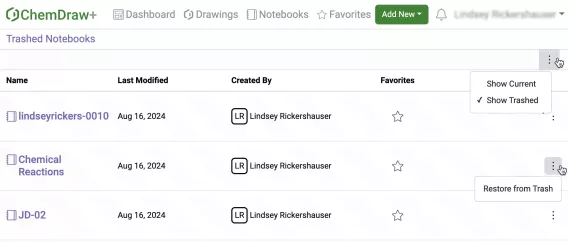
Trashed Notebooks can be now be viewed from a ‘Show Trashed’ view on the action menu of the Notebooks page. Additionally, trashed Notebooks may be restored via the action menu of a trashed notebook.
HELM Editing & Navigation Improvements
Usability enhancements are available for working with biopolymer structures. When editing a HELM structure, a click selection of a monomers will select it for replacement. Similarly, a click selection of the bond will select if as an insertion point for a new monomer to be added. The buttons at the bottom of the HELM Editor have been removed and replaced with a badge that indicates ‘Insert’ or ‘Replace’ mode.
It is now possible to traverse a HELM sequence by using keyboard arrow navigation. Once a monomer or bond is selected, directional arrows on the keyboard can be used to alternate between monomer and bond selection through the entirety of the sequence.
What’s New
The latest version 24.6 release of Signals brings several improvements to the ChemDraw+ application. We have brought sharing and notifications into the platform and are introducing a new web editing experience for ChemDraw. We have introduced 3D capabilities into the drawing editor and the generation of Complimentary strands. Finally, the recent stereochemical annotation tool released in beta is now available to all systems.
The following improvements are available for users of Signals ChemDraw. Certain features may only be available with enablement by an administrator.
ChemDraw+
- Sharing & Notifications
- New ChemDraw editor
- 3D Clean up & perspective tools
- Complimentary strand generation
- Enhanced Stereochemical Annotation tool available to all systems
ChemDraw+
Sharing & Notifications
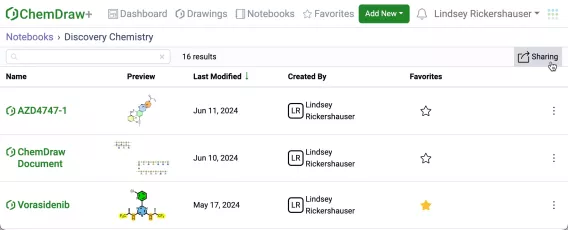
Users can now share Notebooks with other users or groups in ChemDraw+ from within a Notebook or from the Actions menu in the Notebook list view.
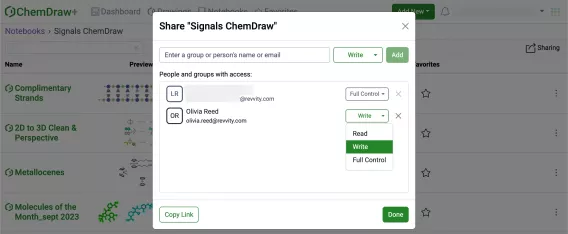
Read, Write or Full access control can be specified during the sharing process. Once shared, access can be removed or modified as needed.
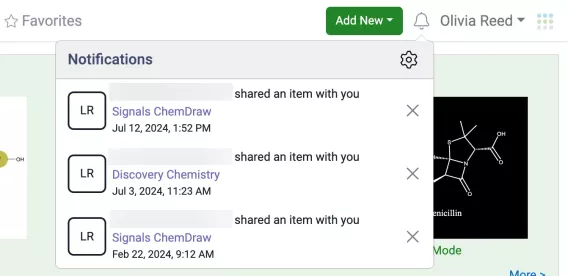
There is now a notification icon in the Navigation pane of ChemDraw+ and users will be notified if a Notebook is shared with them. Notification Settings can be accessed via the notification menu, where in-app and email notification preferences can be set.
New ChemDraw editor
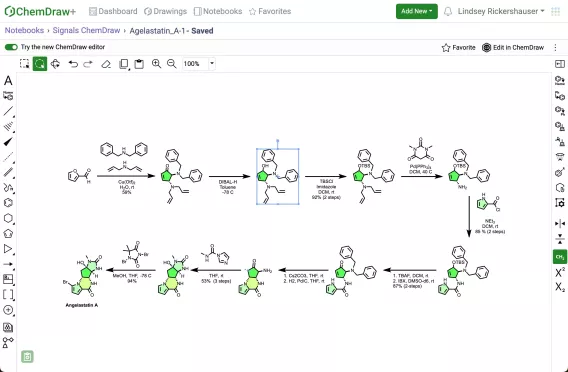
A new ChemDraw editing experience is now available and can be turned on using a toggle at the top of the ChemDraw canvas when editing a drawing. The new drawing experience provides new toolbars surrounding the canvas, with selection, editing and zoom tools being located at the top of the canvas, all drawing tools located on the left hand side of the canvas and context based tools such as properties, structure clean up, expand/contract labels, object tools, being located on the right hand side of the canvas.
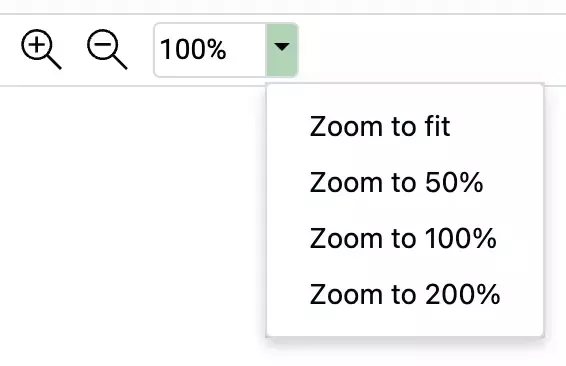
Adjustable zoom controls now allow more refined control with options to ‘Zoom to fit’ and various other zoom percentages. Users can select into the zoom field and type in the desired zoom percentage if the default zoom percentages are not sufficient.
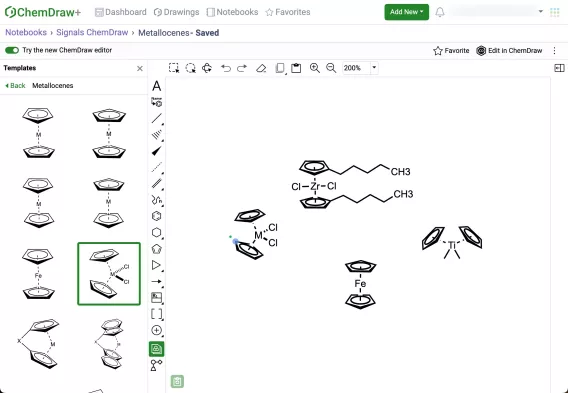
Templates are now accessible via a tool that opens a resizable panel on the left side of the drawing canvas and provides users with a variety of different structures, graphics and bioart to use for drawing complex structures, reactions and figures.
3D Clean and Perspective Tools
A new 3D Clean Up tool is available in the right side toolbar of ChemDraw+ , which allows the conversion of 2D structures to their corresponding 3D representation. Once a structure has been converted to 3D a structure perspective tool is available to rotate the structure in 3D.
Complimentary strand generation
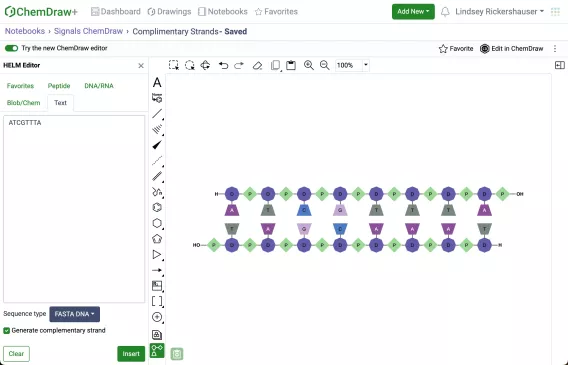
Complimentary strands of DNA/RNA can now be generated in ChemDraw via the HELM editor Text tab with sequence types FASTA DNA and FASTA RNA. The template strand will be inserted in the 5’ to 3’ direction on the canvas, with the compliment being aligned underneath in the 3’ to 5’ direction. This capability is available in both the legacy and new ChemDraw editor.
Enhanced Stereochemical Annotation tool
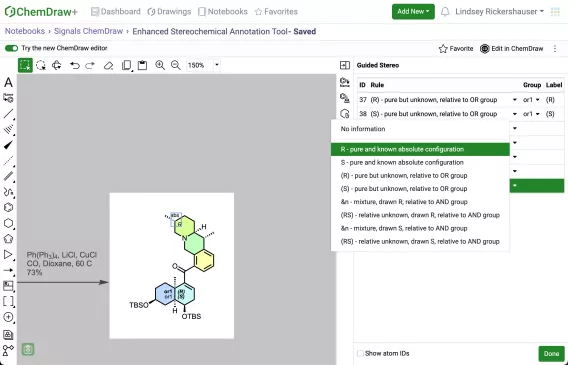
Chemists can now view and annotate stereochemical information contained within their molecule using the “Enhanced Stereo Annotation” tool. This tool enables the assignment of enhanced stereo properties and the addition of chemically significant labels to stereocenters by applying rules that describe the stereochemical composition of each atom or bond. The chemically significant labels are recognized and honored in chemical searches, and if exported as a mol file, the labels will be included in the SGROUP portion of the file.
What’s New
The latest release includes a new enhanced stereo annotation tool in ChemDraw+ and the ability to add new monomers to a custom library in HELM Monomer Curation application.
Updates with this release can be found in the following categories:
ChemDraw+
- Enhanced Stereochemical Annotation tool (beta)
HELM Monomer Curation
- Add new monomer to custom HELM libraries (beta)
The following capabilities are in beta and are only available to users and administrators of Signals ChemDraw upon request. Please contact your account representative or our support team if you would like access to the following features.
ChemDraw+
Enhanced Stereochemical Annotation tool (beta)
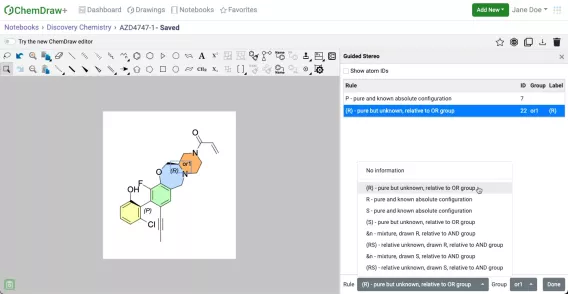
Chemists can now view and annotate stereochemical information contained within their molecule using the “Enhanced Stereo Annotation” tool. This tool enables the assignment of enhanced stereo properties and the addition of chemically significant labels to stereocenters by applying rules that describe the stereochemical composition of each atom or bond. The chemically significant labels are recognized and honored in chemical searches, and if exported as a mol file, the labels will be included in the SGROUP portion of the file.
HELM Monomer Curation
Add new monomer to custom HELM libraries (beta)
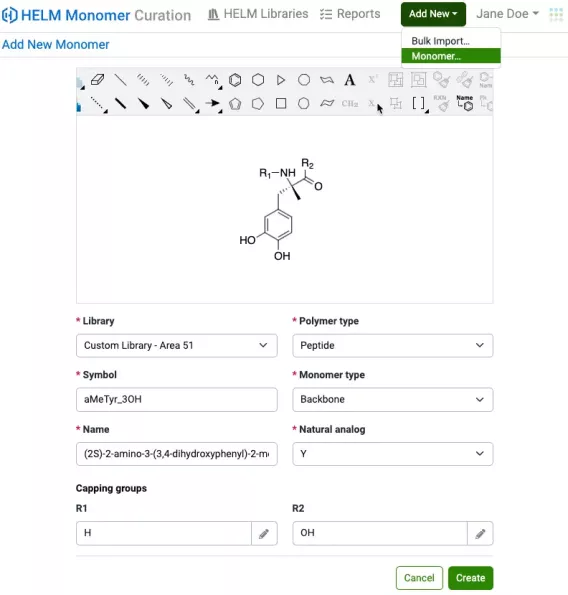
Users can now add a single monomer at a time to a custom monomer library in the HELM Monomer Curation (HMC) application. Monomer structures can be drawn and edited directly, and all monomer properties can be defined in the ‘Add New Monomer’ form.
What’s New
The latest release of ChemDraw+ introduces several updates and enhancements related to drawing and editing of biopolymer sequences using HELM.
Updates with this release can be found in the following categories:
ChemDraw+
- Usability improvements when working with HELM biopolymer structures
- Refined Cursor display for drawing & editing HELM biopolymer structures
- Added support for pasting GenBank FASTA DNA/RNA sequences
ChemDraw+
Usability Improvements when working with HELM biopolymer structures
Several usability enhancements are available for working with HELM structures. When monomers are expanded, the expanded monomer labels will now be hidden. In addition, when monomers are expanded there is improved click selection behavior. Double clicking on a bond or atom in a monomer will select that monomer. An additional double click will select the entire sequence.
Refined Cursor display for drawing & editing HELM biopolymer structures
When drawing biopolymers, a refined cursor display now offers a clearer view of monomer insertion points, facilitating easier drawing and editing of biopolymers.
Added support for pasting GenBank FASTA DNA/RNA se
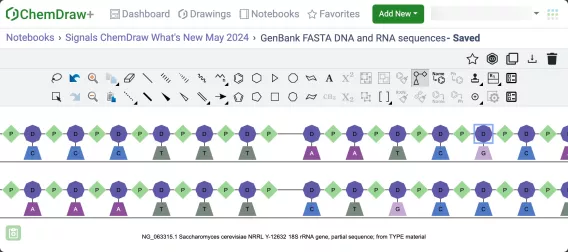
When pasting a DNA or RNA FASTA sequence with header into a Chemical Drawing, either directly or via the Text tool of the HELM Editor, the FASTA header will appear as an annotation.
What’s New
The latest release of ChemDraw+ introduces an expanded user menu, flexibility to create Notebooks directly from the navigation pane, and enhanced functionality allowing the upload of multiple files at once into a single Notebook. This update provides users with more resources, increased flexibility, and improved file management capabilities.
Updates with this release can be found in the following categories:
ChemDraw+
- Expanded User Menu
- Add Notebook
- Upload Multiple Files
ChemDraw+
Expanded User Menu
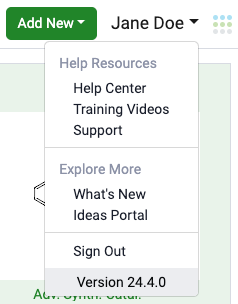
The user menu in ChemDraw+ has been expanded and now includes new ‘Help Resources’ & ‘Explore More’ sections. Additionally, the ‘Sign Out’ option is now accompanied by the display of the current version of the Signals Research Platform.
Add Notebook
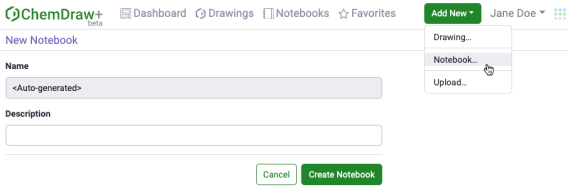
Expanding on the capability of creating a new Notebook during Drawing creation, you can now create a Notebook from the ‘Add New’ button in the ChemDraw+ navigation pane.
Upload Multiple Files
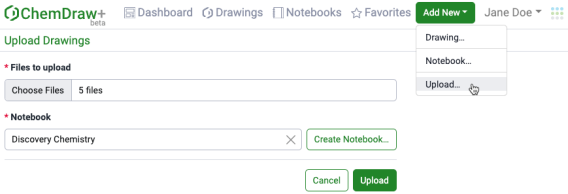
In ChemDraw+, we’ve enhanced the upload functionality to accommodate multiple files simultaneously. You now have the convenience of selecting and uploading multiple files into a single Notebook.
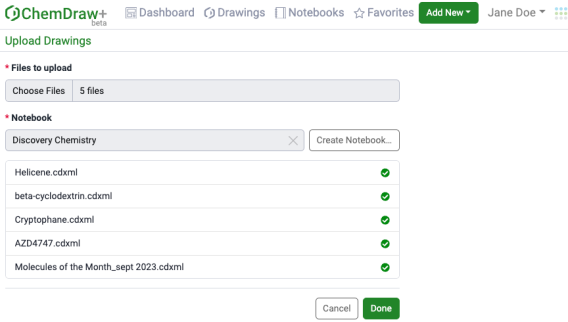
As the files are uploading, a green checkmark will appear next to each successfully uploaded file. Should you wish to halt the upload while it’s in progress, you’ll have that option. Once upload is complete, selecting “Done” will transport you to the Notebook containing the newly uploaded drawings.
What’s New
The latest minor release of ChemDraw Desktop introduces improvements in the areas of HELM and document level annotations.
Updates with this release can be found in the following categories:
ChemDraw Desktop
- HELM Improvements
- Annotation Handling
ChemDraw Desktop
HELM Improvements
Several usability enhancements are available for working with HELM structures. When monomers are expanded, the expanded monomer labels will now be hidden. In addition, when monomers are expanded there is improved click selection behavior. Double clicking on a bond or atom in a monomer will select that monomer. An additional double click will select the entire sequence.
When drawing biopolymers, a refined cursor display now offers a clearer view of monomer insertion points, facilitating easier drawing and editing of biopolymers.
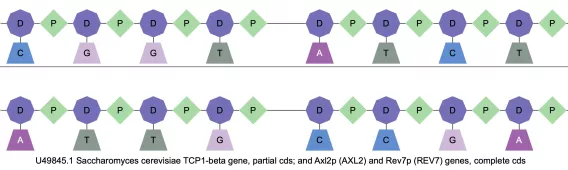
When pasting a DNA or RNA FASTA sequence with header into a Chemical Drawing, either directly or via the Text tool of the HELM Editor, the FASTA header will appear as an annotation.
Annotation Handling
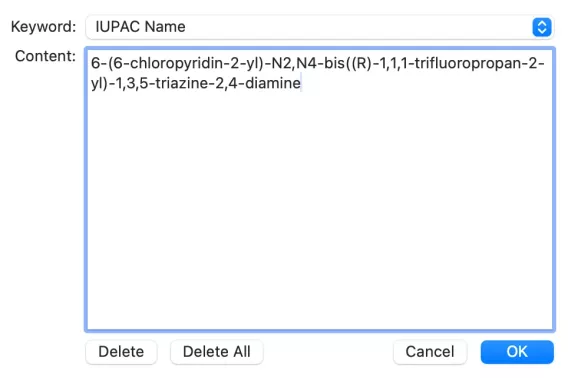
The handling of annotations has been improved in ChemDraw with an added ‘Delete All’ option, which provides a bulk deletion of all custom annotations added to an object or document.
What’s New
We are excited to announce the release of Signals ChemDraw, a new streamlined desktop and cloud offering which will provide full access to ChemDraw desktop applications, as well as the new cloud-native ChemDraw+ and ChemDraw Collections, accessible within the Signals Research Platform.
Signals ChemDraw is built within the same platform as Signals Notebook and Signals Research Suite, so any users who are interested in adding Signals ChemDraw to their current Signals environment are able to do so seamlessly in the same environment.
Updates with this release can be found in the following categories:
Signals Home and Configuration
- ChemDraw products in Signals Home App & App switcher
- Application installation and connection to Signals
- Administration of Signals ChemDraw Licenses
- New Help Center
ChemDraw+
- Dashboard & Workflows
- Create & Upload New Drawings
- Web Editor
- Trash Drawings
HELM Monomer Curation
- Browse Monomer Libraries
- Bulk Import to Custom monomer libraries
- HELM Administration
Signals Home and Configuration
ChemDraw products in Signals Home App & App switcher
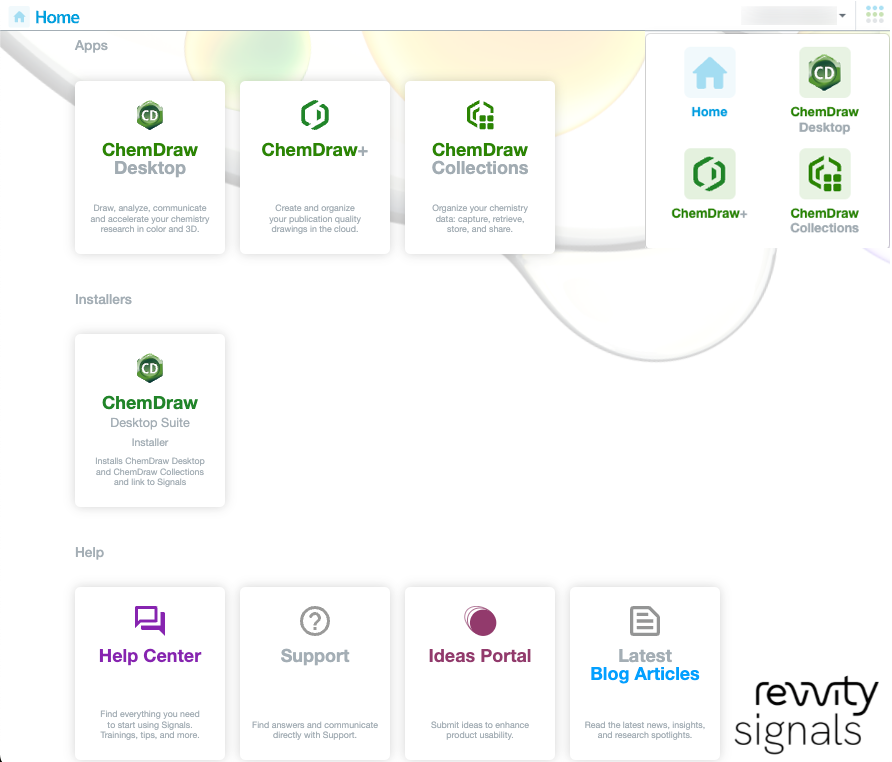
All products that are part of a Signals ChemDraw license are accessible via the Signals Home App and App Launcher. Selecting any app tile will launch the appropriate application.
Application installation and connection to Signals

Users can now download, install and activate the ChemDraw Desktop suite from the Home App by clicking the install tile under ‘Installers’ and following the instructions.
Administration of Signals ChemDraw Licenses
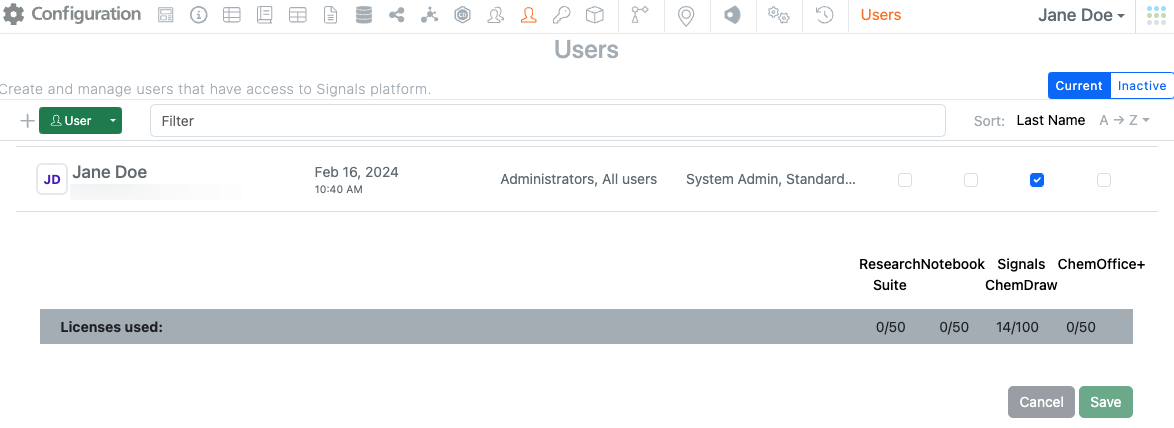
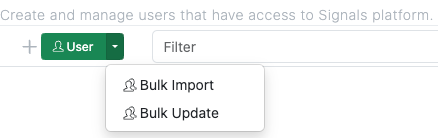
Administrators can easily add new users and assign Signals ChemDraw licenses in the Signals Configuration user panel and view used and total licenses available.
Administrators can add individual users or upload bulk users using a suitable templated csv file.
New Help Center
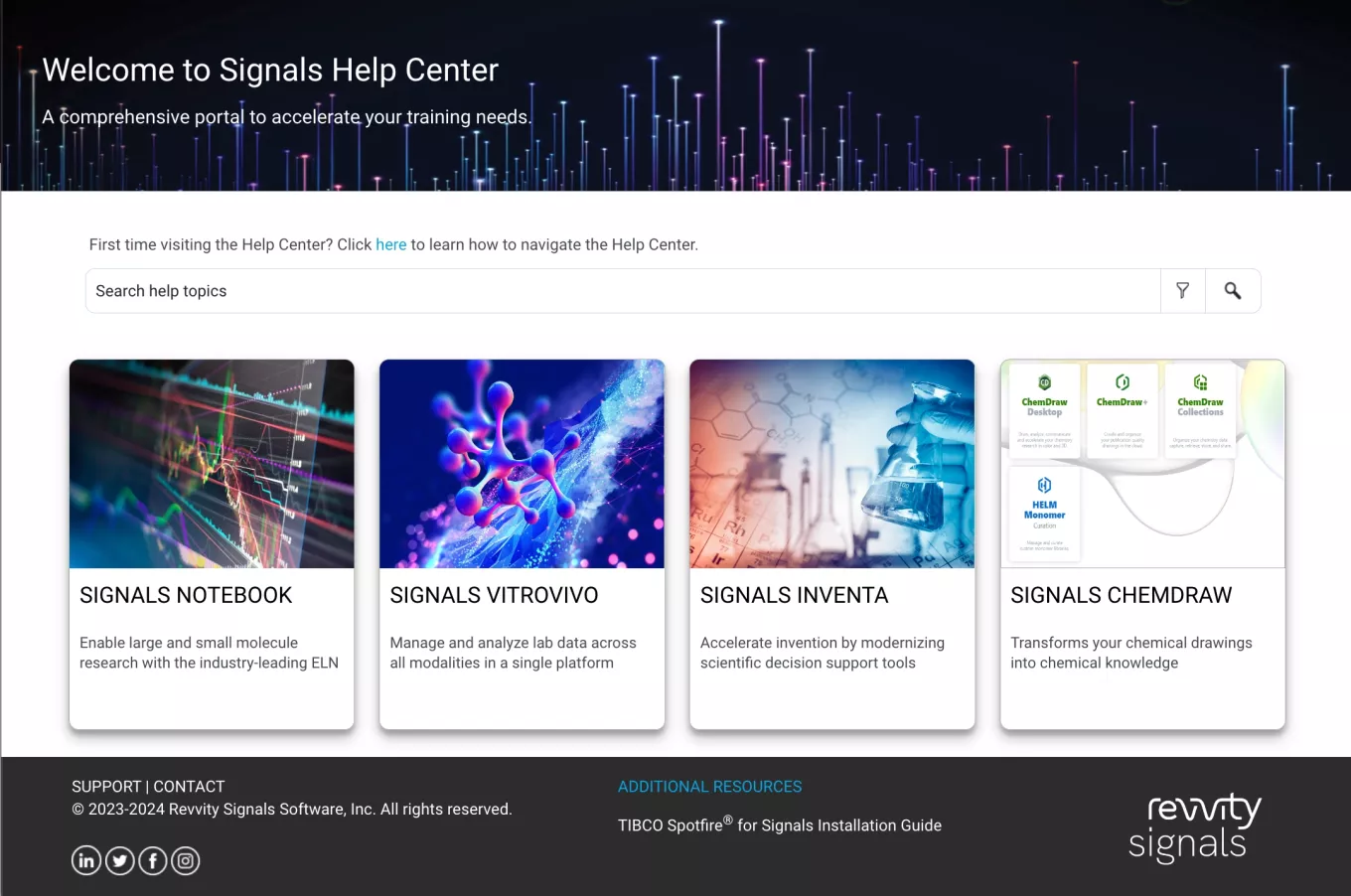
The Help Center has been expanded with content to support Signals ChemDraw.
ChemDraw+
Dashboard & Workflows
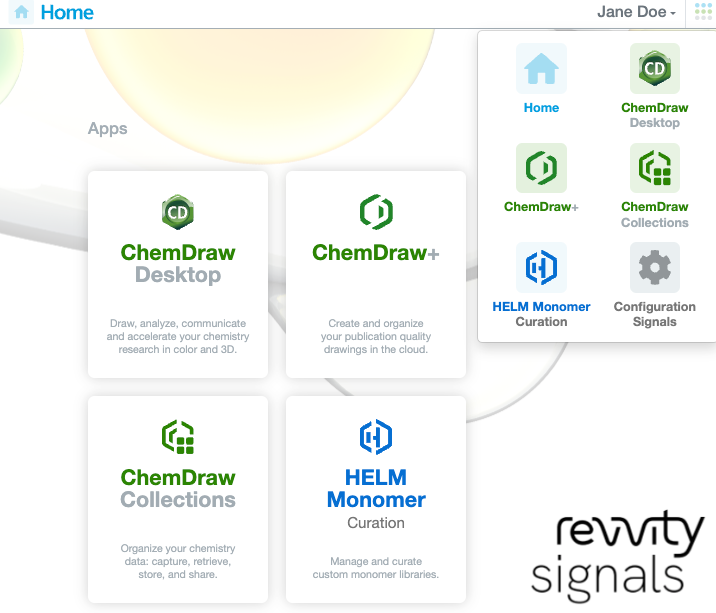
Chemdraw+ is a new cloud-native application within the Signals Research Platform that allows scientists to create, upload and curate chemical drawings all in one place. This app is launchable from the Signals Home or app switcher.
Create & Upload New Drawings
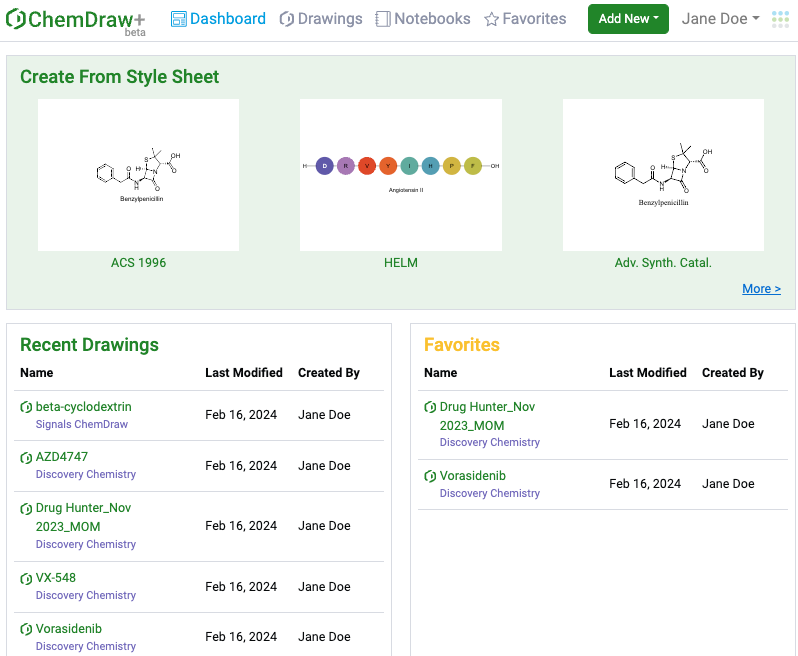
Users have a Dashboard that allows them to create a new drawing from a style sheet and access recently edited or favorited drawings.
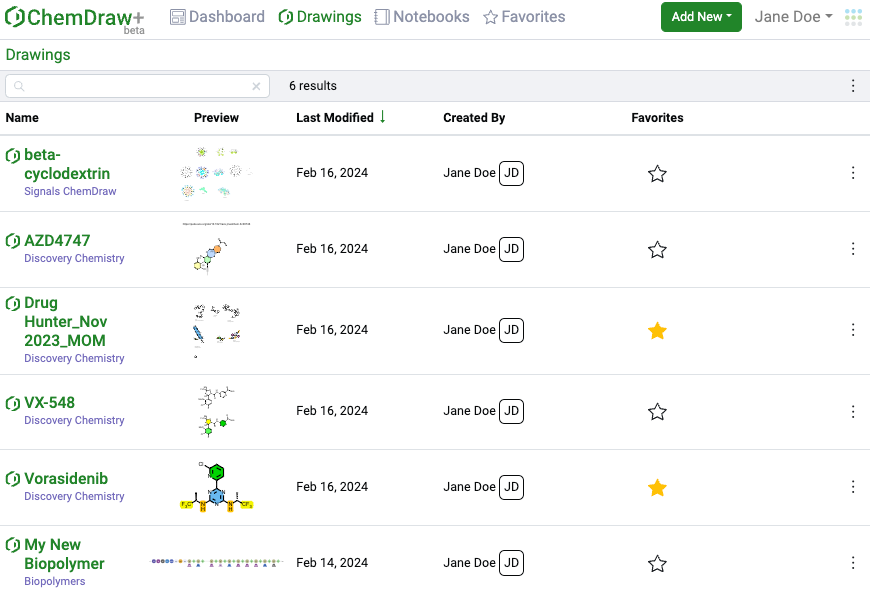
Dedicated smart folders allow users to easily navigate and search their drawings, navigate through contents of notebooks, and access favorites. Both the Drawings & Favorites smart folders will be comprised of detailed list views containing a sortable table that includes a drawing preview.
Web Editor
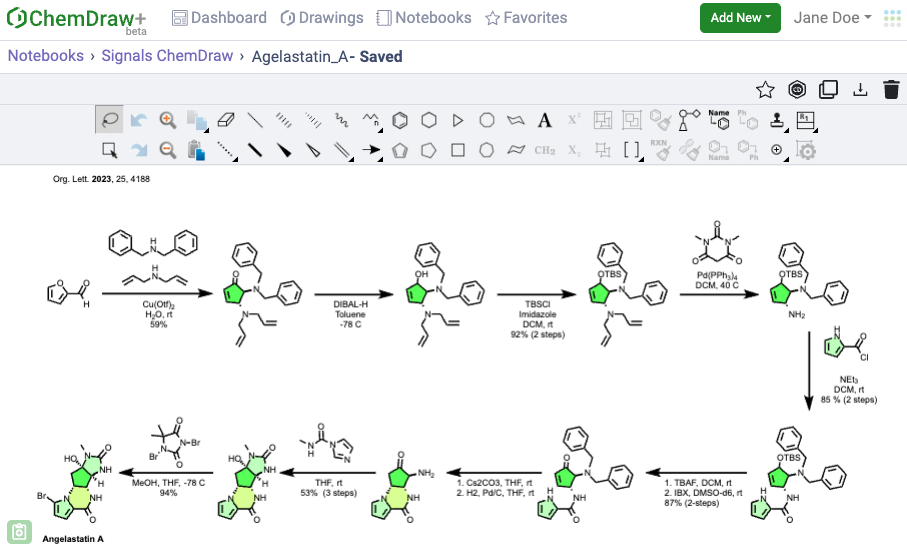
Once created, the new drawing will open in a web editor window and provide a familiar ChemDraw editing experience with access to hotkeys and shortcuts. For any features not accessible in the web editor, a round trip editing workflow can be done by opening the drawing in ChemDraw desktop, making edits and saving.
Trash Drawings
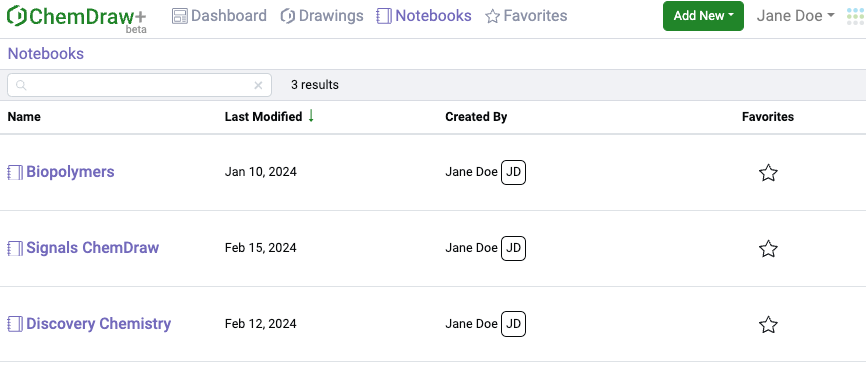
Users can delete unwanted drawings from the Drawings, Favorites or Detailed Notebook list views using the ‘Move to Trash’ option from the overflow menu, or by selecting the trash icon in the web editor view.
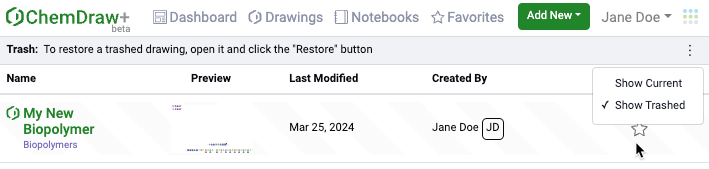
Users can view their trashed drawings by selecting ‘Show Trashed’ option on the overflow menu in the Drawings list view. Once trashed, drawings are retained according to the System Settings in Signals Configuration.

Drawings can be restored by opening in the web editor and selecting the ‘Restore from Trash’ option in the Editor page.
HELM Monomer Curation
Browse Monomer Libraries
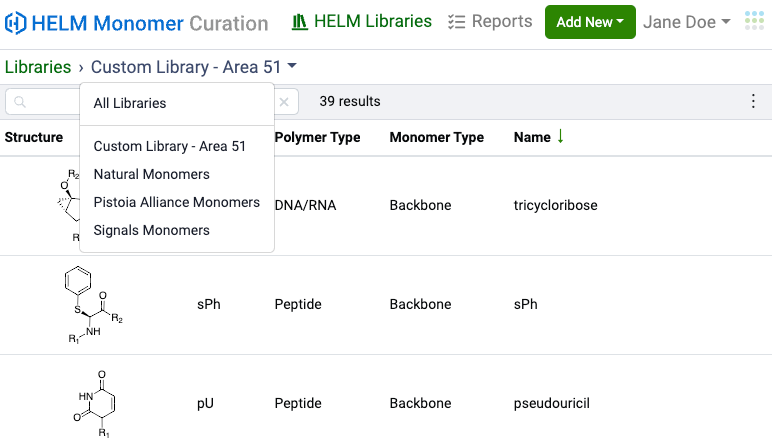
The HELM Monomer Curation (HMC) App is available with a Signals ChemDraw license. The app will allow users to browse available HELM monomer libraries, view monomers in detail and access Reports.
Bulk Import to Custom monomer libraries
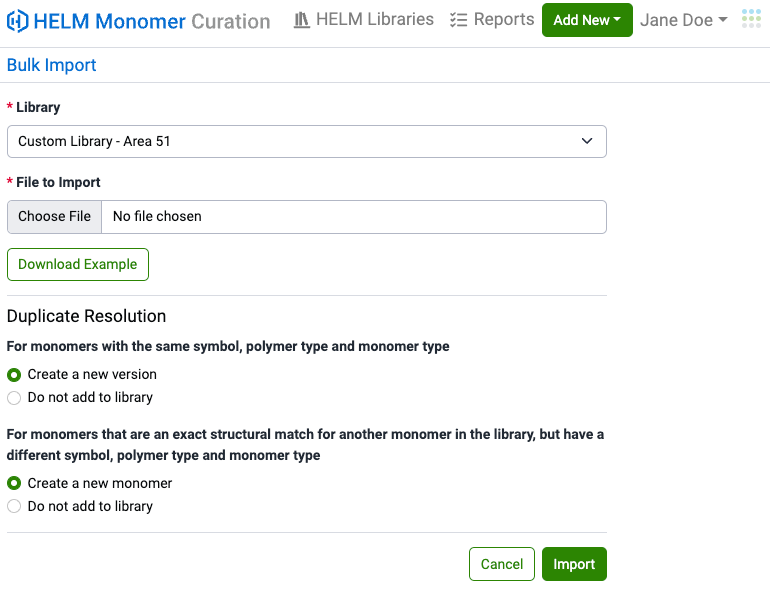
The app will allow users to bulk upload custom monomers into configured libraries. These custom libraries will then be available for use with the HELM Editor within ChemDraw+
HELM Administration
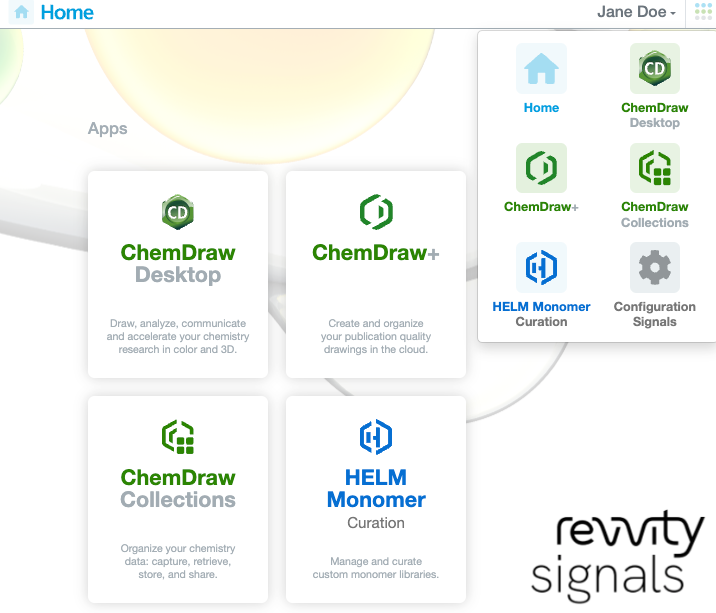
Administrator configuration options are available to activate HELM on the Signals tenant.
System Administrators will have access by default. The app can be accessed via the Signals Home Page and via the App switcher within the Signals Research Suite.
What’s New
This version 23.0 release of ChemDraw brings a series of enhancements and integrations with the Signals Research Platform. We have also brought intelligence to paste operations, improved chemical perception and extended hydrogen bonding capabilities with this release. We have also made improvements around update capabilities of ChemDraw.
The following updates are available as part of this release:
ChemDraw Desktop
- License/Authenticate via Signals
- Signals Integrations
- Smart Paste
- Dark Mode Style Sheet
- Atropisomer Perception
- Hydrogen Bonds in 3D Clean & 3MF
- Automatic Update
ChemDraw Desktop
License/Authenticate via Signals
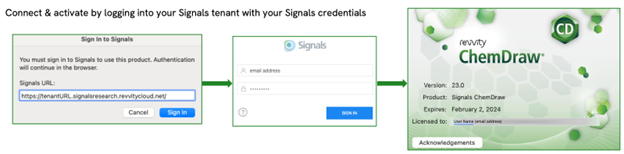
Once installed, activation of ChemDraw products is completed by individual user sign-in to Signals using their Signals account. Once sign-in is successful, ChemDraw products will be activated and ready for use. Periodically, the user will need to re-authenticate their license, however offline use will be available.
Signals Integrations
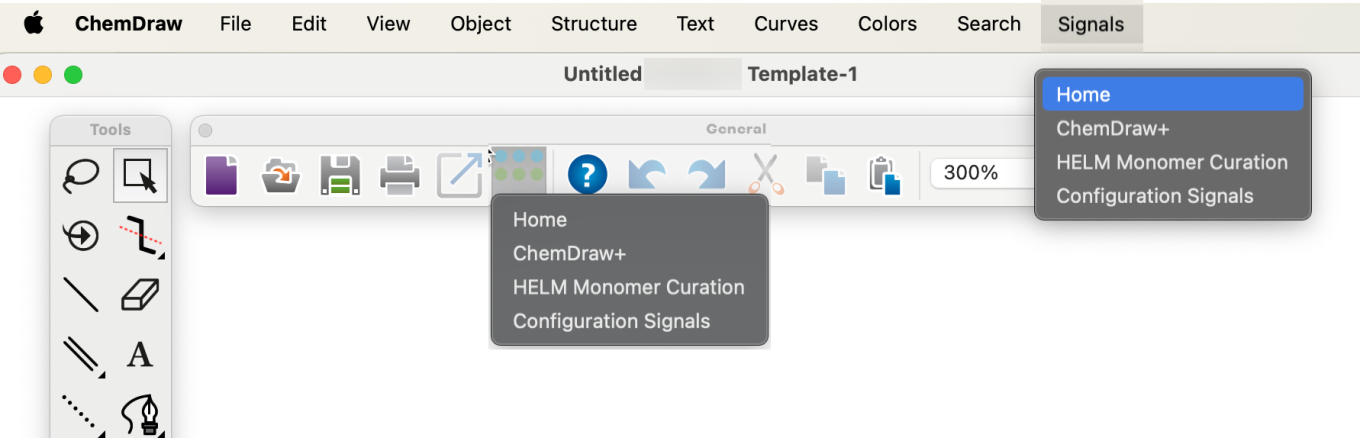
Users will be able to access licensed Signals applications from a Signals menu in ChemDraw Desktop and the general tool bar.
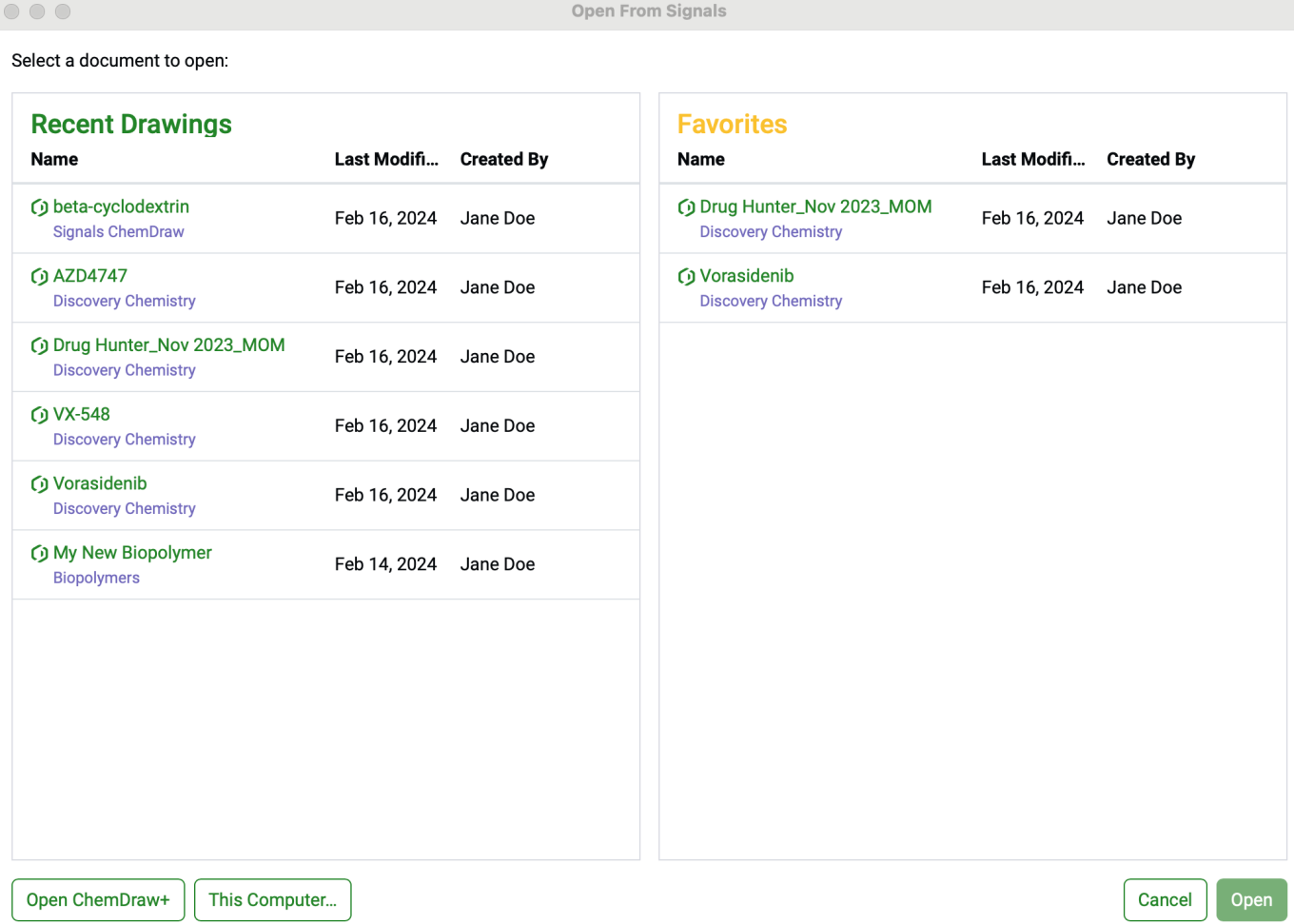
Users can now open drawings saved in Signals for editing in ChemDraw Desktop.
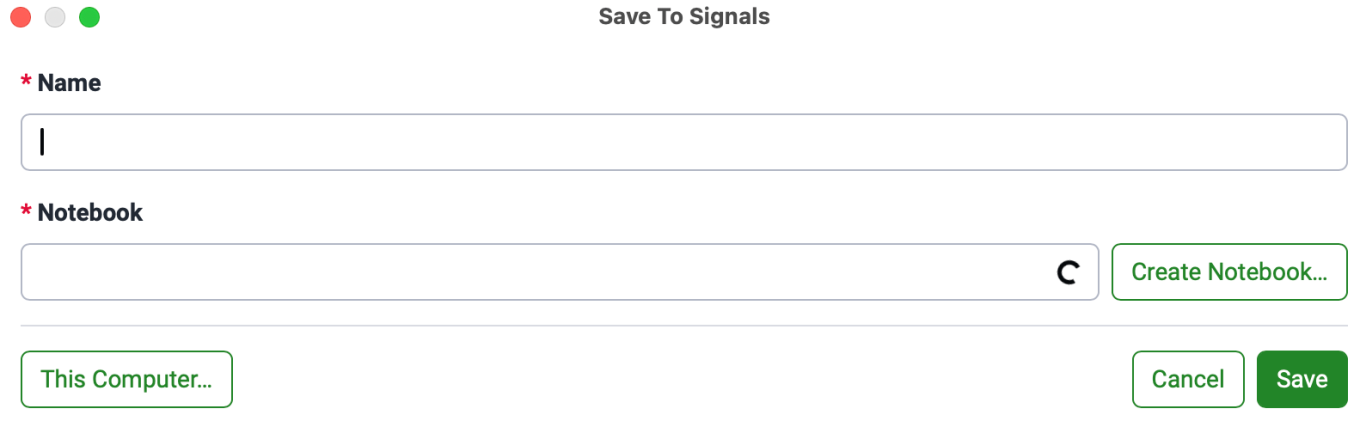
Users can now save new drawings to Signals from ChemDraw.
Smart Paste
The copy and paste behavior in ChemDraw has been improved. When pasting an object on a drawing canvas, ChemDraw will now automatically find open space to paste the object without overlapping any existing objects or structures.
Dark Mode Style Sheet
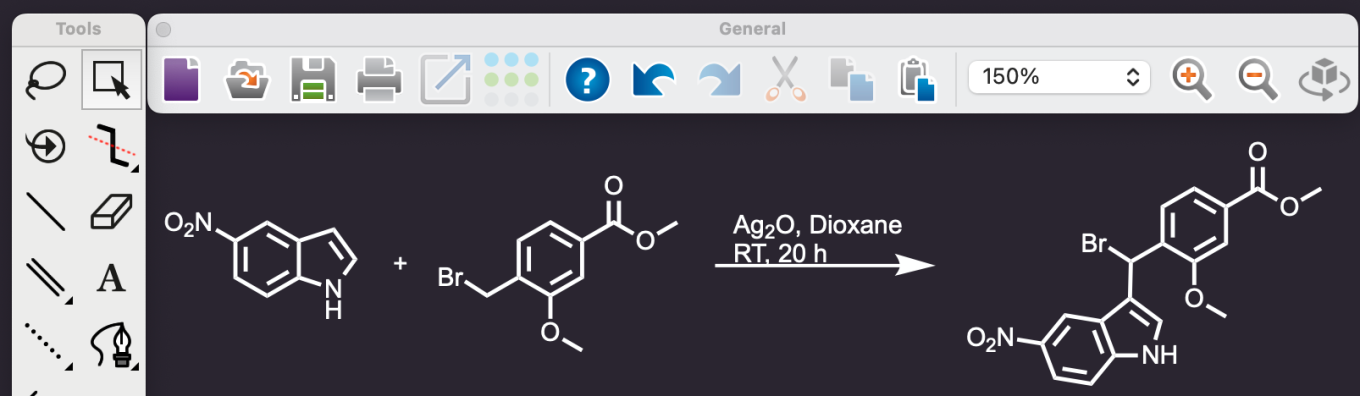
Users can now create drawings with a dark background and light foreground using the 'Dark Mode' style sheet
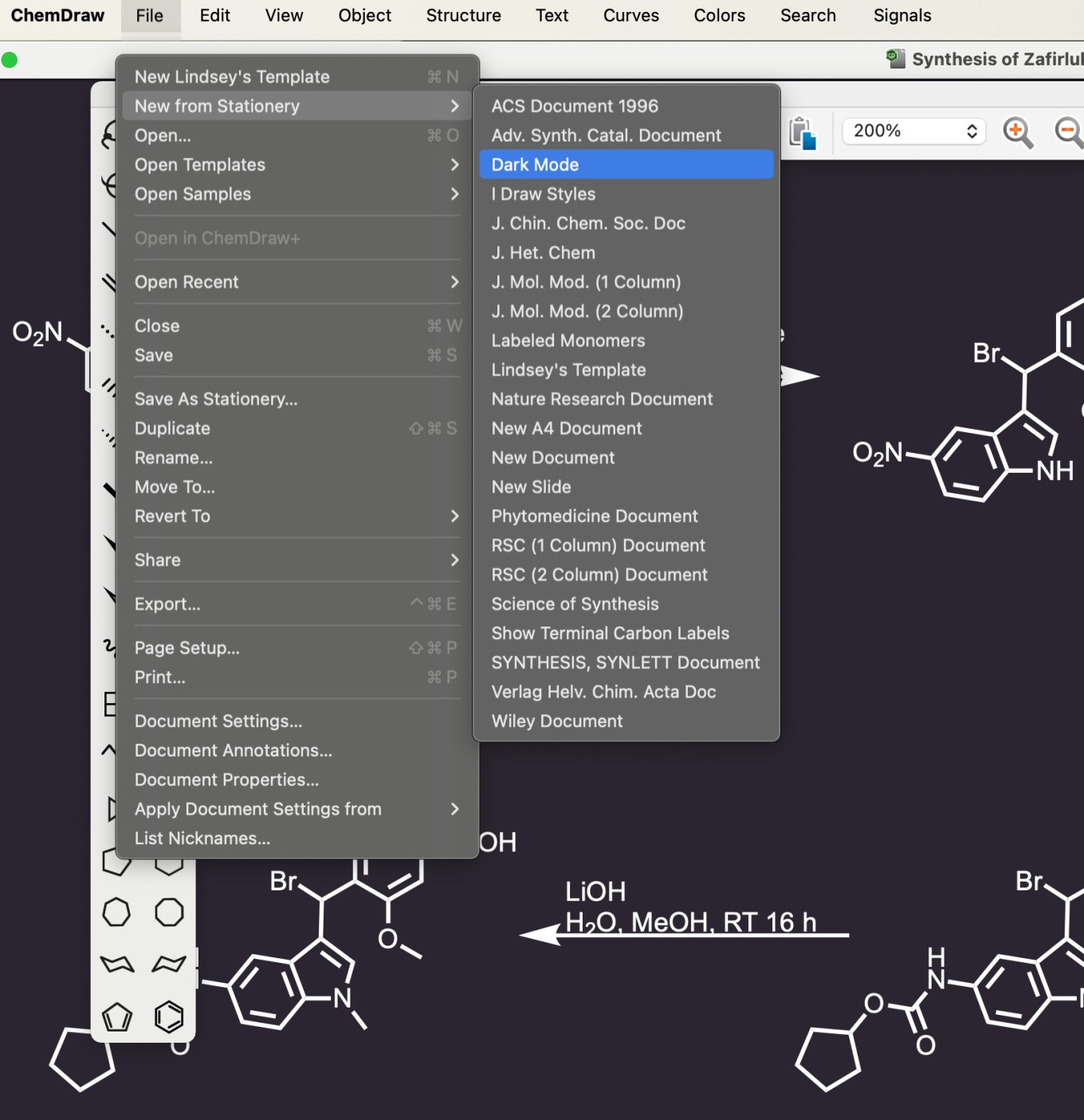
This style sheet can now be accessed from the File menu under Style Sheets for Windows, or Stationary for Mac.
Atropisomer Perception
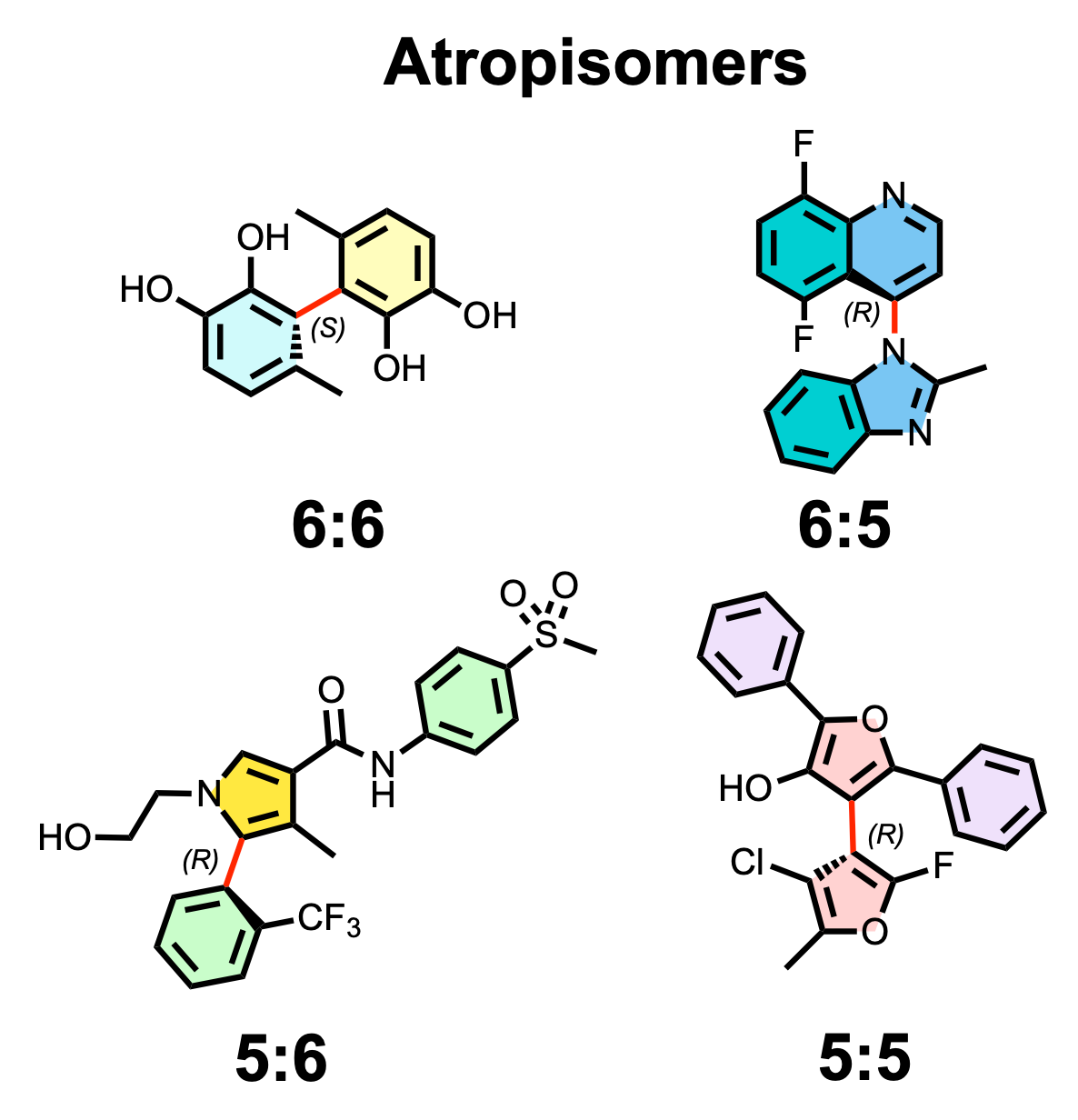
The core chemical intelligence in ChemDraw has expanded from perception of only 6:6 atropisomers to perceive all possible atropoisomeric combinations.
Hydrogen Bonds in 3D Clean & 3MF
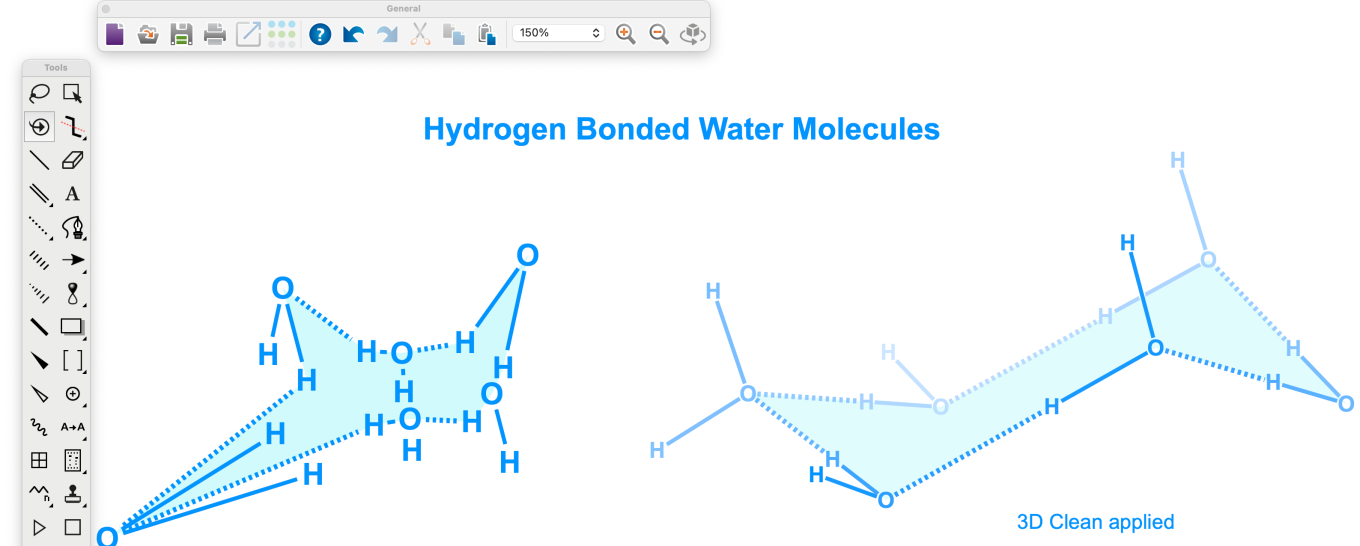
Hydrogen bonds are now taken into account in 3D clean up
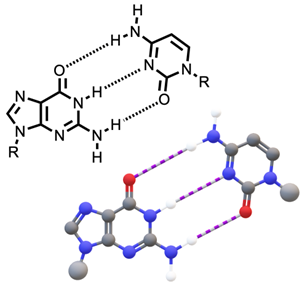
Hydrogen bonds are now supported in the export of 3MF for display and printing. They will appear as alternating white and purple cylinders between the atoms where they hydrogen bond is placed.
Automatic Update
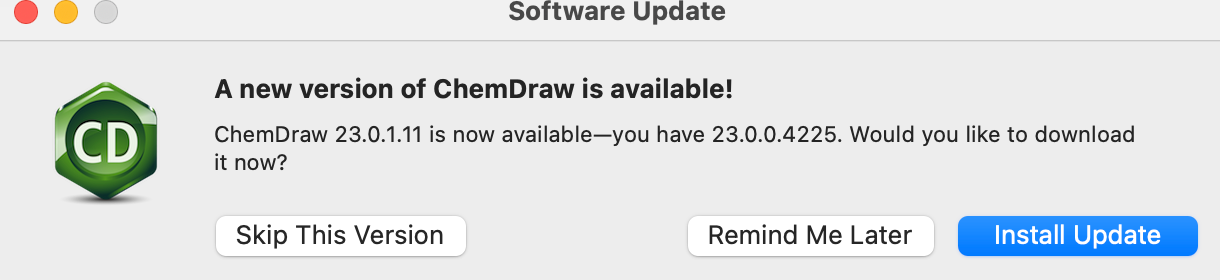
ChemDraw now supports auto-update. Upon launch, ChemDraw will check to see if a newer version is available and will offer to download and install it.
What’s New
ChemDraw Collections is a cloud native application that is designed to help chemists better organize, manage, search and share chemical structures and data.
ChemDraw Collections
- Create & Manage Collections
- Create Reports
- Reuse embedded structures
- Search
ChemDraw Collections
Create and Manage Collections
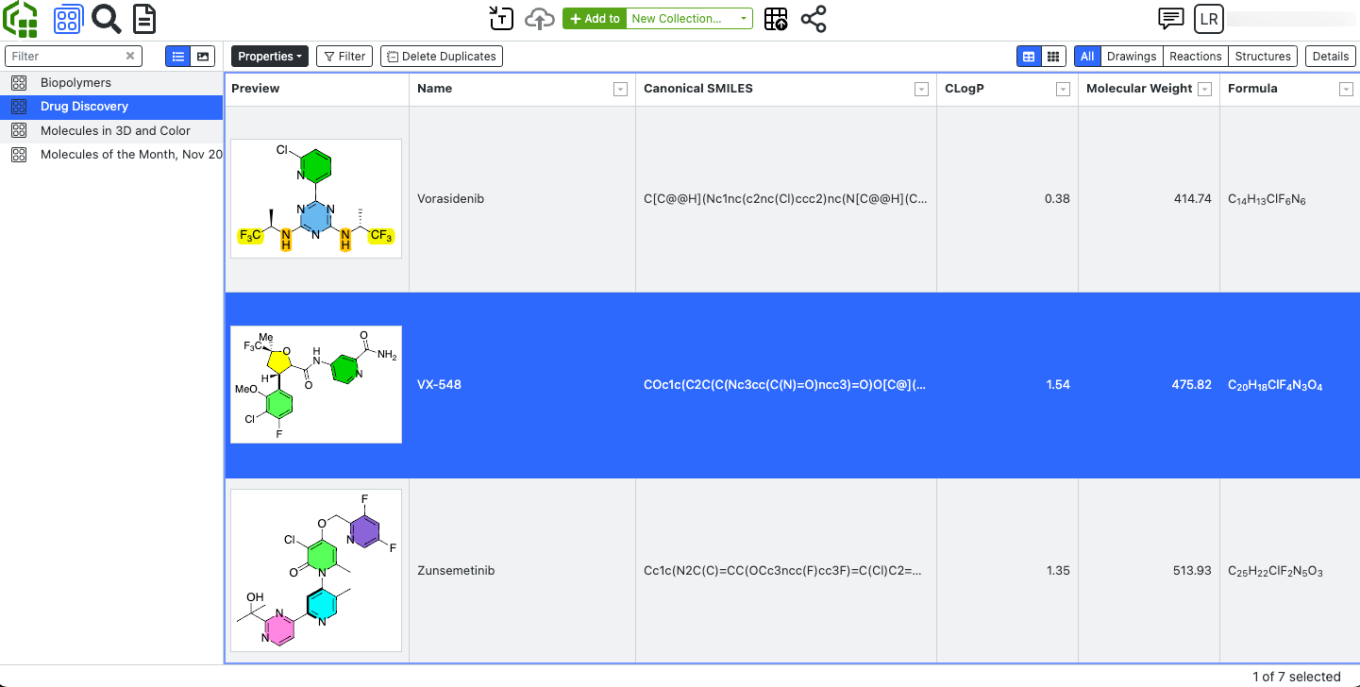
Users can create and manage collections of compounds, reactions or drawings.
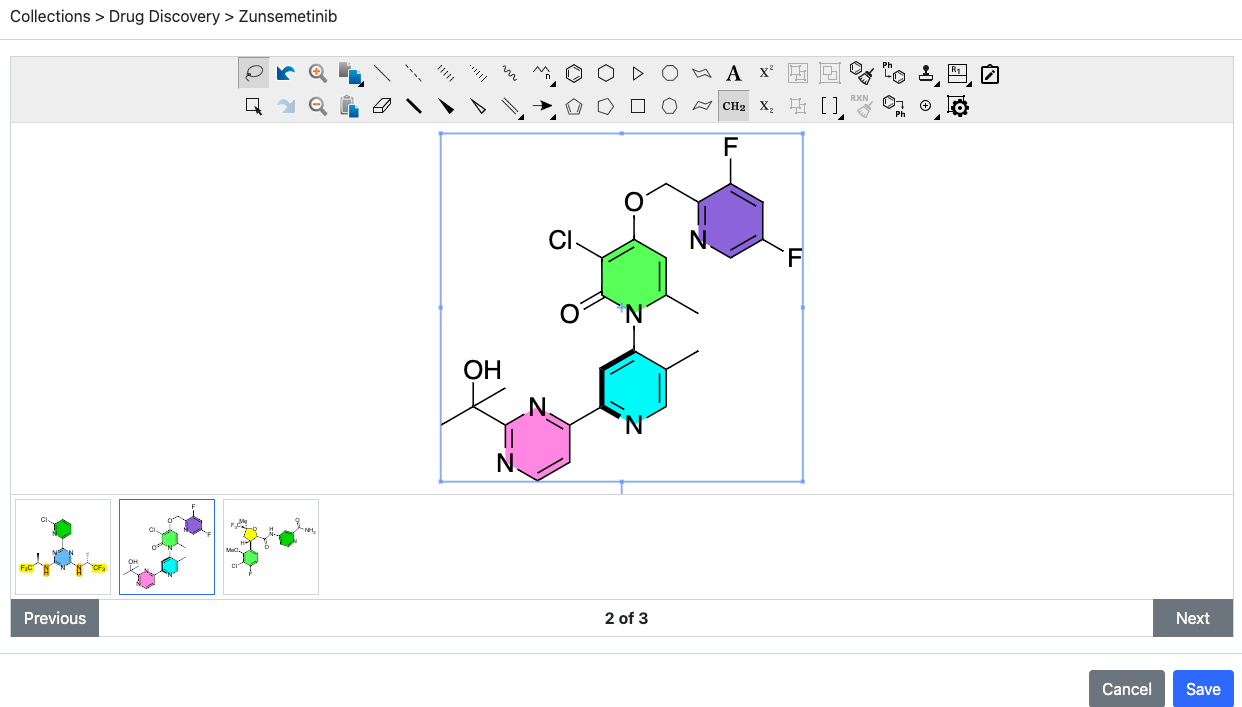
Once a collection is created, users can manage changes to the collection in bulk by selecting multiple entries, editing them in a ChemDraw editor using a carrousel to move through the selections one at a time.
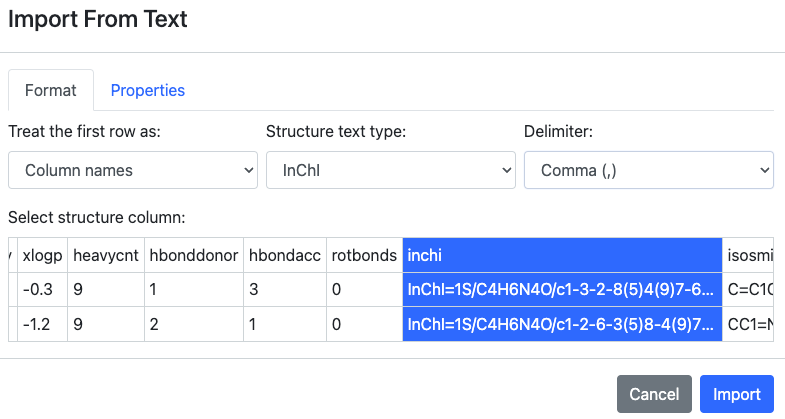
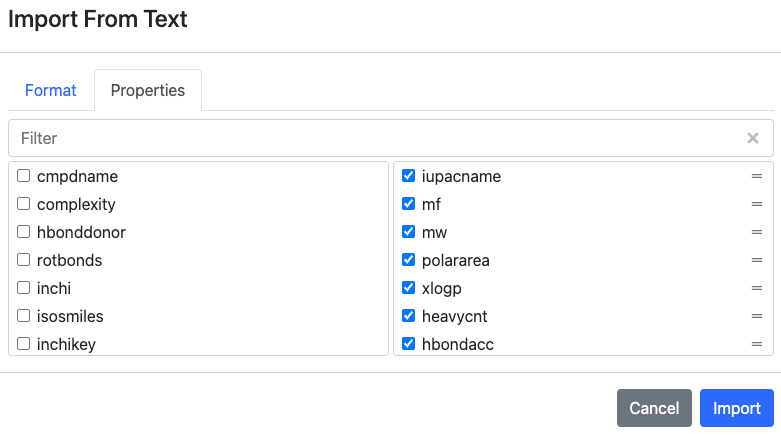
Users can convert SMILES, InChi or Chemical names to structures using text import, in addition to properties.
Create Reports
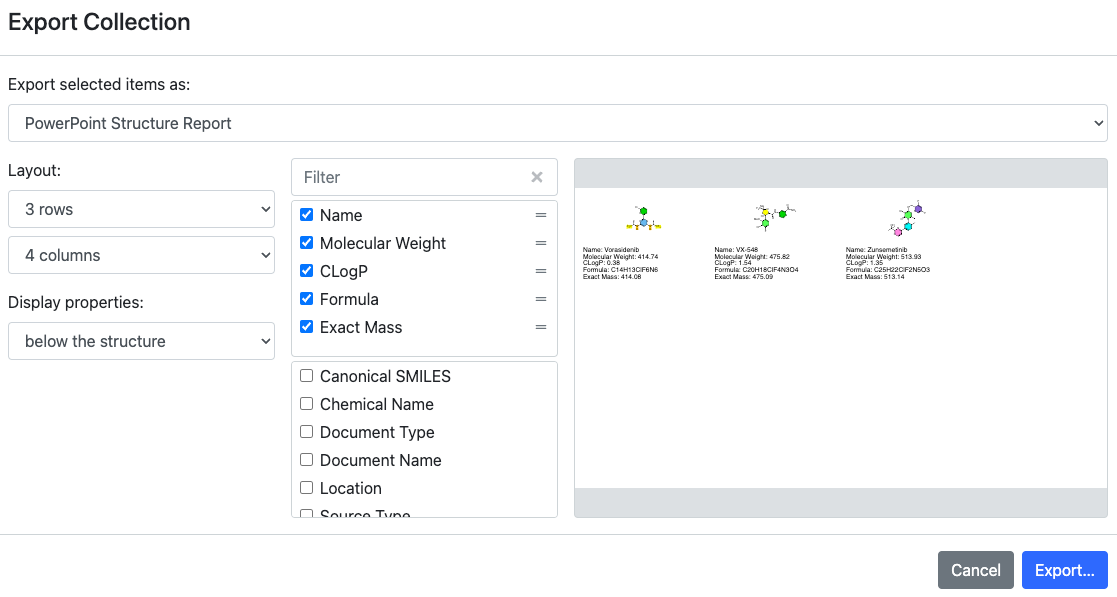
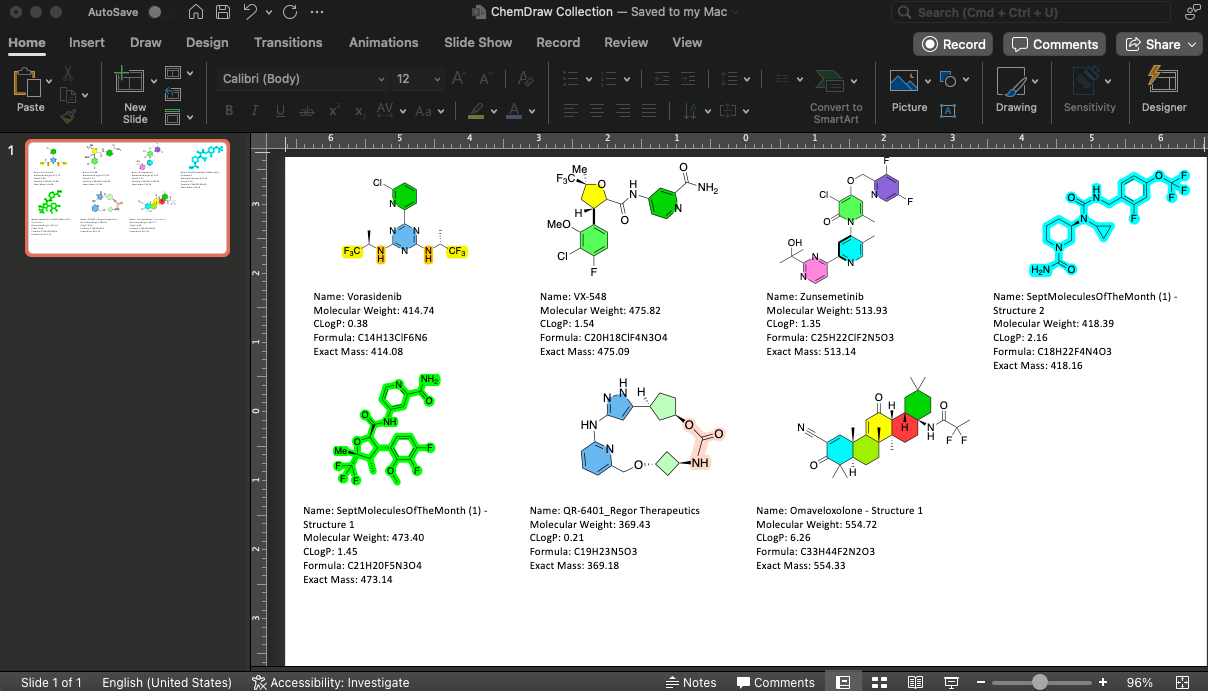
Users can create configured reports from collections with automatic formatting of data and export via SD file or Powerpoint document.
Reuse embedded structures
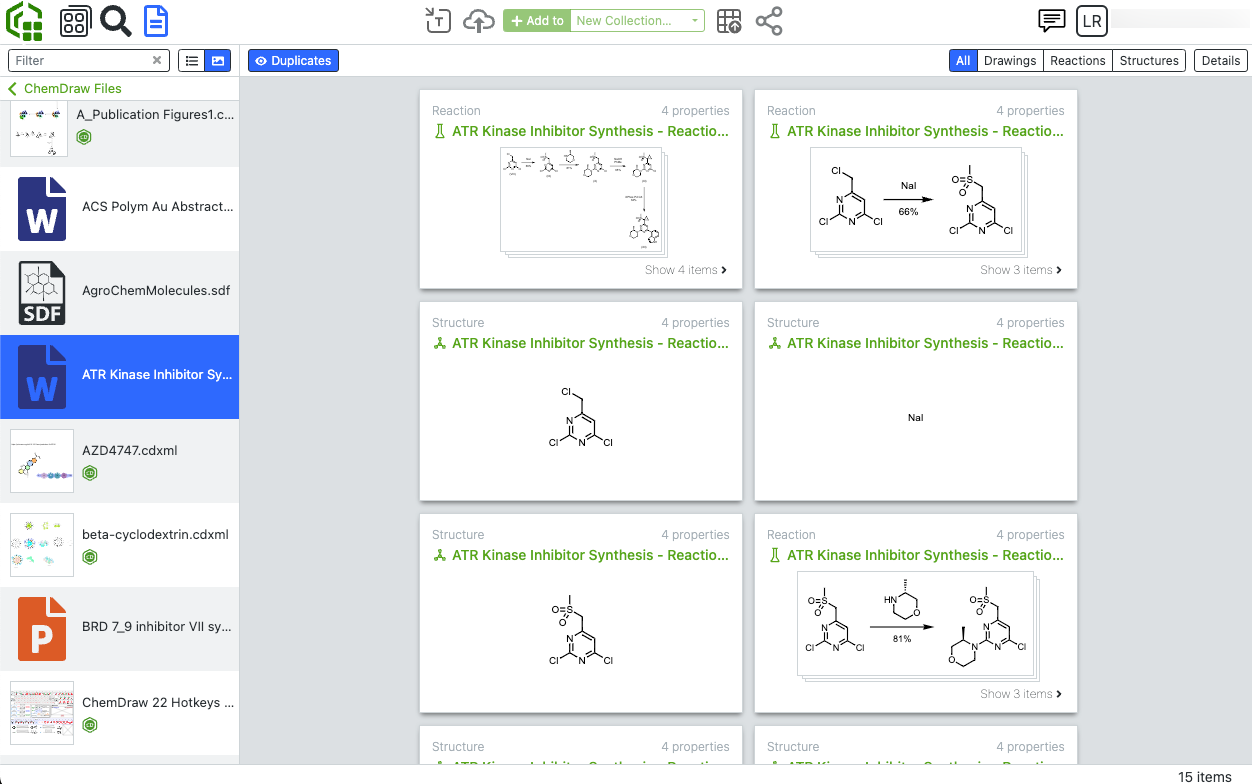
Users can quickly re-use and re-purpose chemical drawings stored on their computer using the file explorer in ChemDraw Collections. One or multiple documents can be selected to have their embedded chemical content displayed in the viewer. These drawings can be copied & pasted into a new drawing, added to a Collection or uploaded directly to Signals Research Platform for chemical indexing.
Search
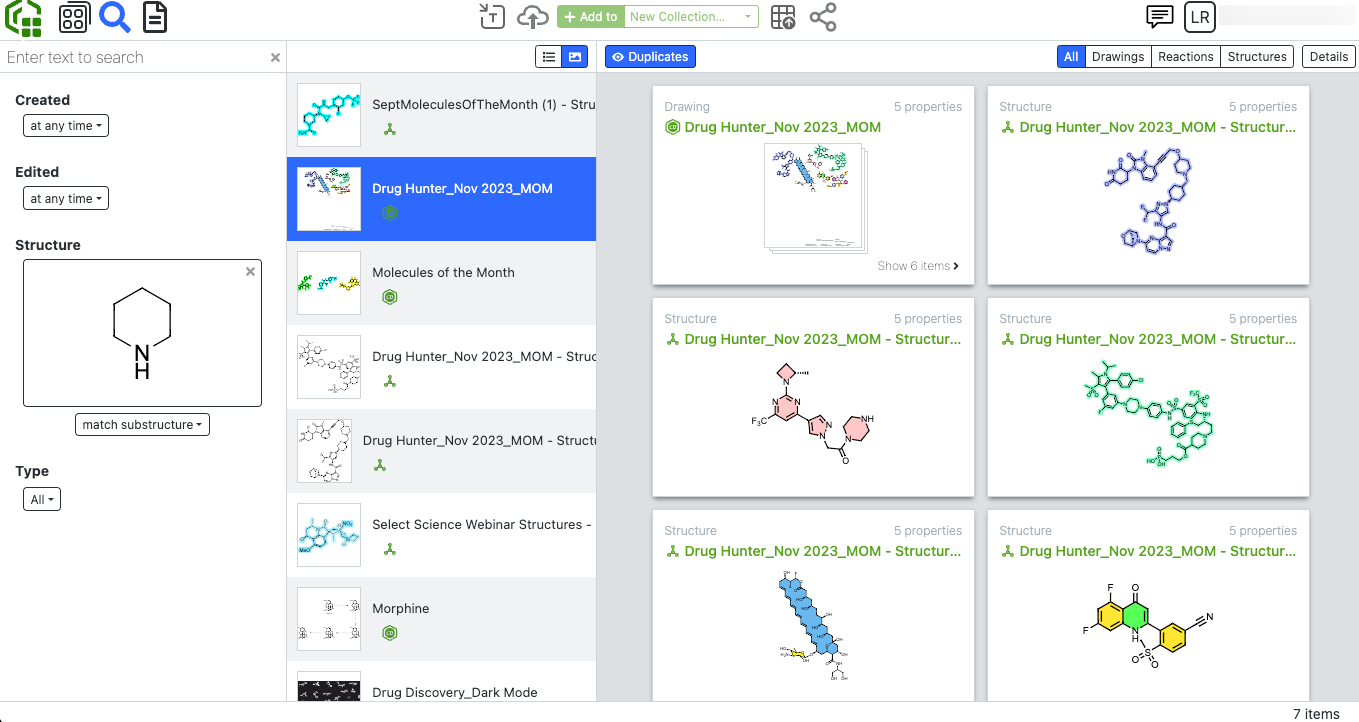
Search for your chemical content stored in Signals Research Platform including drawings created in ChemDraw+ to quickly add to a Collection.
Looking for something else?