Revvity Signals Research Suite - 2021 Updates
The Signals Research Suite is a complete, integrated data capture, processing & analysis SaaS software for scientific research. Capture, manage, and share experiment data, notes and research findings in a secure and accessible environment built on the foundation of Signals Research Platform.
Releases By Year
What's New
This release of Signals Notebook brings a beta release of calculations in Admin Defined Tables. We have also added or enhanced a number of API endpoints, made improvements in Parallel Experiment, Orders Plates and Inventory. The molecular sequence viewer capability is available for all administrators to enable, without request. We have also fixed a number of small bugs.
The following are available for users of Signals Notebook Individual Edition, Signals Notebook Standard or Signals Notebook Private Cloud
• Usability Improvements
– Search date fields for “Next n days”
– Application will display version number
The following improvements are only available for users of Signals Notebook Standard and Signals Notebook Private Cloud
• Parallel Experiments
– New ordering of Sample summary table
– Improved scrolling performance of Sample Summary table
• Integrations & Administrative Enhancements
– Endpoint to fetch entity fields definition
– Endpoint to search attribute options
– Improvement to Sample Summary APIs
– Improvement to Stoich APIs to make it easier to export mol-3k
– POST entity expanded to include Experiment, Parallel Experiment, Admin Defined Object, Request and SubExperiment
– Group association limit raised
• Sequence Viewer
– No longer in beta
• Materials and Inventory
– Support for chemical structure (from Samples, Compounds and Reagents) on Container details page
– Materials Library filter in Inventory Advanced Search
• Orders
– Container ID in the Materials Request Table
– Link to go back to Materials Request Table from Order Details
– Re-Order from the Order Details page
– Re-Order tab
– Placeholders for when Material Request Table, Inventory tab or On Order tab in empty
– Copy data from Order to Request to creating containers workflow
• Configuration Transfer (beta)
– Version dependency of configuration transfer
• Plates (beta)
– Apply Plate Map to current and new/empty plates
– Pull Materials with Batch/Lot, Samples and Containers from Task To Do into plate(s)
– Better navigation and selection in plate grid
– Fetch updated Summary Table data
• Calculations in Tables (beta)
– Define “Header” values for admin defined tables
– Calculated SUMS down numeric properties in admin defined tables
– Define that numeric properties in Admin Defined tables are calculation via an equation
We also fixed several small bugs in this release. Details of the enhancements are described below.
The following OnDemand videos for administrators are now available
• Parallel Experiments - Basic Steps and Decisions to Setup
The following OnDemand videos for end users are now available
• Register New Materials from your Experiment via Samples
• Taking Advantage of Parallel Experiments
This content is anticipated for release on our Production E3 environments, and for Private Cloud customers on our deferred release schedule, in March 2022.
Administrators should note that we are added support for Spotfire to include version 11.4 in this release. We anticipate removing support for version 10.3 around February 2022.
Usability Improvements
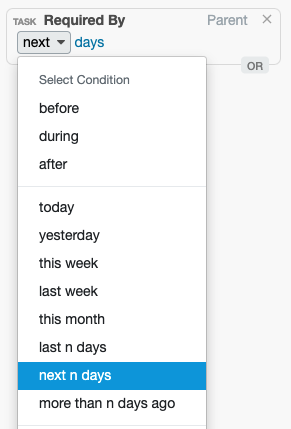
Time/date fields now have a search option to set dates “n” days ahead. This is especially useful when there is a custom, or inventory, field for expiration date or due date. This allows rolling searches to be bookmarked and used in dashboards.
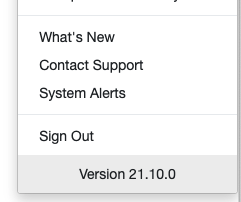
We will also be displaying the current version number under the User menu.
The following improvements are only available to users and administrators of Signals Notebook Standard and Private Cloud and are unavailable as part of Signals Notebook Individual Edition.
Parallel Experiments
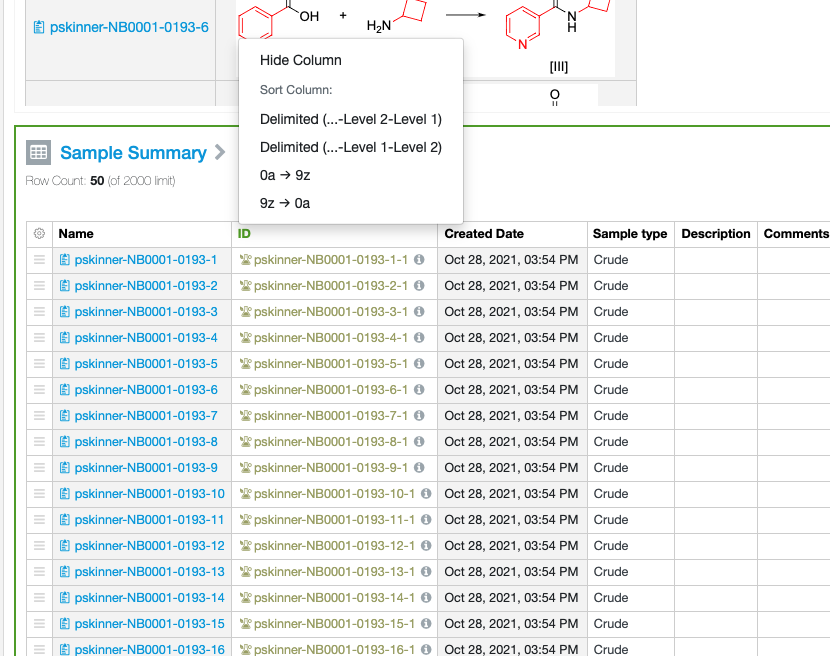
We have updated the default sorting of the Sample Summary table. If the Samples are named with a convention of having a sub experiment number followed by a sample number, the default sorting sorts by the sub experiment and then the sample. The opposite sorting, of sample followed by sub experiment, is also possible.
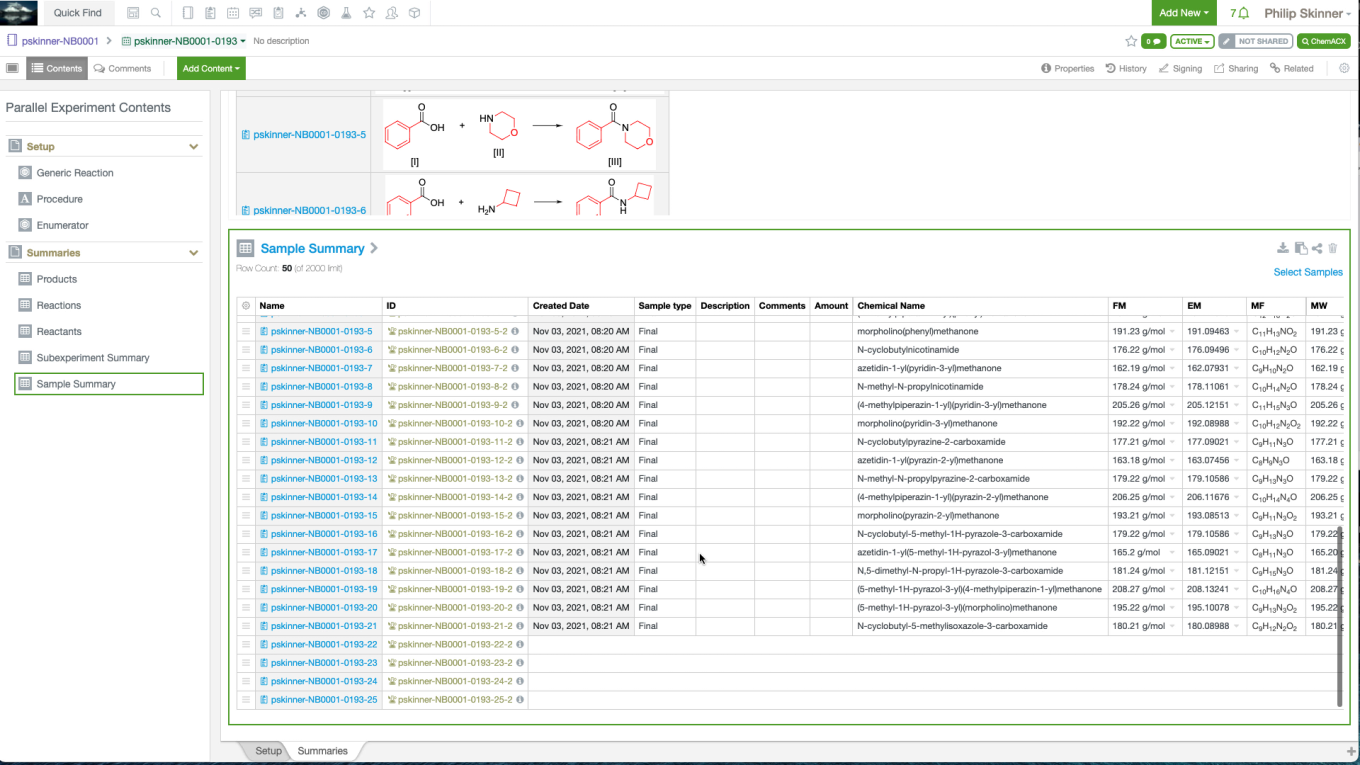
We have also updated the scrolling performance by temporarily loading the ID columns first and continuing to load additional columns afterwards.
Integrations & Administrative Improvements
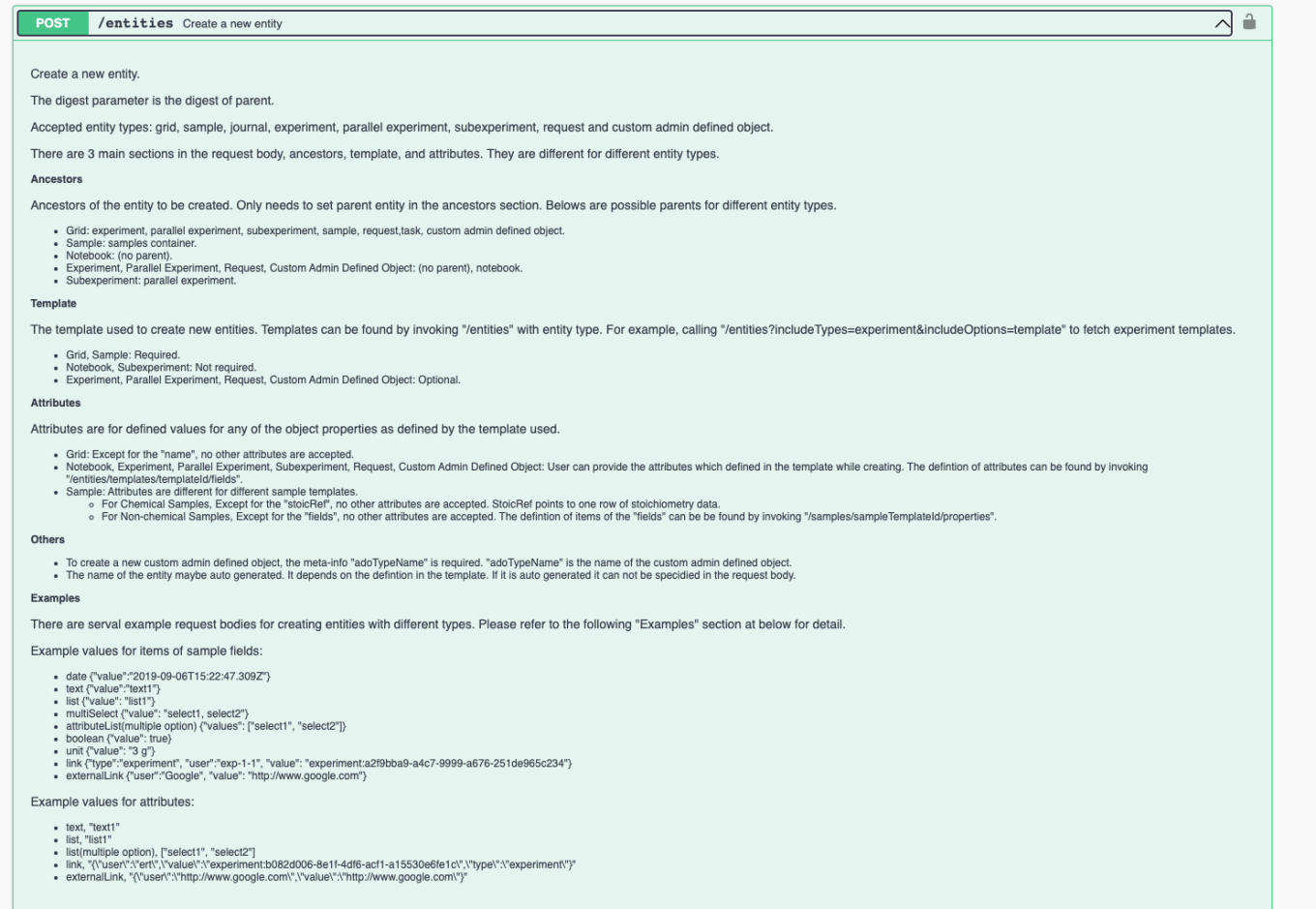
The POST entity API endpoint has been extended to allow the creation of Experiments, Requests, Admin Defined Objects, Parallel Experiments and SubExperiments.
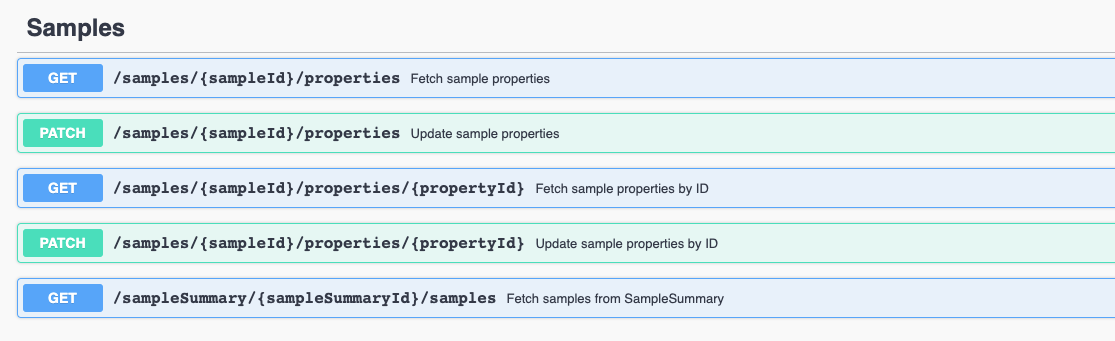
As the creation process for these entities requires additional value settings such as selecting templates and providing appropriate values for attributes, we added an endpoint GET/entities/templates/{eid}/fields to get the definition of templates, and enhanced the endpoint GET/attributes/{eid}/options to be able to search for attribute values containing a given term.
Sample Summary table endpoints have been enhanced to provide the eid’s of the corresponding stoichiometry. This includes the endpoints GET/entities/{eid}, GET/samples/{sampleId}/properties, and GET/sampleSummary/{sampleSummaryId}/samples.
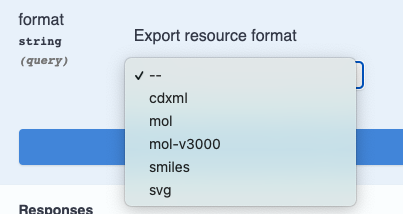
Stoich APIs have also been enhanced to make it more obvious how to get chemical structures out in a mol-3k format. The mol-3k can now be specified in the Export resource format.
We have also increased the limit of Group Associations per user to 2000.
Sequence Viewer
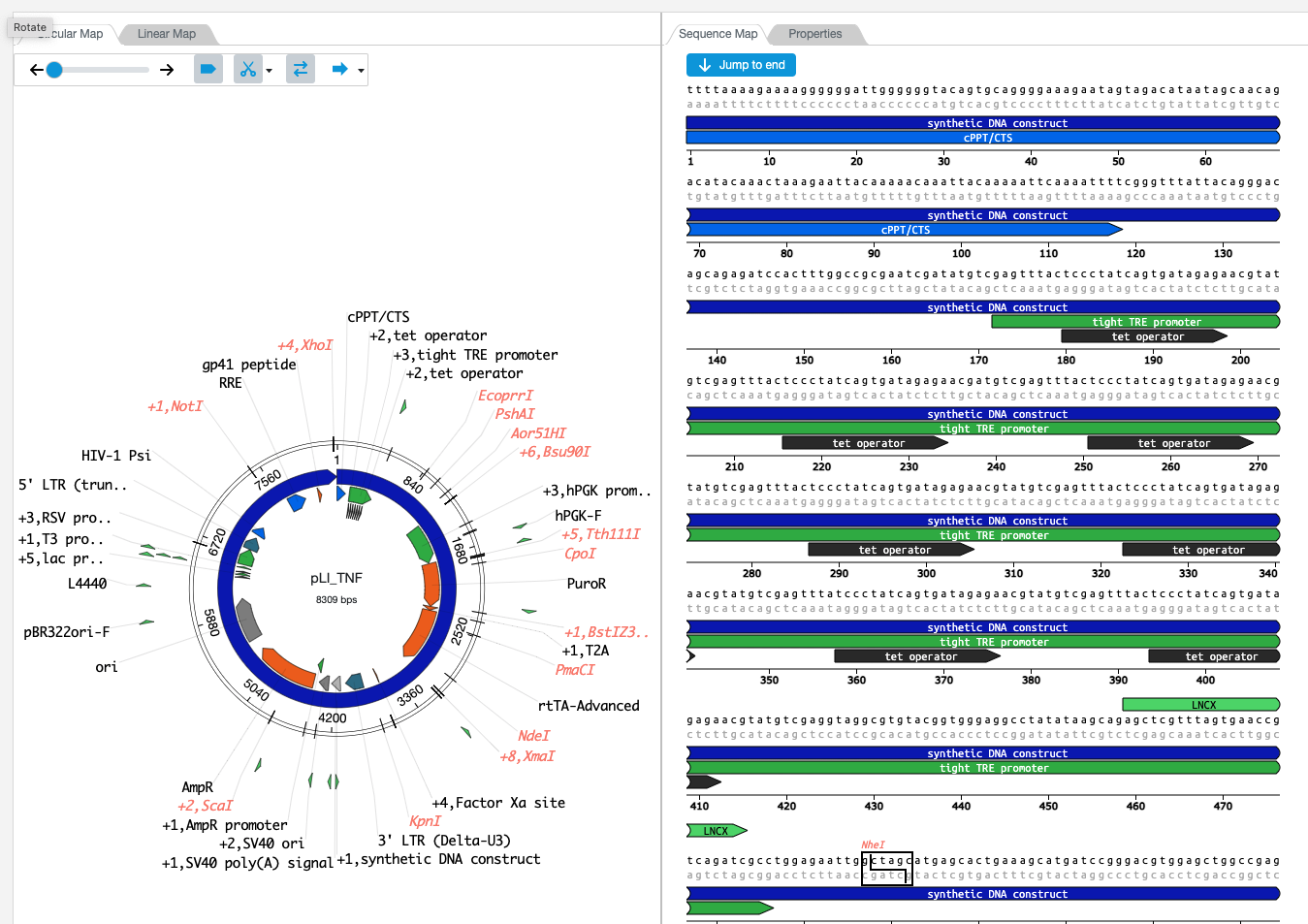
The Sequence Viewer is now available to all administrators to enable without request.
Materials and Inventory
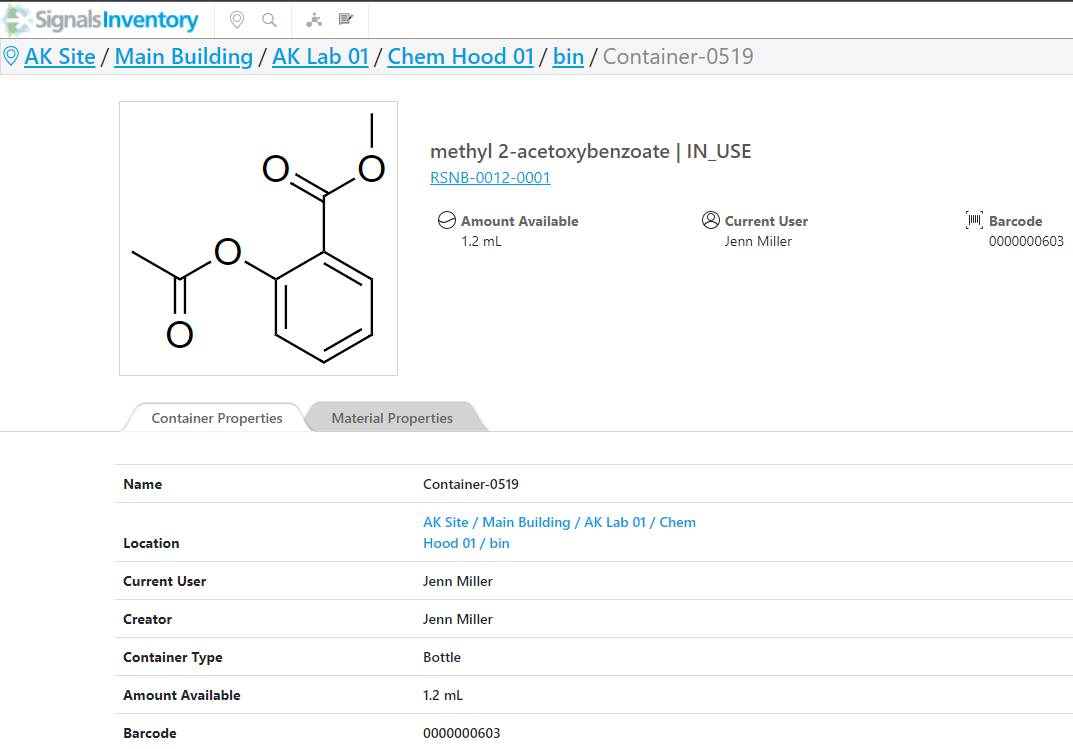
Support for chemical structure (from Samples, Compounds and Reagents) on Container details page
Users will now see structures in the container’s details page instead of the default container image:
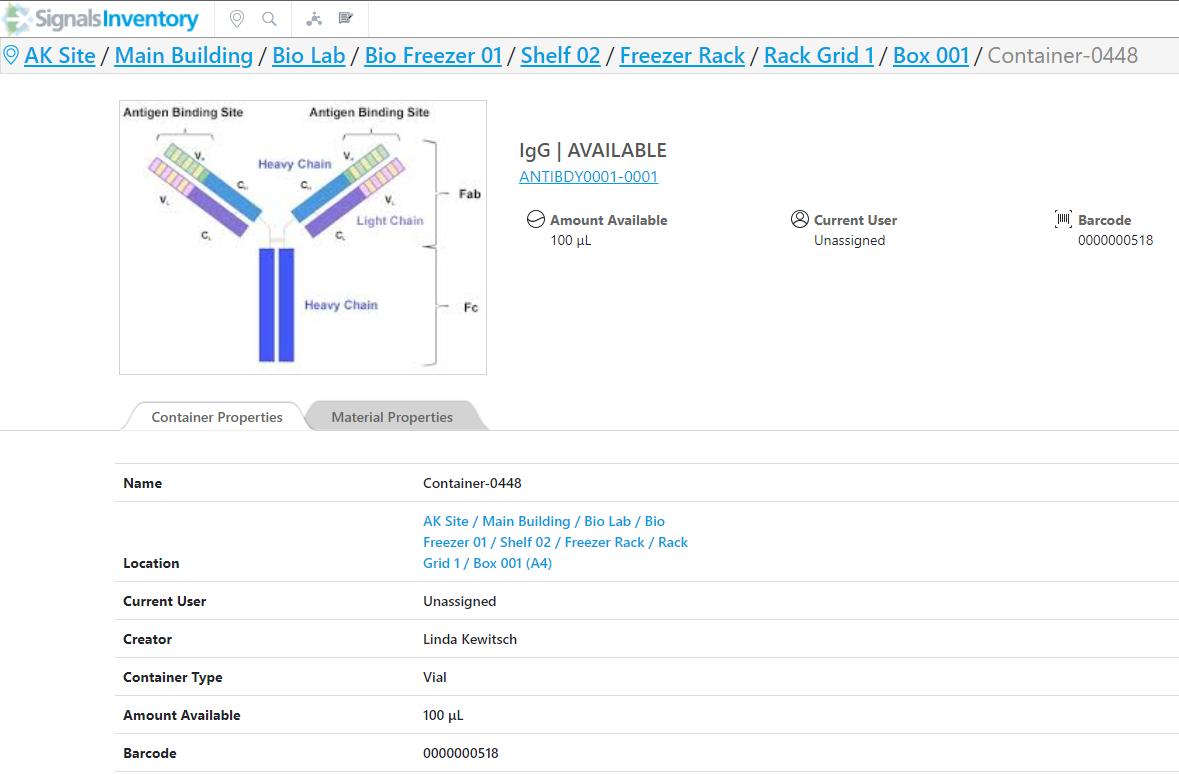
The structure will be shown for Samples, Compounds and Reagents. The images will be shown for other Materials Libraries:
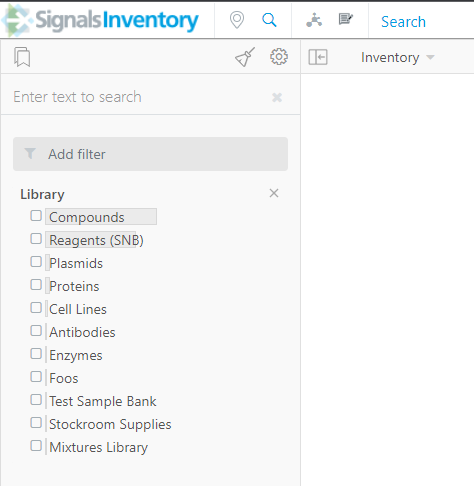
Materials Library filter in Inventory Advanced Search:
Users can now search Inventory by the Materials Library type.
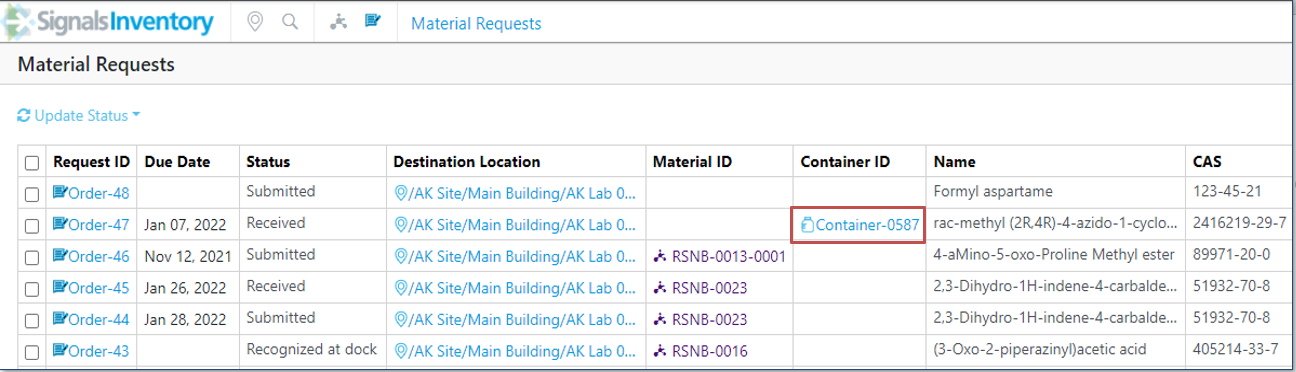
Orders
Container ID in the Materials Request Table
Order Request that have been received will show the Container ID in the Materials Request table:
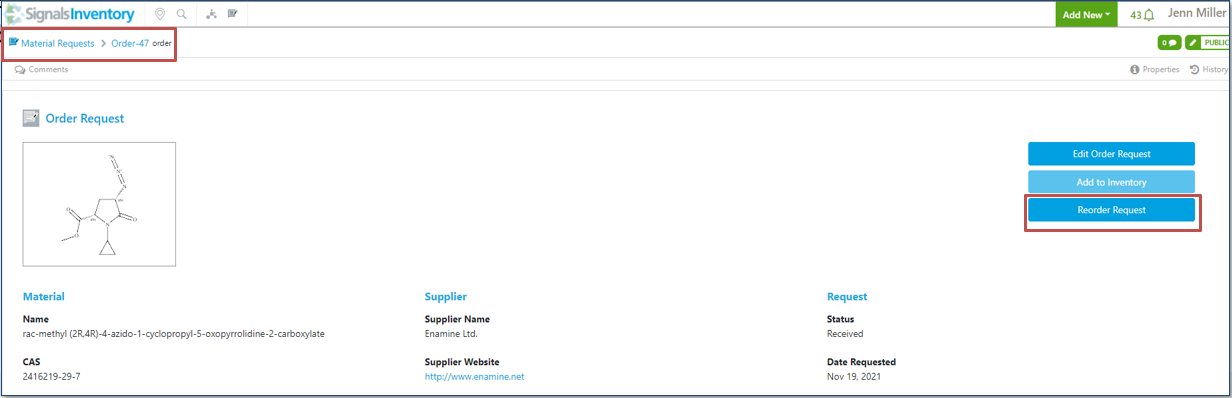
Link to go back to Materials Request Table from Order Details:
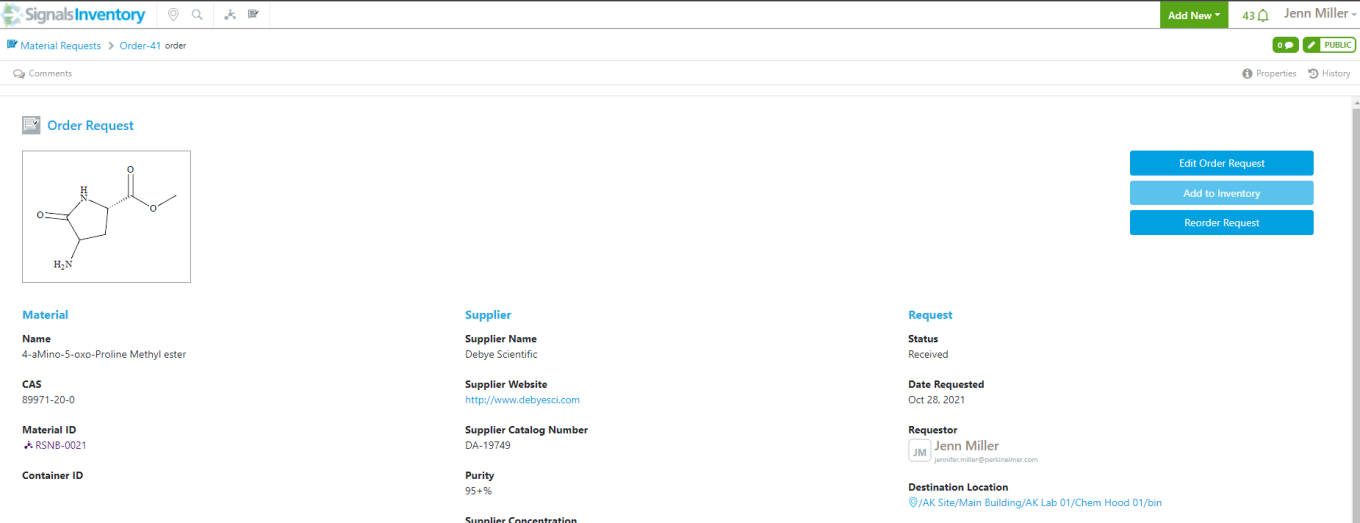
Users can use the link at the top of the Order Details page to navigate back to the Material Request table.
Re-Order from the Order Details page:
On the Order Details page for received orders, there is a Reorder Request button. This will allow users to reorder the same Material and Supplier information that was previously ordered.
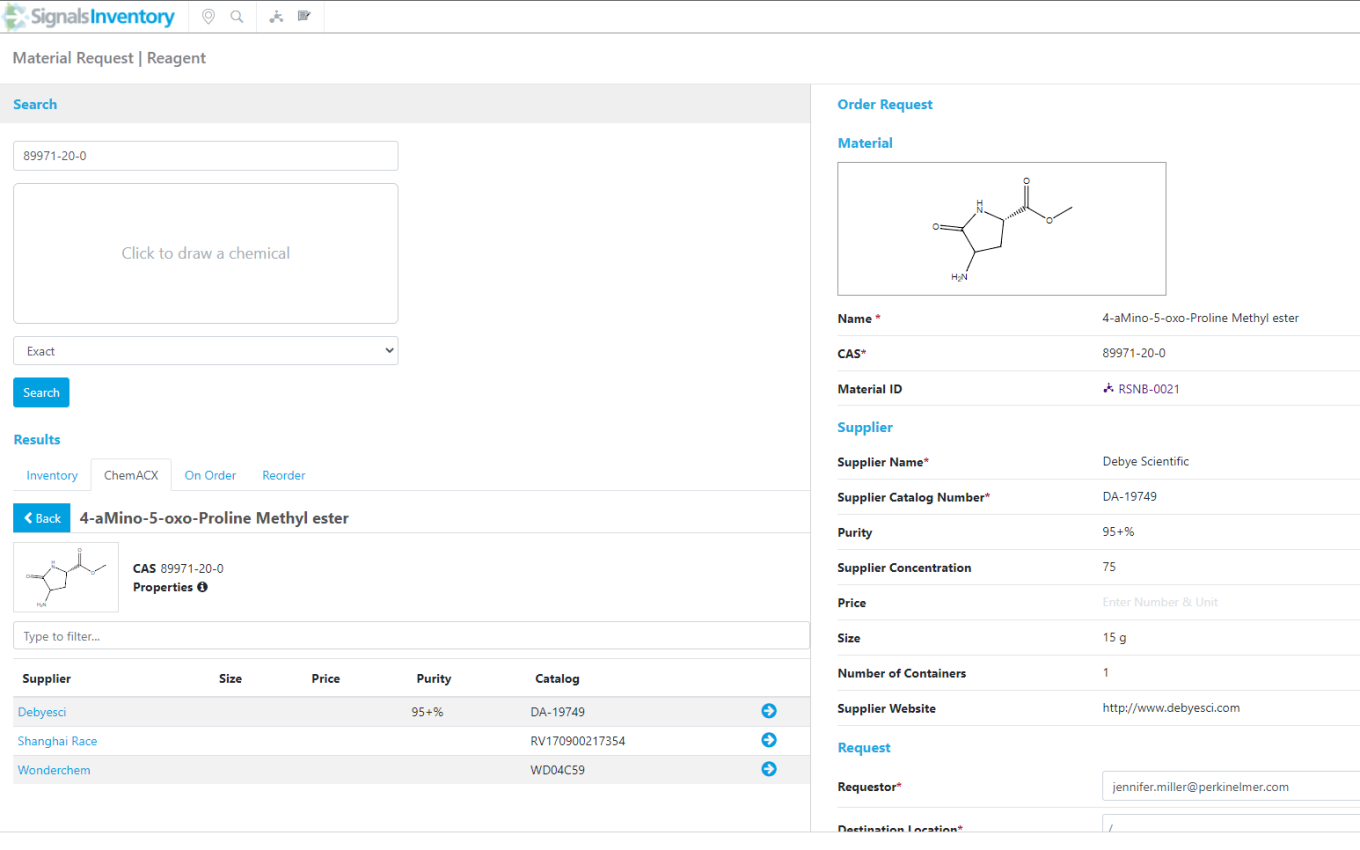
When users click the Reorder Request, the get the Order Request screen with the Materials and Supplier information filled out:
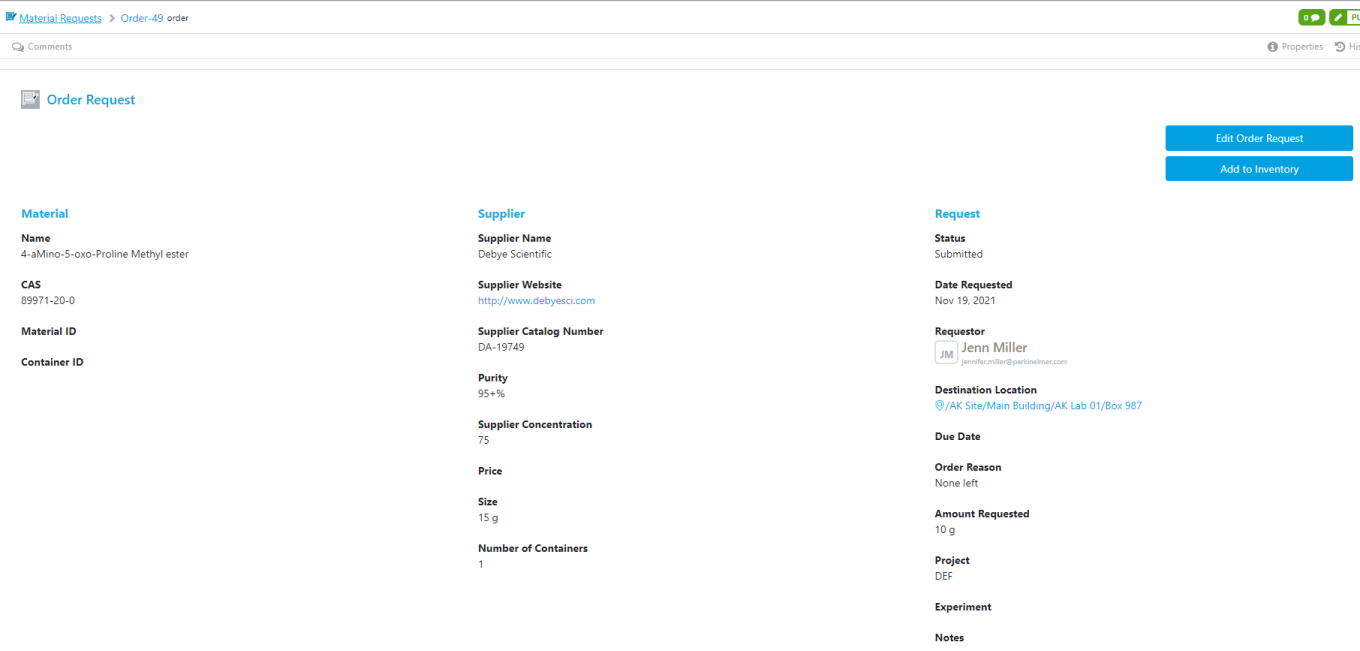
Users will then fill out the Request information that they’d like to (Destination Location is the only required field) and then submit the Order Request. A new Order Request will be created:
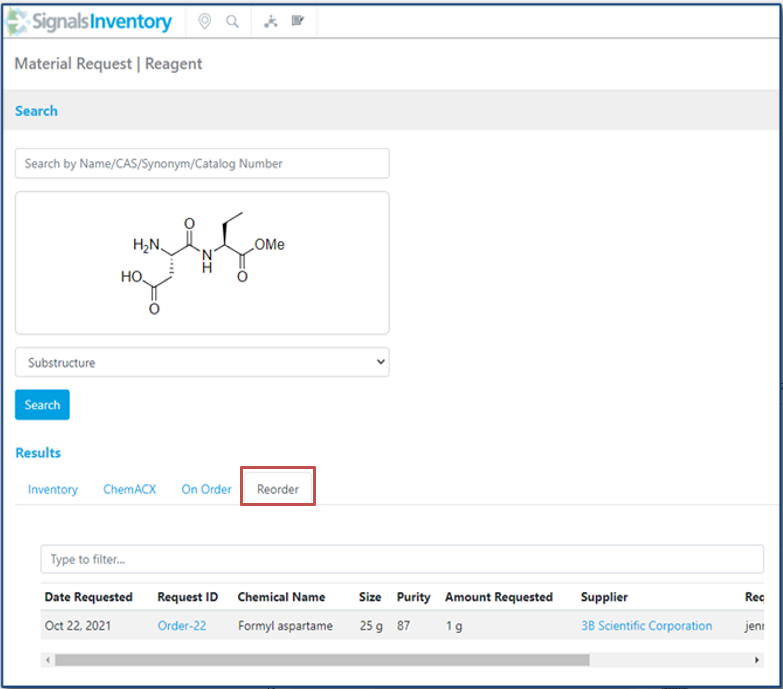
Users may also notice a Reorder tab in the Order Request screen:
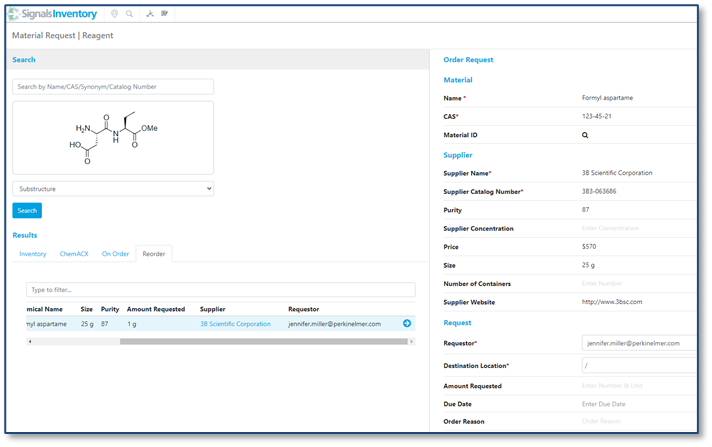
Users can use this tab to fill in a new Order Request by using the blue circle with the white arrow in it:

Users will then fill in the Request information and submit the new Order Request.
Placeholders for when Material Request Table, Inventory tab or On Order tab in empty
When the Inventory, On Order or Reorder tabs in the Order Request page is empty it will show the users a “No results found” message:
Inventory:
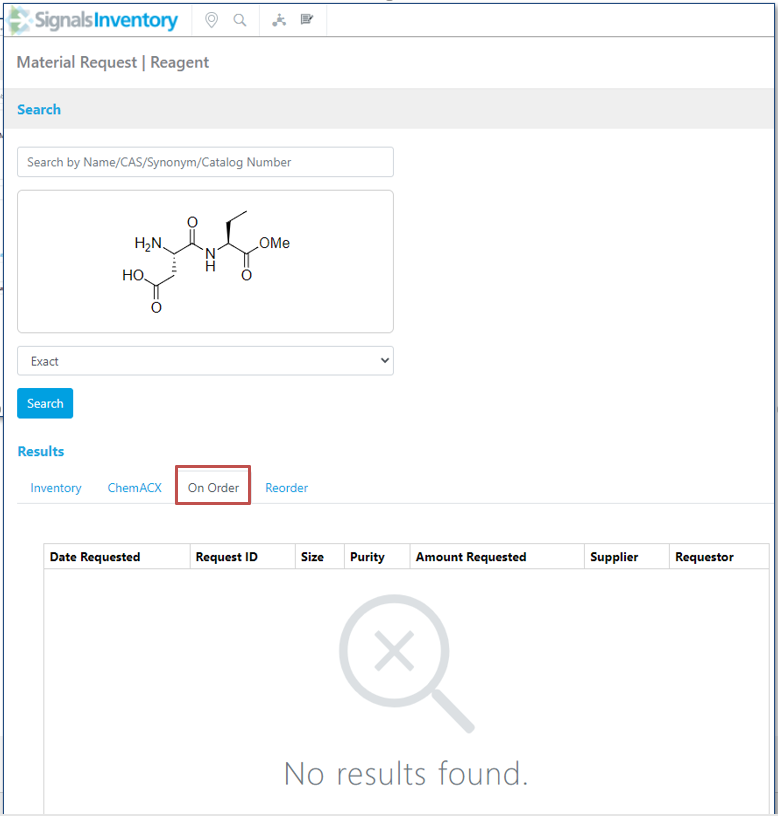
On Order:
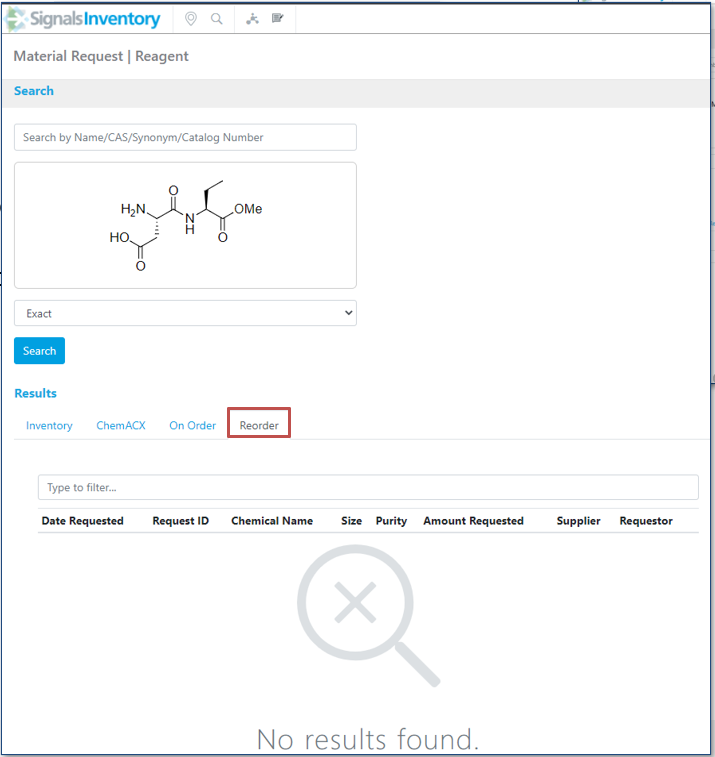
Reorder:
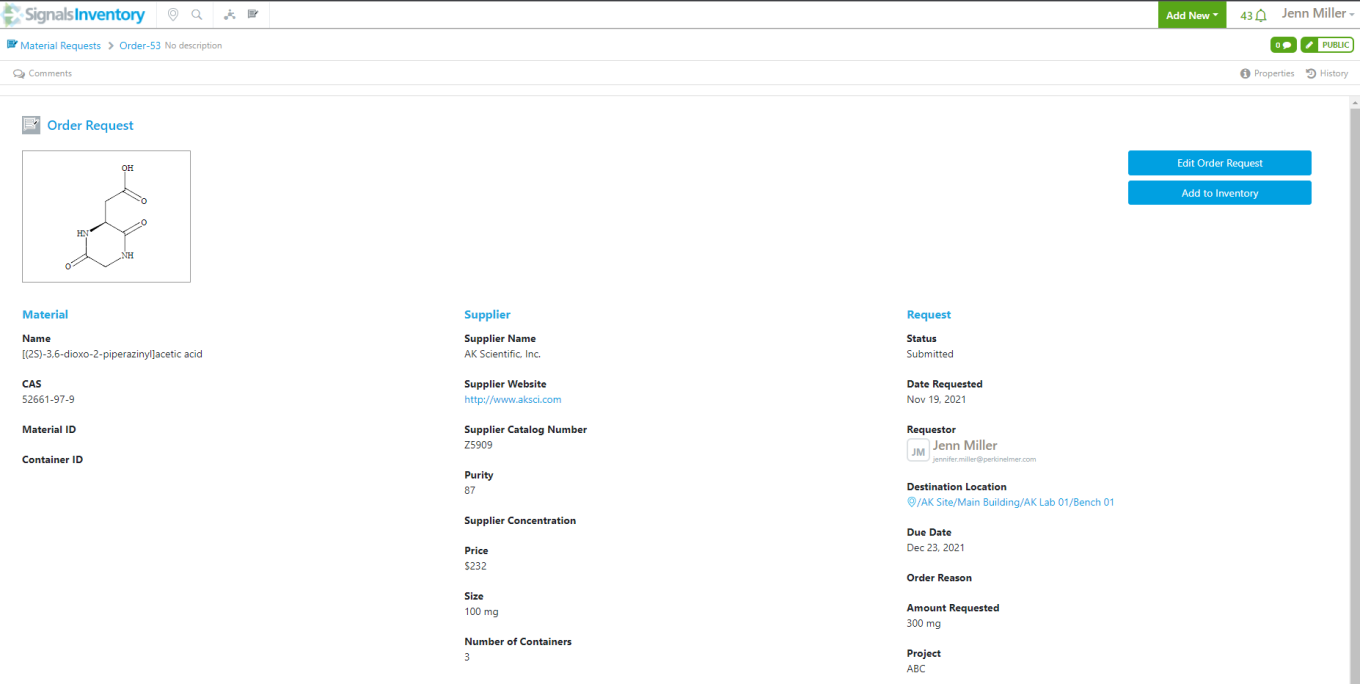
Receiving
Copy data from Order to Request to creating containers workflow
When receiving an order for either a new Material, an existing Material with a new or existing batch/lot the Order Request information will be auto filled in for the container creation workflow:
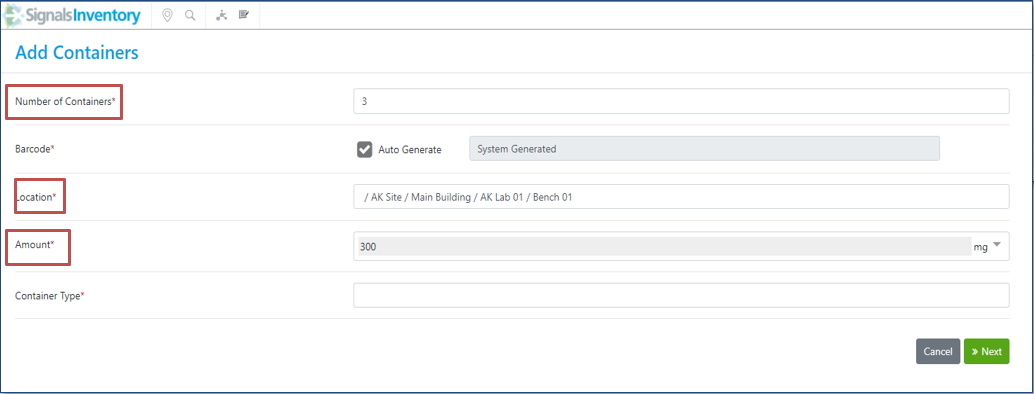
The Number of Containers, Location and Amount will be prefilled in the container creation screen:
The following capabilities are in beta and are only available to users and administrators of Signals Notebook Standard or Private Cloud upon request. Please contact your account representative or our support team if you would like access to the following features. They are unavailable as part of Signals Notebook Individual Edition.
Configuration Transfer
The files for the transfer of configuration now need to be on a matching version to avoid conflicts caused by subsequent changes to the application.
Plates
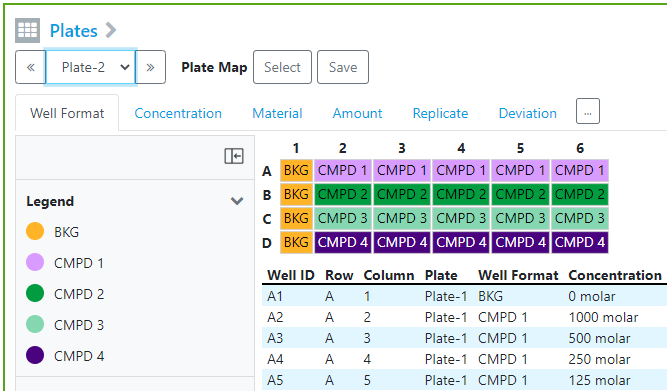
Apply Plate Map to current and new/empty plates
To change the plate map of an existing plate with a plate map that was selected upon creation, users can use the “Select” button next to the Plate Map:
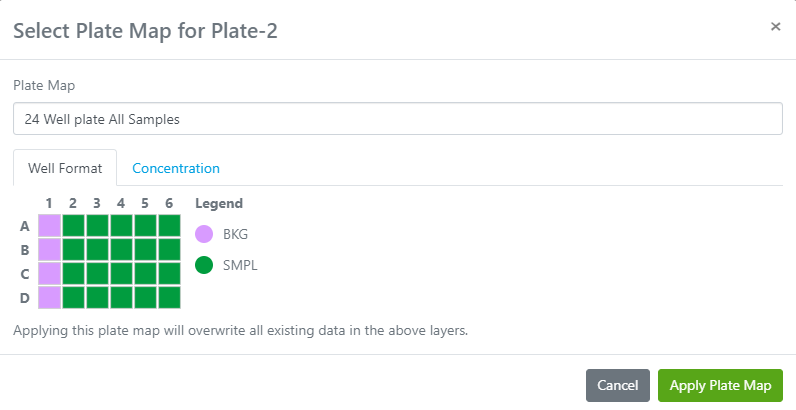
A window will open where a new Plate Map can be selected:
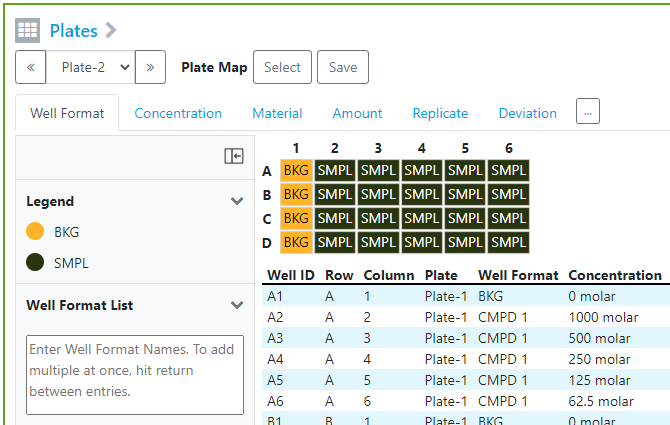
The new Plate Map will be applied to the selected plate:
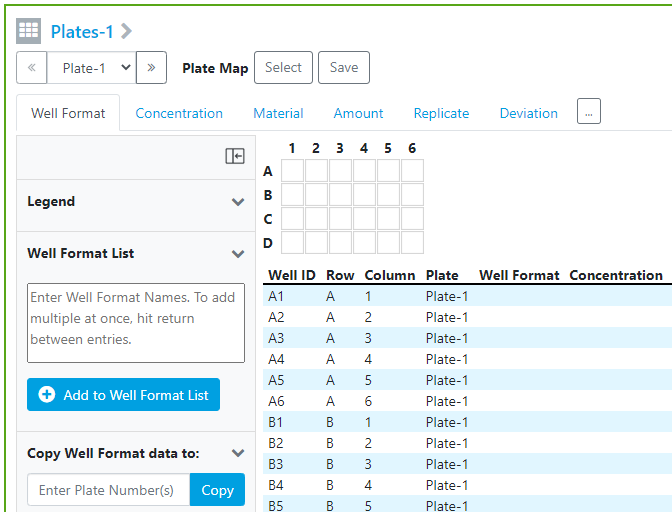
The same process will work for plates created without a Plate Map:
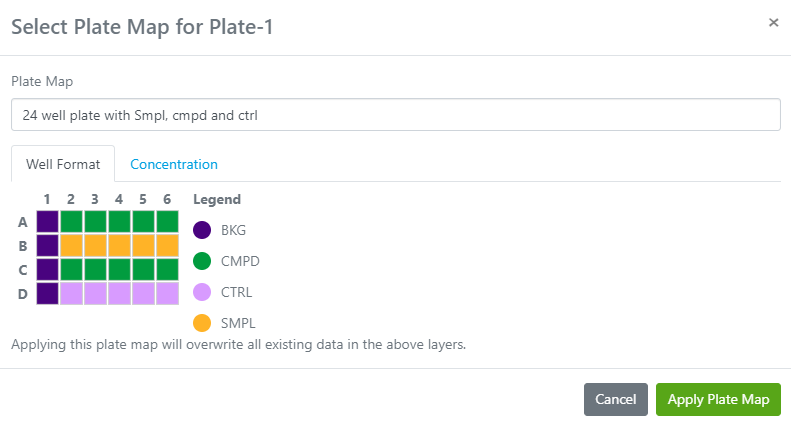
Use the “Select” button to choose a Plate Map to apply to Plate-1:
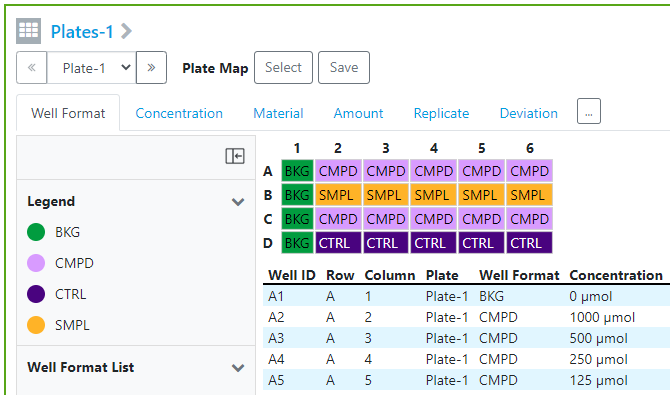
The plate will be updated with the Well Format and Concentration saved in the Plate Map:
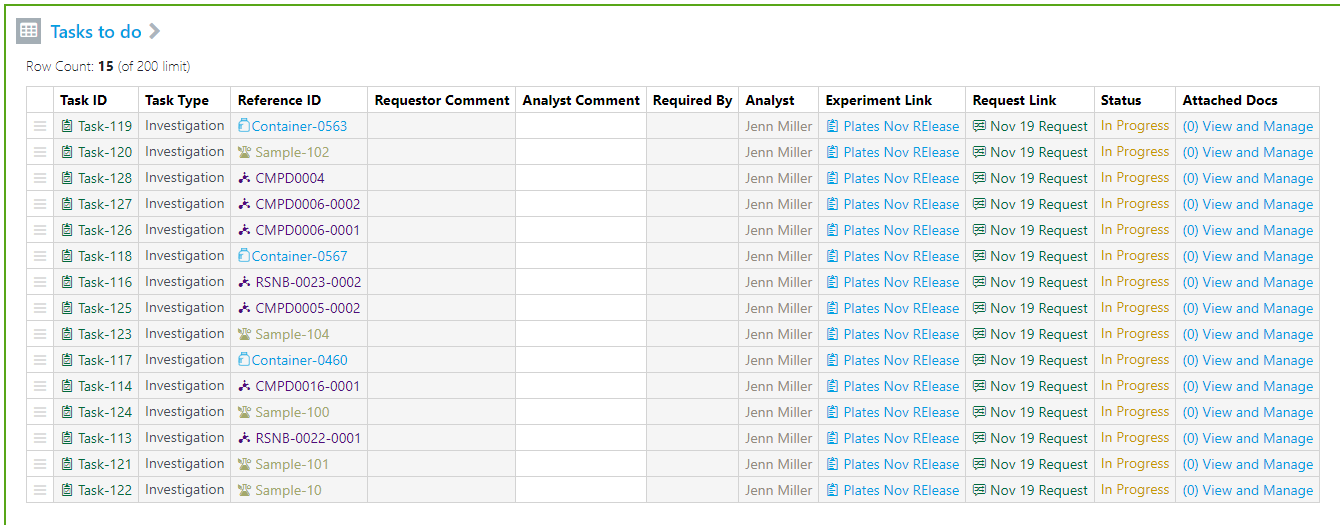
Pull Materials with Batch/Lot, Samples and Containers from Task To Do into plate(s)
Users can pull Tasks To Do into their experiments and use the Materials from the tasks to populate the Material List in the plate:
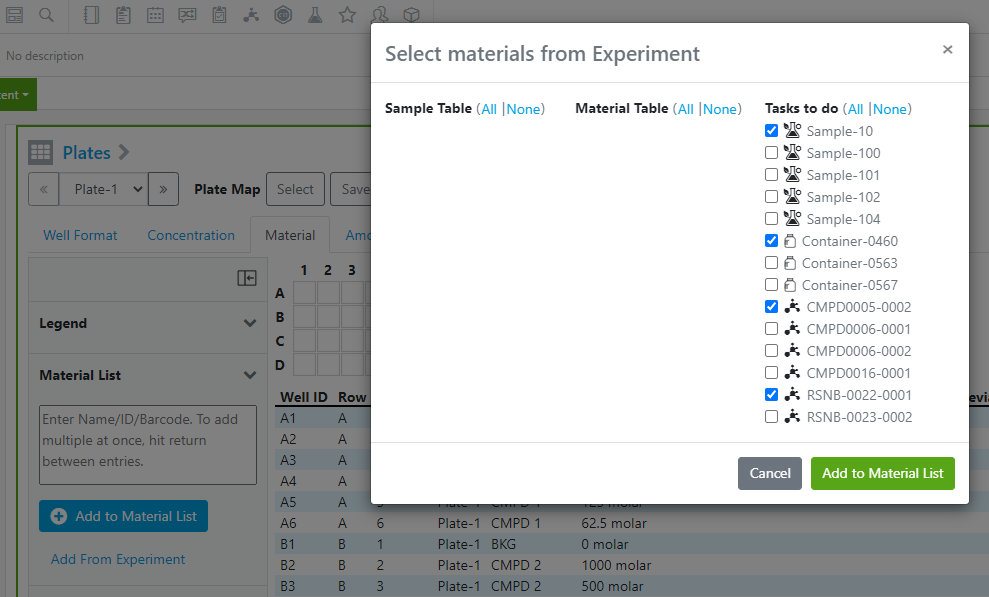
When users click the Add From Experiment link in the Materials tab in a plate, they will get a window with the list of Materials with batch/lot, Samples and Containers to choose from:
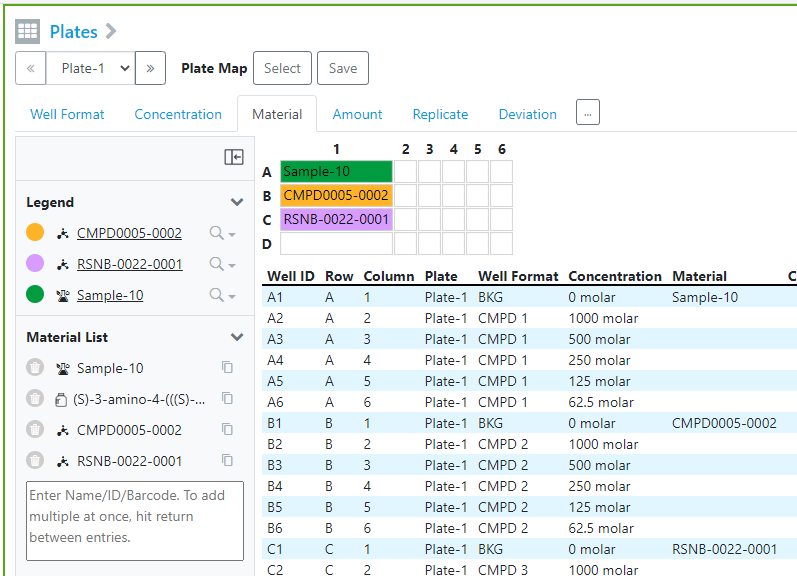
When the Add to Material List button is clicked, the selected Material are added to the Material List for use in the plate grid:
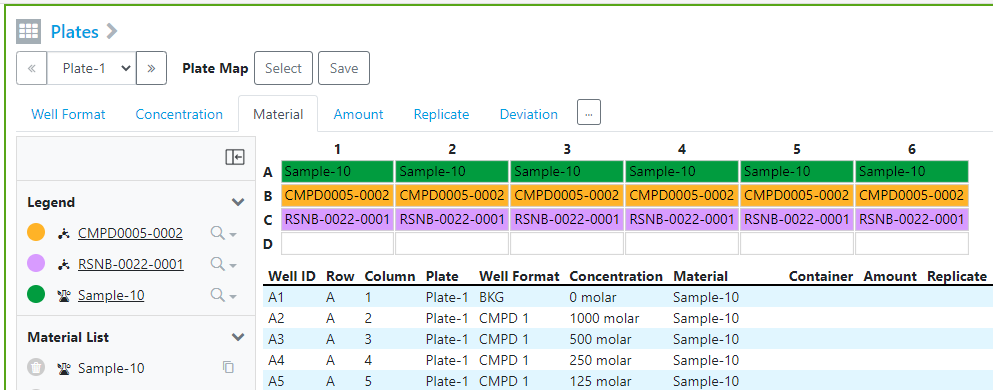
Better navigation and selection in plate grid
Users have additional functionality to move, select and delete in the plate grid:
No cells selected:
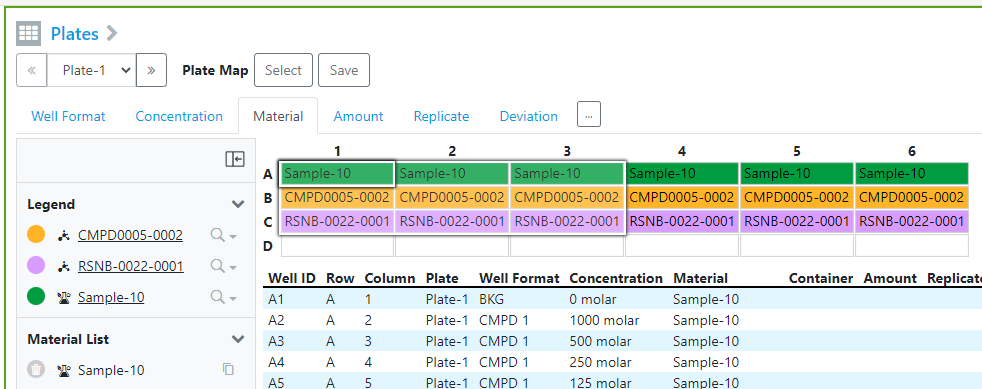
Multiple cells selected:
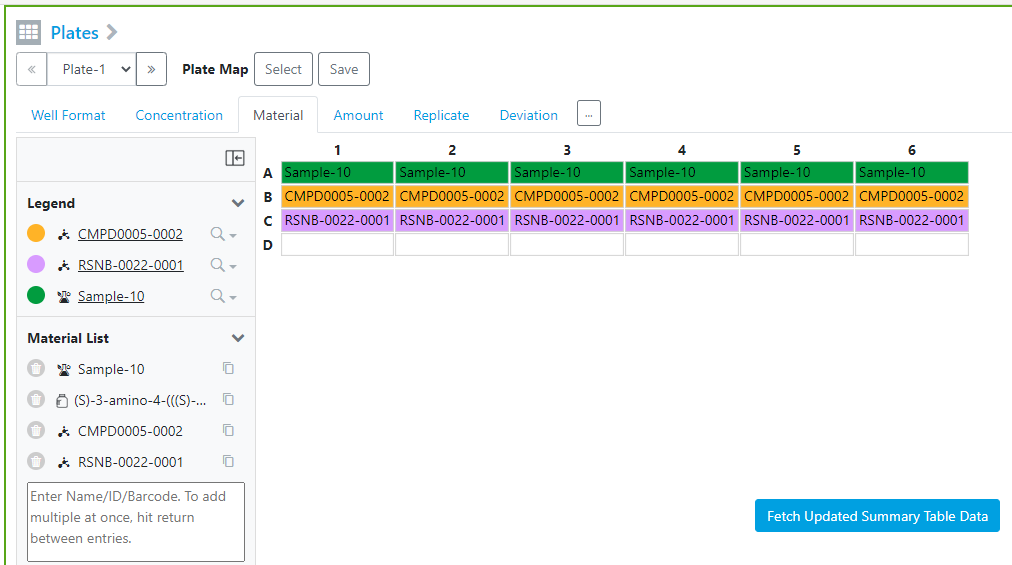
A list of all the improvements:
|
• The up, down, left and right arrow keys allow you to move around the grid using just the keyboard.
• Selecting more than 1 box and clicking the delete key will delete the contents of all selected cells.
• Selecting cells with your mouse will make them lighter in color and outlined to easily see the selected cells.
• Clicking outside of the grid will deselect anything selected in the grid.
• The focus of the selection will be where you started the selection from (ex: Cell A1 has an additional box/highlight)
Fetch updated Summary Table data
Changes in the data in the plate grid will clear the data in the Summary Table below the plate grid and users can quickly get the data by clicking the Fetch Updated Summary Table Data:
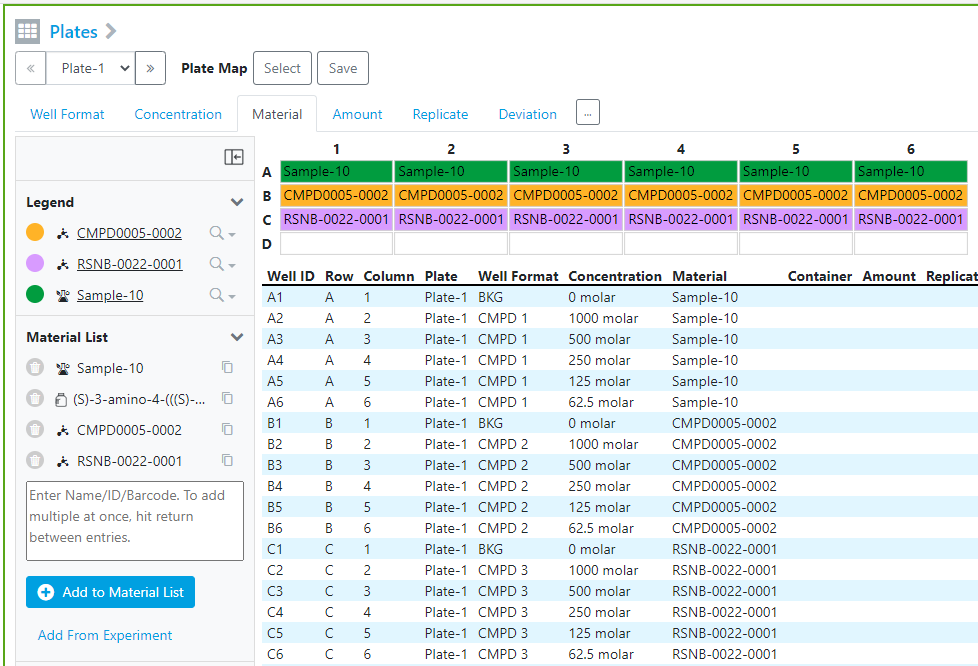
After clicking Fetch Updated Summary Table Data:
Calculations in Admin Defined Tables
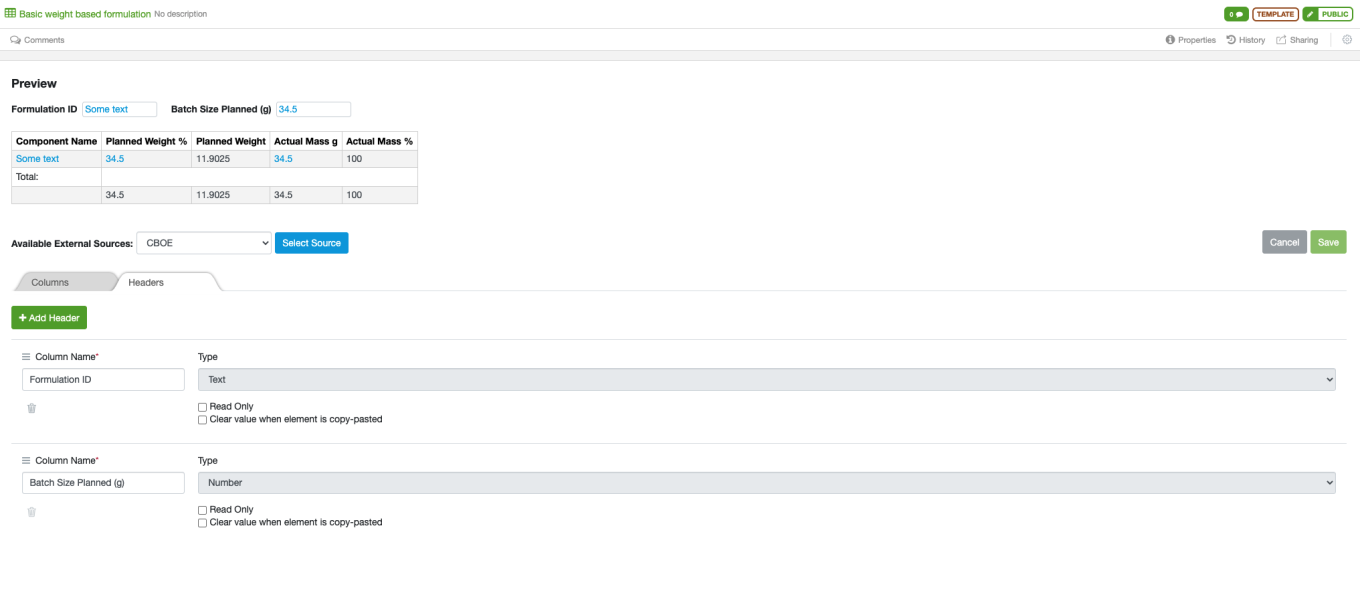
The administrator can now add Headers, SUM calculations and calculated columns to admin defined tables. This will allow the admin to define tables for new usecases where calculations are involved, such as dilutions and formulations.
The admin can define headers for the table. These can be of any of the standard set of property types. When the header is a Number type it can be used as a constant in the row calculations.

The admin can also define that a SUM value is calculated for any Number property in the table, and that any Number column can also be calculated from other Number columns, or their calculated SUMs, or Number Headers.

An equation editor allows the admin to define the equation for calculated columns. Calculated columns are read only and cannot be edited by the end user. Circular equations are prevented.
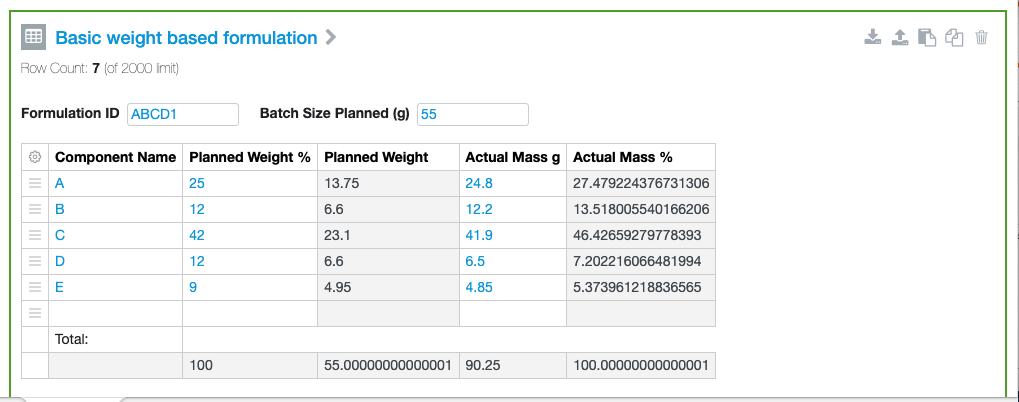
Once the end user adds the table into an experiment and adds row-based data the additional values are calculated.
What's New
This release of Signals Notebook brings orders and receiving to our materials and inventory capabilities and improvements to the beta Plates capabilities. We have also enabled tracking of what users access and a number of other API improvements. We have improved the bulk creation workflow for Samples in Parallel Experiments, made some improvements to Sample administration and enhanced our configuration transfer capability. We have also fixed a number of small bugs.
The following improvements are only available for users of Signals Notebook Standard and Signals Notebook Private Cloud
• Integrations & Administrative Enhancements
– Monitor what content is viewed by a user
– Search history via eid
– GET Samples summary
GET contents of stoichiometry tables from ELN Archive (Requires E-Notebook Data Archive 1.6 or higher)
– POST Notebook
– POST ADT in Parallel Experiment, Sub-Experiment
• Parallel Experiments
– Define property values in Sample bulk create
– Asynchronous pasting of values into Sample Summary table
• Samples
– Reorder properties in the sample from the sample template
• Materials and Inventory
– PubChem Activation
– Orders & Receiving
• Configuration Transfer (beta)
– Password protection of the transfer file
– Improved audit trail entries
• Plates (beta)
– Plate maps
– Materials with long names in plates
– Hide/unhide layers in a plate
– View/Edit layers in a plate
We also fixed several small bugs in this release. Details of the enhancements are described below.
The following OnDemand videos for administrators are now available
• Monitor Changes and Updates with Audit Log
• Learn to How Setup Significant Figures
The following OnDemand videos for end users are now available
• Populating a Materials Library
• Discover how Significant Figures Work
• Best Practices for Handling Images
This content is anticipated for release on our Production E3 environments, and for Private Cloud customers on our deferred release schedule, in March 2022.
Administrators should note that we are planning extending support for Tibco Spotfire to include version 11.4 and anticipate that this will be available later this year. We anticipate removing support for version 10.3 around February 2022.
The following improvements are only available to users and administrators of Signals Notebook Standard and Private Cloud and are unavailable as part of Signals Notebook Individual Edition.
Integrations & Administrative Improvements
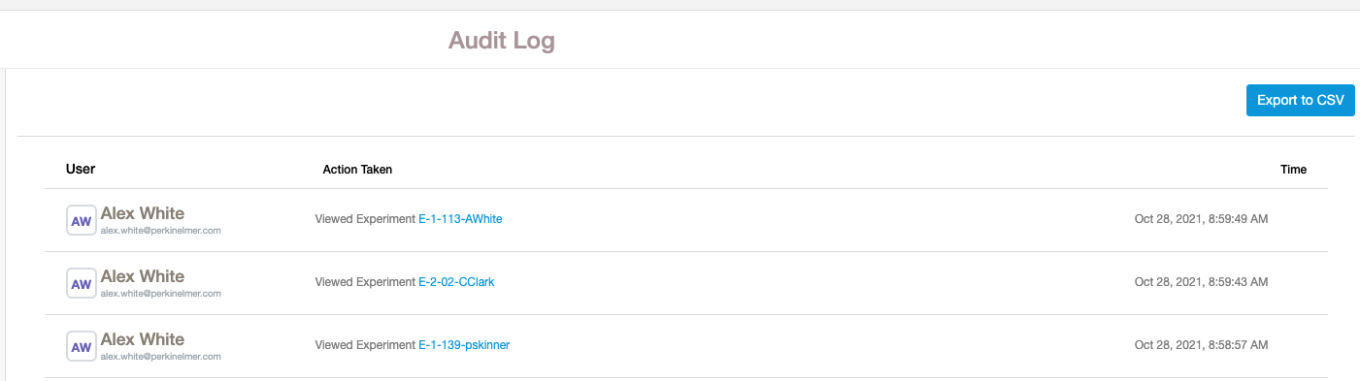
The admin audit log now records when a user accesses content. The admin audit trail can be filtered to just show View Entity events.
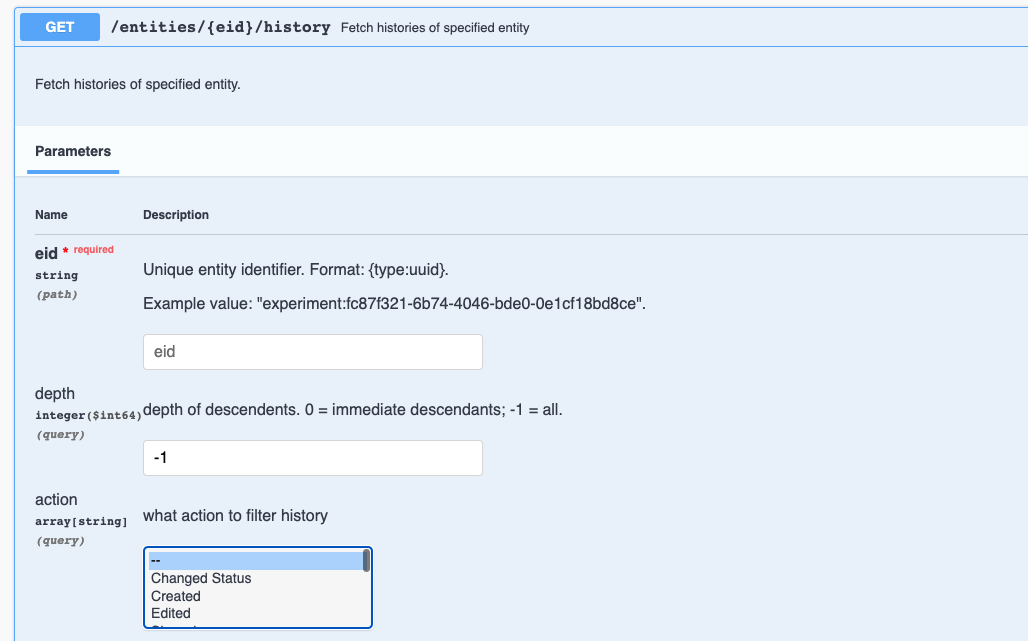
The GET/entities/{eid}/history endpoint has been enhanced to allow filtering by the action taken.
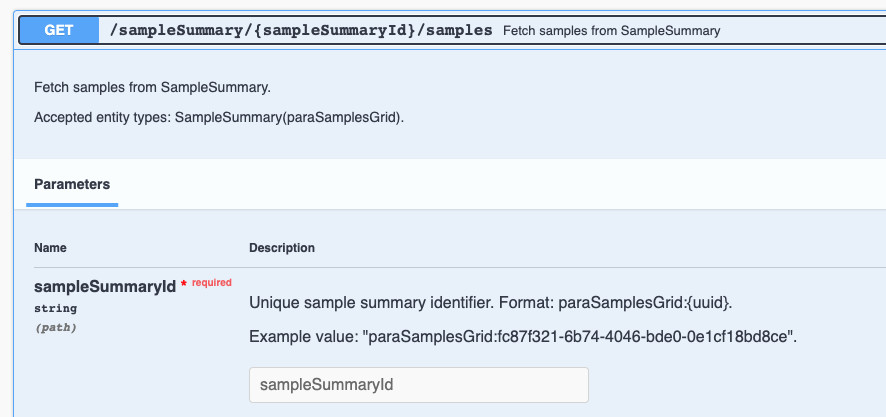
We have added a new endpoint, GET/sampleSummary/{sampleSummaryID}/samples to provide a list of eid’s of Samples in a Sample Summary table in Parallel Experiments.
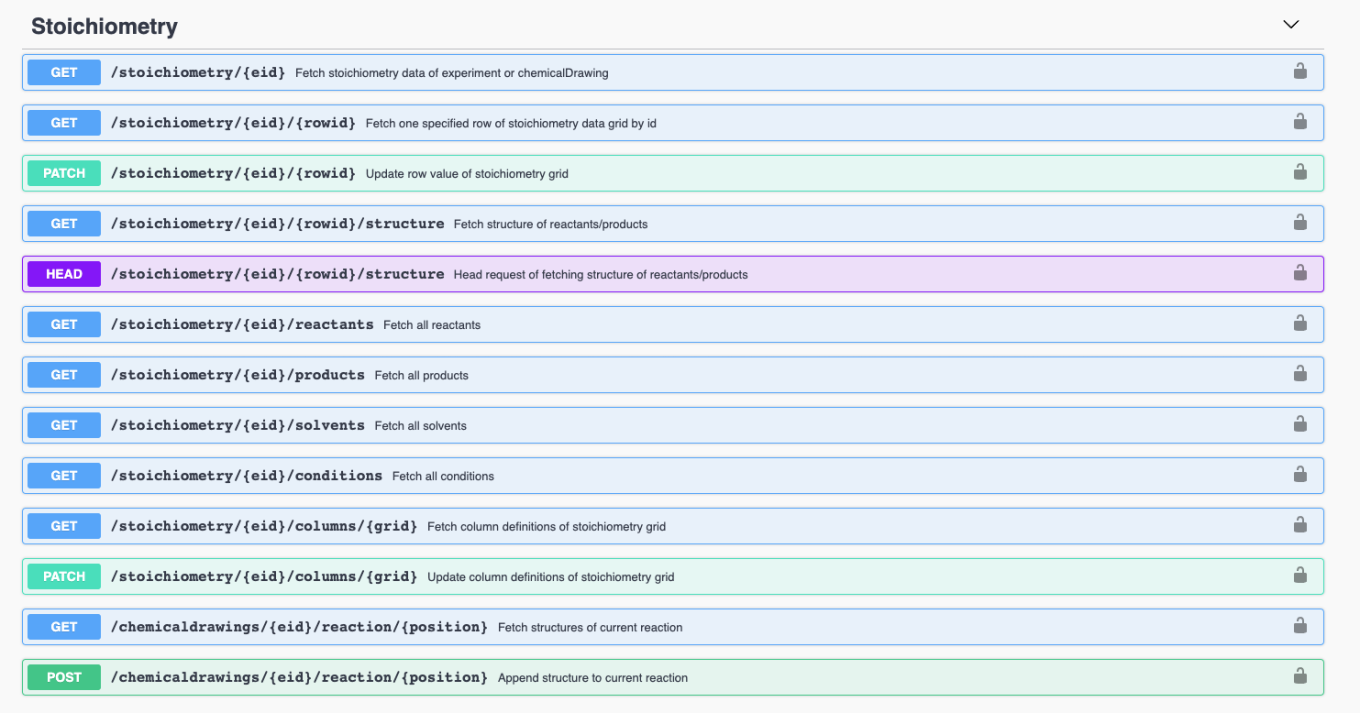
The Stoich endpoints have been extended to support stoichiometry tables in content in the ELN Archive. These changes require extraction using the latest release of the extractor, E-Notebook Data Archive v 1.6 or higher and will not apply to data previously extracted as this data is stored in separate tables.
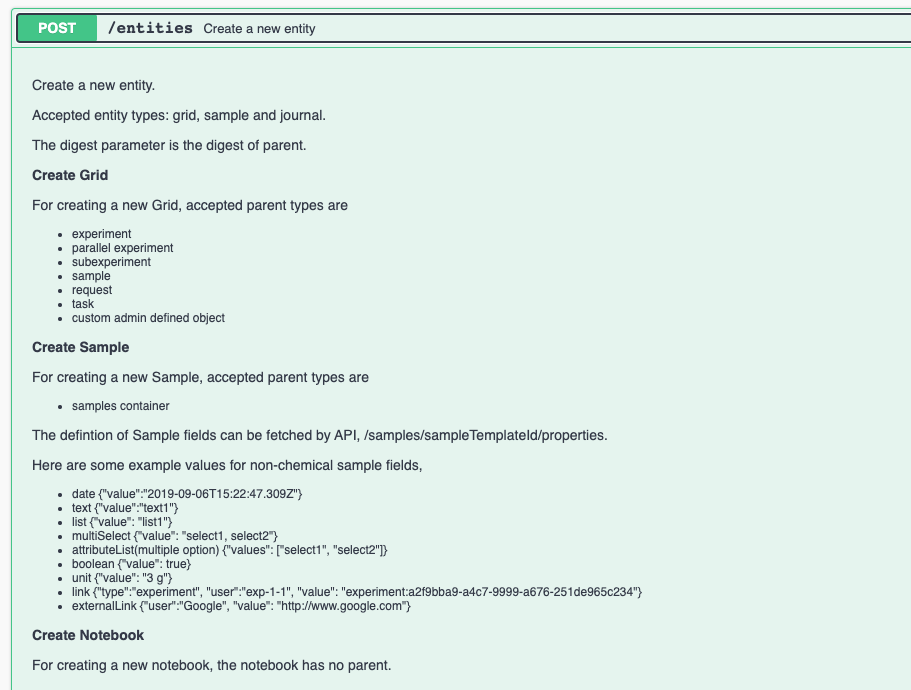
The POST/entities endpoint has been extended to allow creation of Notebooks and also to allow creation of Admin Defined Tables (grid) in Parallel Experiments and Sub-Experiments.
Parallel Experiments
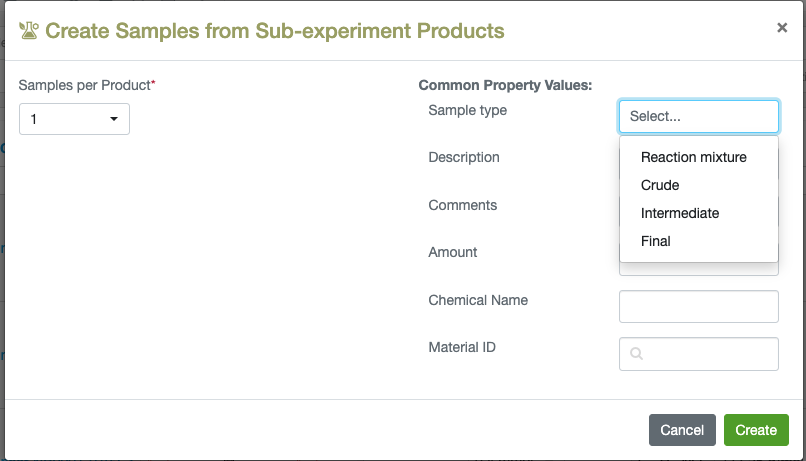
The bulk create sample workflow has been improved to give the user the option to prepopulate properties included in the Chemical Sample template. Users can define values for these properties that will be applied to all the samples being created.
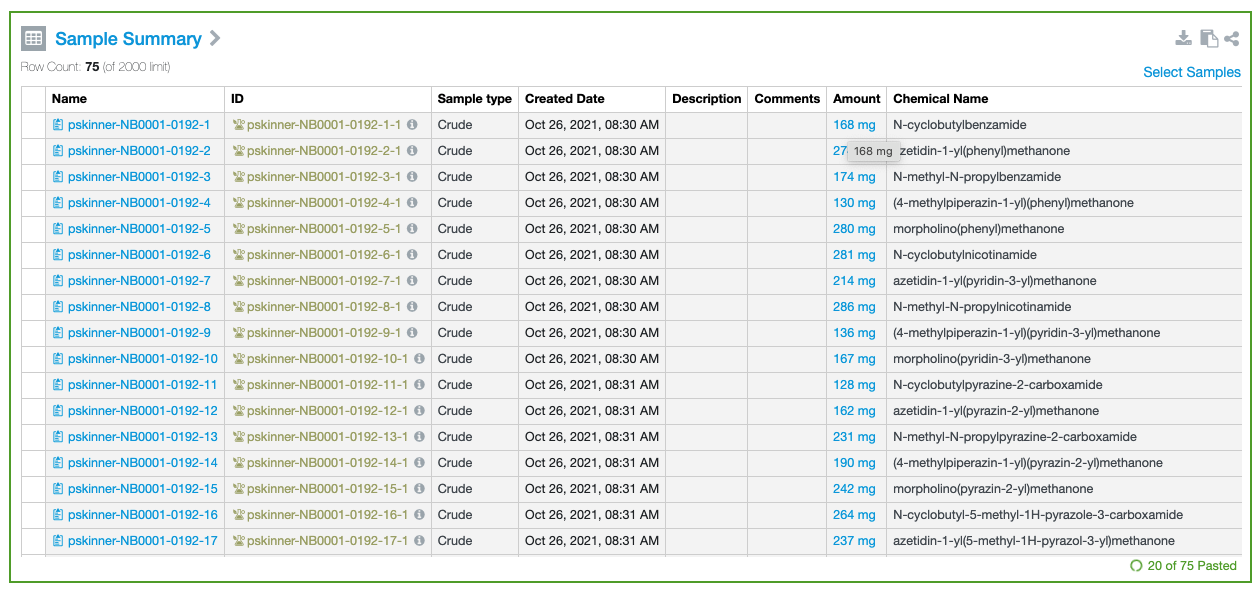
Pasting of tabular data into Sample Summary tables has now been changed to operate asynchronously. This will avoid issues when there is significant amounts of data being updated to multiple samples.
Samples
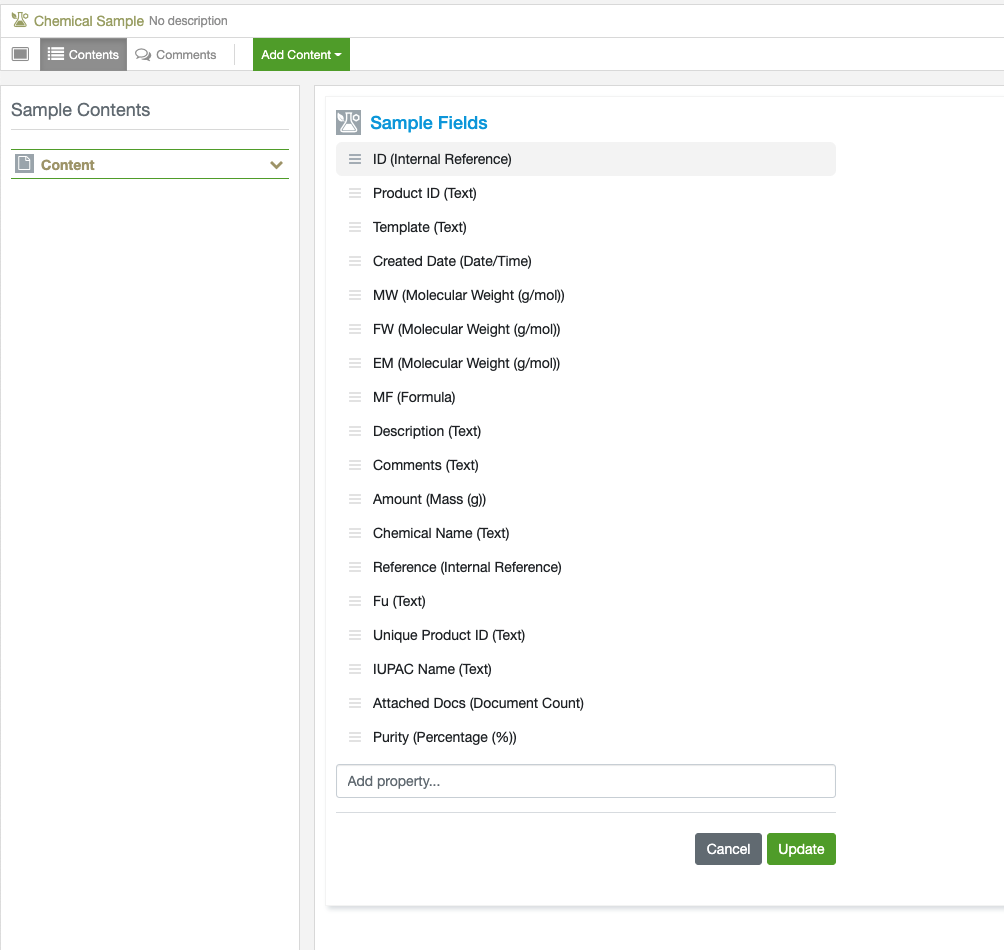
The Sample properties have been updated to allow the admin to change the order of all the properties in the template. The template defines which properties are shown and their order when the sample table is created. The scientist can subsequently adjust the order and which properties are shown as desired.
Materials and Inventory
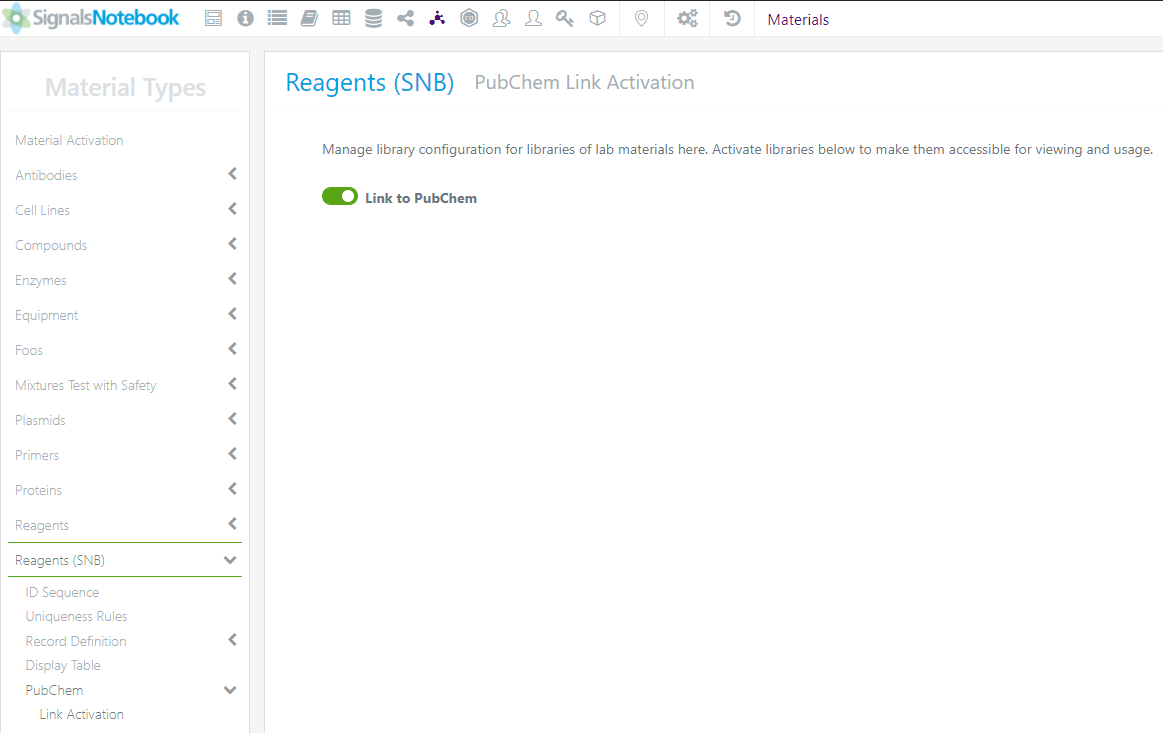
PubChem Activation
In the situation where the PubChem Activation would prefer to be turned off, Administrators can do so in the SN Config: Reagents (SNB): PubChem heading and switch the toggle to off.
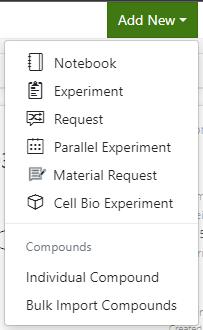
Orders
Order Requests can be created from Signals Notebook or Inventory and can be created from an existing material in the Reagents (SNB) or for a novel material:
Initiate from the Add New menu in Signals Notebook:
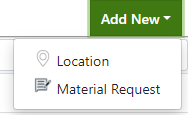
Add New menu in Inventory:
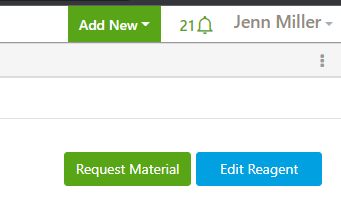
Or from a specific material in the Reagents (SNB)
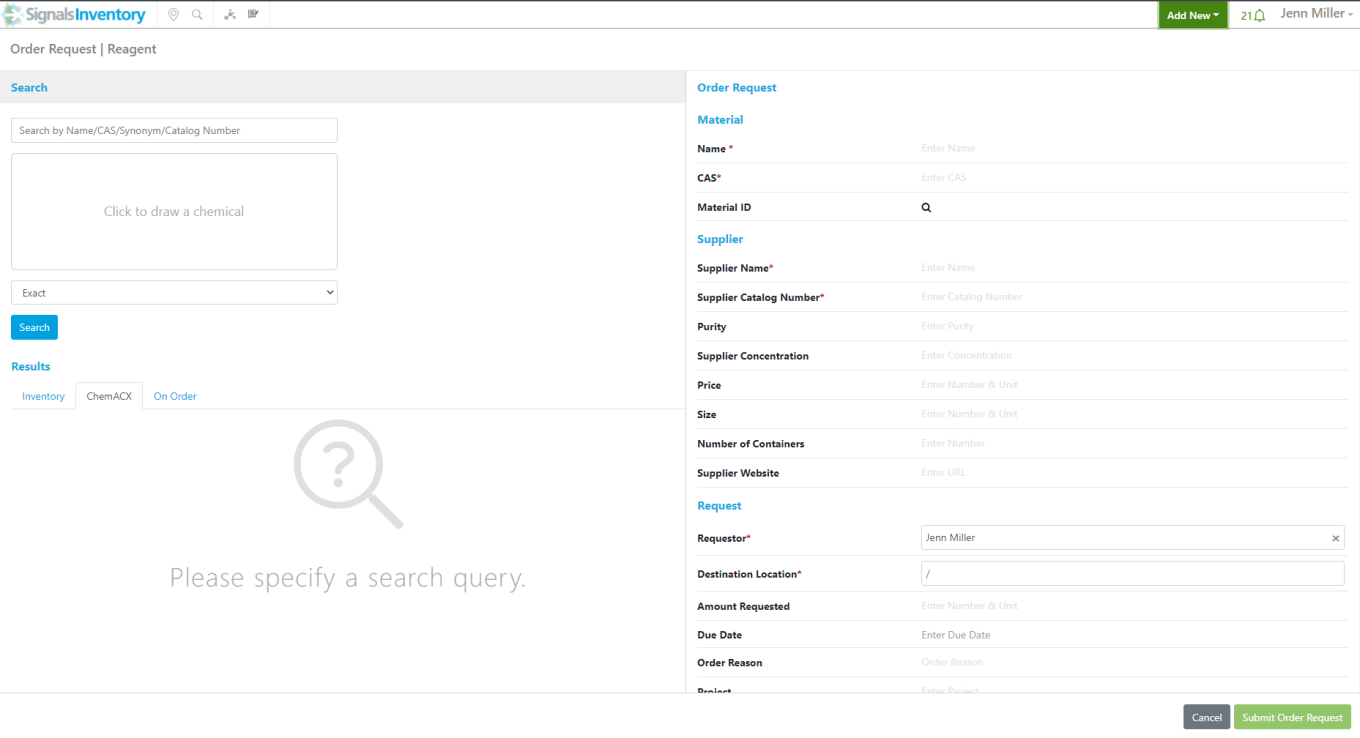
When initiating from the Add New menu, the Order Request form will be blank:
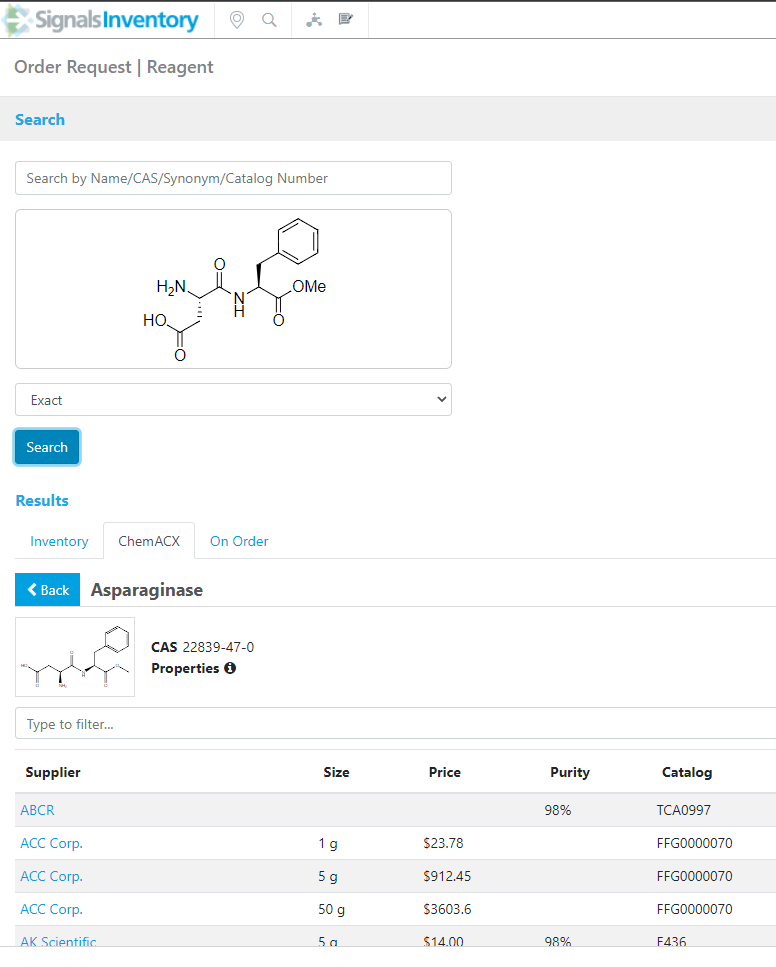
Users will need to fill in the information on the right-hand side or they are welcome to use the ChemACX integration to search our database of almost 39 million compounds for a vendor of choice. Users are able to search by structure, Name, CAS, Synonym or Catalog Number:
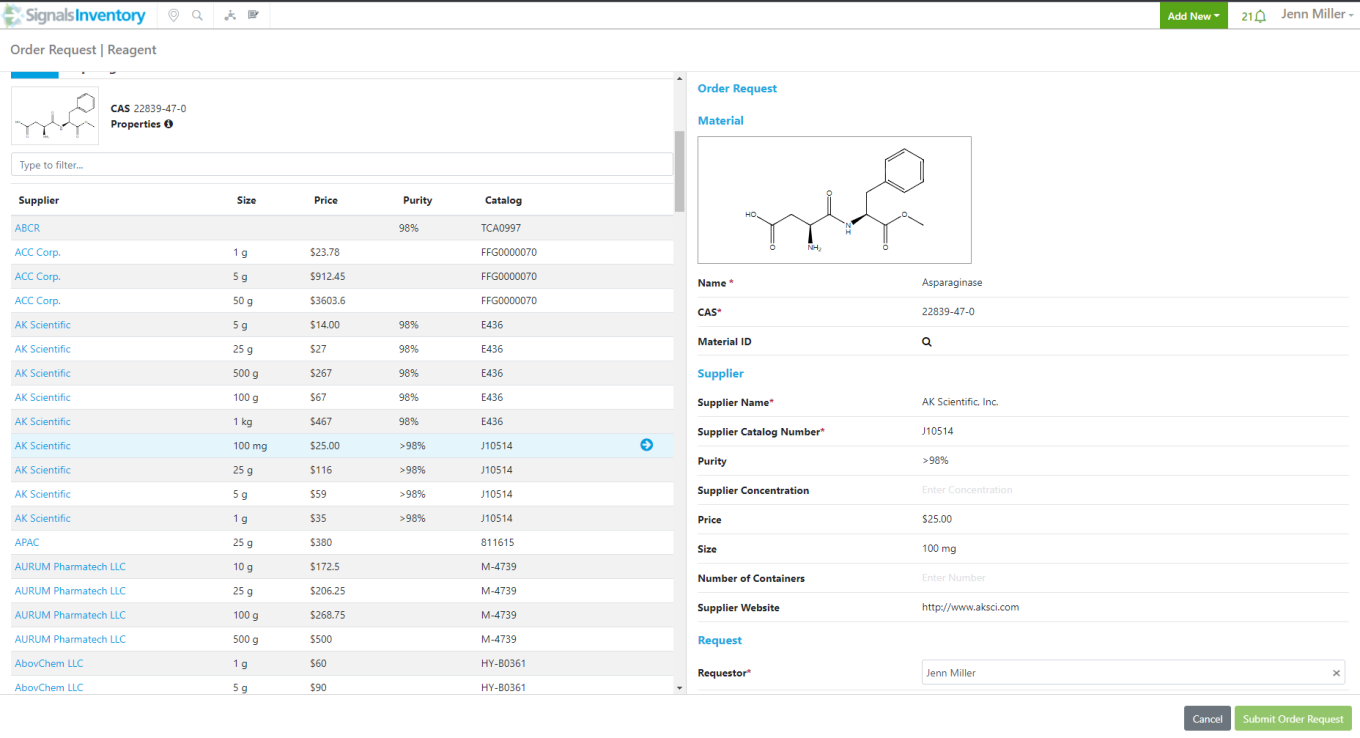
Once a vendor of choice is found, the user can use the white arrow in a blue circle to have the information copied over to the Order Request form. This avoids copy/paste errors as well as improves the process speed for users. Clicking on the blue link under the Supplier heading will open an additional webpage to the vendor’s website. The filter under the structure box will let users filter to find vendors by name, price, purity, catalog number or size.
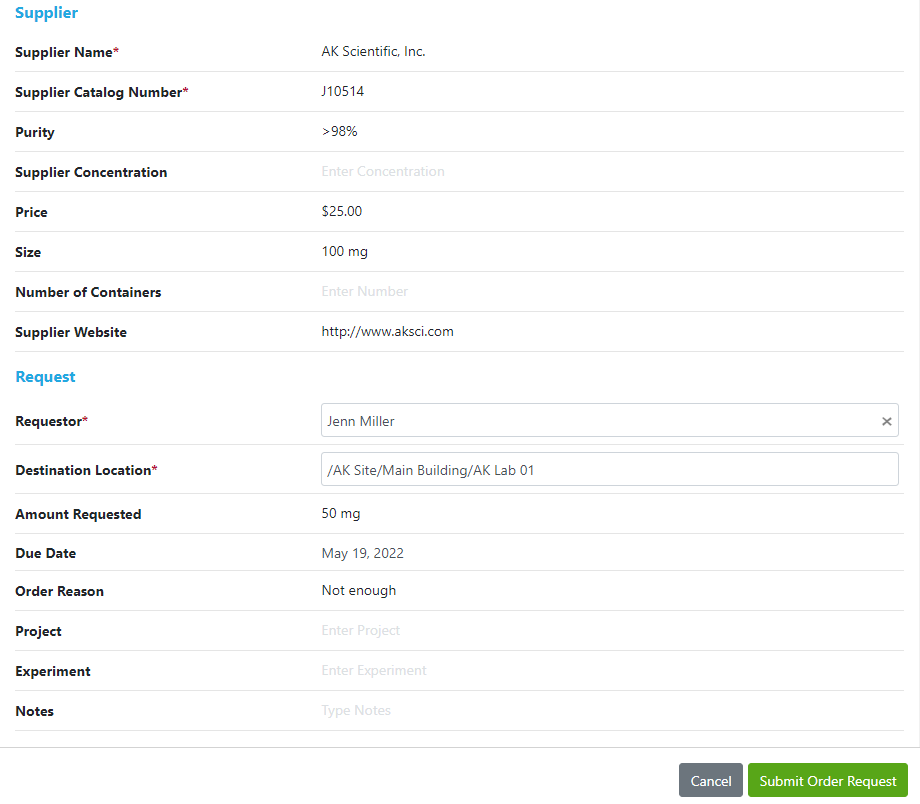
With the Material and Supplier information filled out either by the user or via the ChemACX, the user needs to fill in the Destination Location and any other additional information and submit the Order Request:
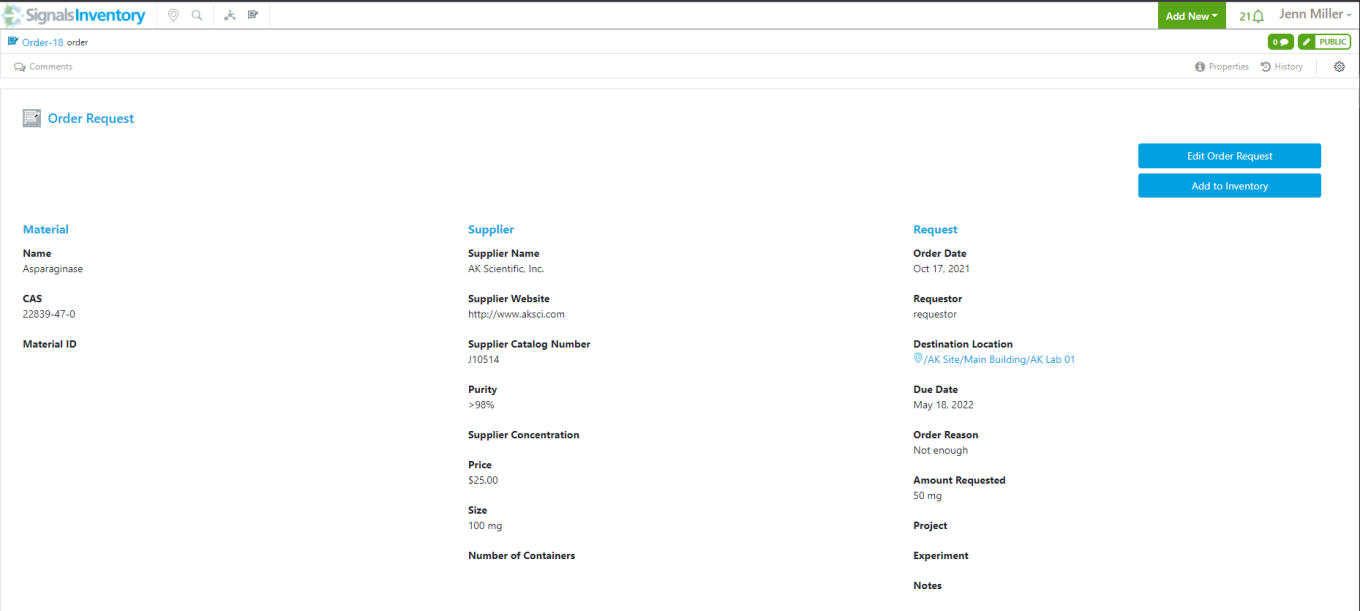
Note that Order Reason, Project, Experiment and Notes are text fields. This is so that users are not blocked in requesting the Order due to a Project or an Experiment not being created ahead of time.
Once the Order Request is submitted, the user will be brought to the Order Request details page.
Edits can be done from this page via the Edit Order Request button. The users that will be receiving the order will be able to initiate the receiving workflow from the Add to Inventory button:
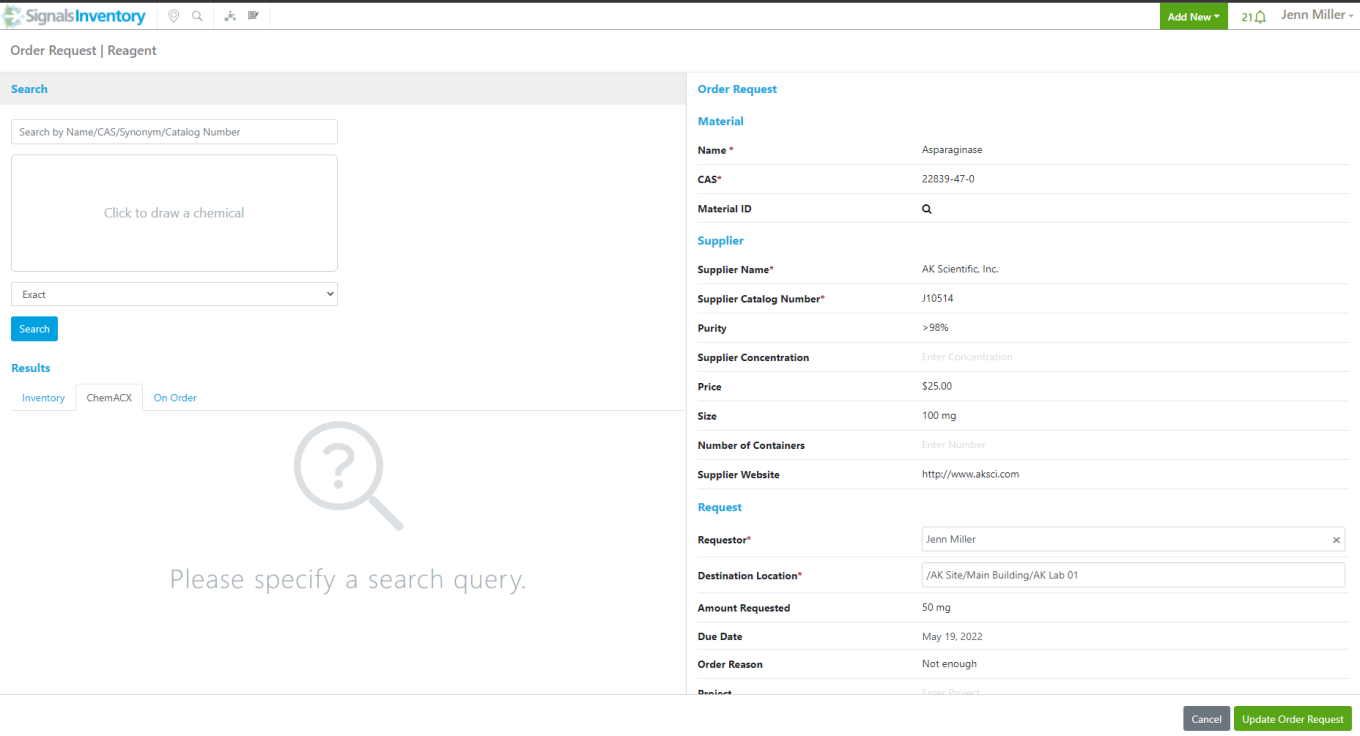
When editing the Order Request, the user will see the Order Request page again with the information filled out:
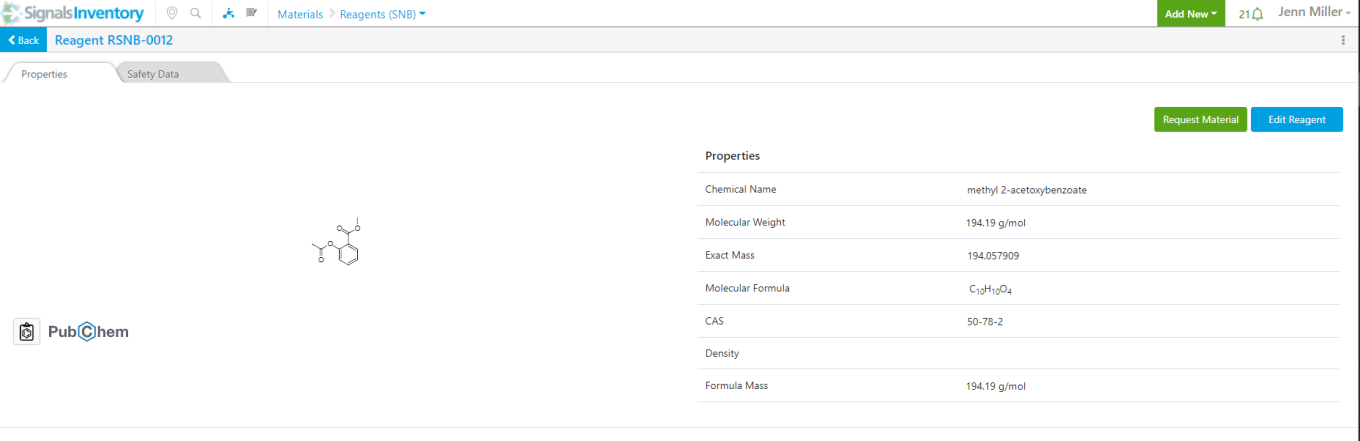

This allows the user to re-run the ChemACX search query to find an alternative vendor if the original vendor selected is not able to fulfill the request. Order Requests can be edited by the creator of the Order Request or a user with additional privileges (ex. Materials Administrator/Inventory Administrator)
If the Order Request is initiated via a material in Reagents (SNB), the Order Request form will have more information prefilled for the user:
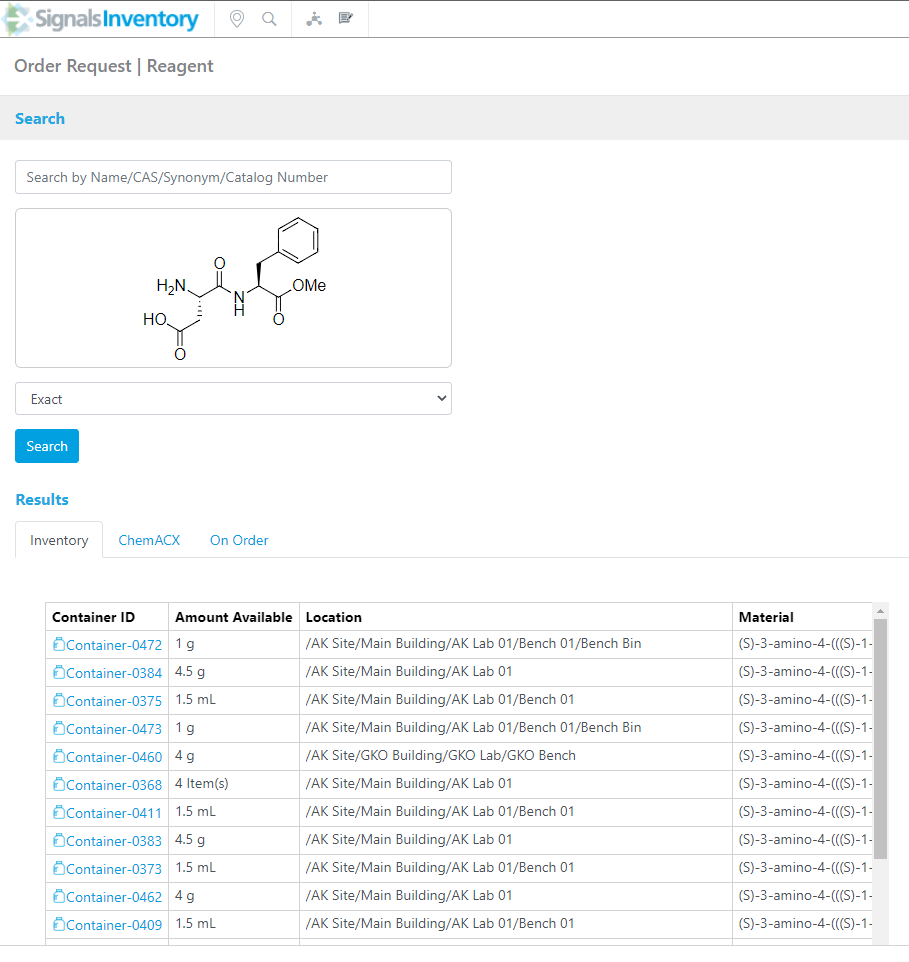
The Structure, Name, CAS and Material ID will be prefilled in the Order Request form. The ChemACX search will be automatically run for the material and the Inventory and On Order tabs will be filled with information about the Material.
The Inventory tab is populated with information about containers and locations where the material can be found:
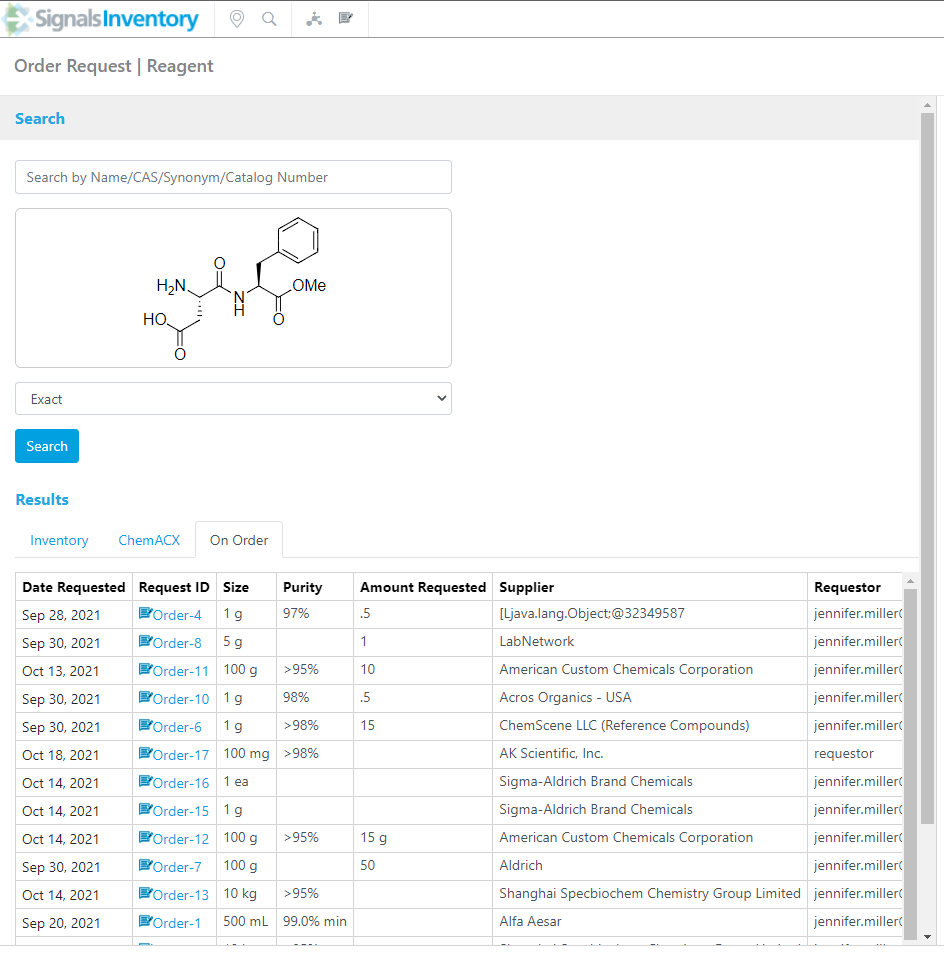
The On Order tab is populated with current Order Requests that are waiting to be filled for the Material:
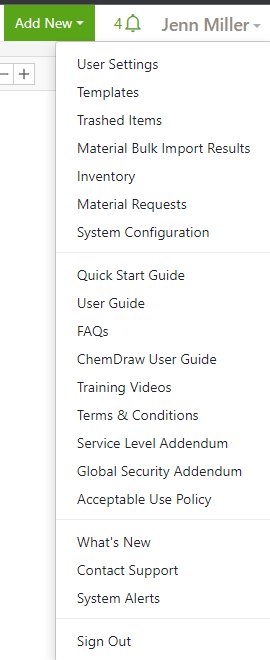
Order Requests can be viewed from either Signals Notebook or Inventory. To see a user filtered view, in Signals Notebook under the User Name, choose Material Request:
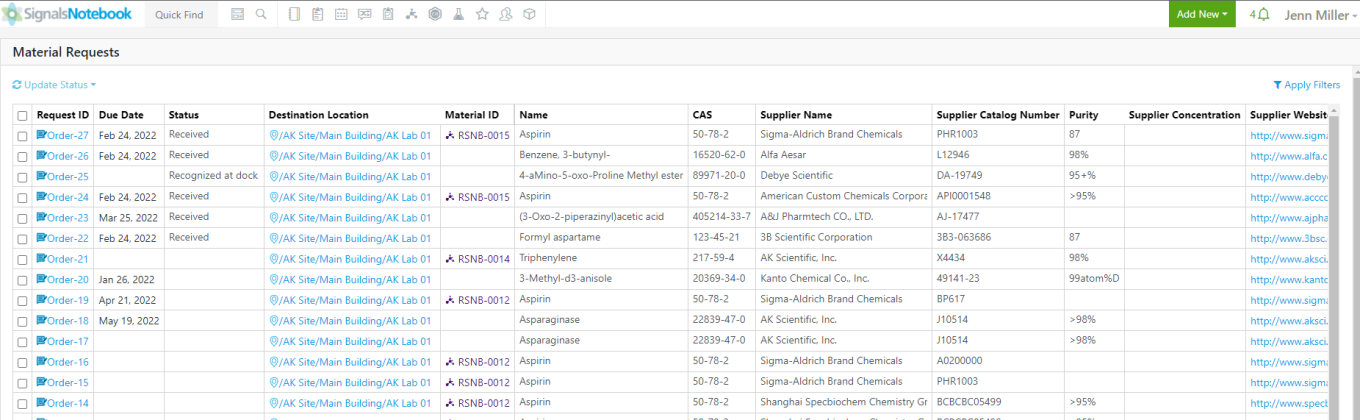
A Material Request table will appear:
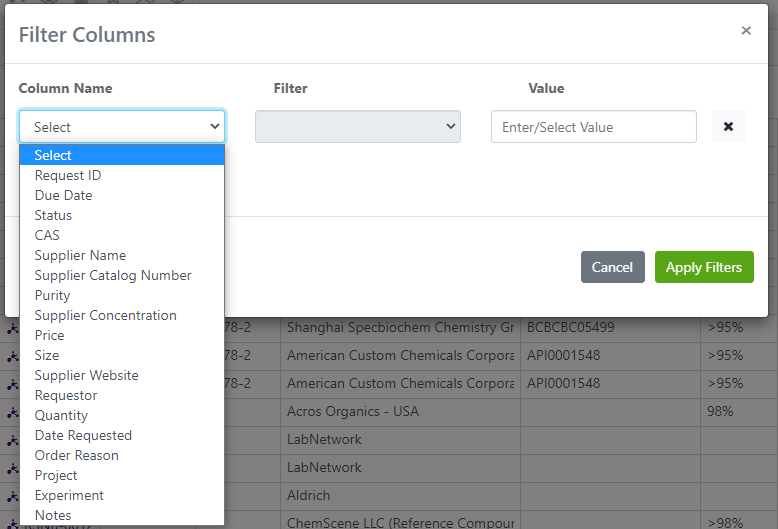

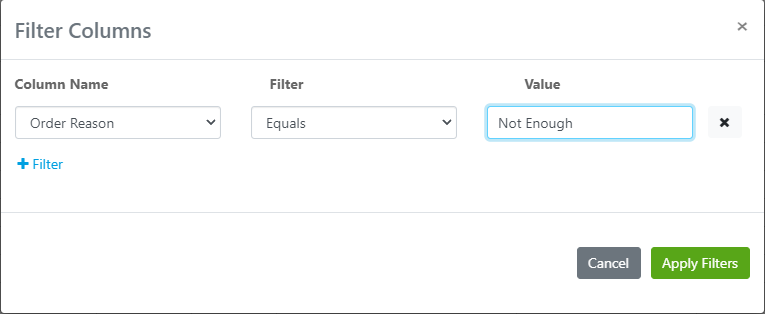
Users can Apply Filters in the top right corner to filter the list down by any of the information entered on the Order Request form.
Users with additional permission can use the Update Status to change the Status on any/all Order Request.
Filter options:
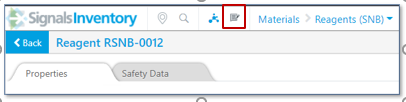

To get to the Material Requests from the Inventory, click the icon in the top bar:
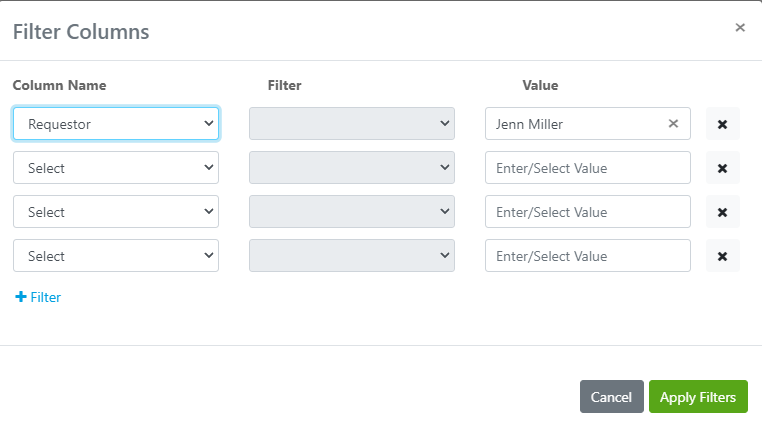
The Apply Filters are available to narrow down the focus:
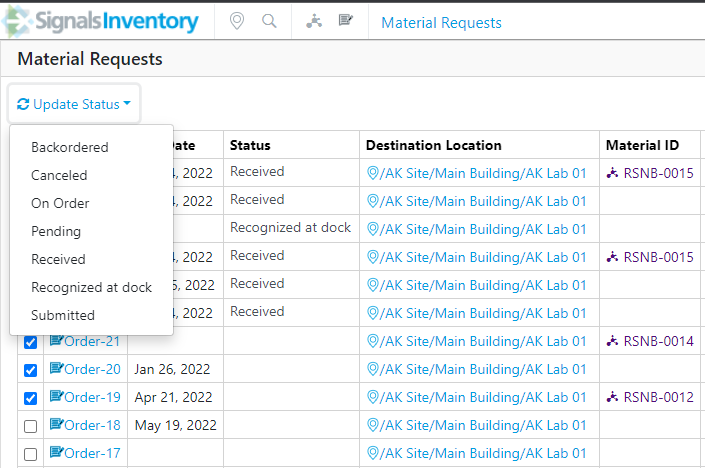
Update Status of 10 orders at a time.
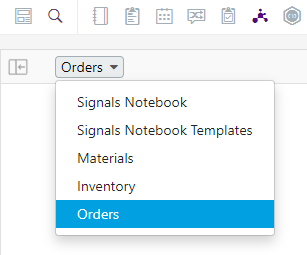
Note that when an Order Request is received in the Add to Inventory workflow, the Status will automatically be updated to Received. An Order Request can be moved to another Status even it was Received in case of a mistake.
Search for Orders from Signals Notebook Advanced Search page by choosing Orders in the drop down:
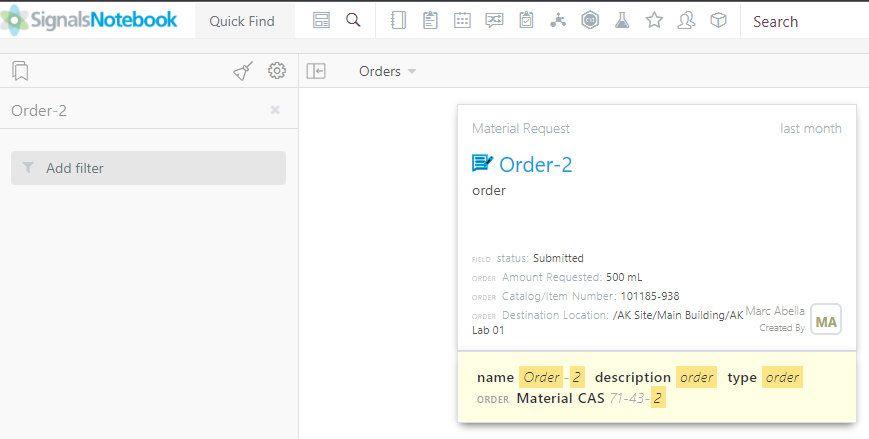
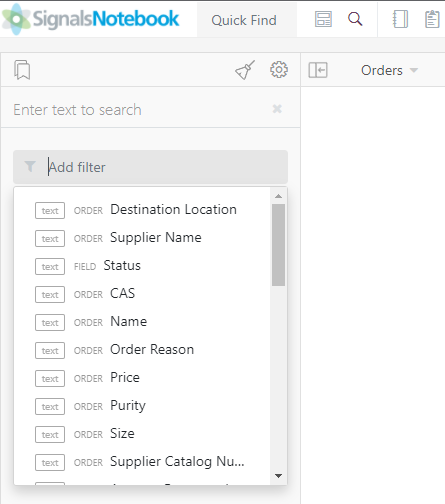
Use the text box to search for an Order ID or use one of the filters:
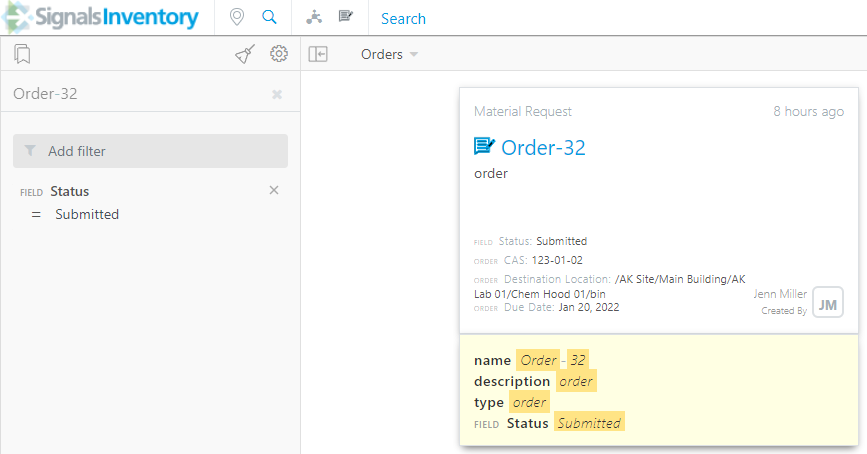
The same Advance Search capabilities are available from Signals Inventory:
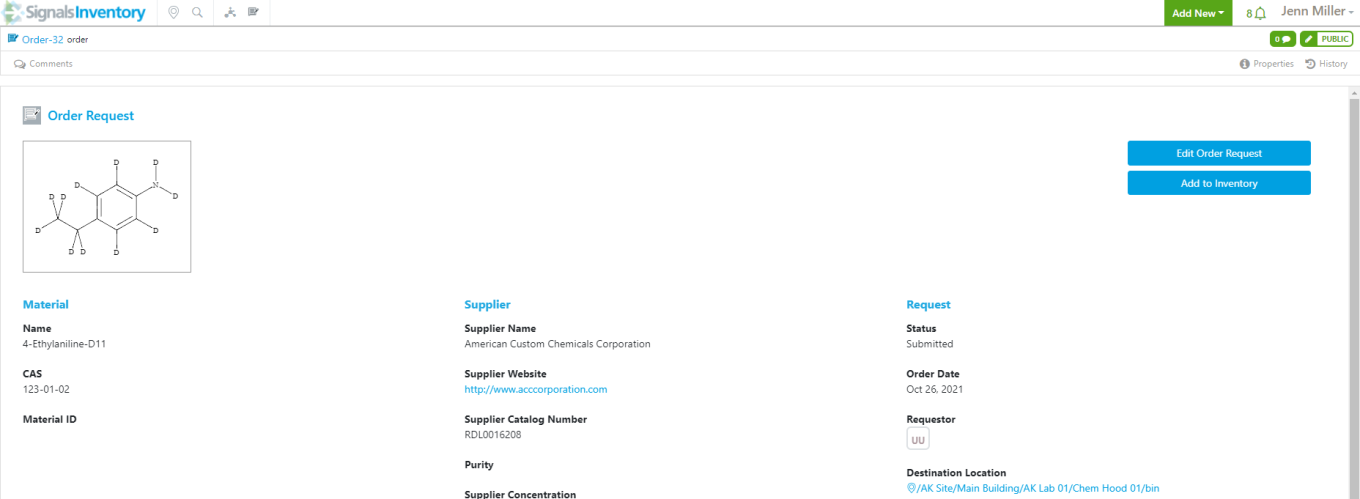
Receiving
Once an Order Request is ready to be received, the workflow is started on the Order Request details:
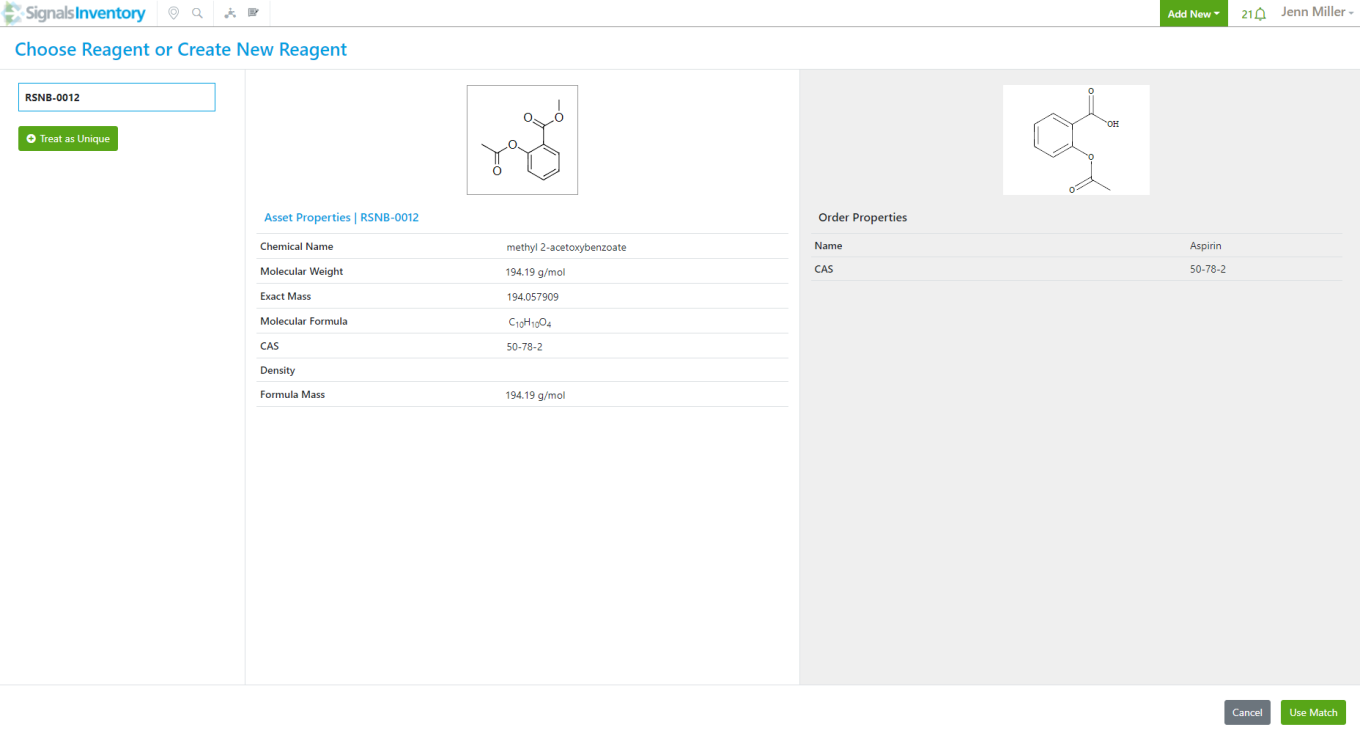
The Add to Inventory button will start the workflow and depending on if the material in the Order Request exists in the Reagents (SNB) library users will get one of two pages.
If the material is already known, the user will get the Choose Reagent or Create New Reagent page:
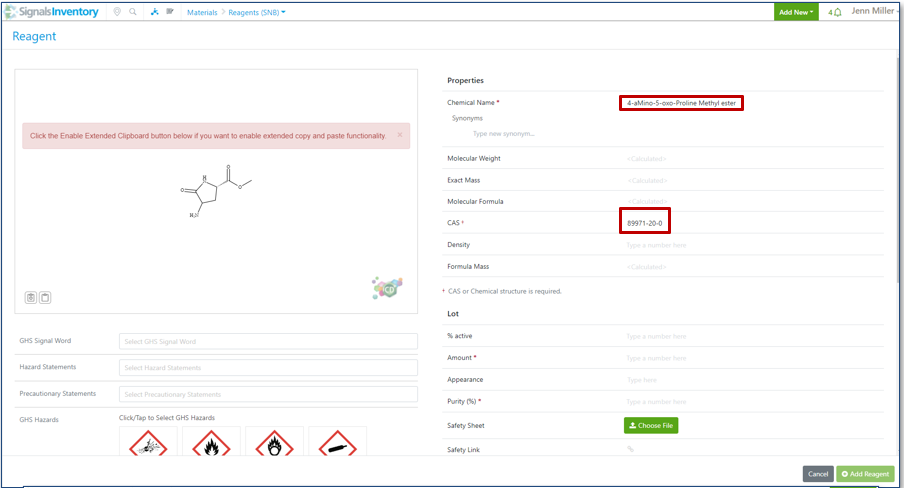
If the Material in unknown, the user will get the new Reagents (SNB) page:
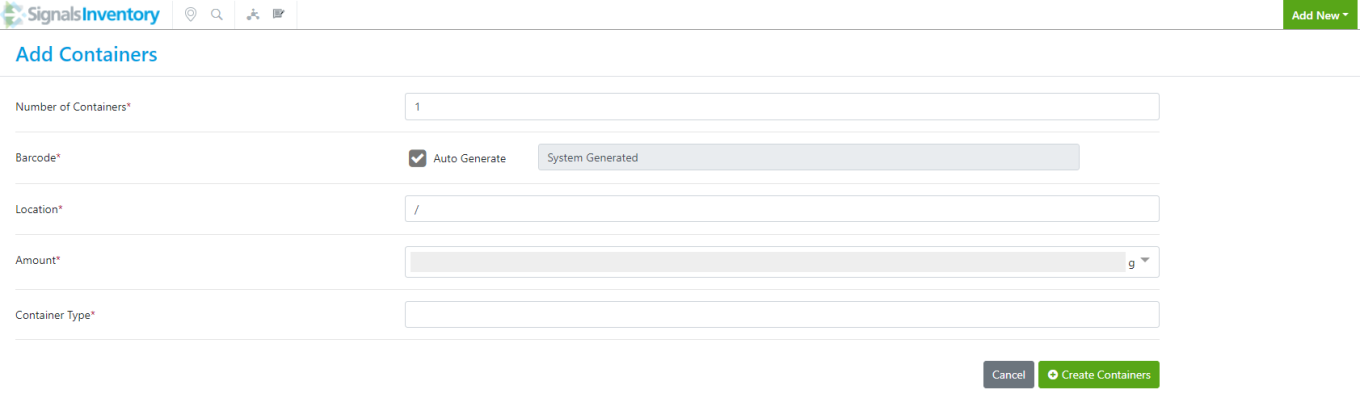
Information from the Order Request will be copied over to the new Reagent page to assist the users in entering data. After the required Material Properties and Lot Properties are filled in, the user will be sent to the Add Containers page:
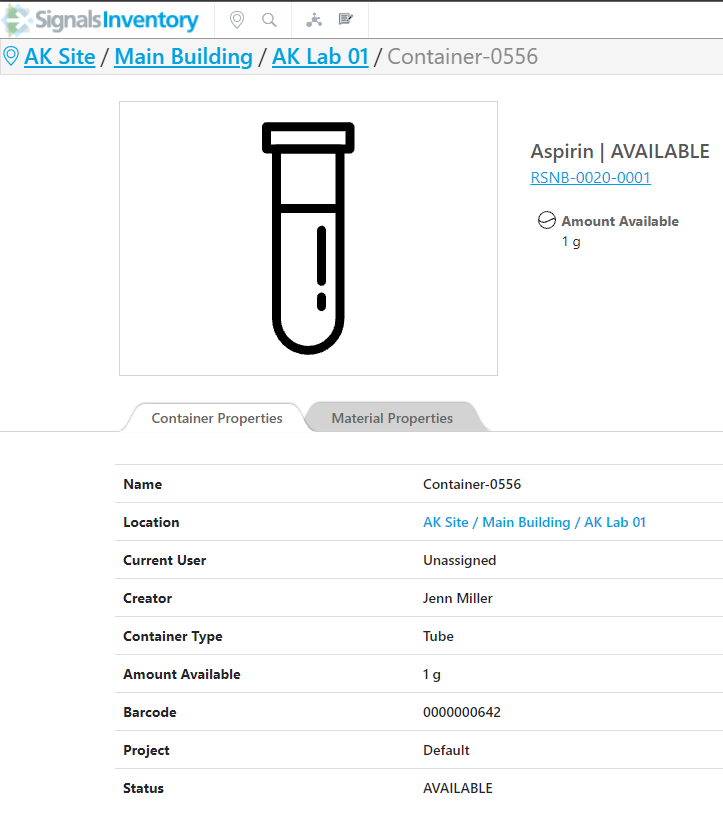
After entering the required information about the container(s), the user will go to the first container created page and are able to print the barcode:
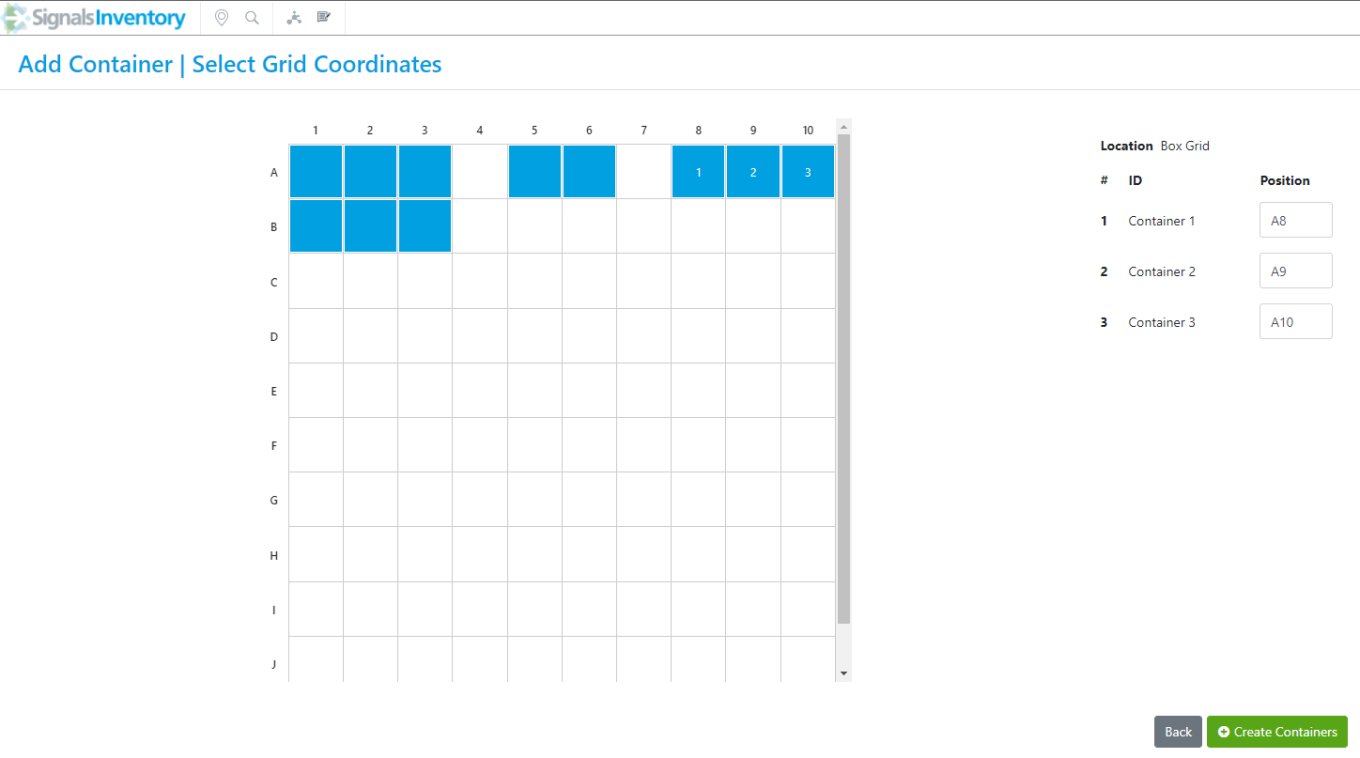
Or if the location is a gridded location, the user will be sent to the Select Grid Coordinates page:
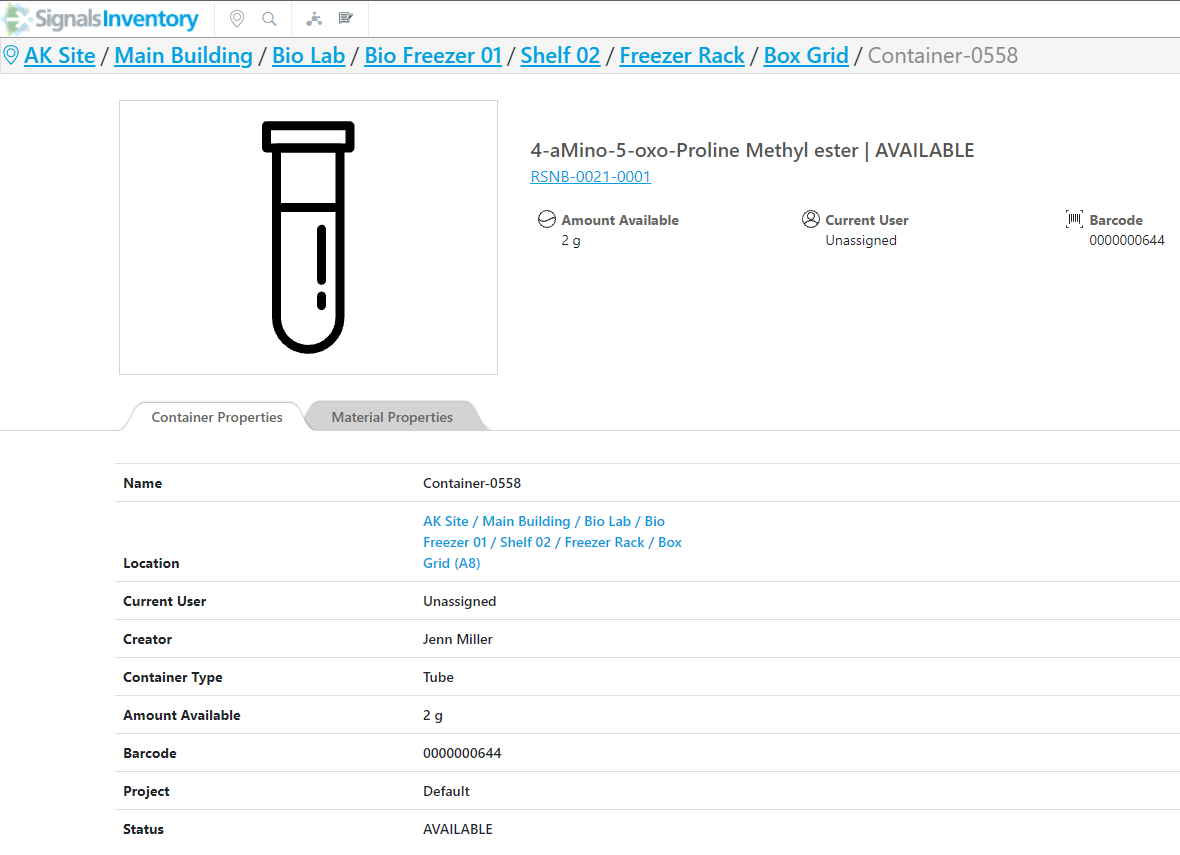
Then to the first container created page:
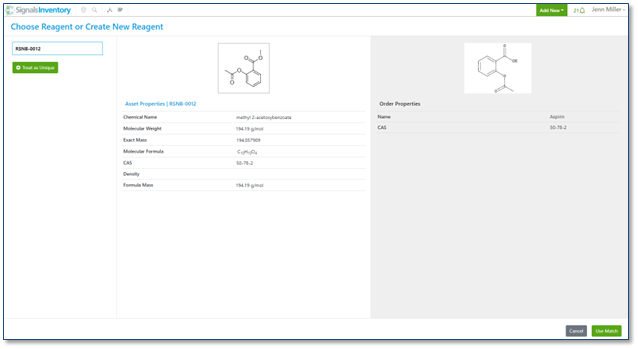
If the material being received is already known, the user can choose to select the currently existing material or create a duplicate:
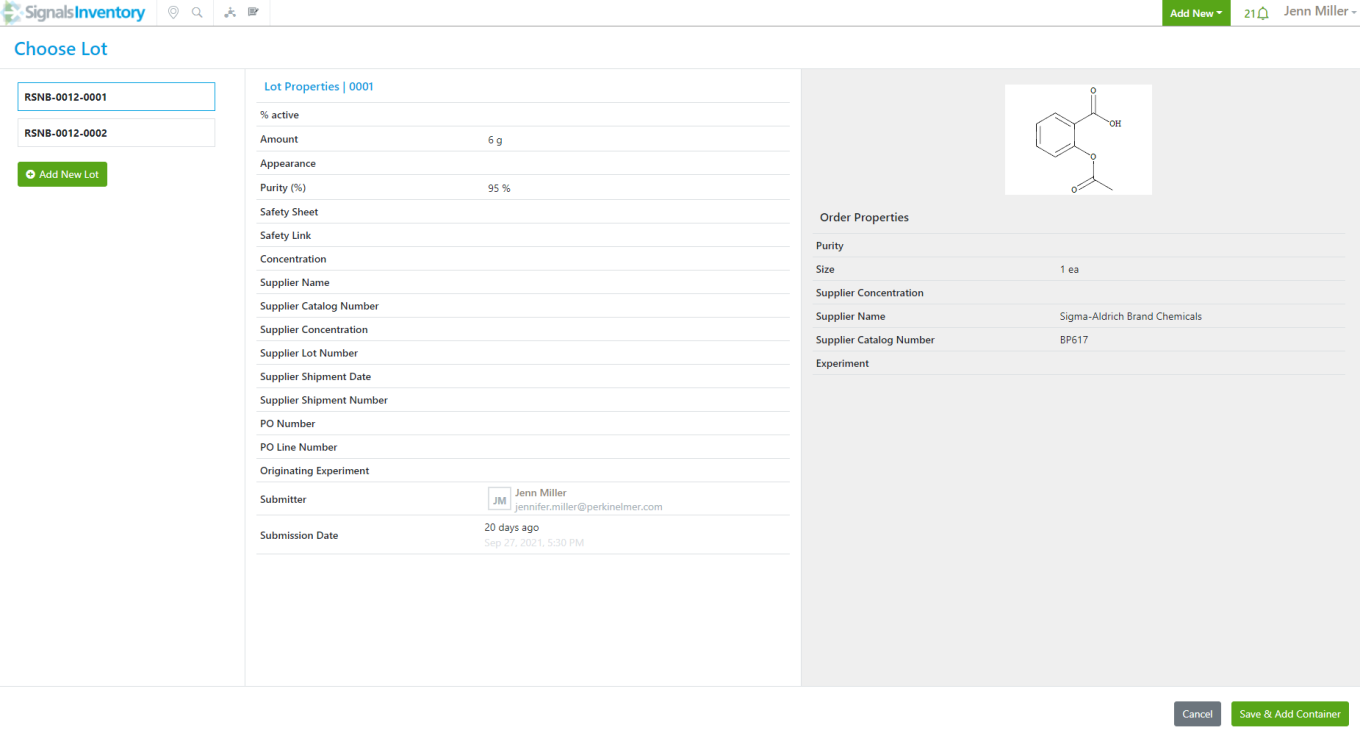
The page has the information about the Reagent/Material in the left column, specific information about the Reagent/Material is in the middle of the page and information about the Order Request is on the far right of the page.
If a duplicate is desired, the user can choose the Treat as Unique option and will be sent to the new Reagent page to fill in Material and Lot properties and then to the Add Containers page and so on.
If the user chooses to move forward and not create a duplicate, they can choose the Use Match in the bottom right corner and will be presented with a Lot page:
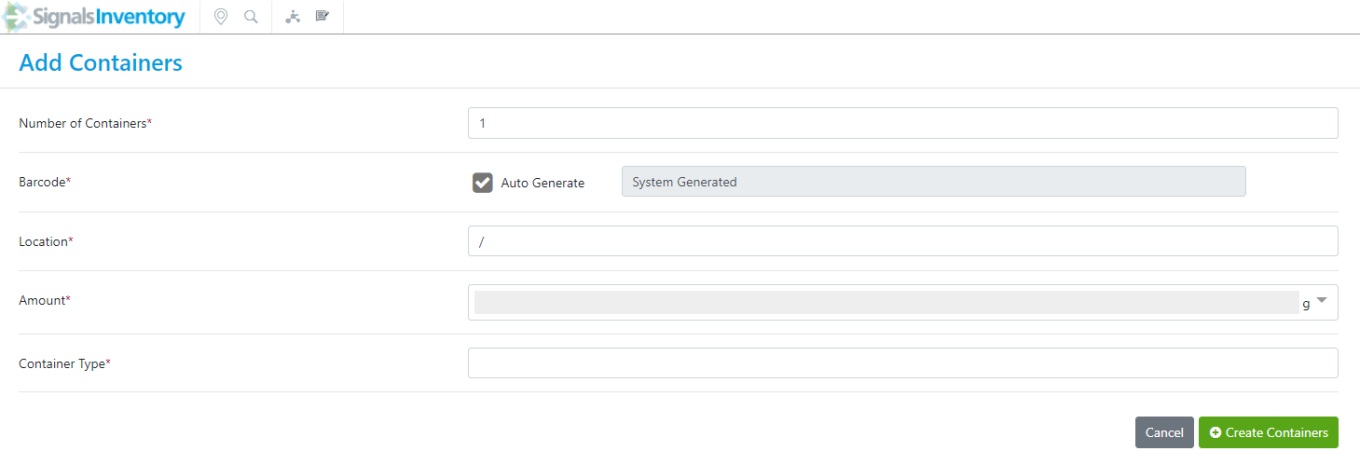
From the Choose Lot page, the user can select from the Lots available by clicking on the Lot number, the blue box will highlight the selected Lot. The information in the middle of the page will update from one lot selection to another. If the user selects a Lot and the values differ from what is in the Order Request, the Lot information will remain, and the Order Request information will be ignored. Choose a current Lot will send the user to the Add Containers screen:
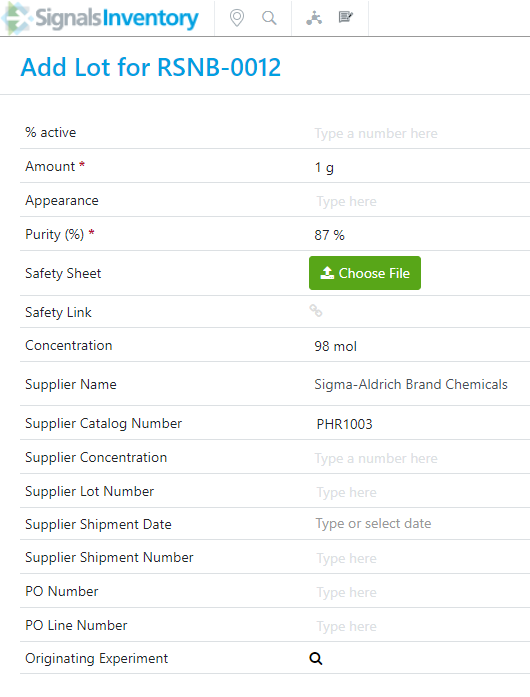
The user will end the flow with the first container created, if gridded locations are used, the user will go through the Select Grid Coordinates page first.
If the user chooses to create a New Lot instead of using a current Lot, they will get a new Lot screen.
Any information that can be copied over from the Order Request will be prefilled on the new Lot page. If the Supplier does not match the list in Signals Notebook, the information will not be prefilled, but the Supplier Catalog Number will be filled in.
After the new Lot is created, the user will be sent to the Add Containers page and the Select Grid Coordinates if the location is gridded and then to the first container created to complete the workflow.
The following capabilities are in beta and are only available to users and administrators of Signals Notebook Standard or Private Cloud upon request. Please contact your account representative or our support team if you would like access to the following features. They are unavailable as part of Signals Notebook Individual Edition.
Configuration Transfer
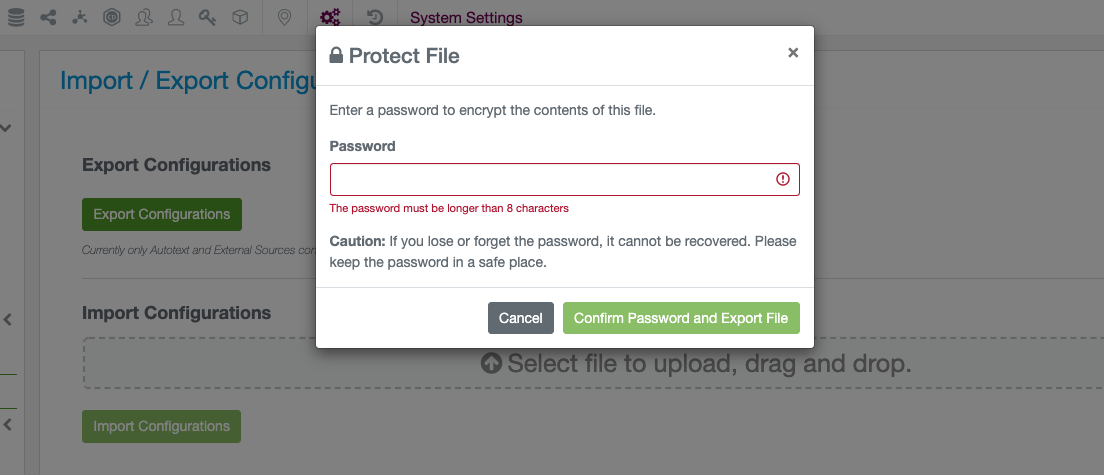
The file used for configuration transfer is now further encrypted with a password provided by the administrator. The password is defined on file export and is needed to import the configuration file into a new tenant.
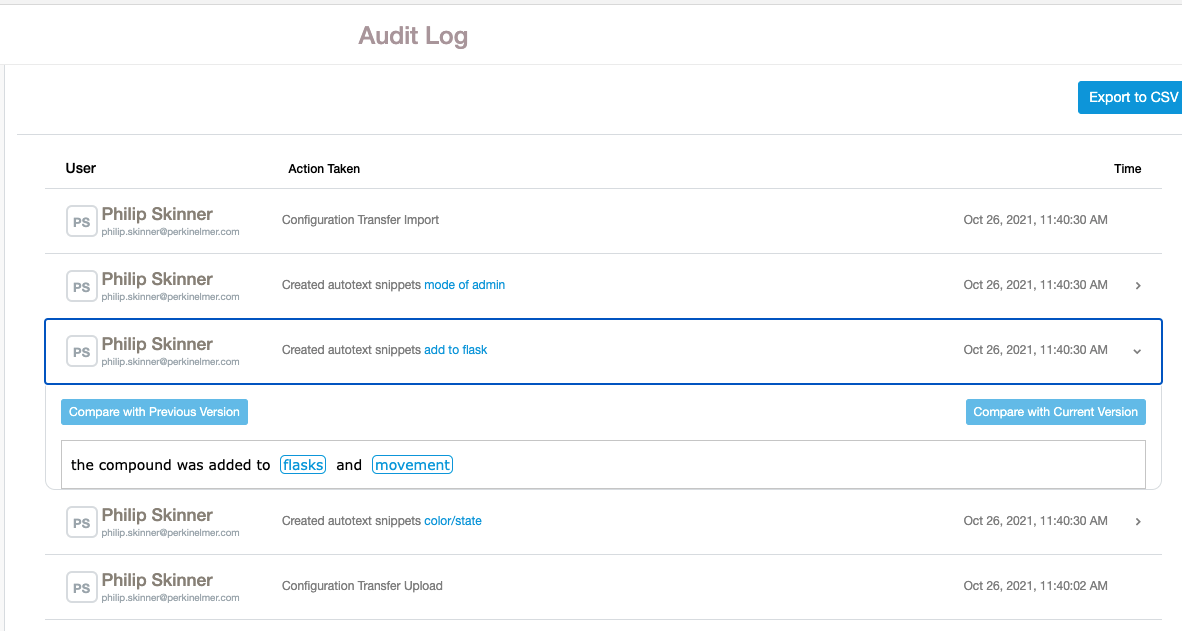
The audit trail for import has also been extended to give more granularity on the import event. Import of individual portions of the configuration is shown.
Plates
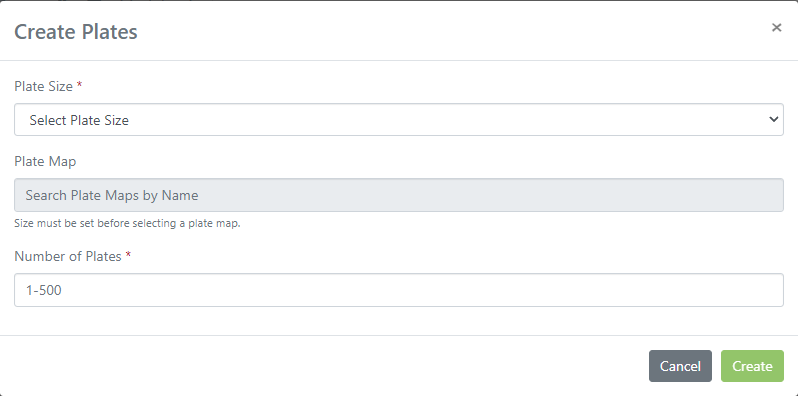
Plate Maps
While adding a Plate element to an experiment, users can now select a Plate Map to apply to the plate(s). The Plate Map is specific to the Plate Size and will be applied to all the plates created.
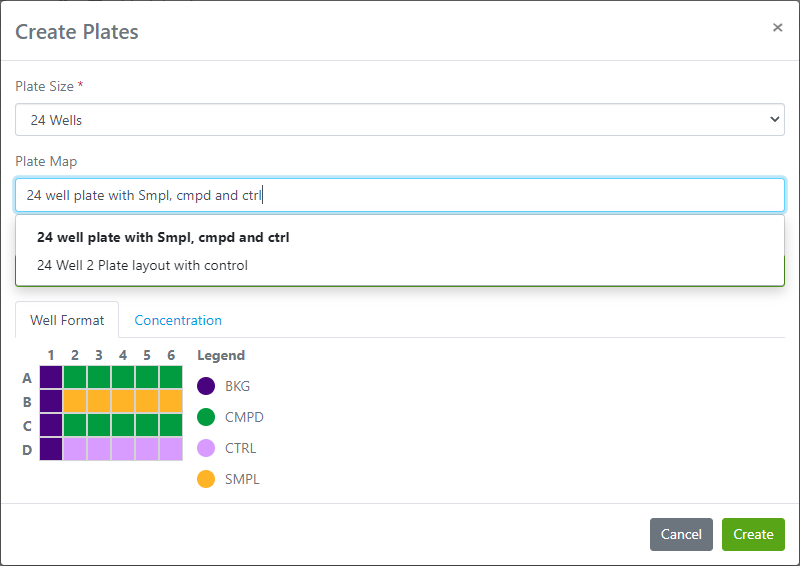
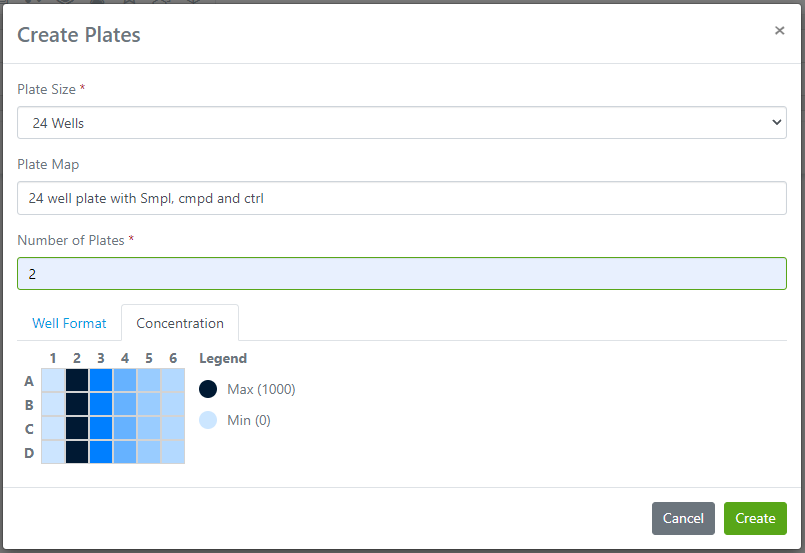
The Plate Map contains the Well Format and the Concentration information and will display a preview to the user when the Plate Map is selected:
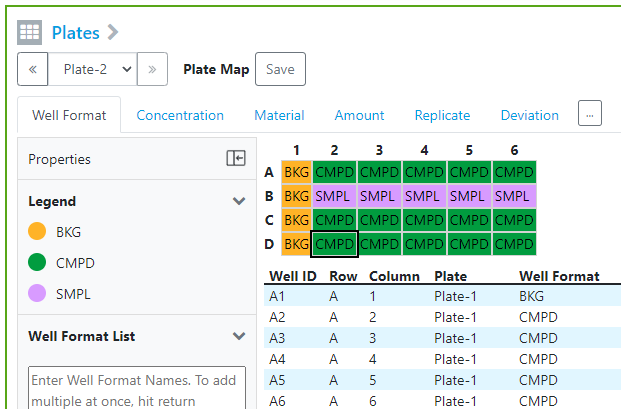
To Save a new Plate Map for future use, launch a Plate element and select the Plate that you want to Save the Plate Map from:
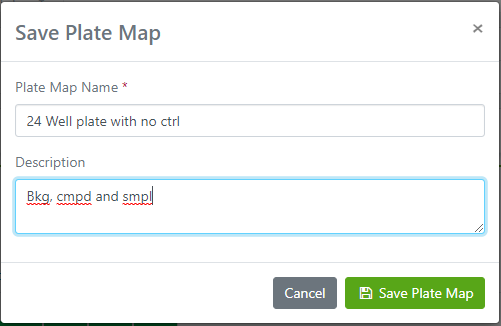
In this example Plate-2 is selected. Click the Save button next to the Plate Map text. A dialog box will appear to enter a Plate Name and Description:
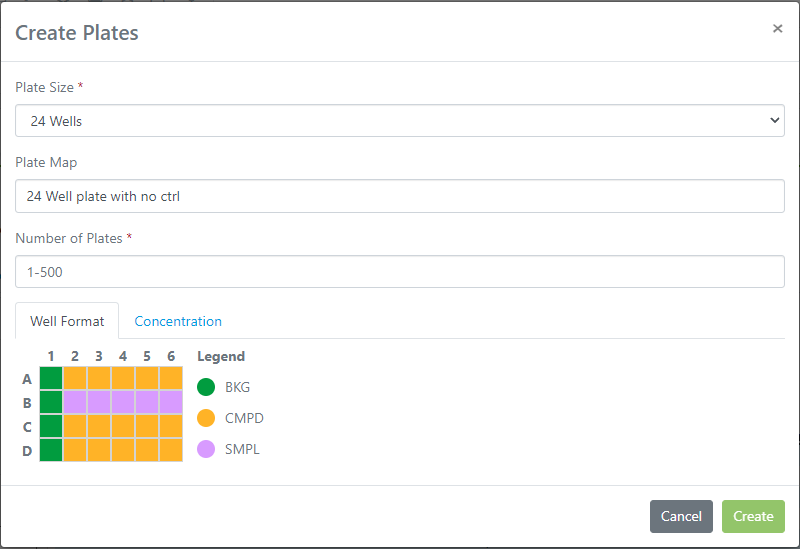
Next time you add a new Plate element, the Plate Map will be in the options listed after the Plate Size is selected:
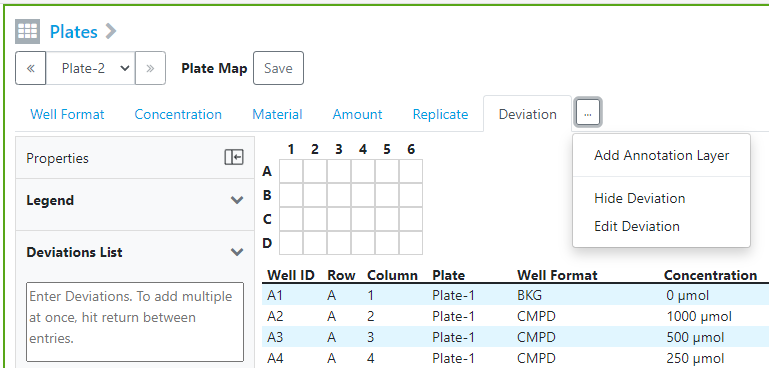
Hide/Unhide Tabs
When using the Plate element, users can choose to Hide or Unhide tabs by selecting the tab and using the … menu:
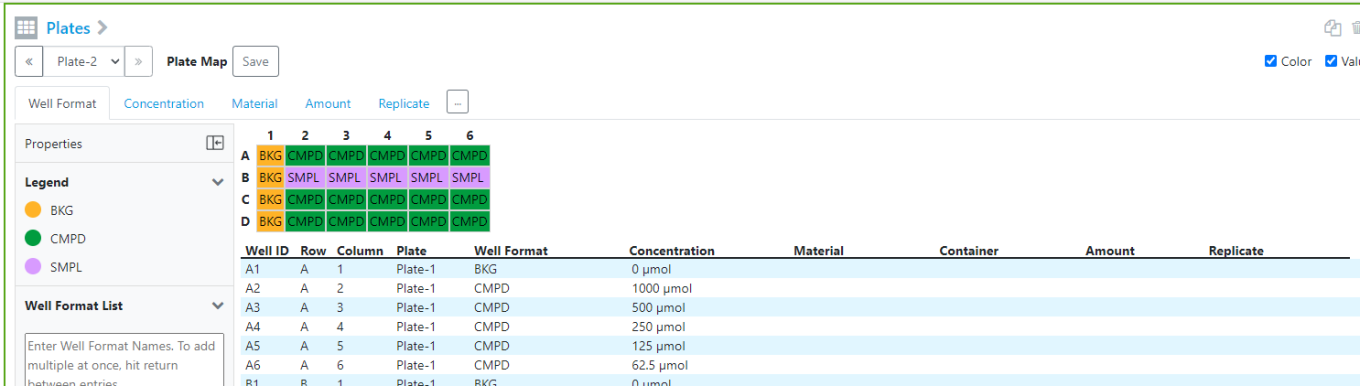
Choosing Hide Deviation will remove the Deviation tab from the Plate element and the Summary Table below:
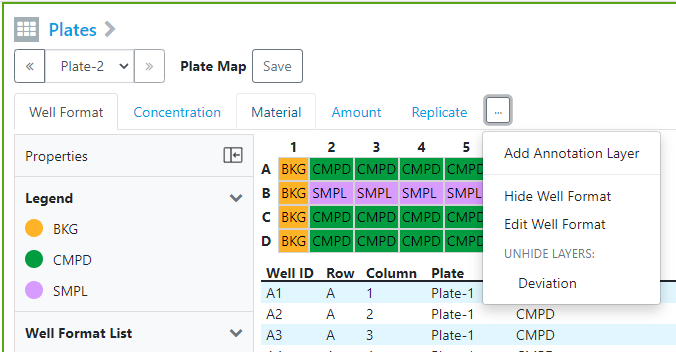
To Unhide the Deviation tab, select the … menu and choose Unhide:
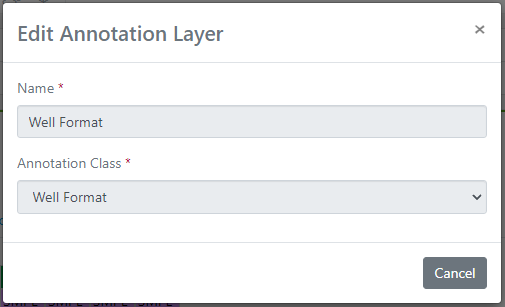
View/Edit/Delete Tabs
To View the tabs that are default in the Plate element, choose the … menu and click the Edit option and the information screen will open:
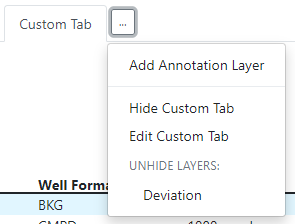
If there is a custom/additional tab, select the tab and then use the … and choose the Edit option:
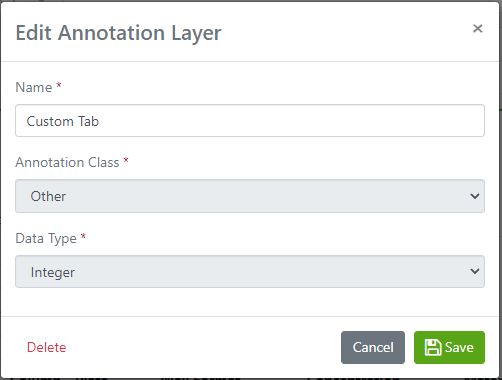
The Name can be edited, but the Annotation Class and Data Type are not so that data loss is avoided:
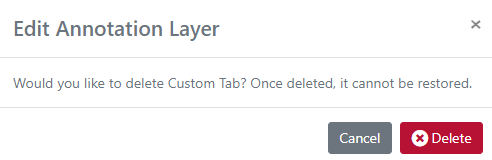
If the Delete option is selected, the user will be warned that the action cannot be undone:

Materials with long names
In some cases, the names of materials can be very long. In the Material List the names will be truncated with a …:
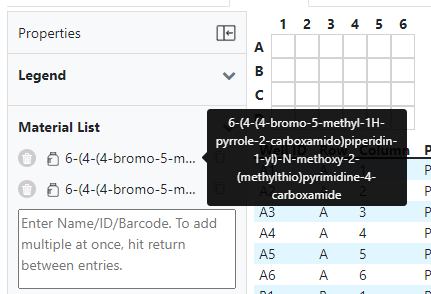
When users hover over the name, the tool tip will show the full name:
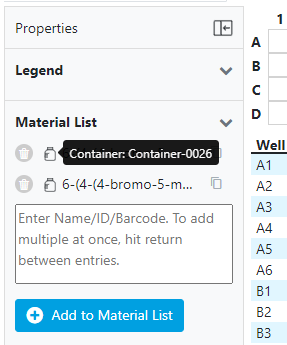
If there are 2 containers of the same material, the user can hover over the container icon and see the tool tip with the container information:
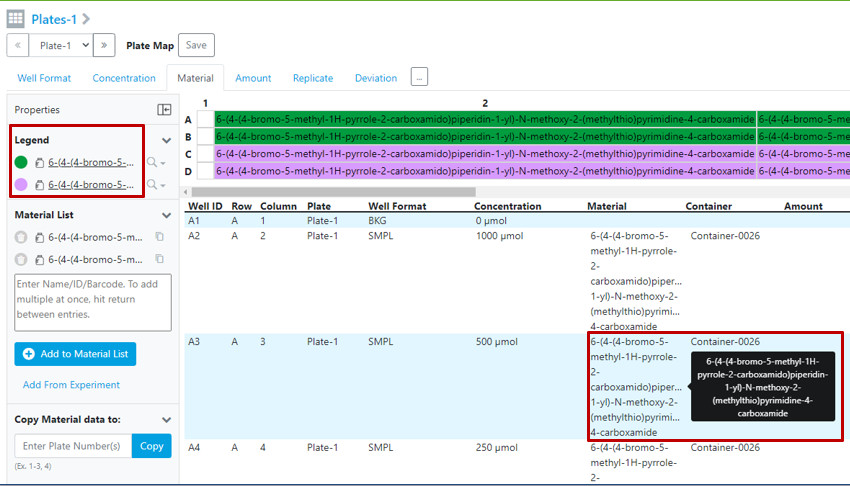
In the Legend and the Summary Table, the long names are truncated/wrapped and with a hover action, the tool tip will show the full name:
What's New
This release of Signals Notebook brings an initial release of handling of molecular sequence files in experiments, a capability to transfer configuration between tenants and a method to lock Spotfire files while they are being edited. We have provided improvements to parallel experiments, plates in experiments, Materials Library, Reagents and some usability enhancements. We have also fixed a number of small bugs.
The following are available for users of Signals Notebook Individual Edition, Signals Notebook Standard or Signals Notebook Private Cloud
• Usability Improvements
– Microseconds added to supported time units
– Replace file in elements
– Back calculate volumes from total reaction molarity
• Spotfire file locking
The following improvements are only available for users of Signals Notebook Standard and Signals Notebook Private Cloud
• Usability Improvements
– Aliased hyperlinks support ftp
– Remember most recently used attributes
• Integrations & Administrative Enhancements
– Audit trail records user system access
– Icons for External Actions
– Stoich APIs include Total Solvent Volume and Total Reaction molarity
– POST/entity extended to allow creation of grid in Admin defined objects
– POST/entity extended to allow creation of Sample
– POST Material endpoints extended to allow definition of synonyms
• Parallel Experiments
– Sample summary table available to all tenants
– Cherry-picking of SubExperiments applies to bulk sample creation
– Cherry-picking in SubExperiment tables and sample summary tables applies to download, copy to clipboard
– Cherry-picking in SubExperiment tables and sample summary tables applies to external actions
• Samples
– Addition of documents to Sample Templates
– Cherry-picking in Sample tables applies to download, copy to clipboard, external actions
• Materials Improvements
– Safety fields in Materials Library
• Inventory
– Containers
• Edit and Delete
– Reagents
• Bulk Import for Reagents (SNB)
• Export for Reagents (SNB)
• APIs for Reagents (SNB)
• Configuration Transfer (beta)
– General framework
– Autotext
– External Data Sources
• Plates (beta)
– Activation
– Navigation
– Copy and Delete
– List
– Link
– Add Materials from Current Experiment
– Add Materials with Containers
– Add Custom Layers
– Plates Search
• Biological Sequence Element (beta)
– DNA and Protein sequences viewed in experiments
– SnapGene Integration
We also fixed several small bugs in this release. Details of the enhancements are described below.
The following OnDemand videos for administrators are now available
• Settings for Permanent Deletion of Trashed Items
• Learn to How Setup Samples
The following OnDemand videos for end users are now available
• Chemical Drawing: Drawing Reactions with ChemDraw
• What your History Tells You
• Learn to Create and Record Sample Details
• Task and Request: Working Through the Basics
This content is anticipated for release on our Production E3 environments, and for Private Cloud customers on our deferred release schedule, in November 2021.
Administrators should note that we have made some changes to resolve some inconsistencies in autonumbering of notebooks, experiments and other objects. A description of the behavior is provided in the administrative updates section.
Administrators should note that we are updating some of security controls which necessitates removing support for a number of older cyphers. The only two cyphers which will continue to be supported are:
TLS_ECDHE_RSA_WITH_AES_128_GCM_SHA256
TLS_ECDHE_RSA_WITH_AES_256_GCM_SHA384
This change will only have an impact if you have an integration that specifies one of the unsupported cyphers, in which case your connection will fail. If, as is most common, you do not specify a cypher, then your connection will be unimpacted.
Further the planned change to our back end IP addresses has been delayed. We will ensure adequate notice before we make the planned changes.
Usability Improvements
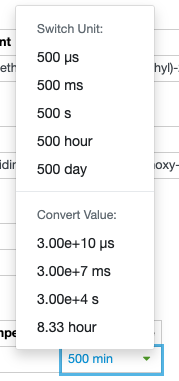
We have added microseconds to our list of supported time units. All time values are normalized to minutes for search.
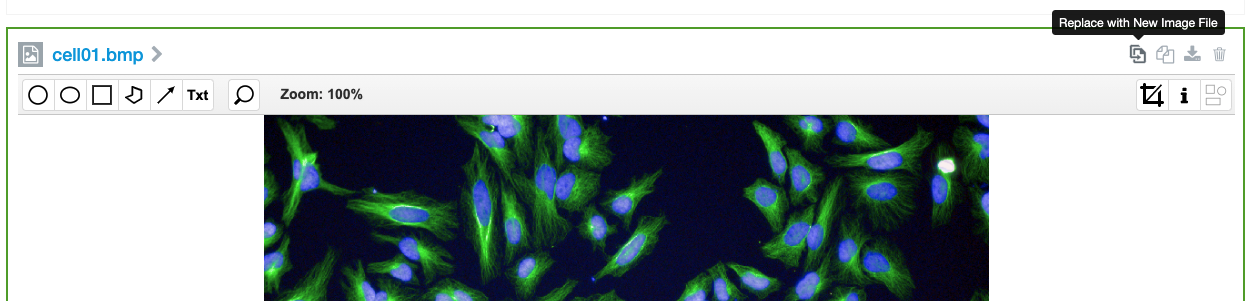
Certain elements now allow the file stored within the element to be replaced without needing to delete the element and add the new file separately. Image, MS Office, PDF, Spotfire, Molecular Sequence and attached files can be replaced. Any custom preview will be retained. Automatically generated previews will be replaced.
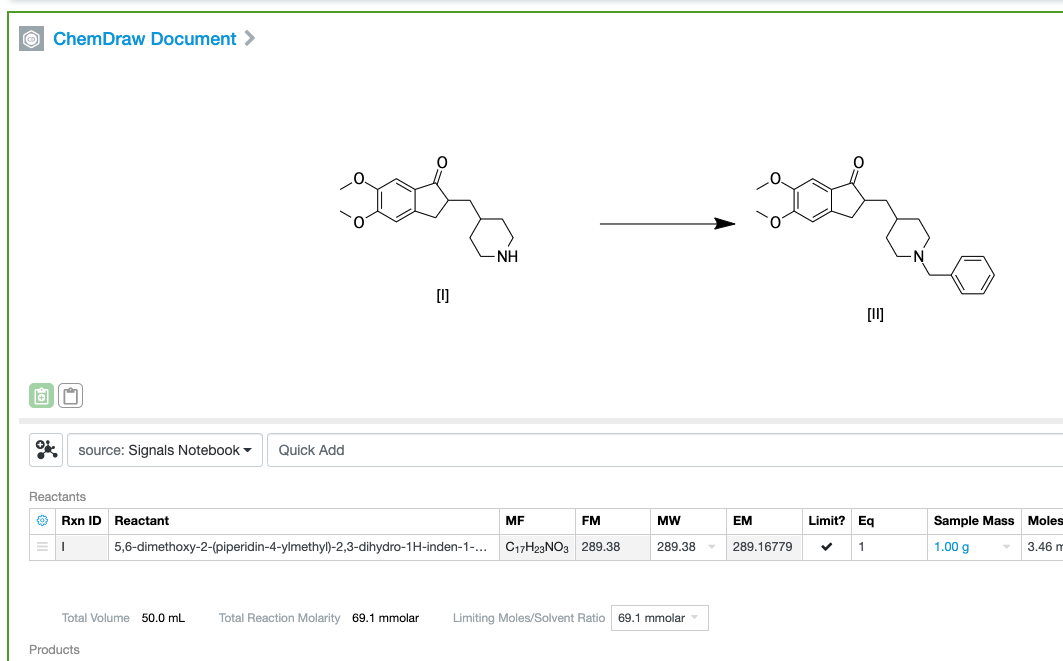
The stoich tables now allows the user to define an intended reaction molarity, upon which the system will calculate the desired solvent volume. The Limiting Moles/Solvent Ratio field is displayed if a solvent is added, and the moles of the limiting reagent are entered or calculated. If a solvent volume is already defined it will be overwritten with the new solvent volume to achieve the desired reaction molarity.
The following improvements are only available to users and administrators of Signals Notebook Standard and Private Cloud and are unavailable as part of Signals Notebook Individual Edition.
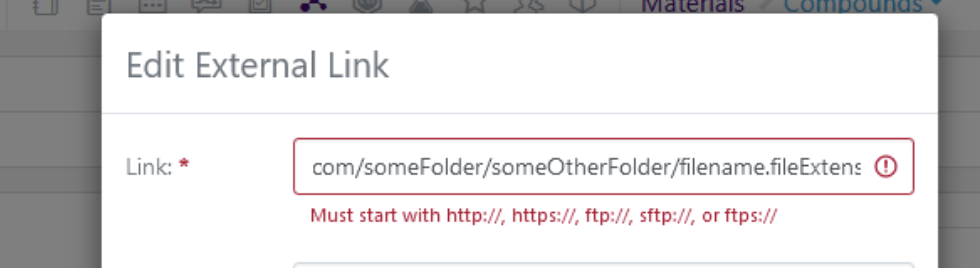
We’ve expanded the aliased external hyperlink options to support links of type FTP and SFTP in addition to HTTP and HTTPS. This applies to all areas those links can be created, namely stoich properties, tables, samples, tasks, material tables, materials (assets and lots) and properties on Experiments and similar objects.
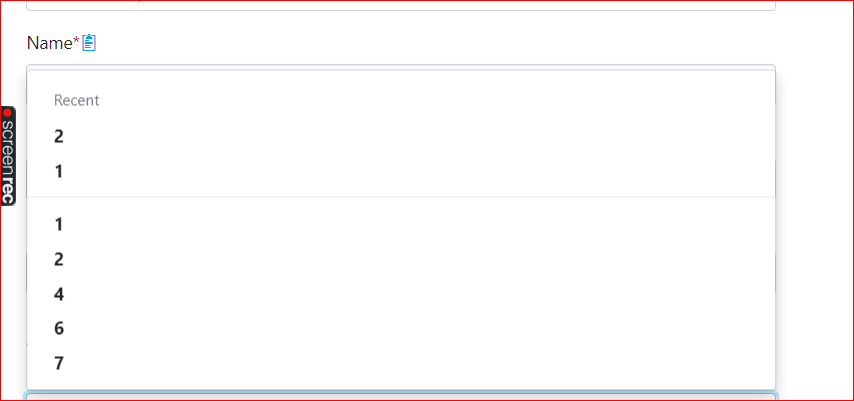
For creation of experiments and similar objects, where attributes are defined, the most recently used attribute values will be remembered to ease attribute entry. These values are stored locally and will not be remembered across browsers or terminals.
Spotfire File Locking
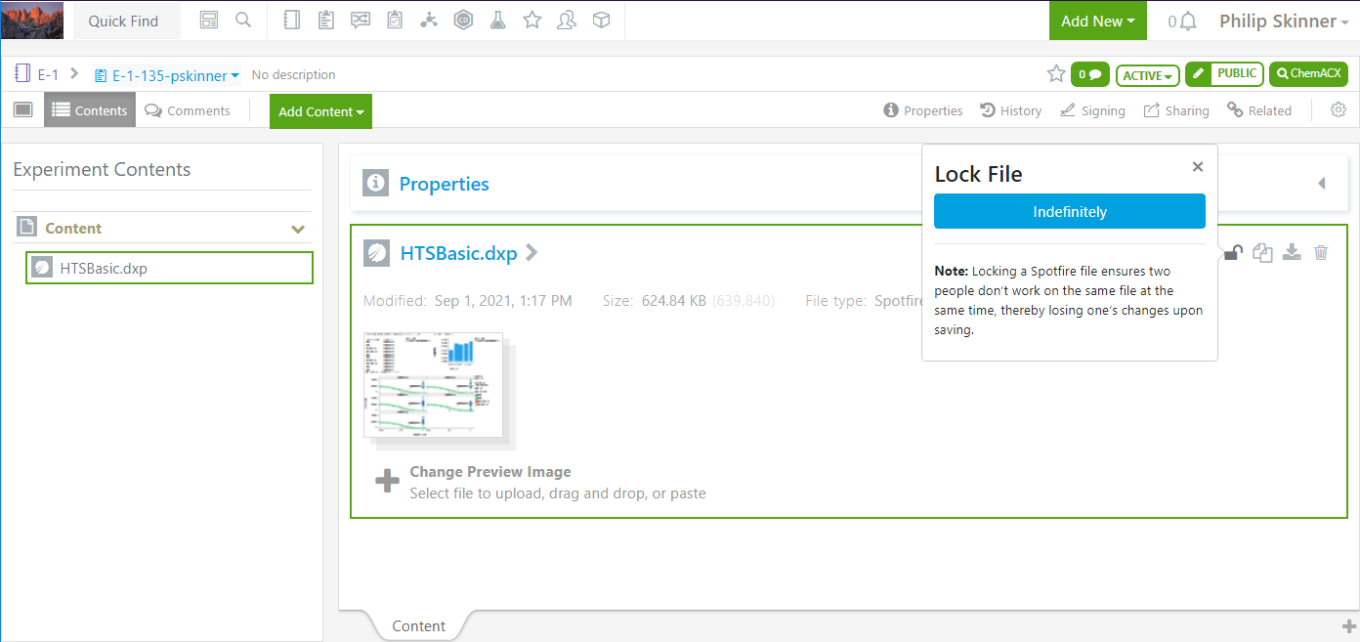
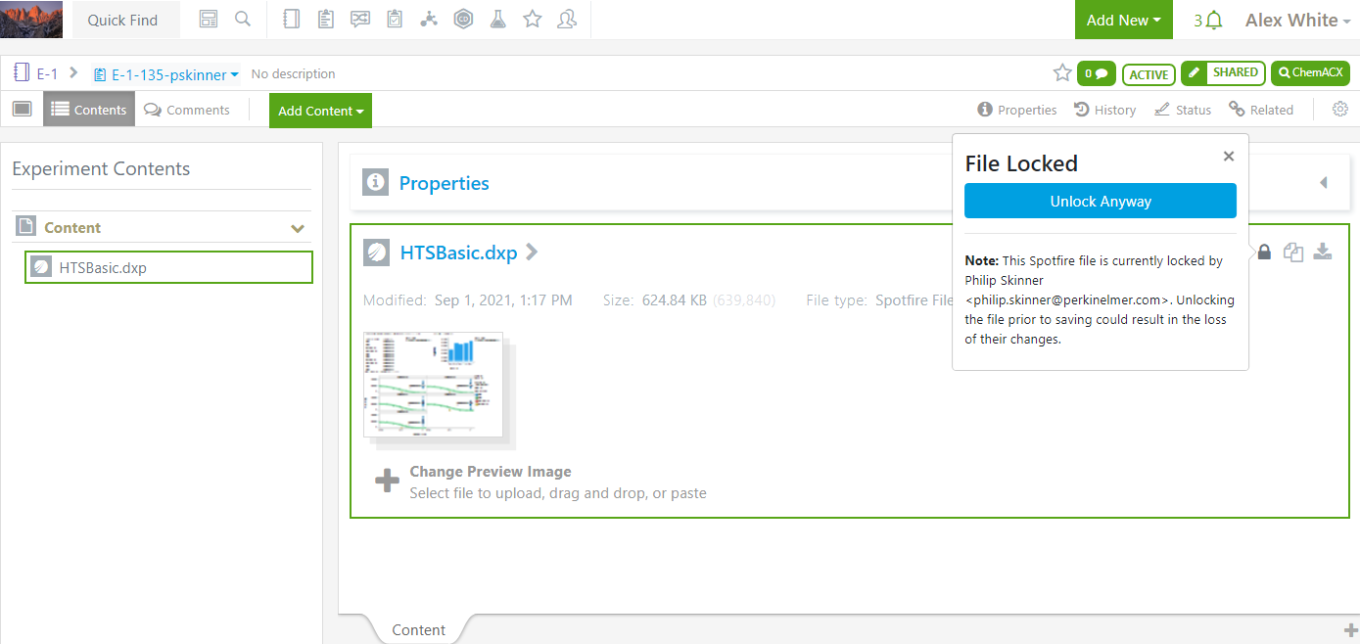
Spotfire files added to experiments can now be locked before launching in the Tibco Spotfire client via round trip editing. The lock prevents signing actions from being completed and prevents other users from launching the file in the Tibco Spotfire client and potentially overwriting changes. The lock can be removed by the same user. Other users with edit permissions can also remove the lock but are warned who created the lock.
Integrations & Administrative Improvements
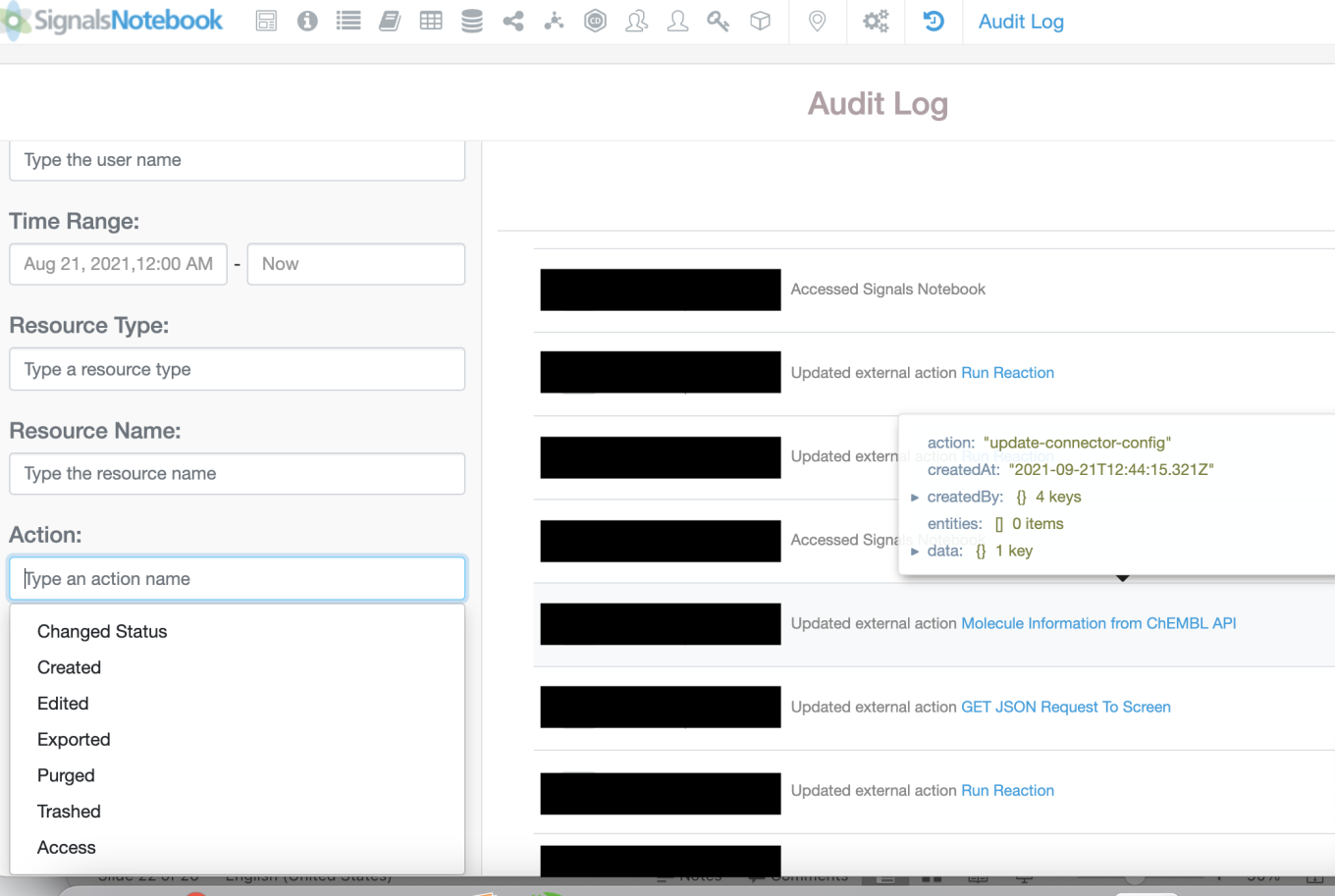
Administrators can now monitor which users access the SNB system in the Audit Log.
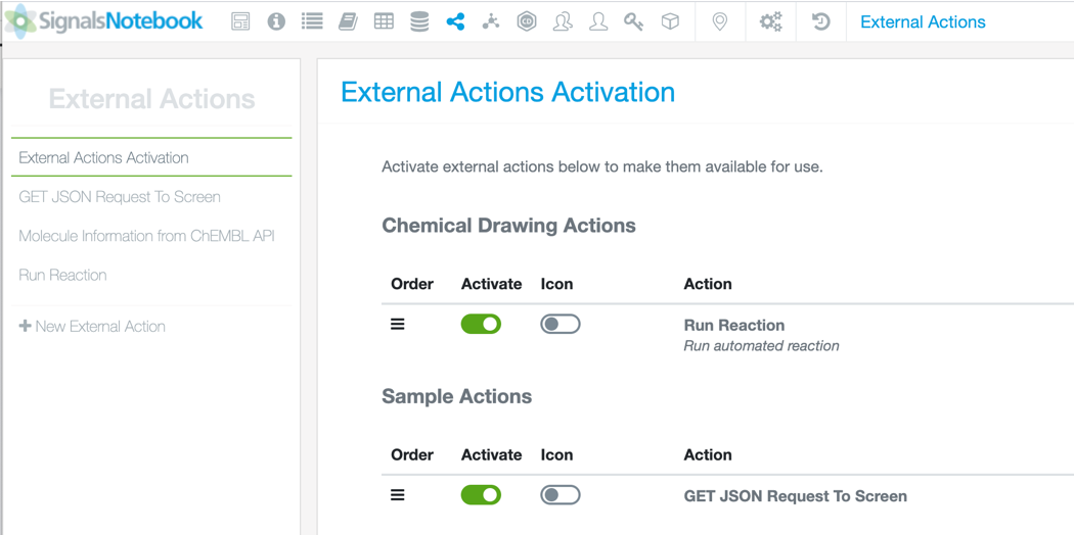
To improve usability of External Actions, admins can now “promote” an external action to an icon on the associated element.
The SNConfig page has been updated to ease this process, sorting the External Action by element. Also, admins can now reorder actions for a specific element in the External Action dropdown list.
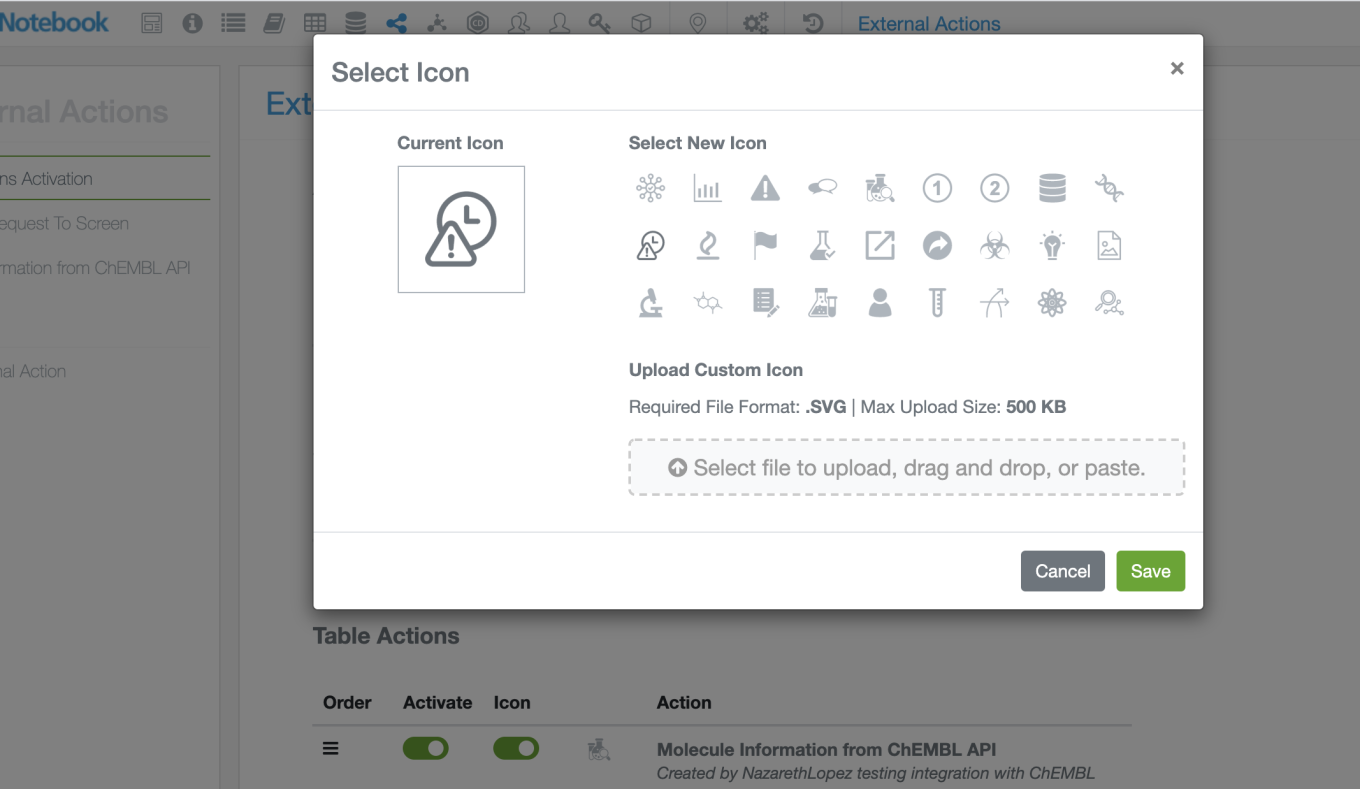
Admins can select one of the provided icons or upload one of their own for their action.
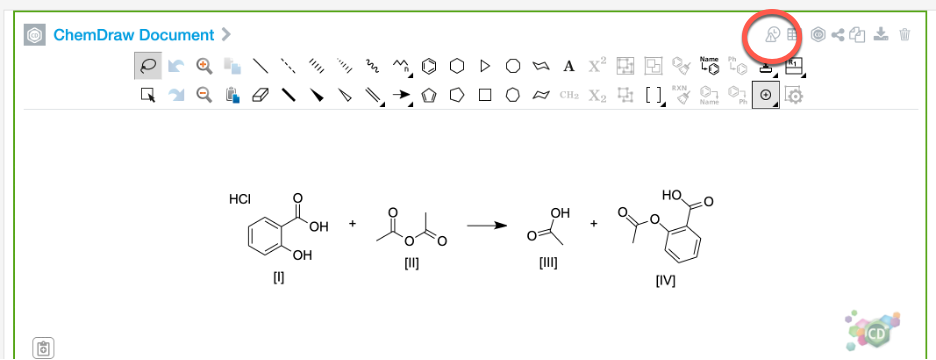
The new icon now appears at the top of element both in the experiment view
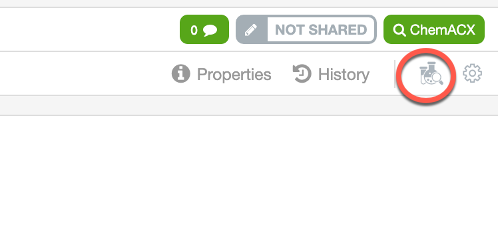
And in the individual element view
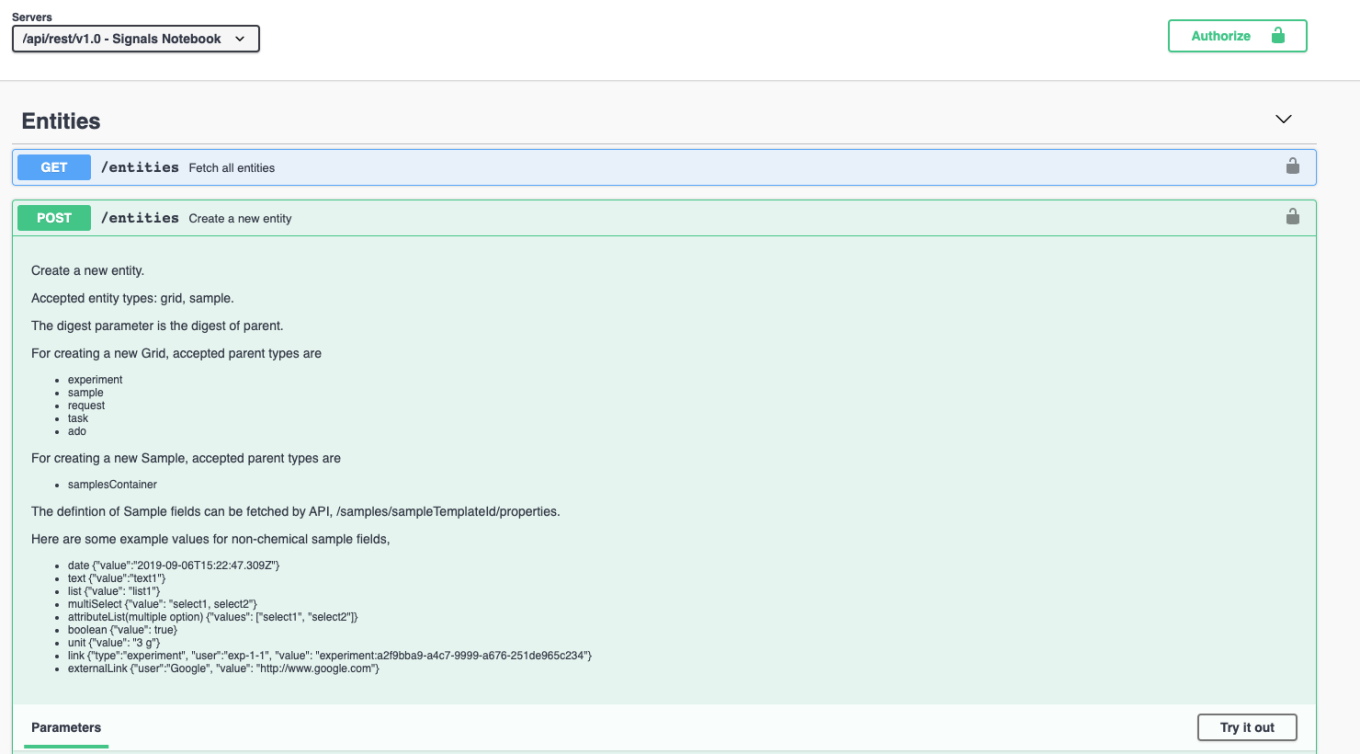
This new feature excludes Signing Actions as they are triggered by an action and would not require an icon to be triggered.
We have extended a number of our public API endpoints as follows. The Stoich APIs have been extended to include Total Solvent Volume and Total Reaction molarity, the POST/entity extended to allow creation of grid in Admin defined objects and to allow creation of Samples, and the POST Material endpoints have been extended to allow the definition of synonyms.
We have resolved some issues and some inconsistencies around object auto numbering behavior. The following behavior should be expected when creating a new instance of an object. When Global Numbering is ON, for all object types, the new object will take the next number in sequence for that object type regardless of the defined string and regardless of the location. When Global Numbering is OFF, and the Object Type is Notebook, Experiment, Admin Defined Object, Parallel Experiment or Request, the new object will take the next number in sequence for that defined string in that location regardless of the object type. When Global Numbering is OFF, and the Object Type is Sample, Task or SubExperiment, the new object will take the next number in sequence in that location regardless of the object type and the defined string.
This behavior does lead to updated recommendations for clients that want to ensure a combination of unique naming and/or consecutive numbering.
If Global numbering is ON and unique names are desired, the string formats for each object type should be different. If Global Numbering is OFF and sequential numbering within the object type and location is desired then the string formats should be different. If consecutive numbering across objects is desired, such as multiple objects sharing a sequential string within a notebook, then we recommend either requiring those objects to only be created within notebooks and/or ensuring that notebooks have a different string format to avoid non sequential numbering of notebooks.
Parallel Experiments
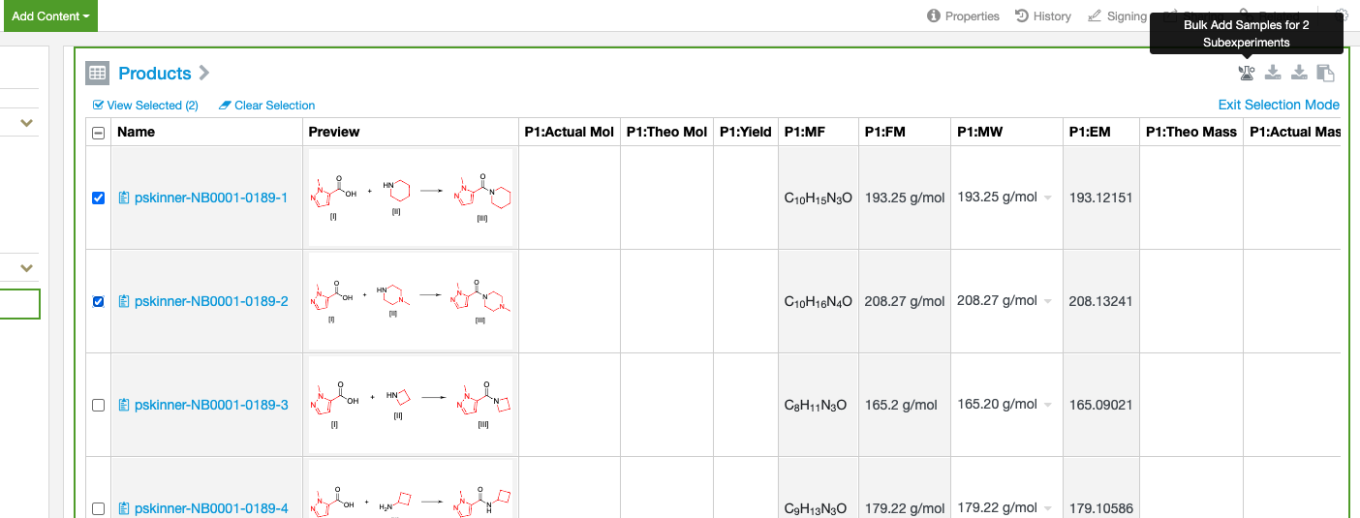
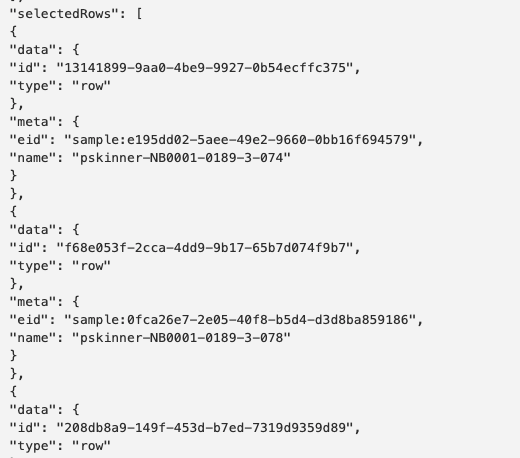
All parallel experiment capabilities are now available to all customers where parallel experiments have been activated. Customers no longer need to request activation, the features added in beta last release are now generally available.
The cherry-picking capability added in the previous release has been extended to support download to file, copy to clipboard, external actions and bulk create samples in the sub experiment summary, and download to file, and external actions, in the sample summary table. When the user is in selection mode in these tables, these actions will occur on only the selected objects. Specifically for the External Actions, the payload of the call now includes a section to identify the eid’s of the selected objects. External Actions must be configured as a POST event to be supported for this action.
Samples
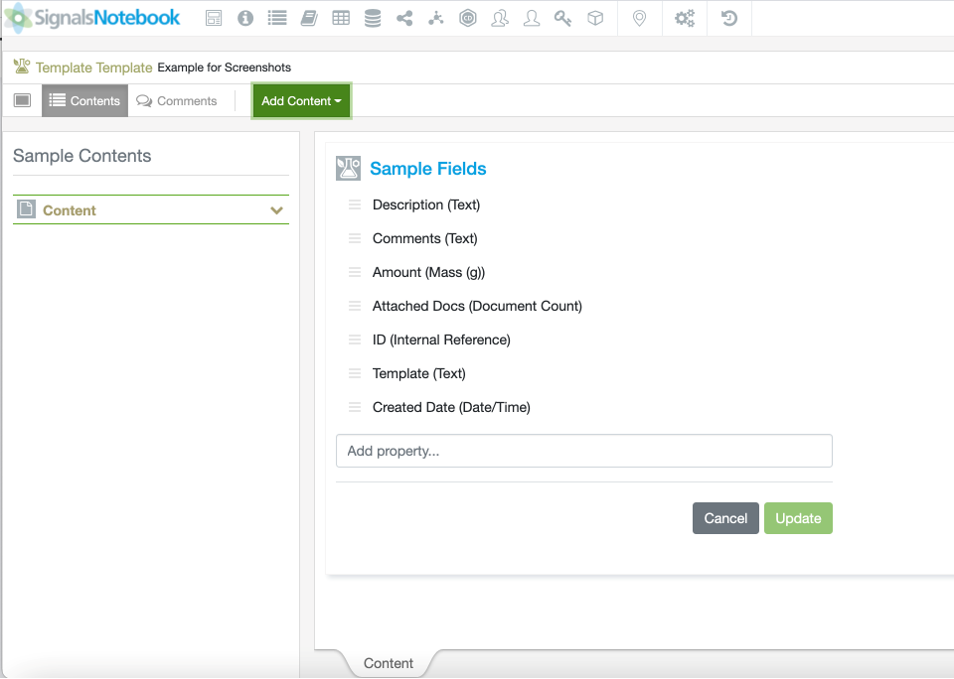
Admins can now add content to the Sample Templates. Documents added to the template will be added to the Sample when the user creates a Sample of that type.
The selection mode changes to the Sample Summary table above also apply to Sample Tables in Experiments and other objects. External actions, when the method is POST, copy to clipboard and download to file will operate on the selections when in selection mode.
Materials Library Improvements
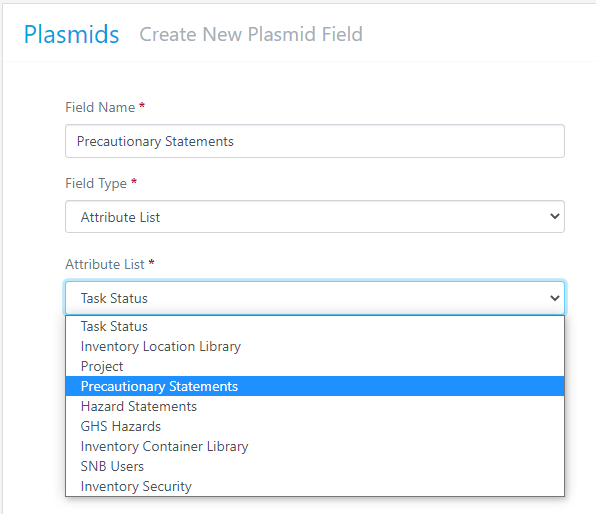
GHS Safety fields are now available for every Materials Library. Administrators will need to add the fields and select the appropriate Attribute List in the drop down. Please note that Precautionary and Hazard statements have Multi Select and Show Description options. GHS Hazard has Multi Select, Show Icon and Show Description. You may have 1 of each of the GHS Safety Fields so be certain that they have been configured correctly.
Attribute List with GHS Safety Fields:
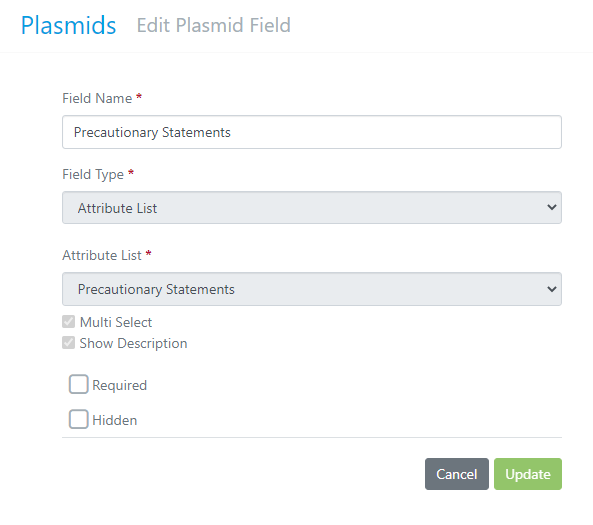
Multi Select and Show Description are below the Attribute List selection:
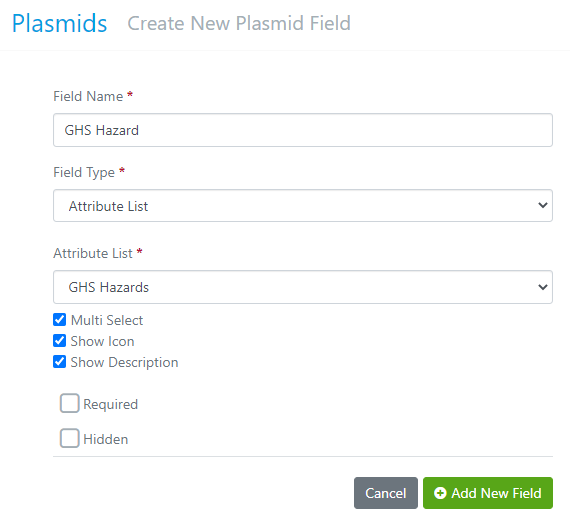
For GHS Hazard Multi Select, Show Icon and Show Description are below the Attribute List selection:
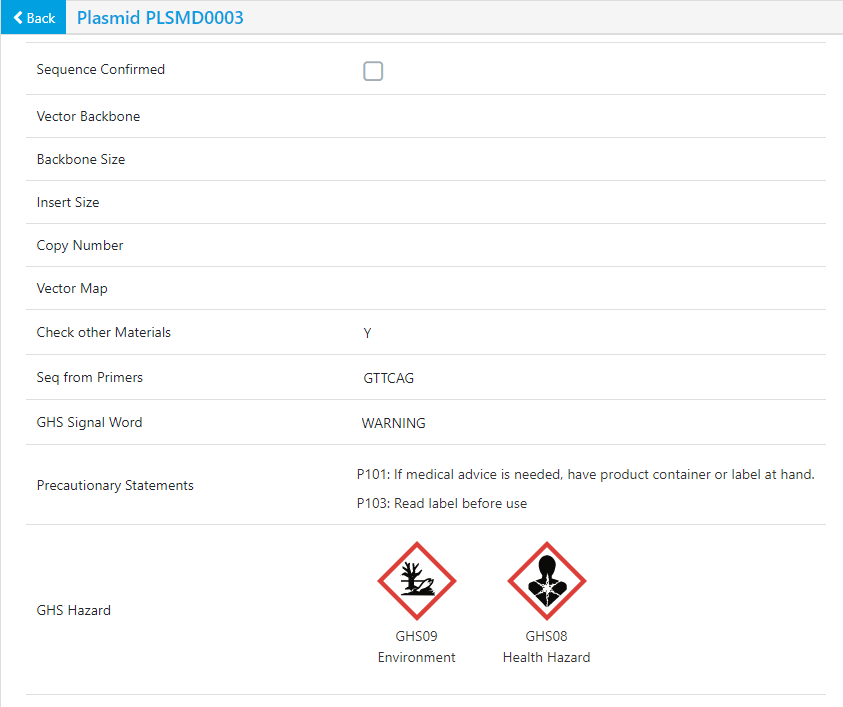
GHS Safety fields are available for users to update upon edit of current materials or when new materials are created:
Inventory
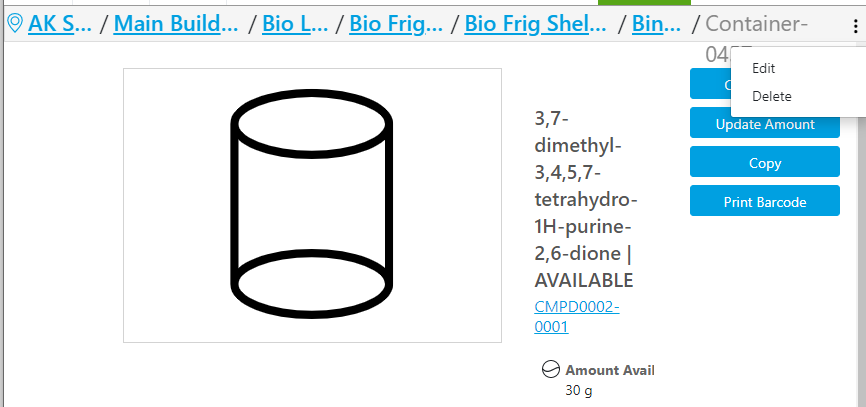
Edit and Delete button has moved to the top 3 dots in the top right corner:
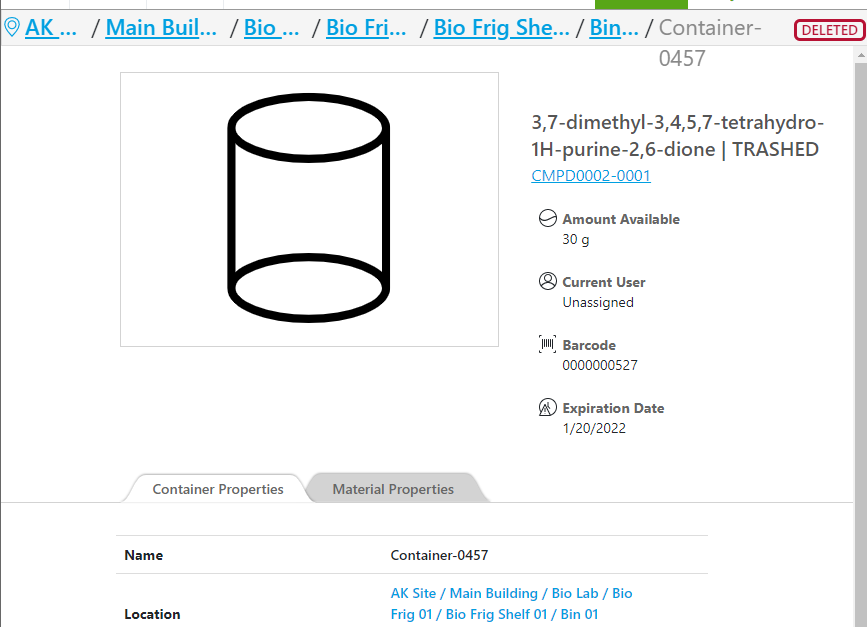
Deleted containers have a red Deleted icon in the top right corner:
Reagents
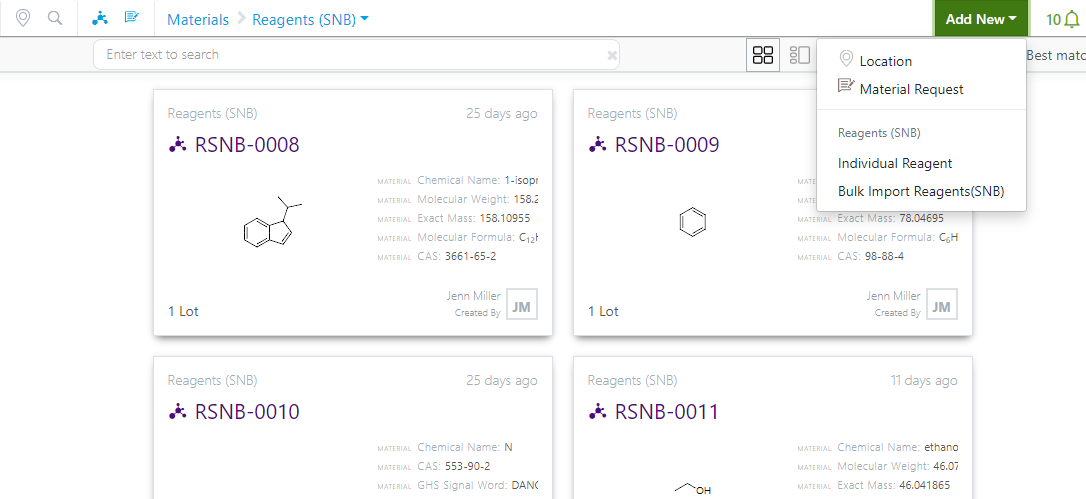
Bulk Import is now available for Reagents (SNB) under that Add New menu:
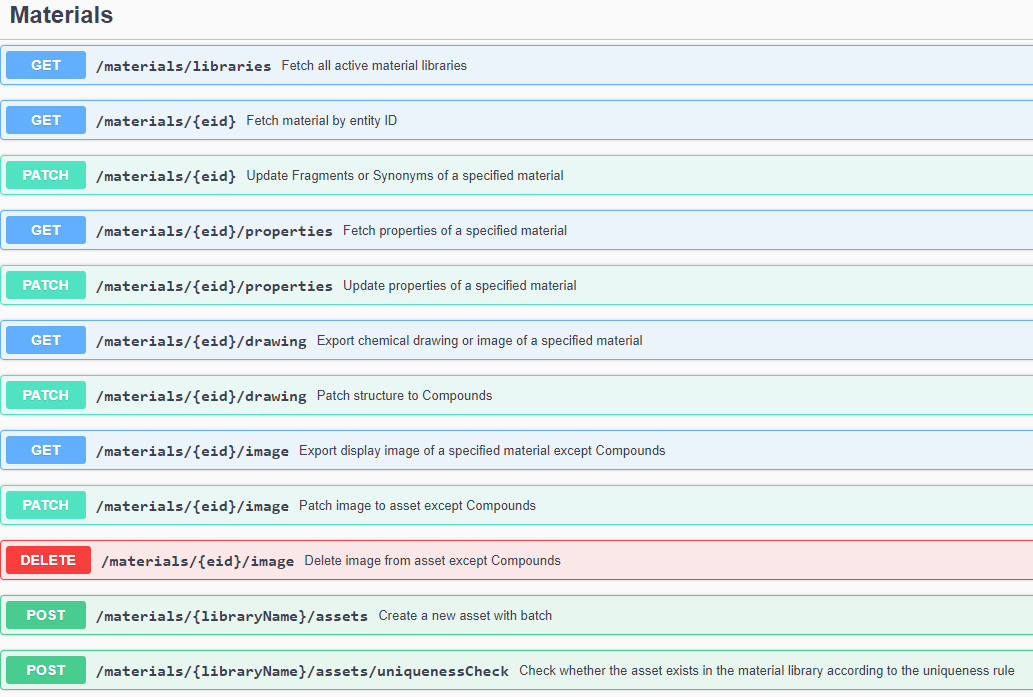
The Materials API updated with CAS, Safety Fields, Concentration and Density for Reagents:

Once the containers have been created, they will show in the Samples Table and users can click on the link to navigate to them:
Configuration Transfer
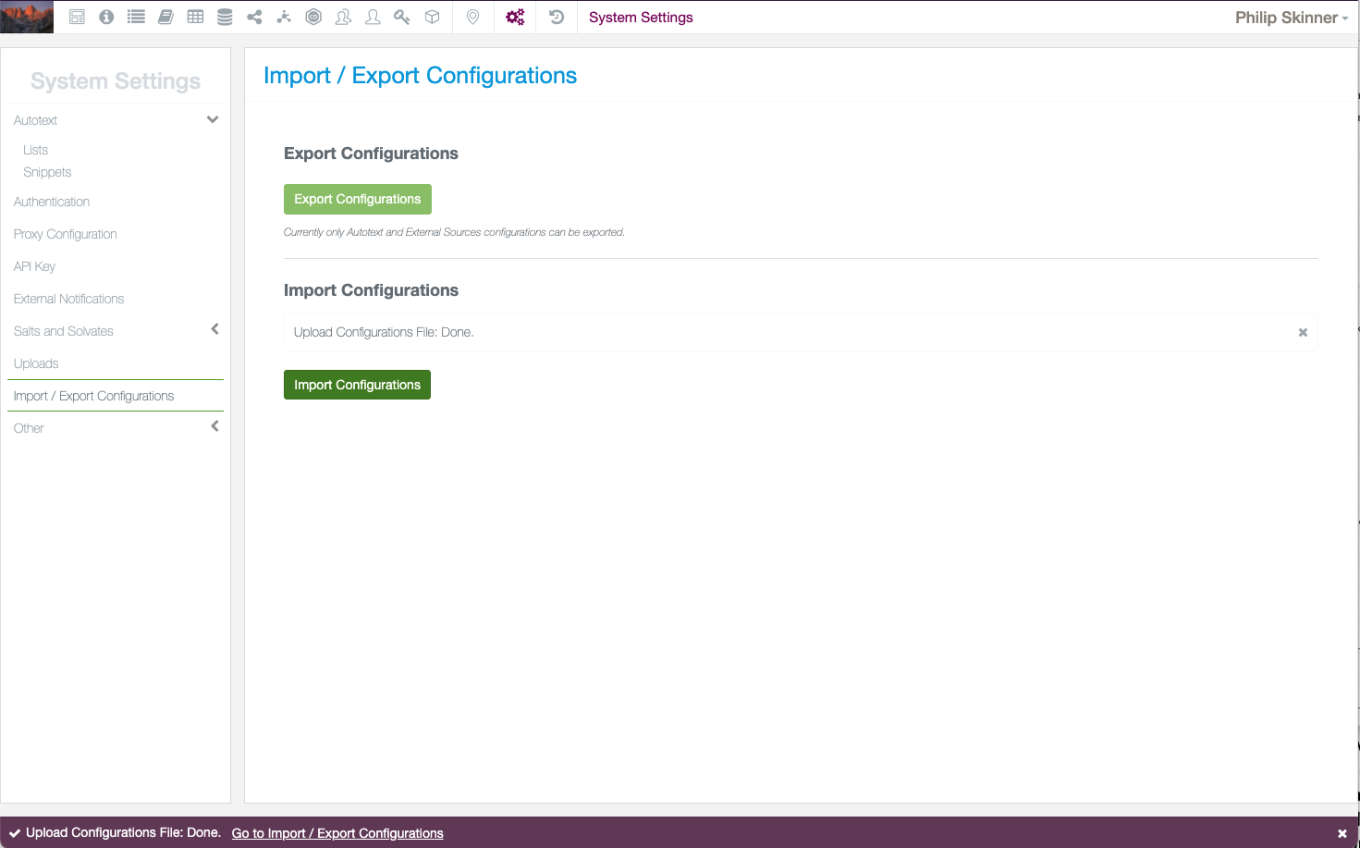
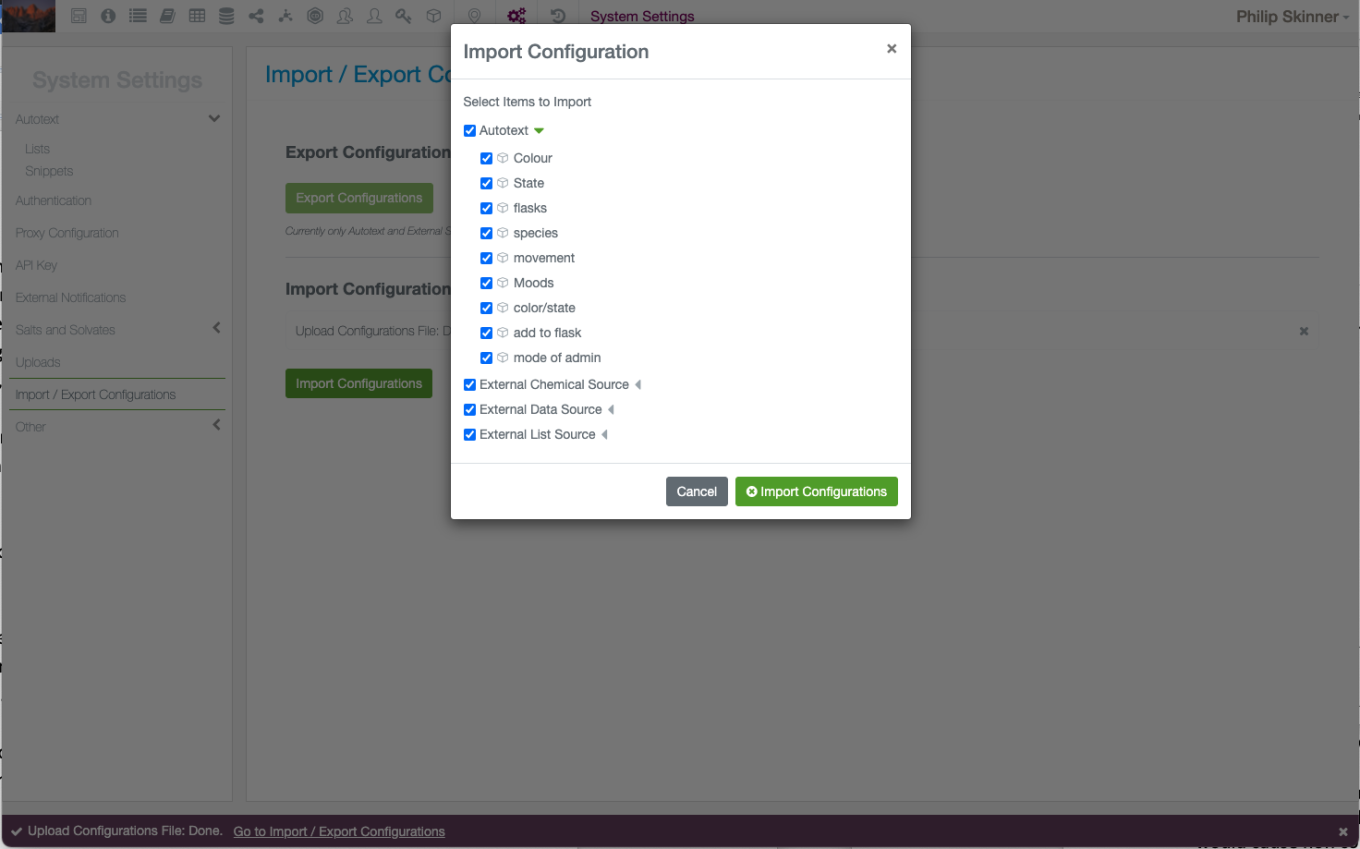
Administrators can now transfer configuration between tenants. When the admin chooses to download the configuration from the System Settings of a tenant, the system provides an asynchronous download of a .snb file into the preferred download location. This proprietary file can then be loaded into the same or a different tenant. Once loaded the admin can select which portions of the configuration are to be loaded. Transfer is limited to between two tenants that are running the same version of the application, transfer to an older or newer version is disallowed. The current release supports transfer of External Sources and of Autotext. Subsequent releases will support additional configuration settings.
Plates
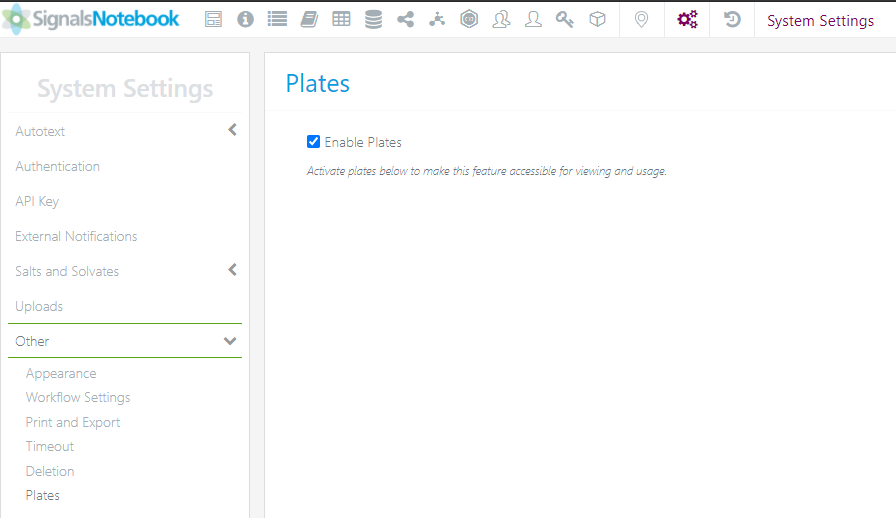
Activation:
Administrators can activate Plates under the System Settings: Other:
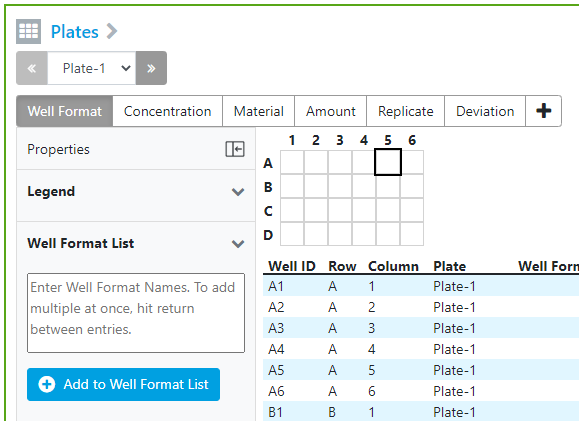
When Plates are activated, users will be able to add plates to experiments under the Add Content menu. If Plates are not activated, users will not be able to add plates to experiments. If Plates was activated, content was created and then Plates were deactivated, experiments with plates can see and update the existing plates, but no new plates may be created.
Navigation:
In the plate grid, users can use the tab key to move from left to right. When the cursor moves to the end of the row, it will start at the beginning of the next row below. Users can use the Enter key to move from top to bottom in the plate grid. Once the cursor gets to the bottom of a column, it will move to the top of the next column to the right.

Copy and Delete:
Use the copy icon in the top right of the plate element to copy the plate from one experiment to another:
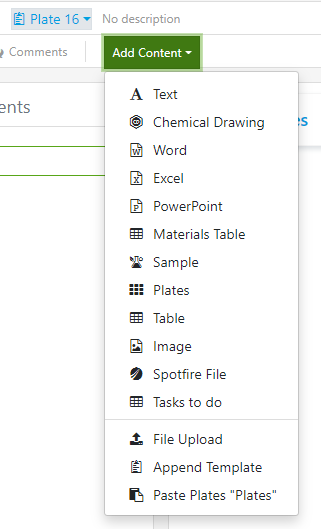
Once the copy button has been selected, navigate to a different/new experiment and under the Add Content button at the bottom of the list, choose the Paste Plates:
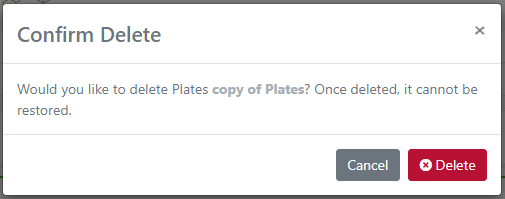
Use the delete icon in the top right of the plate element to delete the plate element from the experiment. A warning message will appear before the delete will be completed:
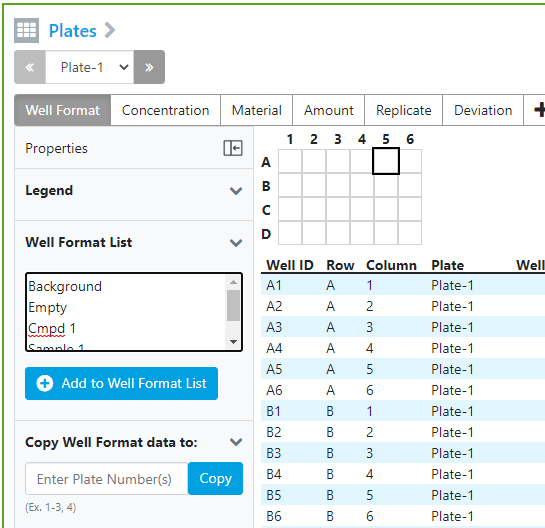
List:
A new feature of plates is the List feature. The List name and contents will change depending on the layer/tab you are on. Users can copy and paste a list of values into the List or type values directly into the box and then select the “Add to … List” under the values.
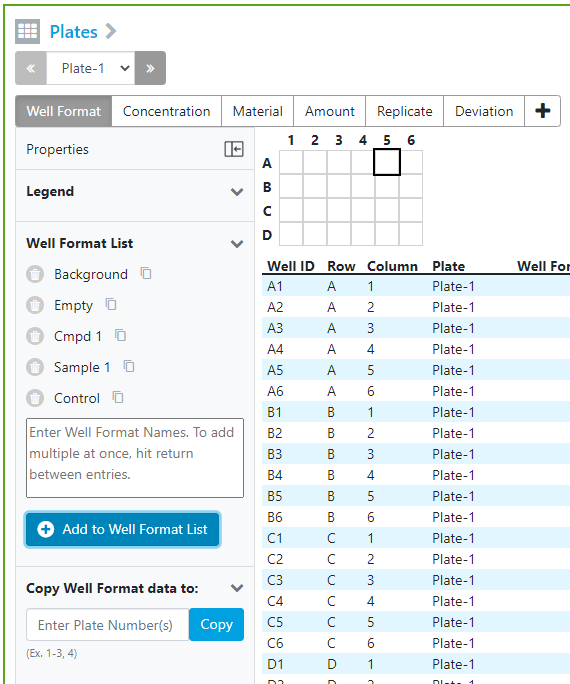
The values will move to the space above the text box and below the Legend. The values will remain when moving from one plate to the next. To add items from the list to the plate grid, use the copy button on the right of the value. To remove an item from the list, use the delete icon to the left of the value.
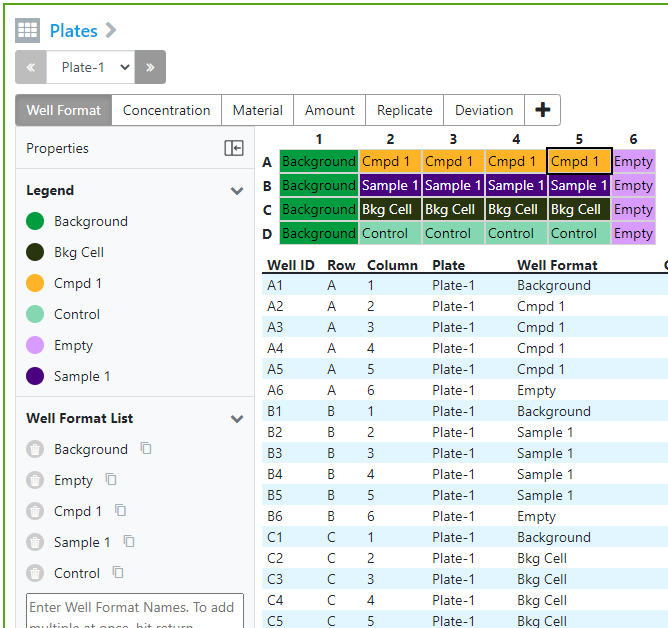
When items are moved from the list to the plate grid, they will appear in the legend with a corresponding color:
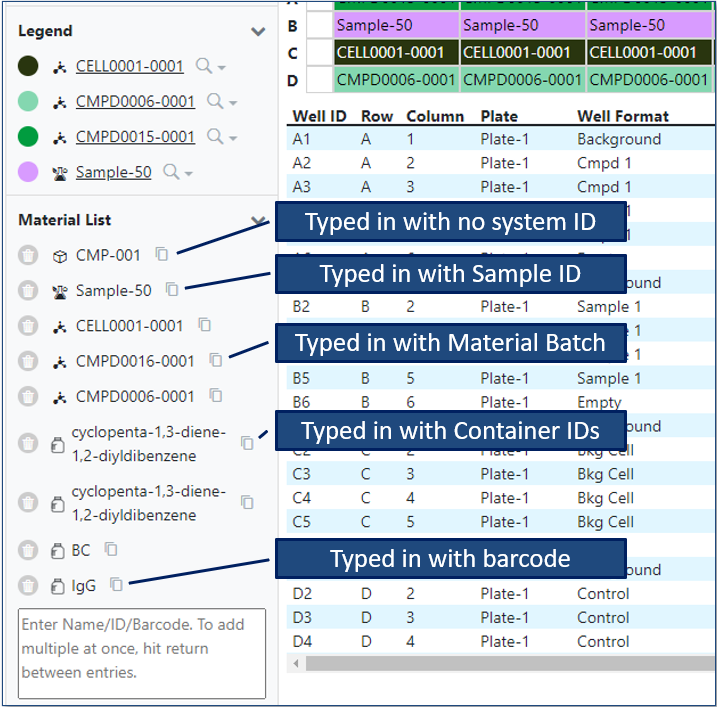
List in the Materials layer/tab will automatically link to Materials, Materials Batch/Lot, Samples, Barcodes and Container ID’s. The appropriate icons will be associated with the value:
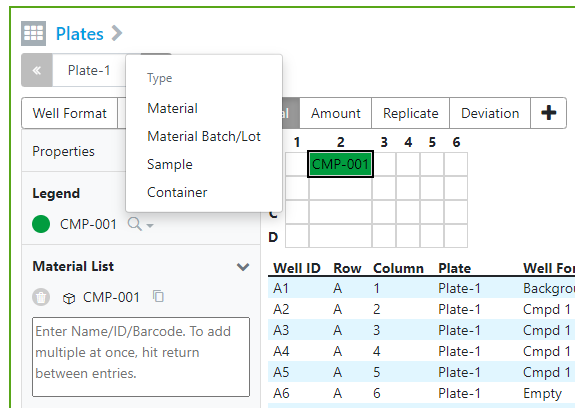
Links
Values typed directly into the plate grid can be linked via the Legend to a Material, Material Batch/Lot, Sample or Container:
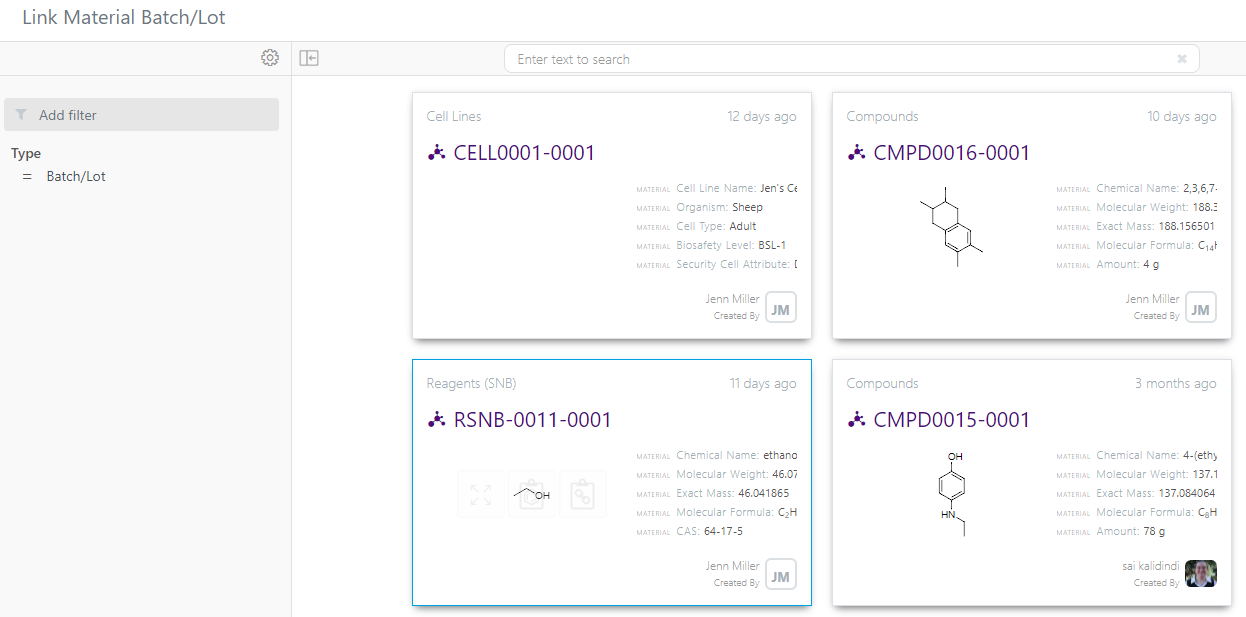
Select the Material Batch/Lot from the window:

The value in the Legend is updated with the link and the selected Material Batch/Lot name:
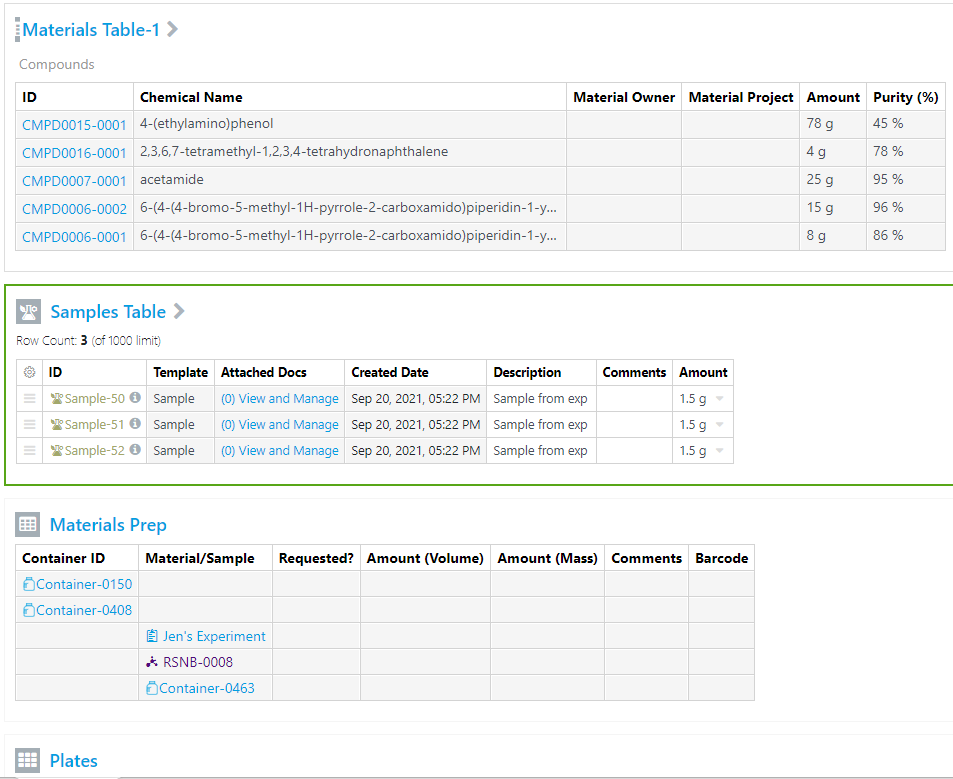
If there are Materials, Tables and/or Sample tables in the experiment, the “Add From Experiment” link will provide a window to select the Materials and Samples to be added to the Material List.
Materials, Sample and Table in an Experiment:
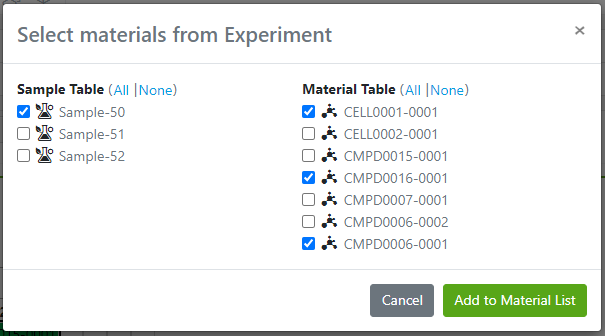
Window to select Samples and Materials:
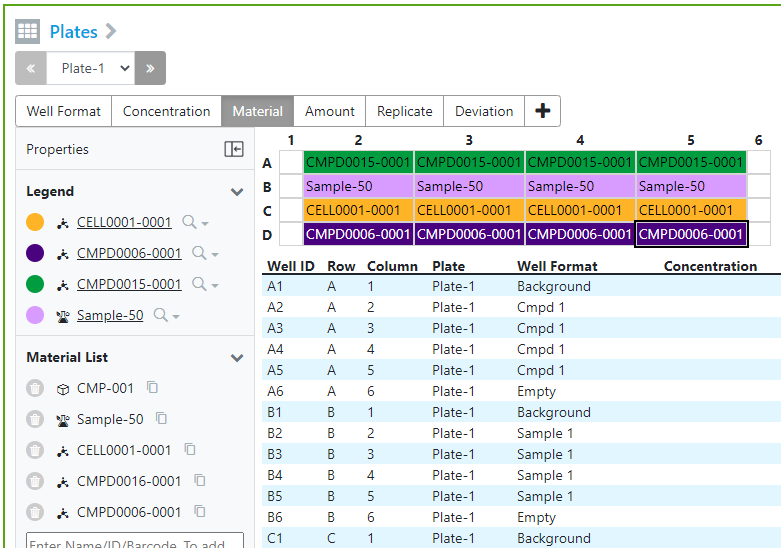
The Materials List shows the added items:
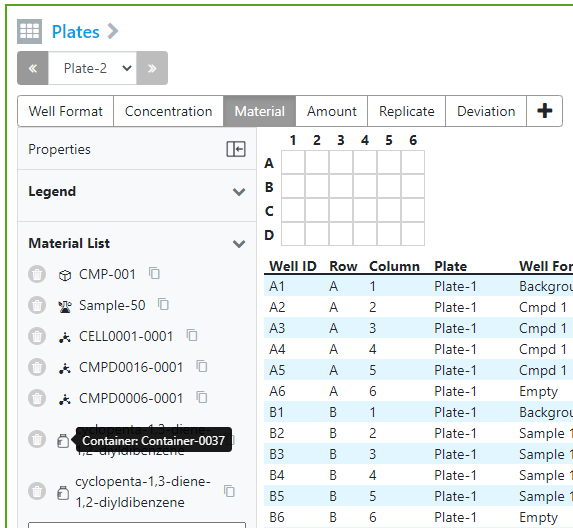
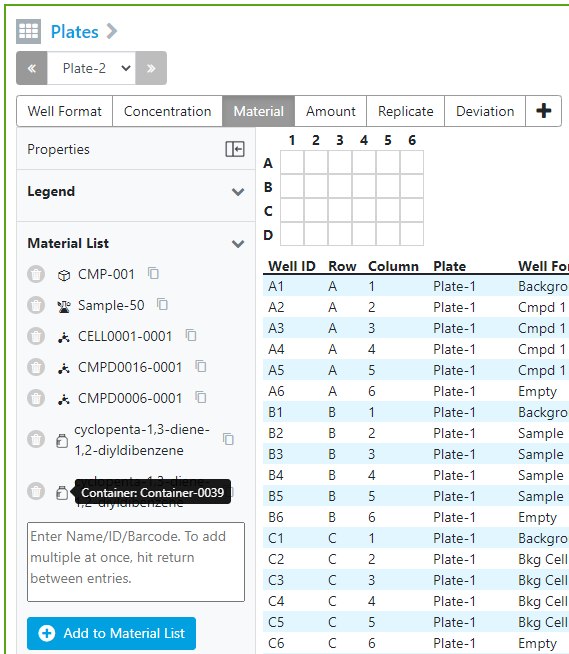
Add Materials with Containers:
If more than one container of the same Material is added to the Material List, a hover will appear over the icon that will note the Container ID:
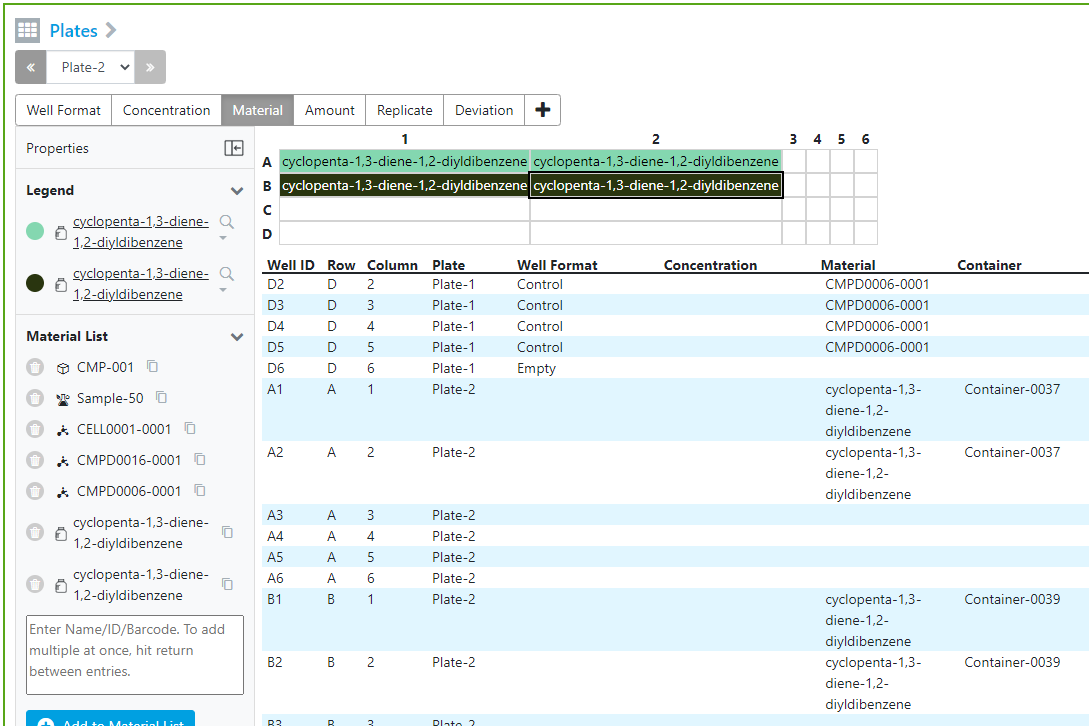
When the containers are added to the plate grid, they will have different colors and in the table below the plate grid, the container ids are reflected in the Container column:
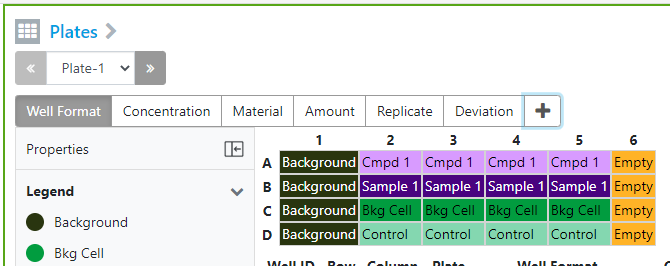
Add Custom Layers:
Plate elements automatically create Well Format, Concentration, Material, Amount, Replicate and Deviation layers/tabs. To add additional layers/tabs, select the + icon to the right of Deviation:
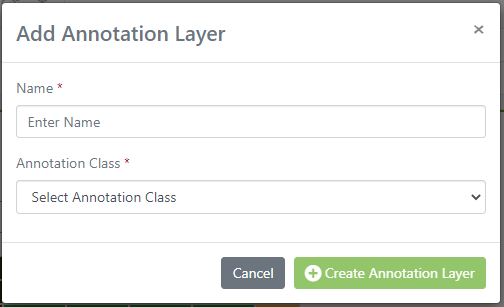
A window will open to enter the Name:
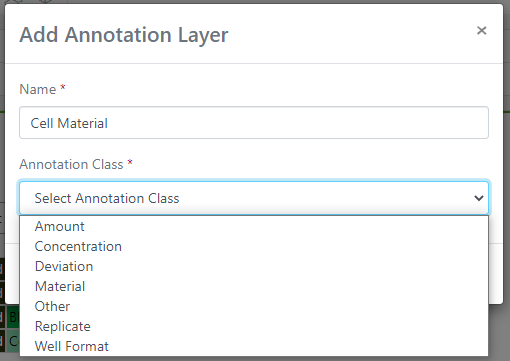
Select an Annotation Class:
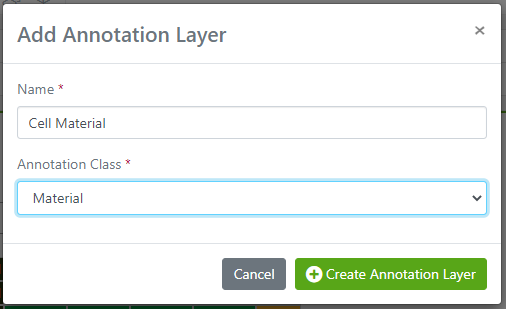
When you select an Annotation Class from any of the default layers/tabs (Amount, Concentration, Deviation, Material, Replicate, Well Format) the layer/tab will look and behave like the default layers/tabs:
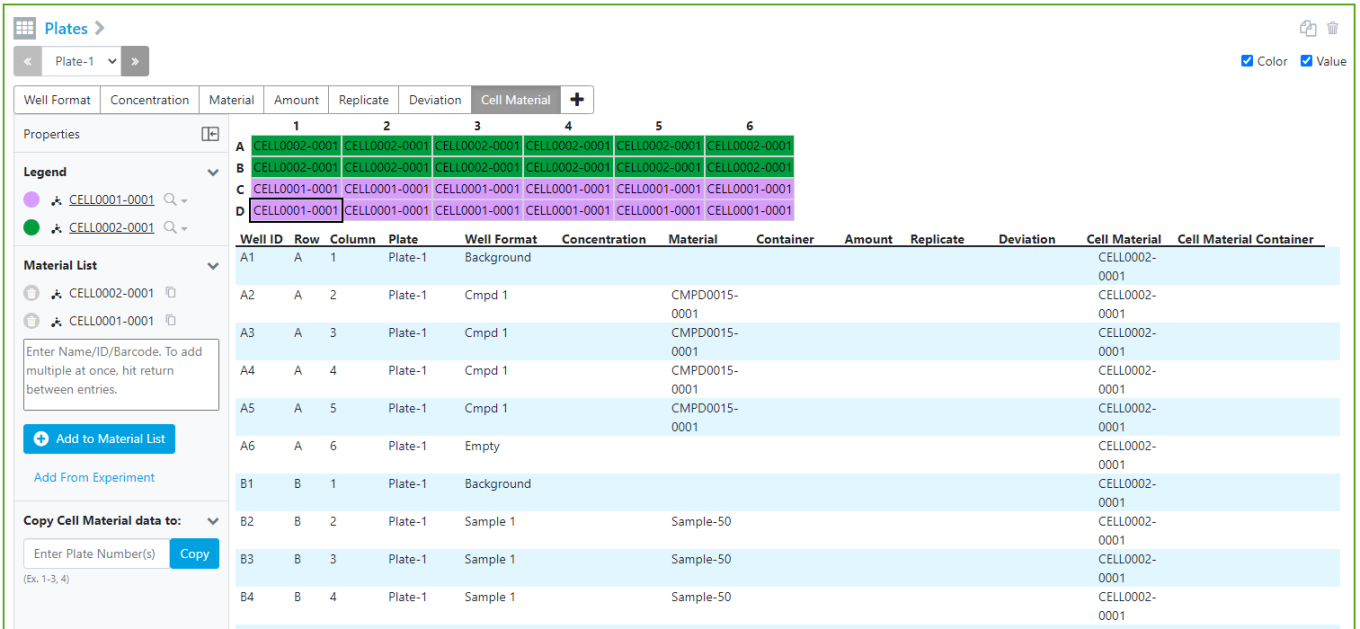
The table below the plate grid will reflect the added layer/tab:

If the default layers/tabs are not accurate for the data that needs to be added to the plate, there is an “Other” option:
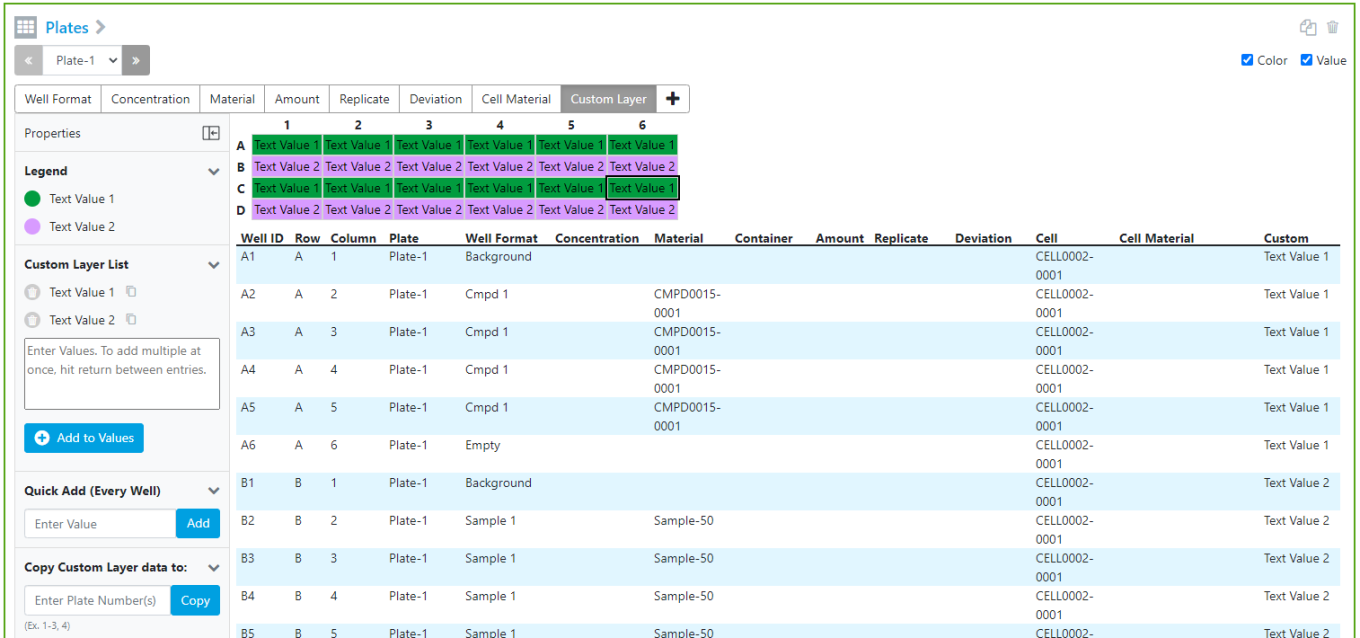
If Other is chosen, a Data Type drop down will be presented. Integer is for whole numbers; Real Number is for decimals and Text (String) is for text. These Data Types correspond to the Data Types used in Signals VitroVivo.
The Other layer/tab is reflected in the table below the plate grid:
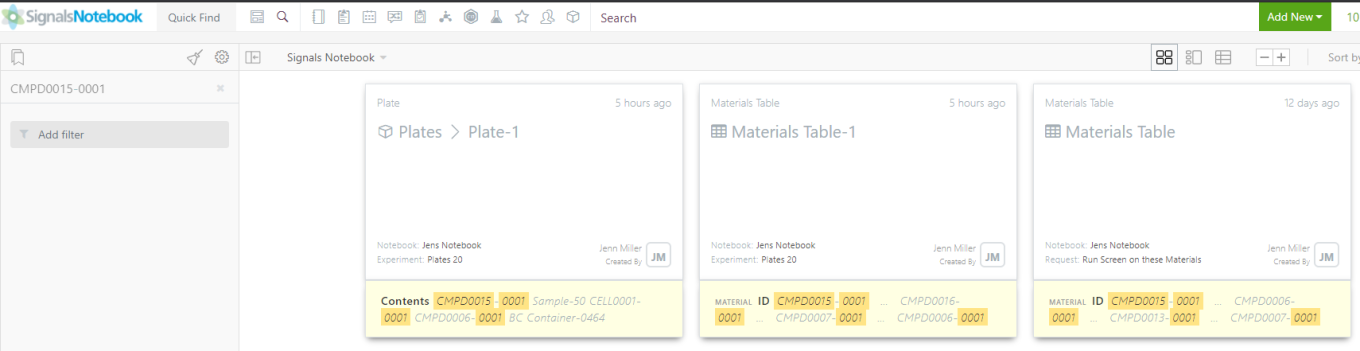
Search
Searching for a Material, Material Batch/Lot, Sample, Container Name or a typed value in the Materials layer/tab will return the plate it is associated with in a Search query:
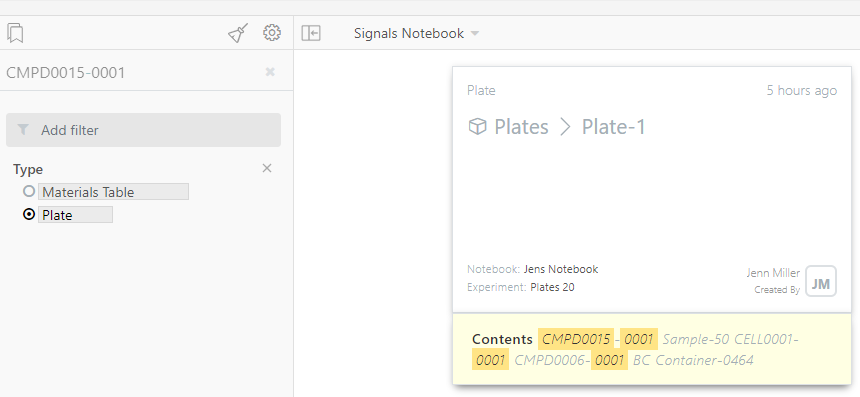
To reduce the search to just plates, under the Type choose Plate:
Biological Sequence Element
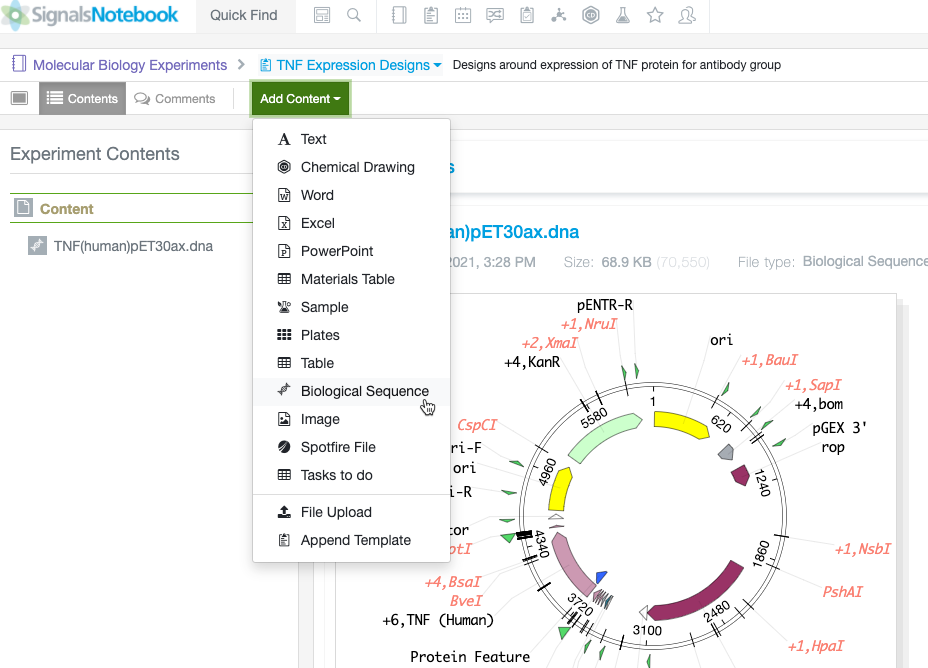
Users may now insert via add content or drag and drop biological sequence files (e.g. Genbank) into Experiments in Signals Notebook and render a preview of the sequence map.
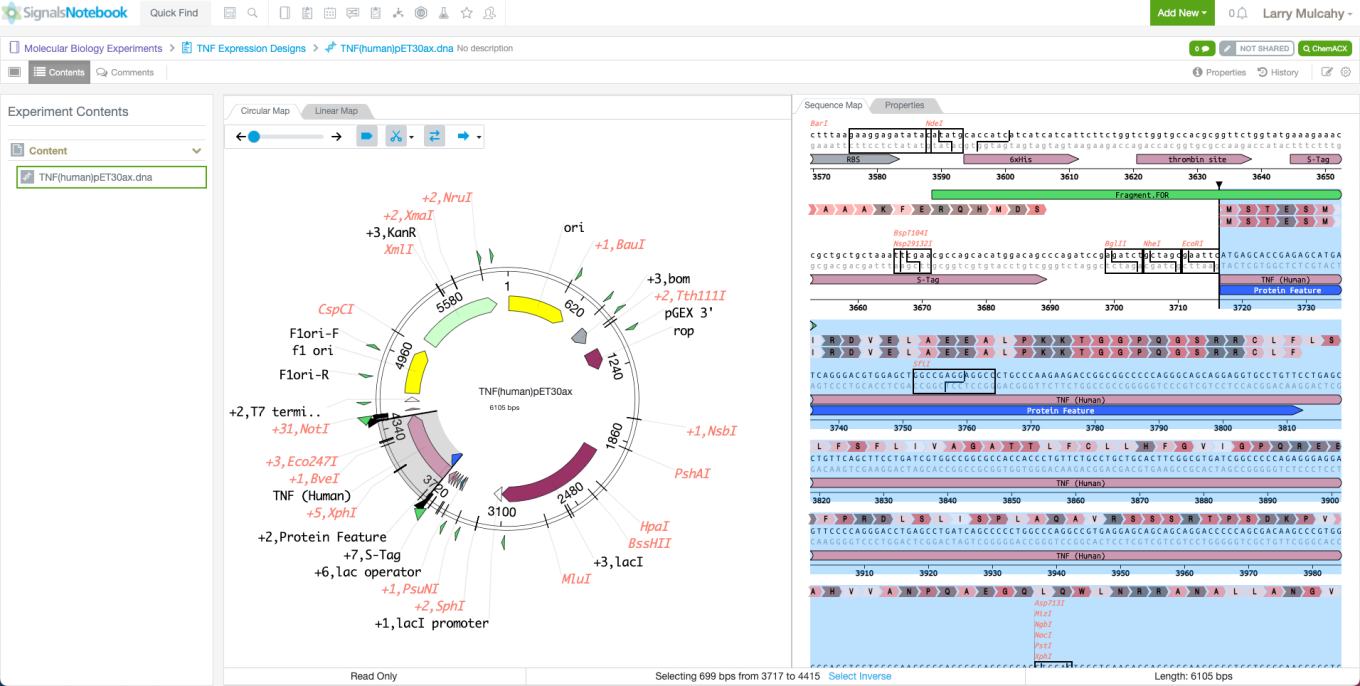
Full entry into the Element splits the read-only view into the annotated map versus more detailed features such as the sequence.
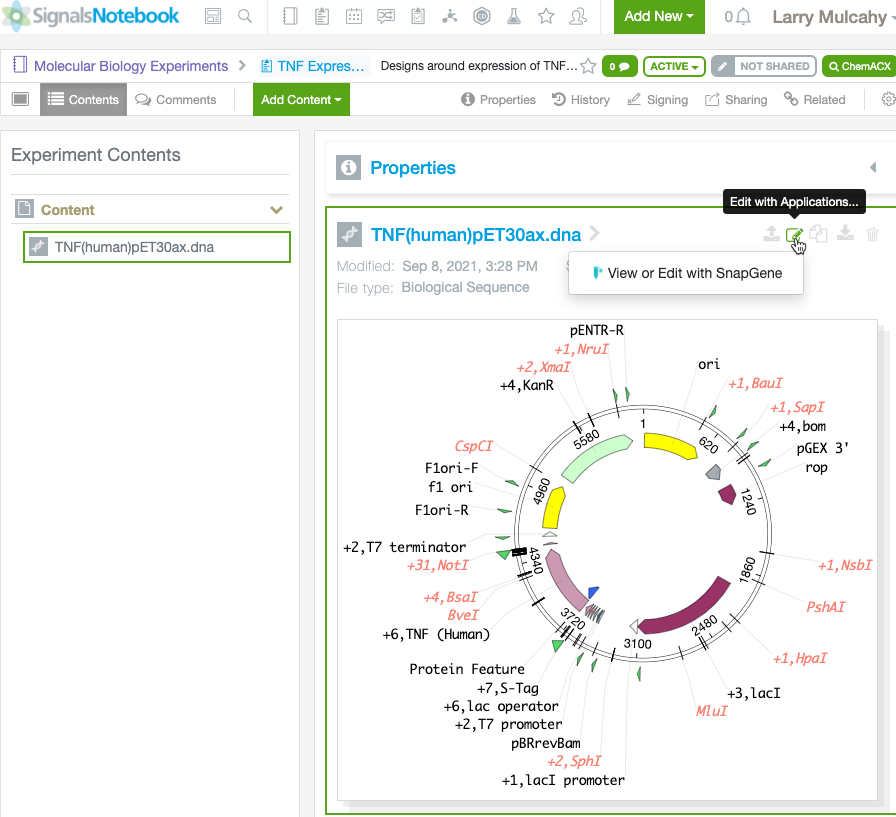
An integration with SnapGene enables users to change the sequence and save the updated file back to the underlying experiment. We also support an upload and replace of files created with nearly any sequence design tool.
What's New
This release of Signals Notebook brings significant digit updates, enhancement of the stoich API endpoints, updates to the clipboard for Materials Libraries, and improvements to both our Inventory and Parallel Experiment capabilities. We have also fixed a number of small bugs.
The following are available for users of Signals Notebook Individual Edition, Signals Notebook Standard or Signals Notebook Private Cloud
• Usability Improvements
– Rolling time-based search for records prior to “n” days
The following improvements are only available for users of Signals Notebook Standard and Signals Notebook Private Cloud
• Usability Improvements
– Autofilling of significant digits within stoichiometry tables
• Integrations & Administrative Enhancements
– Enhancement of GET/POST/PATCH stoich endpoints to allow insertion of chemical structures into reaction scheme
– Administrator ability to map formula mass from an external source to improve salt hadling
– Administrator can define if Creator can sign content
– Notification API will now include creation of Material Lots.
• Parallel Experiments & Samples
– Sample summary table (beta)
– Bulk creation of samples from sub experiment summary table (beta)
– Cherry picking samples for Copy to clipboard (beta)
• Materials Improvements
– Copy structure (to clipboard) from Compounds library
• Inventory Improvements
– Create multiple containers from Sample Table on one sample
– Copy button for Containers
– Reagents
• Safety data
• PubChem Link
• Biology
– Plates (beta)
We also fixed several small bugs in this release. Details of the enhancements are described below.
The following OnDemand videos for administrators are now available
• Establishing your Process to Sign and Close
The following OnDemand videos for end users are now available
• Be More Effective with Notifications
• Guiding Principles to Complete Work
• Guidelines to Deleting
This content is anticipated for release for Production E3 customers in November 2021.
Usability Improvements
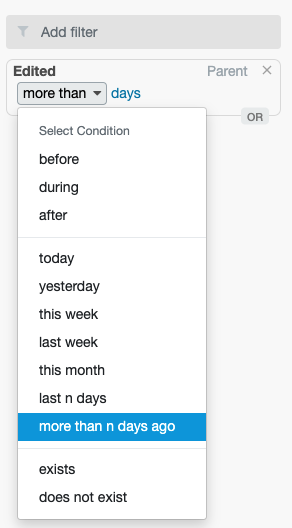
Time/date type fields can now be searched to return results prior to a predefined number of days. This allows the user to set up a bookmarked search which will roll to update whenever the search is run, such as a search to show experiments that were last edited more than n number of days prior.
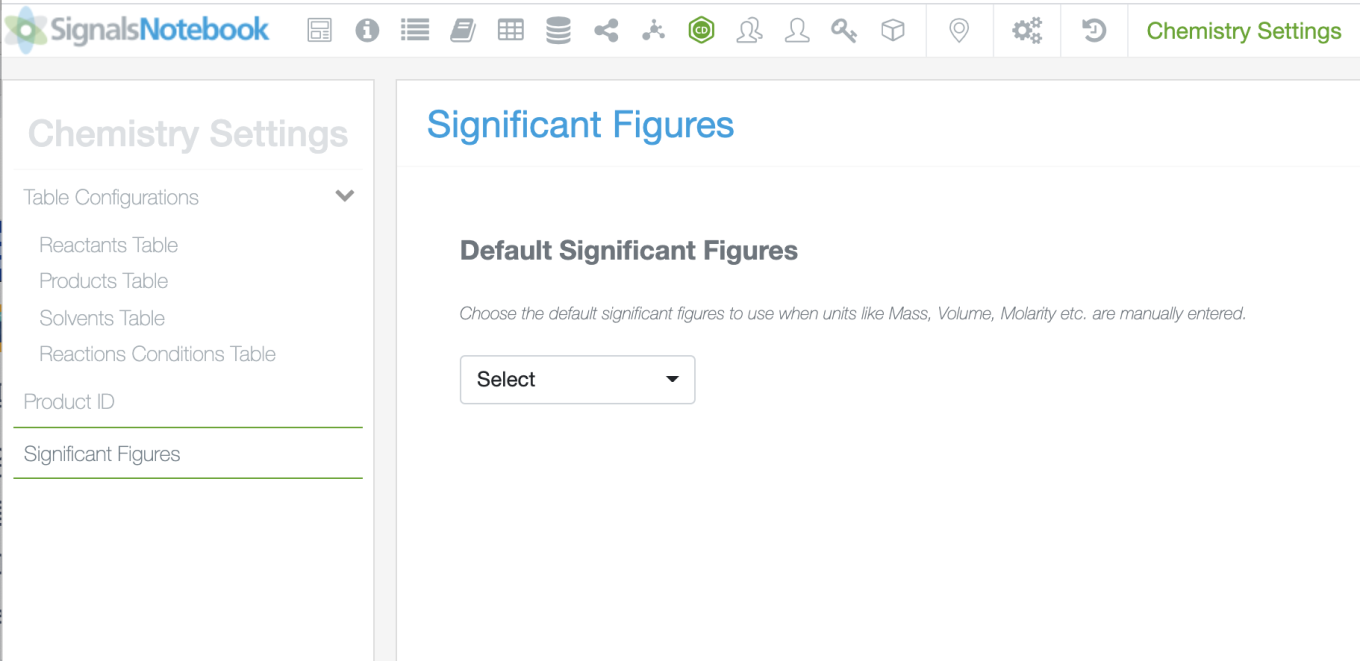
The following improvements are only available to users and administrators of Signals Notebook Standard and Private Cloud and are unavailable as part of Signals Notebook Individual Edition.
Administrators can now define a default number of significant figures for use in the Stoichiometry calculations. These significant digits will autofill when a value is entered and can be removed by the user if a different number of significant digits is preferred.
Integrations
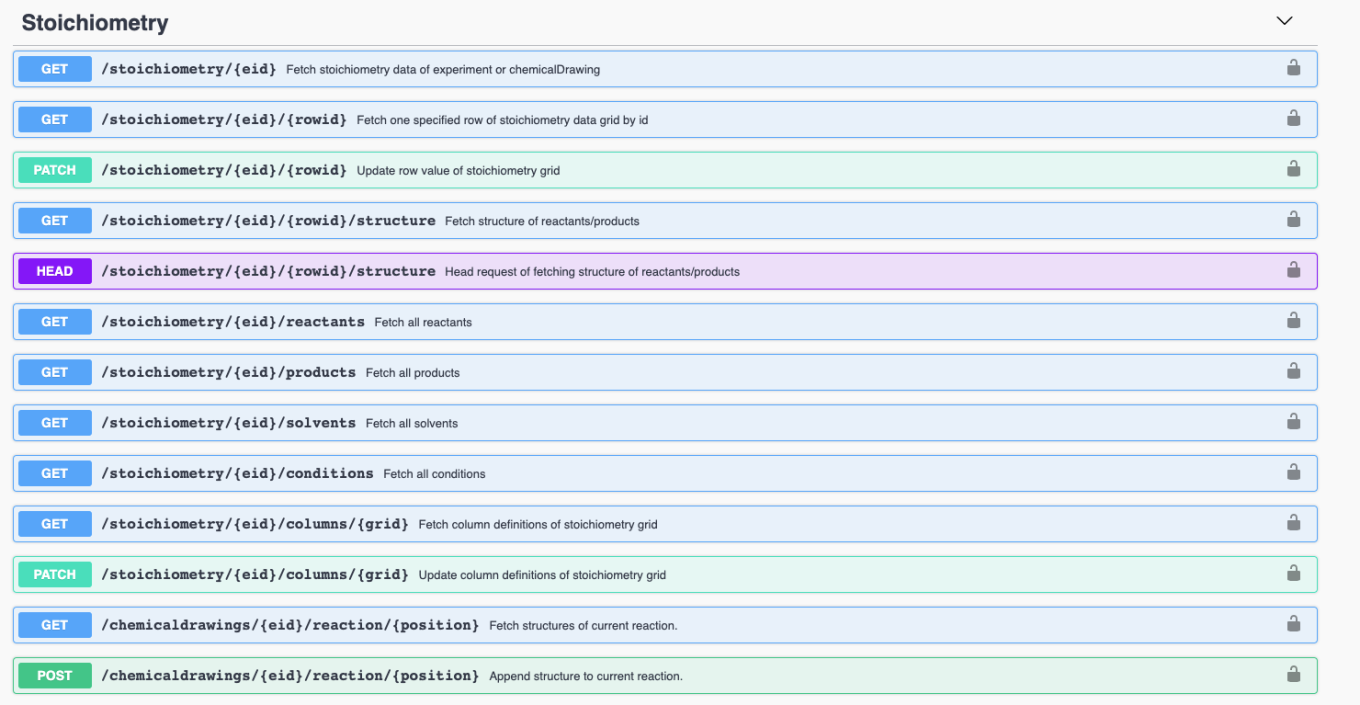
GET/POST/PATCH stoich endpoints were enhanced to allow insertion of chemical structures into reaction scheme
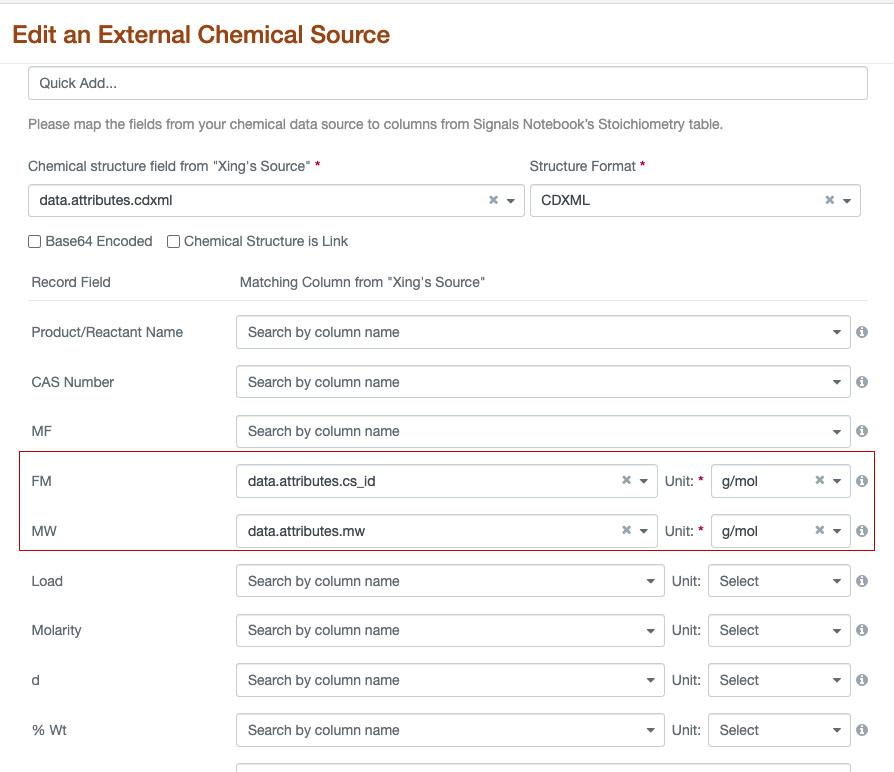
Formula mass was added as a mapable field to allow compounds from external chemical sources to indicate the inclusion of a salt with differing values for molecular weight and formula mass.
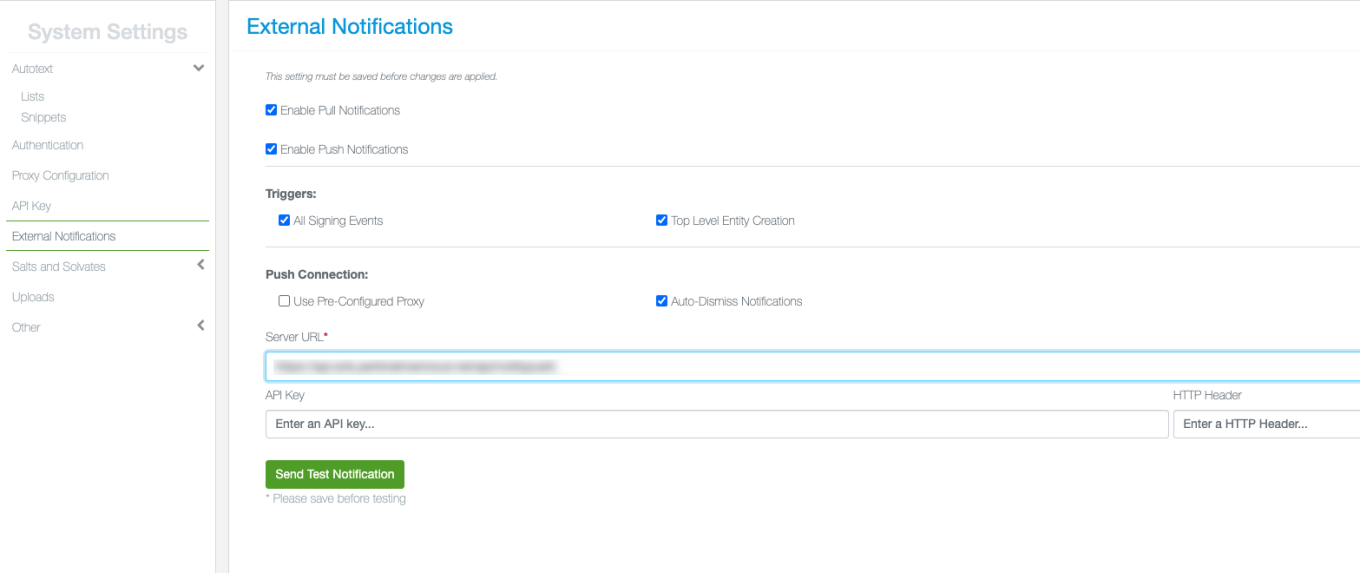
The Notifier APIs will now provide external notifications for the creation of Materials Lots.
The SCIM public endpoints for updating roles and deactivating users have been updated.
Administrative Improvements
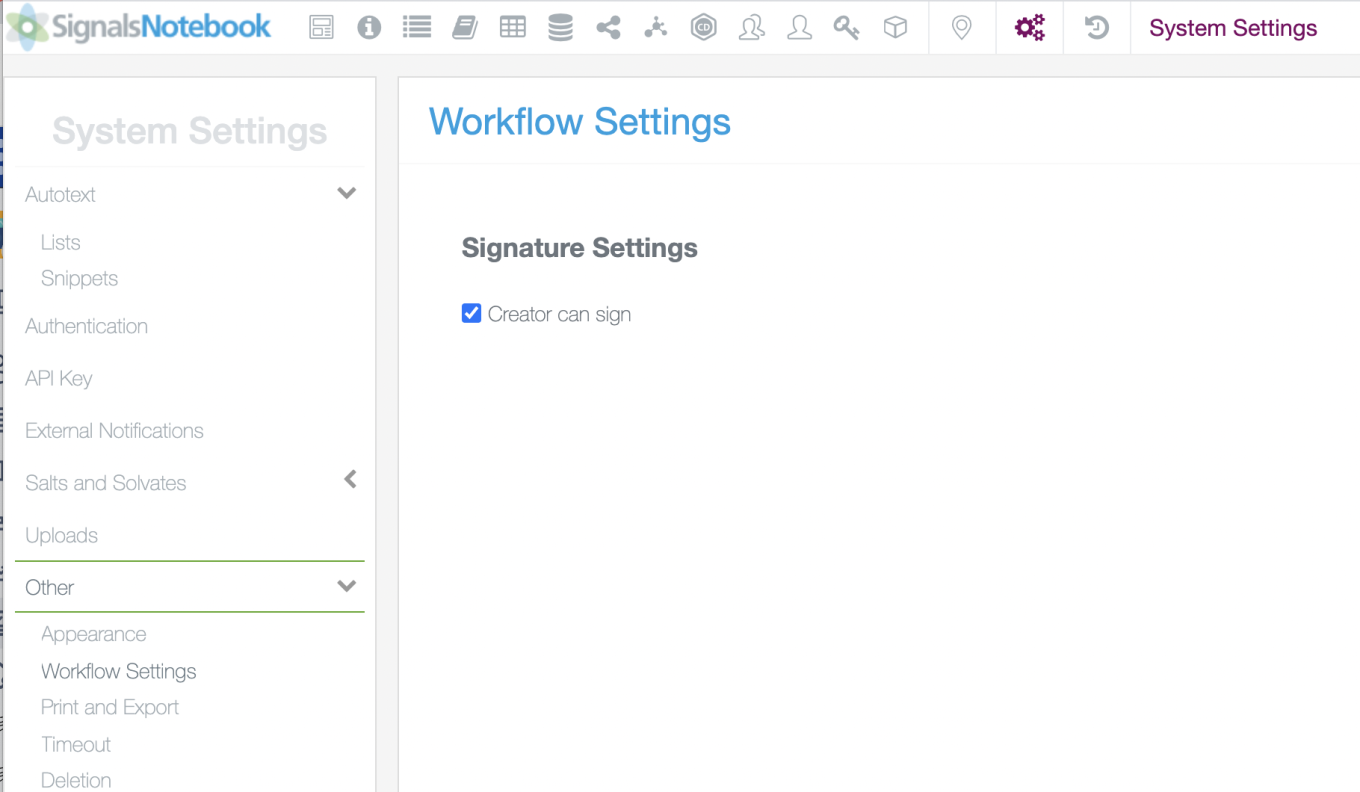
The administrator can define if Creator can sign content:
This setting applies to all non witness signing events, ie Sign and Keep open, Sign and Close, Close, Sign and Assign Witnesses, Void and Reopen.
Materials Improvements
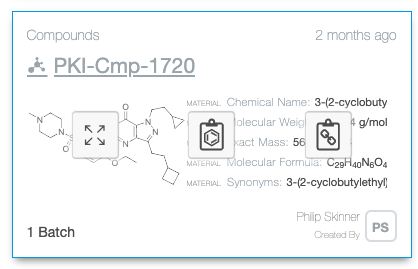

Chemical structures can be copied as CDXML to the clipboard from both the folder view (Card, List, Details) and the individual records. The copied structures can then be pasted into ChemDraw or other applications which would allow pasting of ChemDraw structures.
The following capabilities are only available to users and administrators of Signals Notebook Standard or Private Cloud. They are unavailable as part of Signals Notebook Individual Edition.
Inventory Improvements
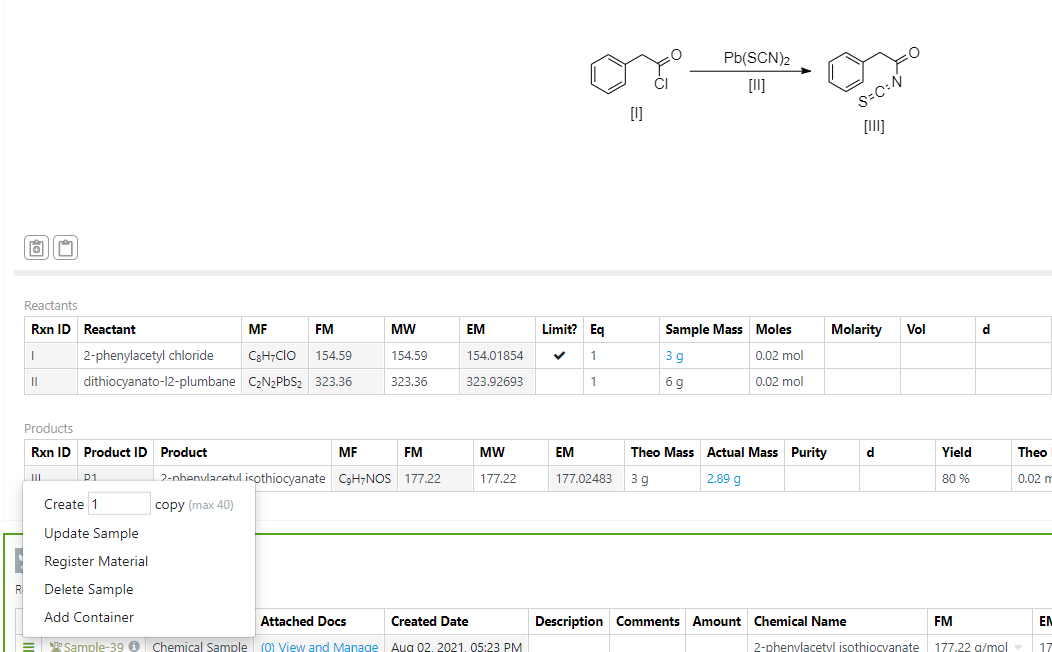
Create Multiple Containers from Samples Table:
Now users can create multiple containers from one sample in their experiments. This can be used to create aliquots that can be used in further downstream testing/experiments.
When you are in a Sample Table, select Add Container:
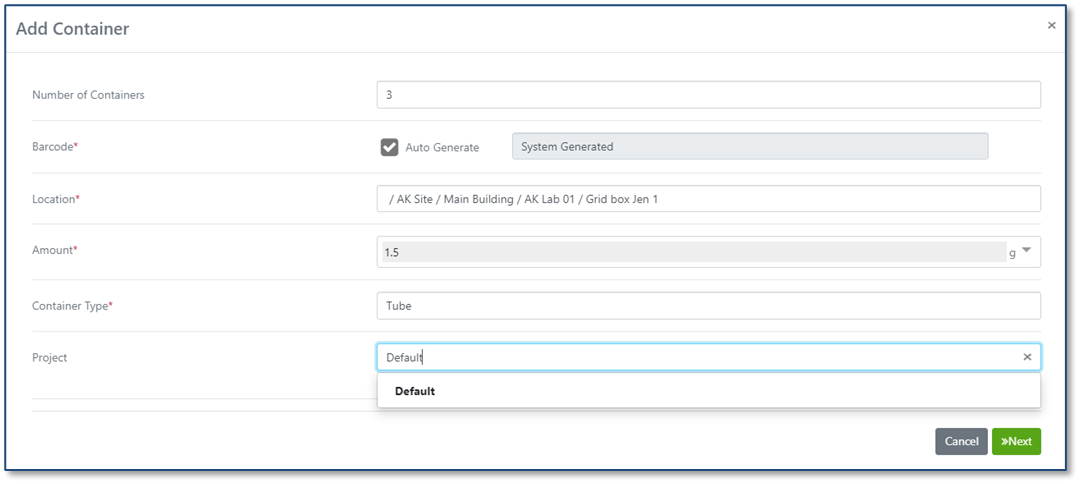
Users will be prompted at the top of the dialog box to enter the number of containers they would like to create:
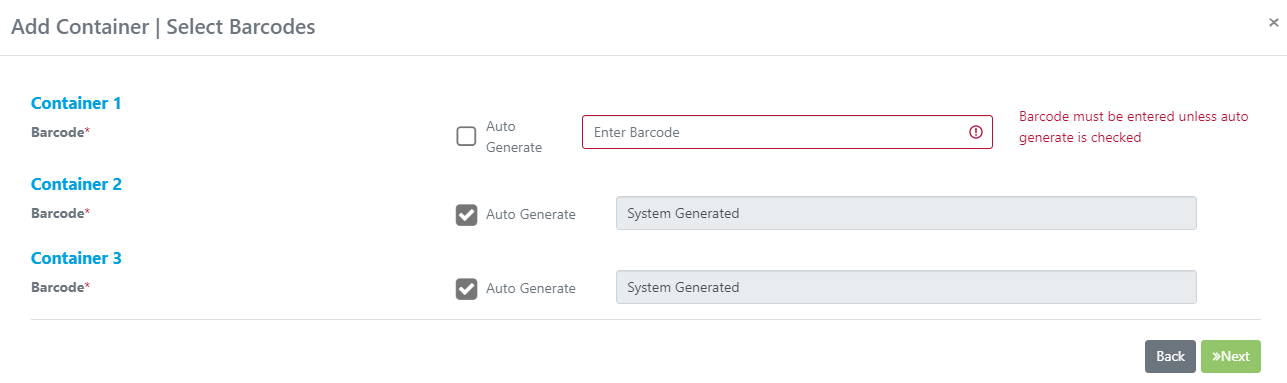
Users can fill in the necessary details and click Create Container. Users will get the choice to enter pre-printed/designated barcodes or choose for the system to auto generate the barcodes for them:
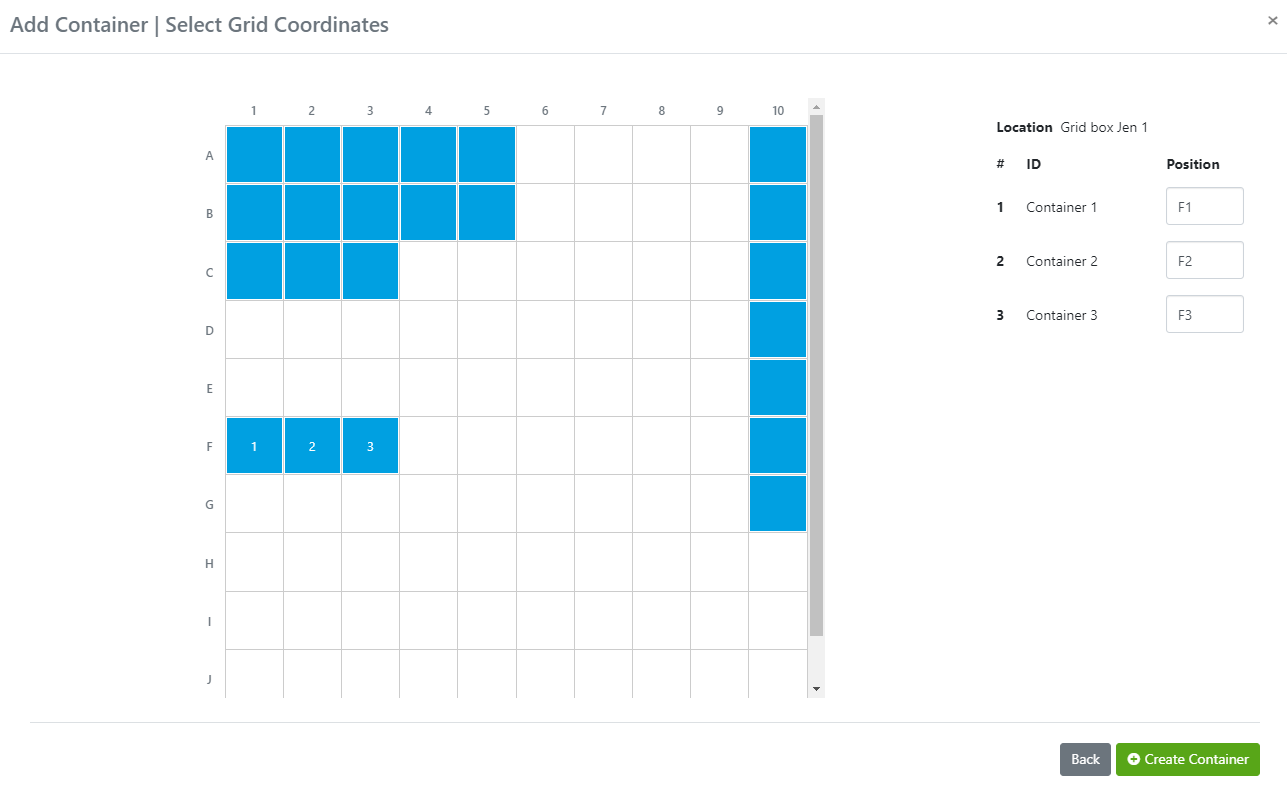
If the Location choosen is one that has been designated as a grid, users will be prompted to tell the system which coordinates the samples are located in:

Once the containers have been created, they will show in the Samples Table and users can click on the link to navigate to them:
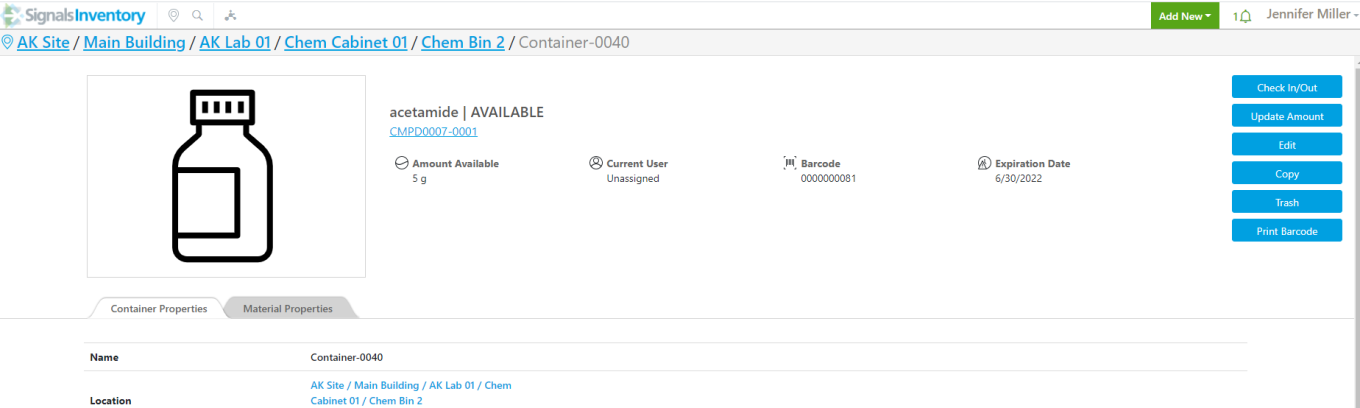
Copy Containers from new Copy Button:
Users can now make exact copies of containers using the Copy button on a container:
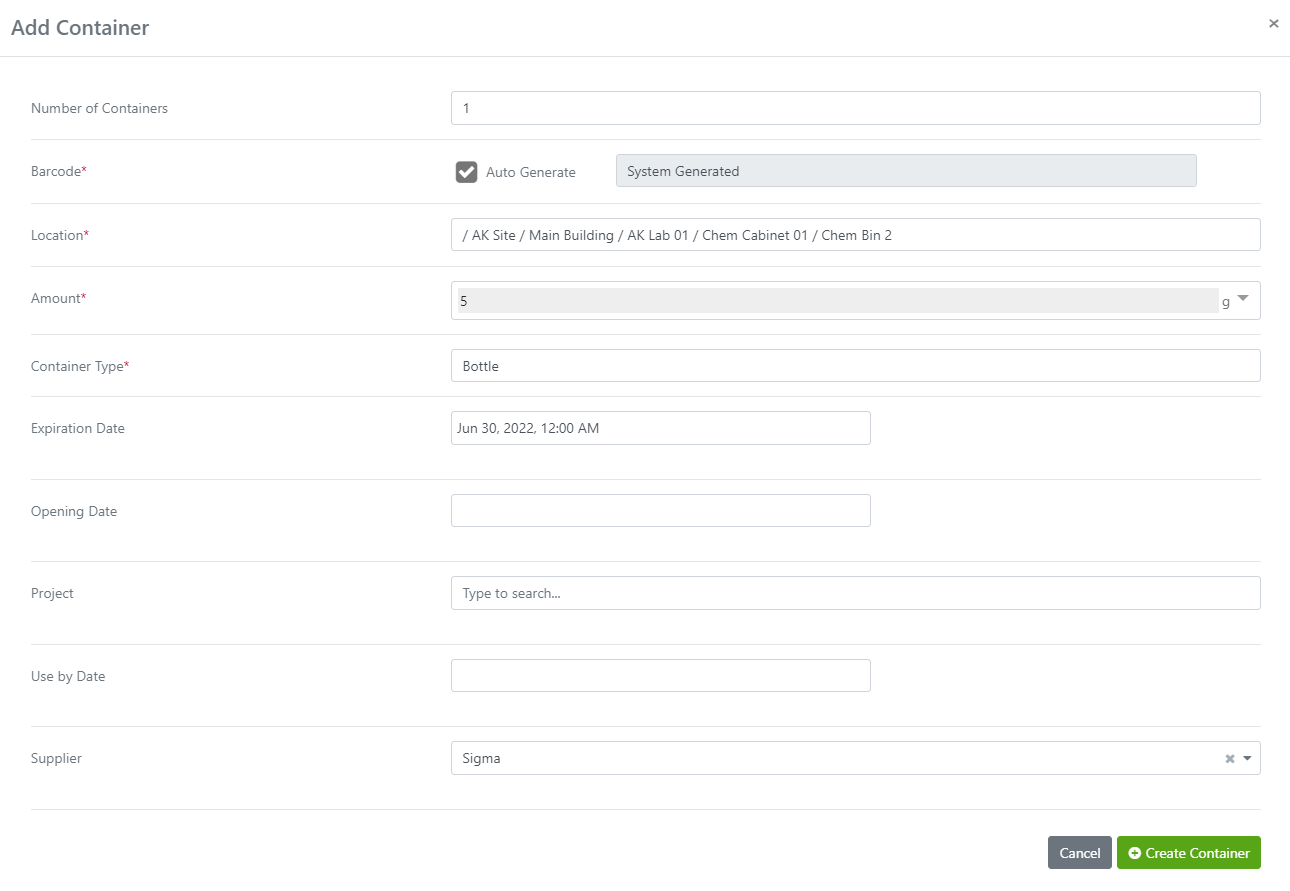
When users select Copy, they get the choice to update the Number of Containers, the Location, Amount, Container Type and meta data information associated with the selected container type:
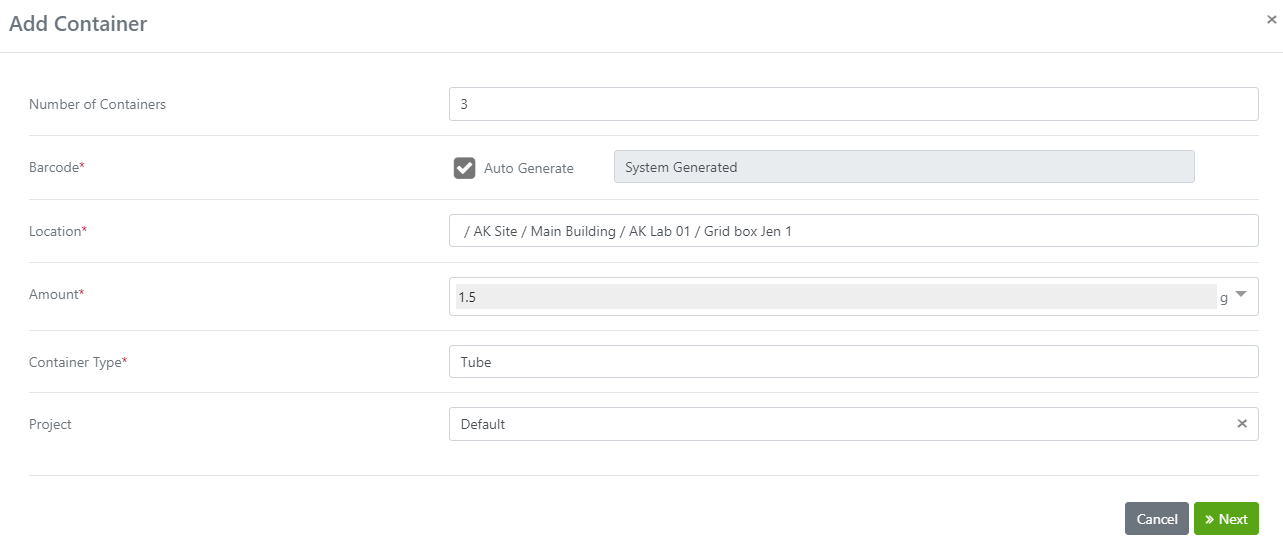
Updated:
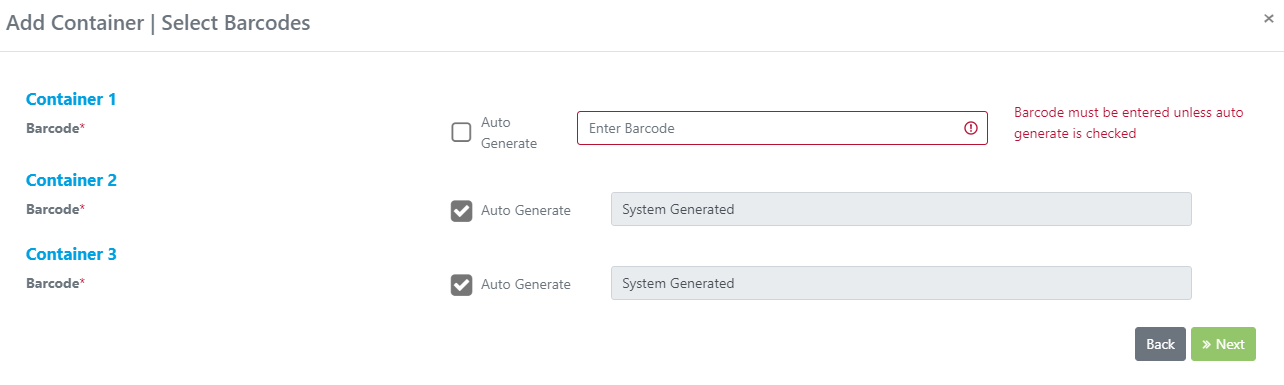
When users click Next, they can associate barcodes:
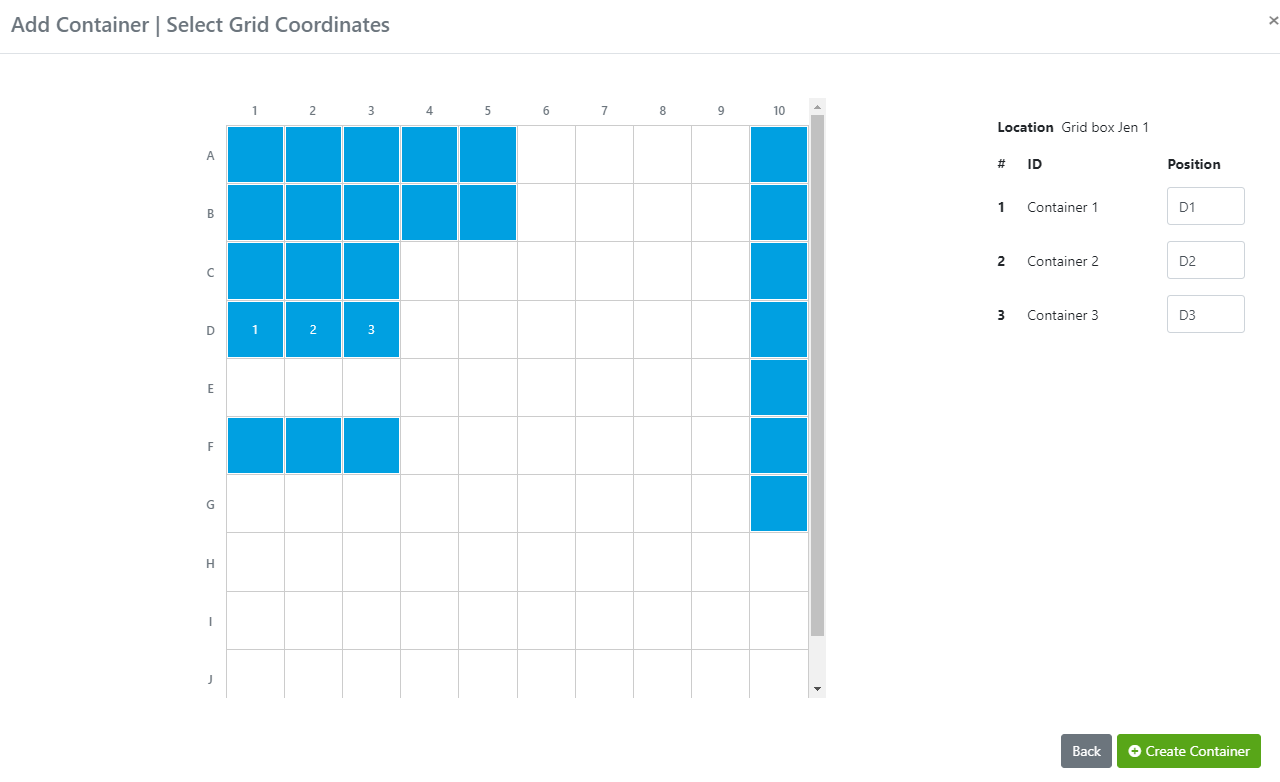
Containers can be placed in locations with coordinates:
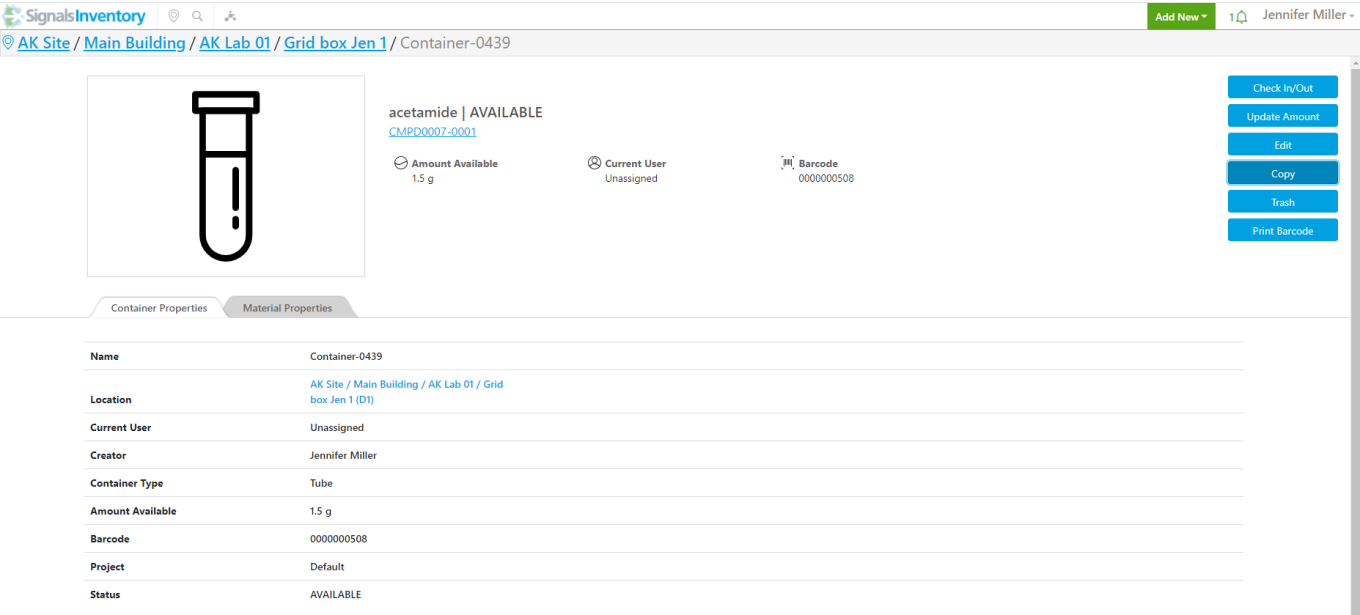
Once done, users will be directed back to the first newly created container:

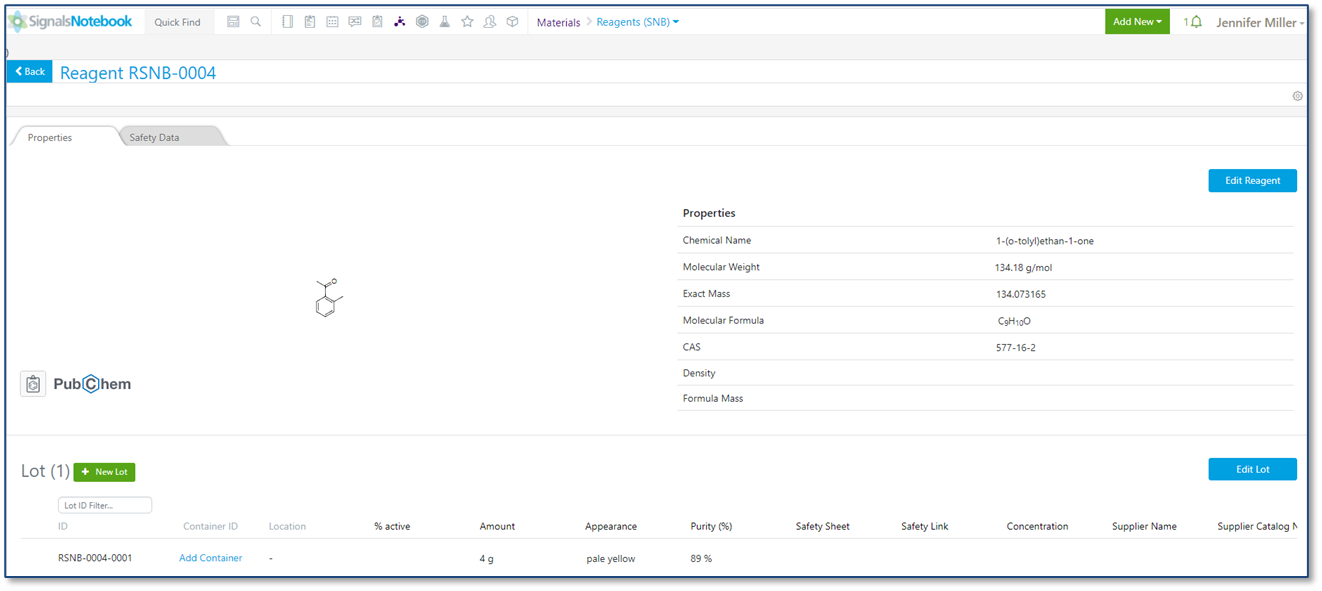
Reagents
Included as a new option in the Materials Library is Reagents (SNB). Administrators will need to activate the new library and apply the ID Sequence and uniqueness check. Note that CAS is always checked for uniqueness if it is entered.
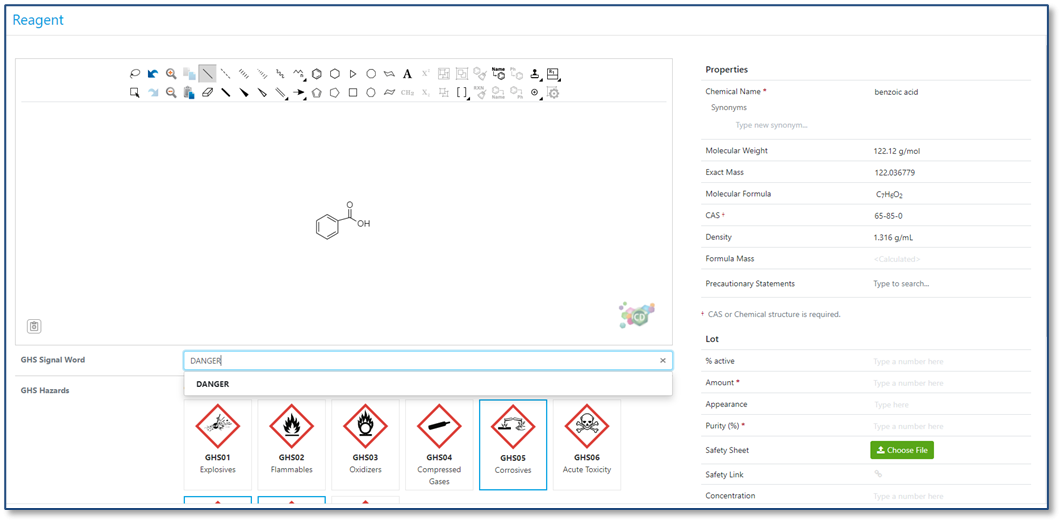
GHS fields are associated at the Reagent level:
Upon Creation:
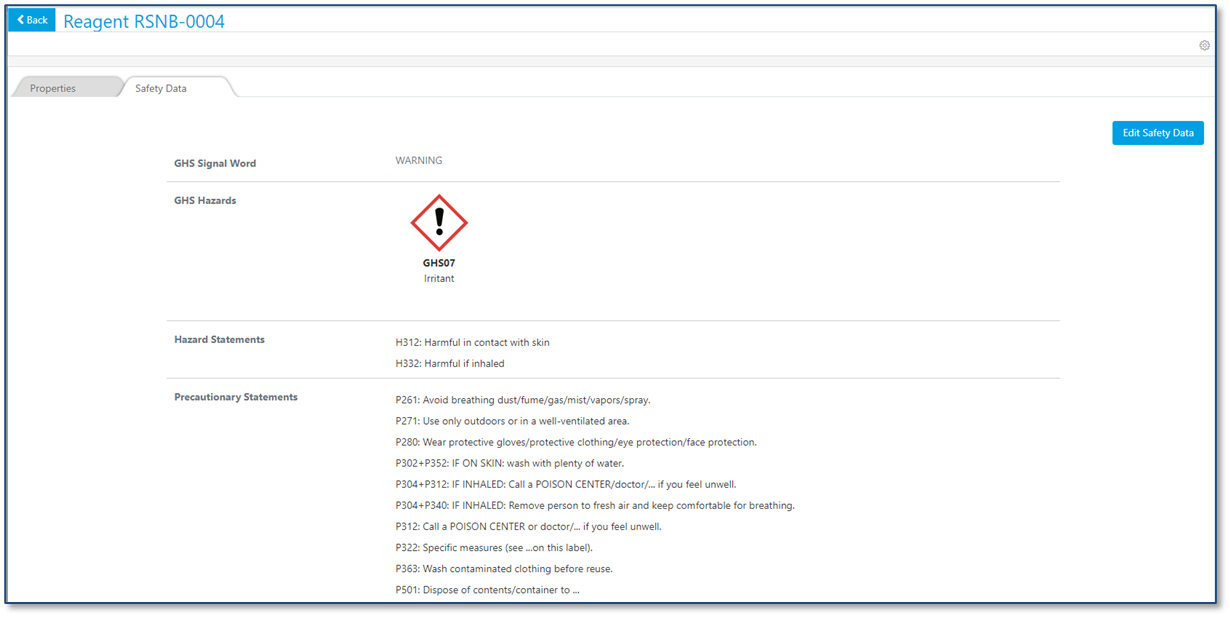
After Creation:

Additional safety fields are included at the lot level for specific vendors:
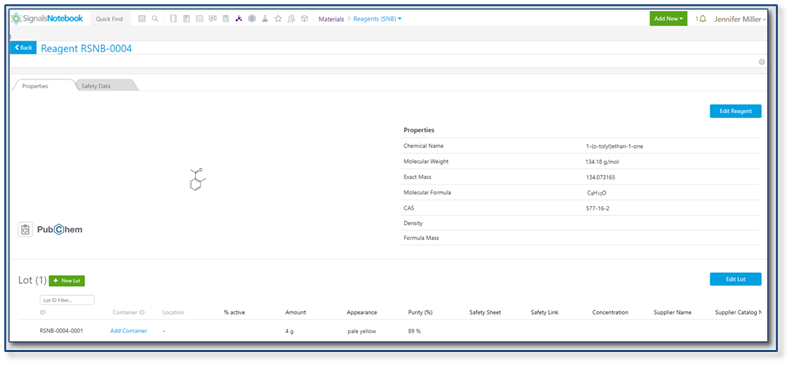
PubChem Link:
Under the structure in Reagents, you will see a PubChem icon. When users click on the icon, a new page will open with information about that particular reagent in PubChem:
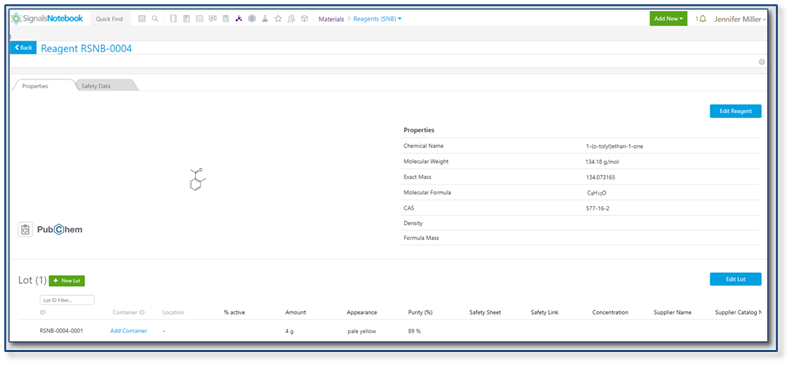
New Page in PubChem:
The following capabilities are in beta and are only available to users and administrators of Signals Notebook Standard or Private Cloud upon request. Please contact your account representative or our support team if you would like access to the following features. They are unavailable as part of Signals Notebook Individual Edition.
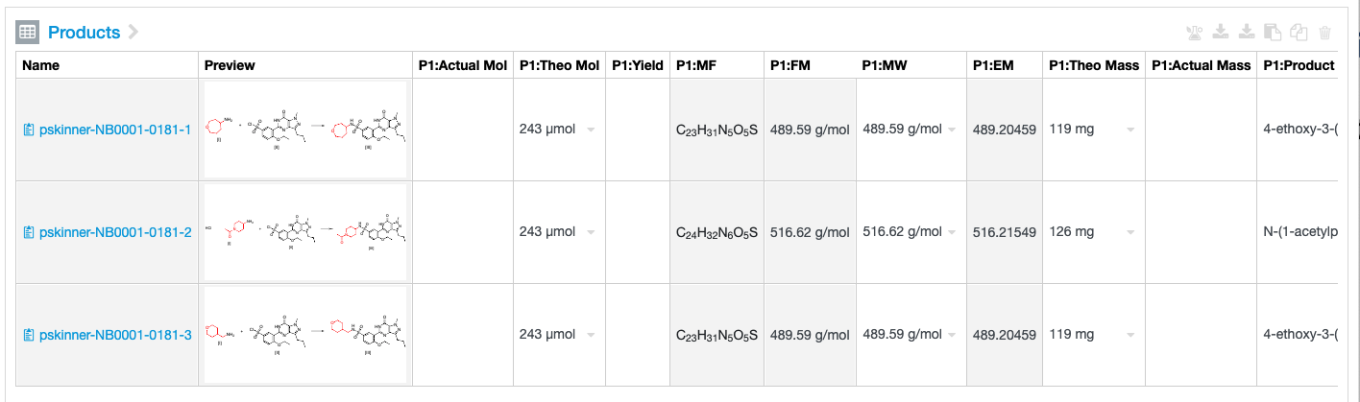
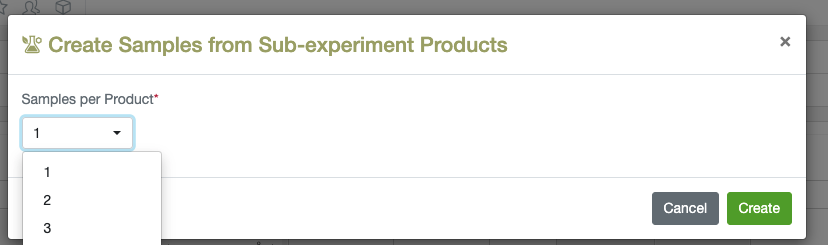
Parallel Experiments & Samples
Chemists can now add n samples for all subexperiment products from the Sub-Experiment Summary Table.

Chemists can also add a summary of all the Samples in a Parallel Experiment. When the Samples are created in the Sub Experiments, there is a Sample Summary view that can be added to the Parallel Experiment itself that provides a view of all of the Samples. Individual samples can be copied, sent to the Compounds library, deleted or sent via an External Action.
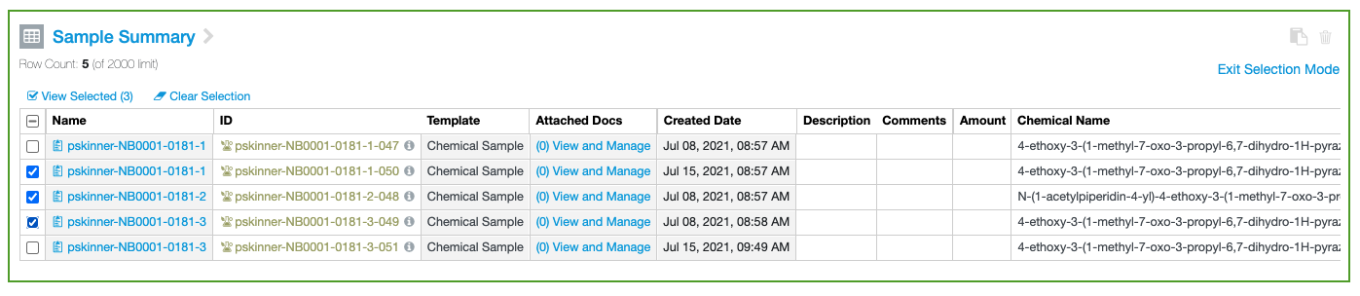
The individual Samples in the Samples summary table or in any other Samples table can also be individually selected. Once selections have been made, the user can copy the selected Samples to clipboard for pasting into other applications.
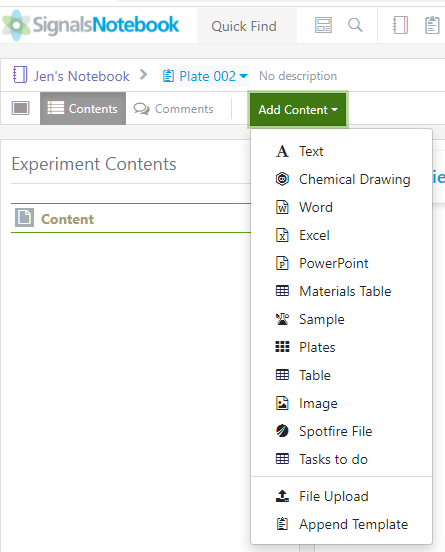
Plates
Users can now add plates to their Experiment. Under the Add Content button Plates can be selected:
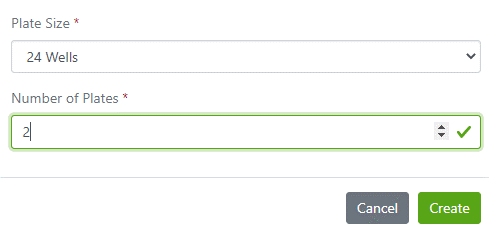
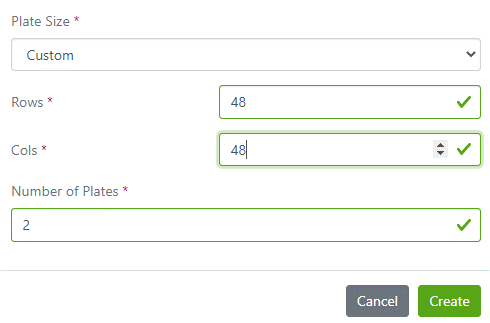
Users will then be asked to select Plate Size and the Number of Plates they would like to make. There is a custom option to make plates up to 48 rows by 48 columns.
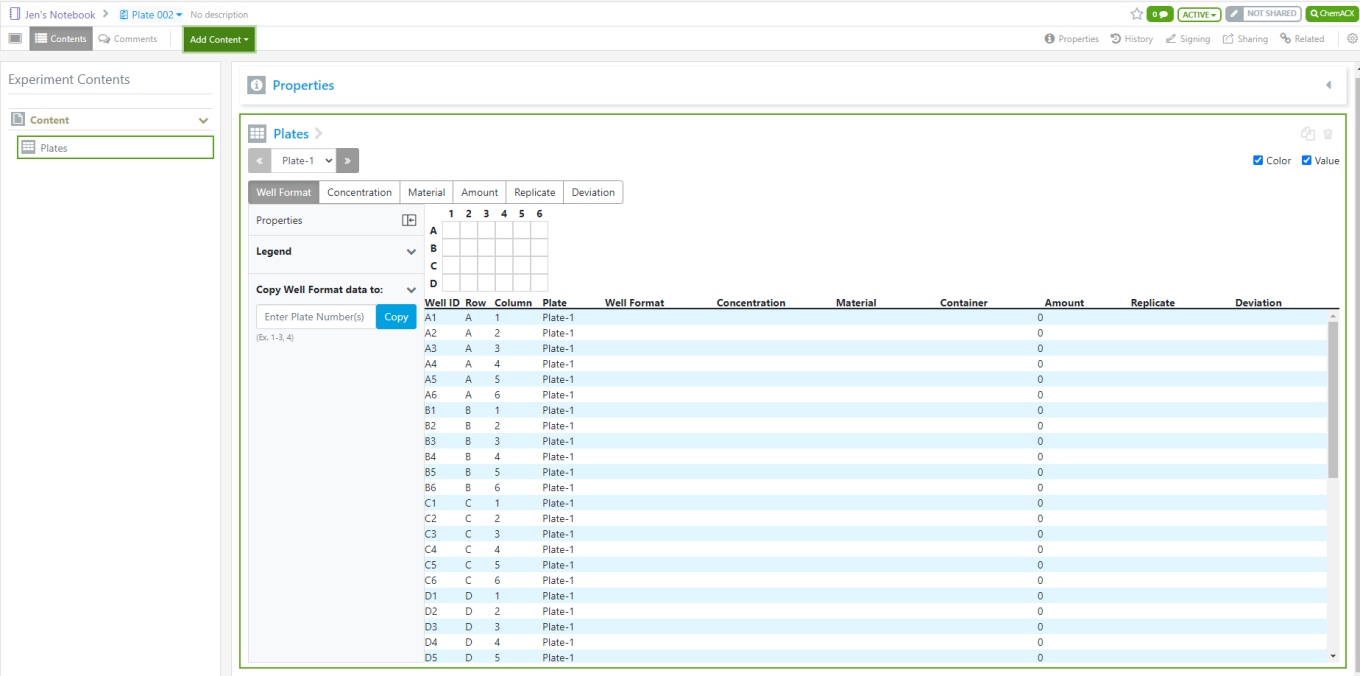
After the user selects the Create button, a new plate element is added to the experiment:
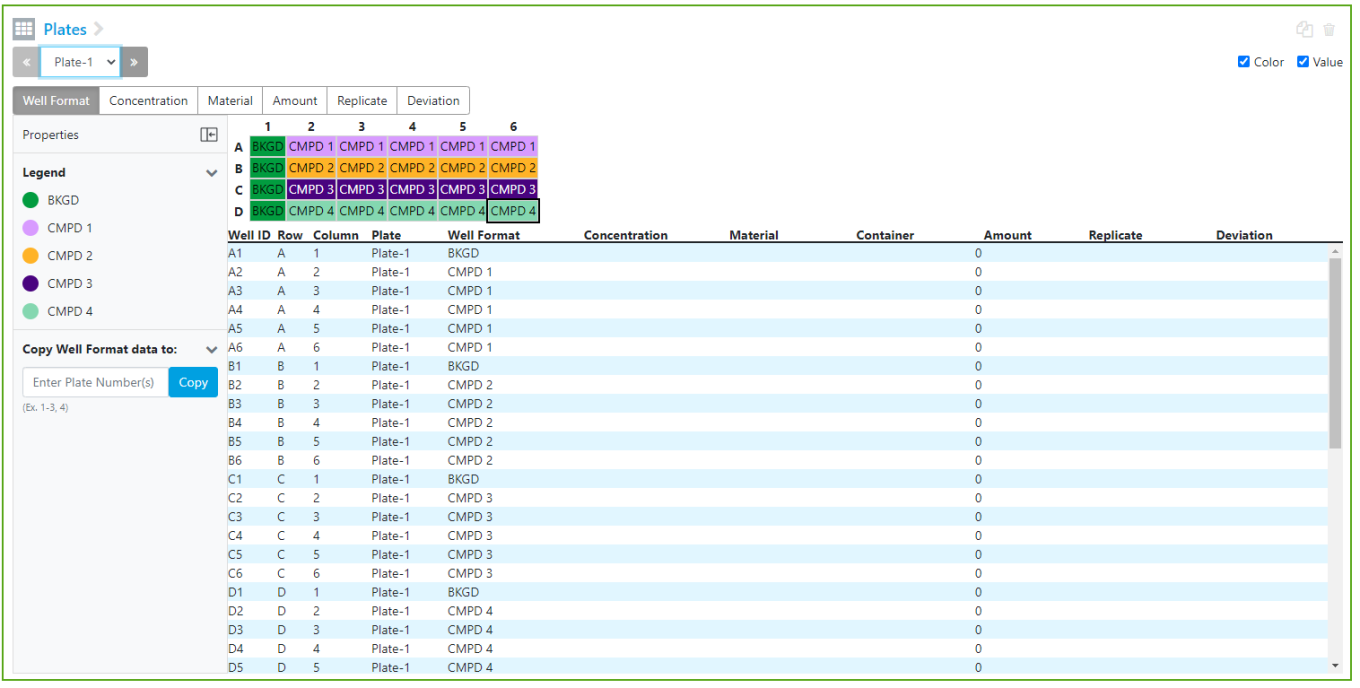
Users will start to fill in the attribute information per layer, starting with Well Format:
Copy/Paste can be utilized within the plate element to avoid having to type the same information multiple times.
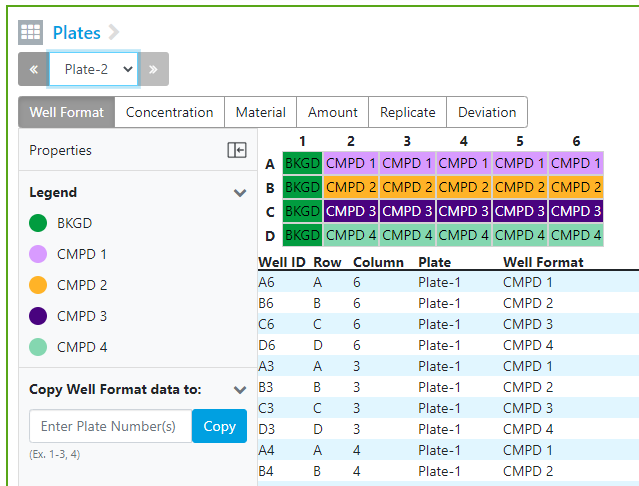
As users type in the Well Format information, the table below will populate. If additional plates have the same Well Format, users can copy that information to additional plates using the Copy Well Format data to: and entering the plate number or plate range:
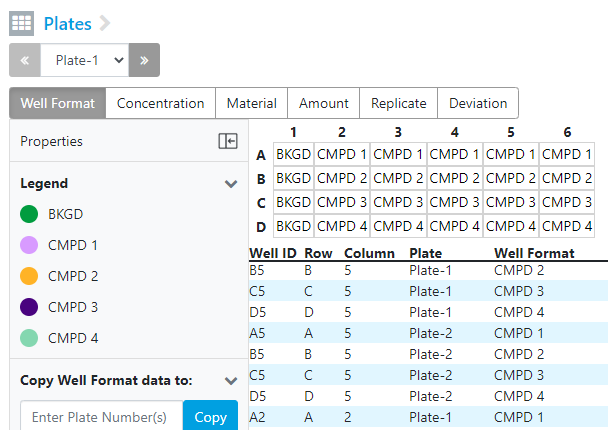
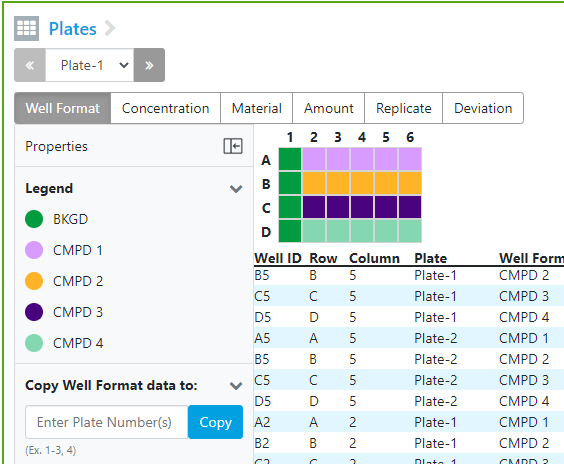
Users can change their views by turning color and values on or off via a check box in the top right-hand corner
Each attribute layer has different Properties based on the expected information the user will need to fill in
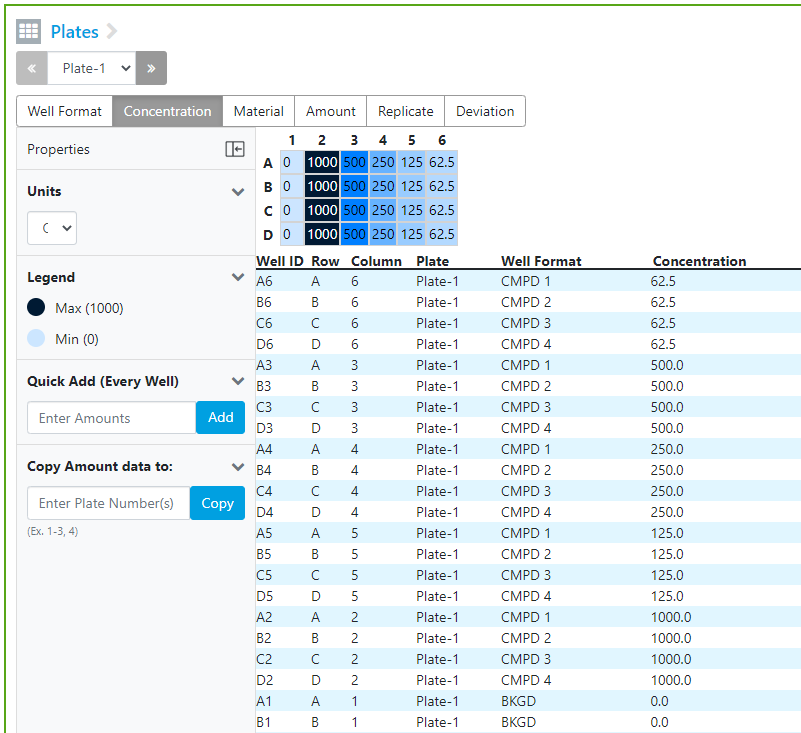
Concentration:
As users type in Concentration the highest number will get the darkest color and the lowest number will get the lightest color. If users want the same concentration across the entire plate, they can type the value in the Quick Add and press Add for every well to have the same value. Just like Well Format, if users would like to copy the concentration information to additional plates, they can use the Copy Well Format data to: option. Users select the unit to apply to the entire plate. Other plates can have different units for concentration in the same plate element.
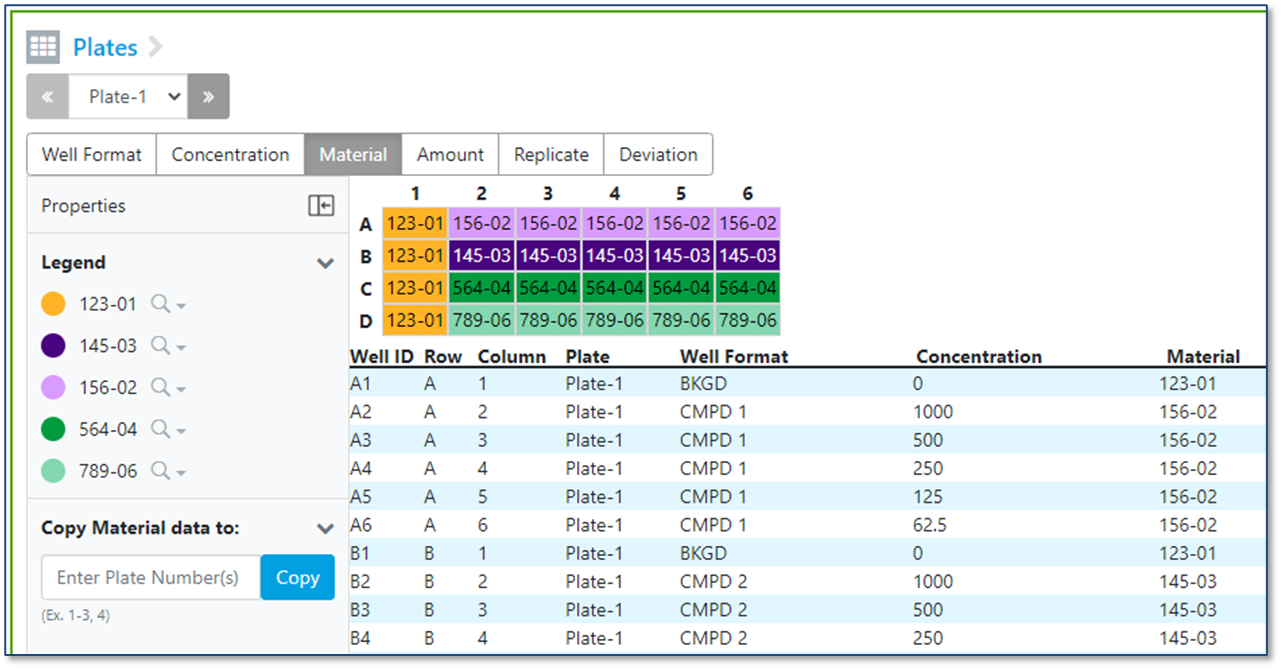
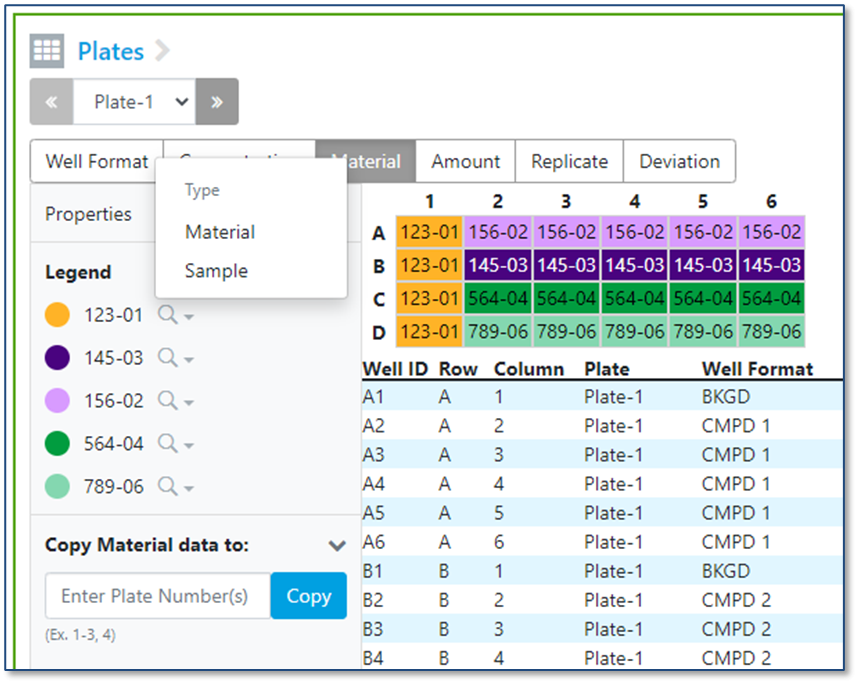
Material:
Filling in Material is similar to Well Format, where users can type in any value and copy/paste from inside the element. Users can also use the magnifying glass and drop down to link to materials in the Materials Library or Samples.
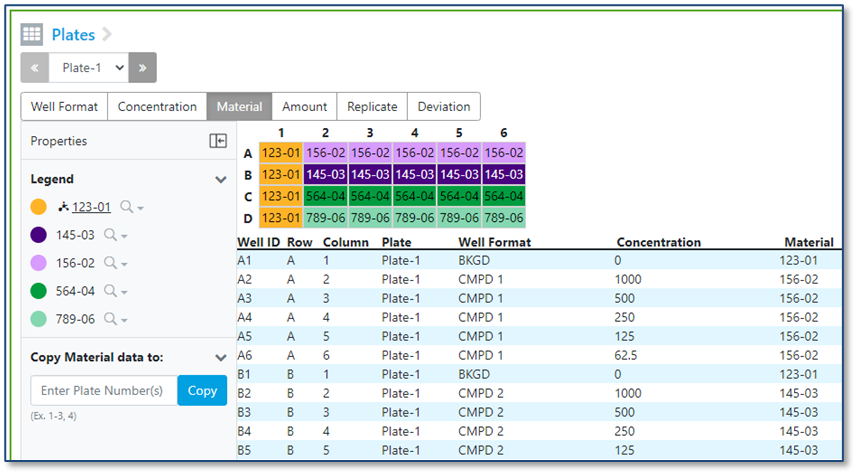
Once you’ve selected the material or sample, there will be a link and an icon next to the material in the Legend:
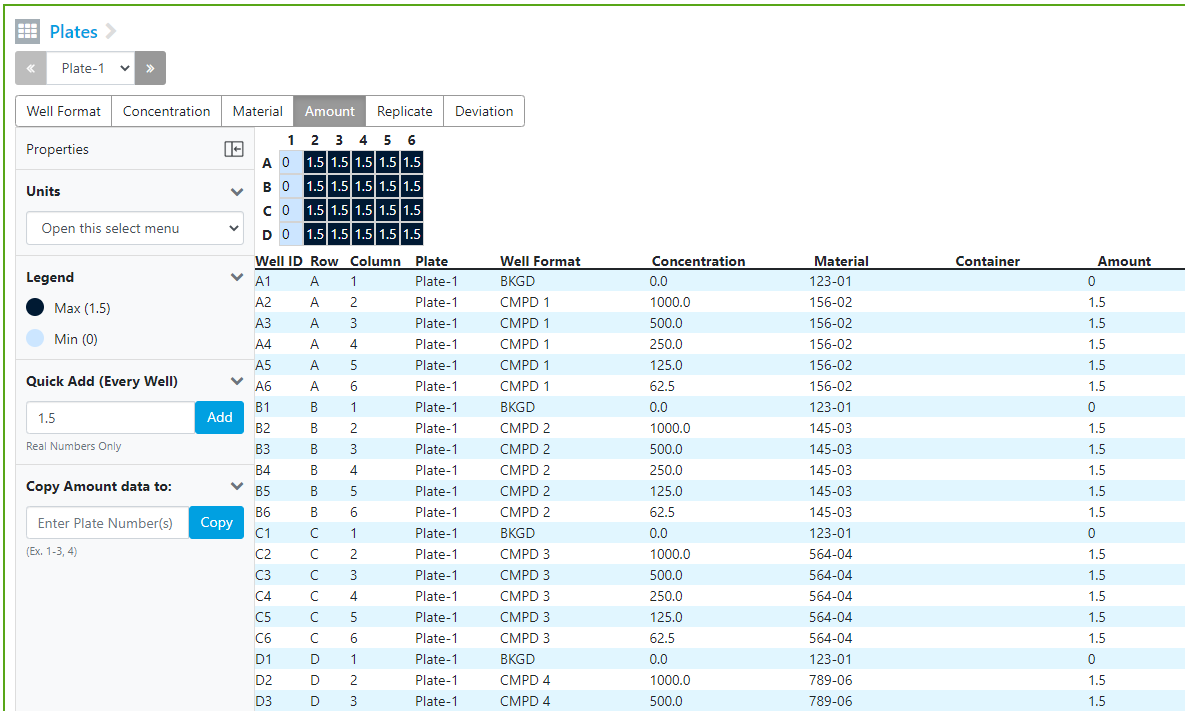
Amount:
Like Concentration, Amount allows users to enter the amount of material pipetted into each well. Units apply to the whole plate but can differ from other plates in the element. Quick Add allows users to quickly fill the plate grid if the value is the same for all or most of the plate.
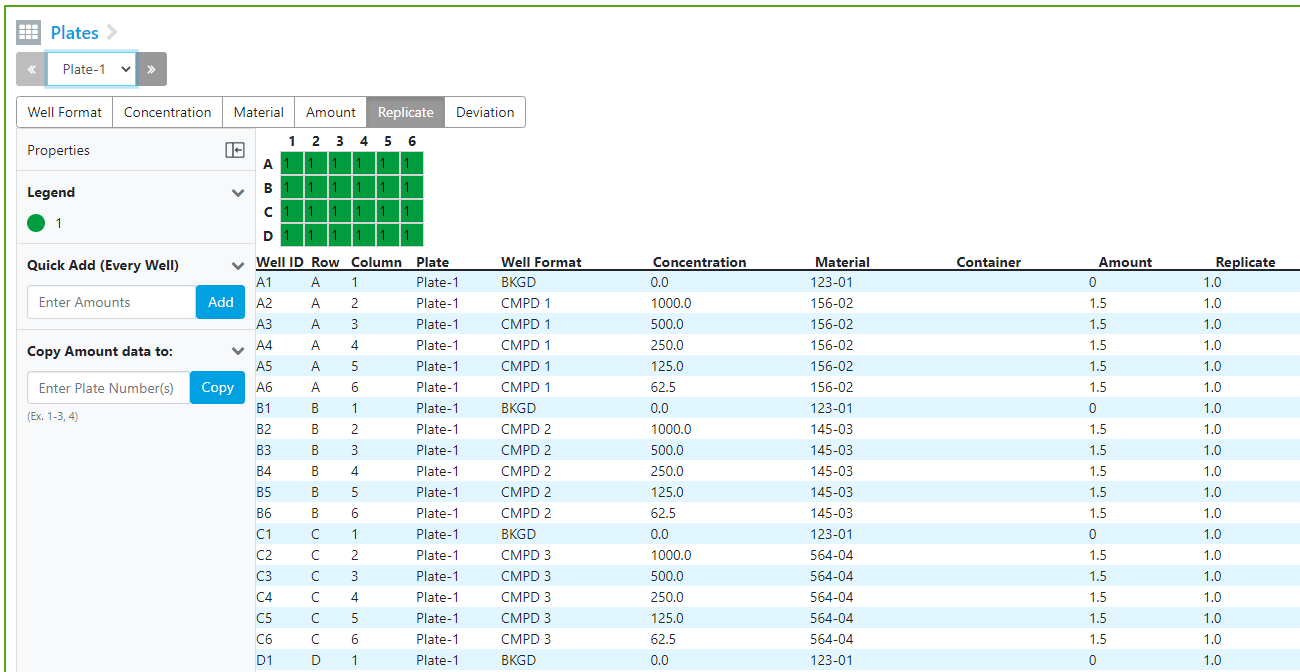

Replicate:
Replicates can be run on the same plate or across multiple plates (example below) and are expected to be an integer. Similar to Amount and Concentration, Quick Add and Copy are available for faster data entry.
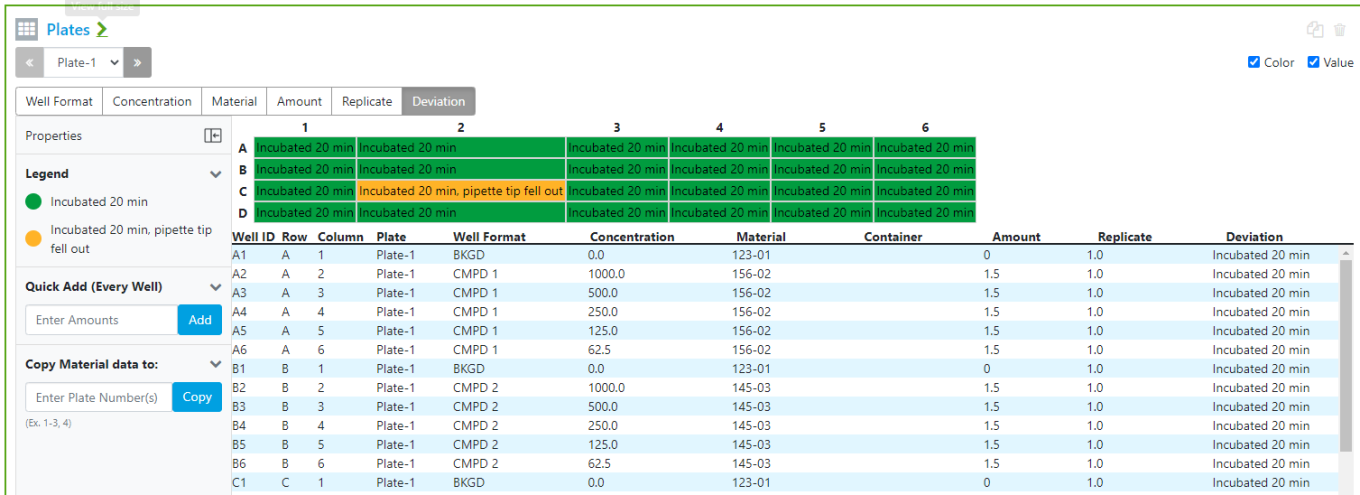
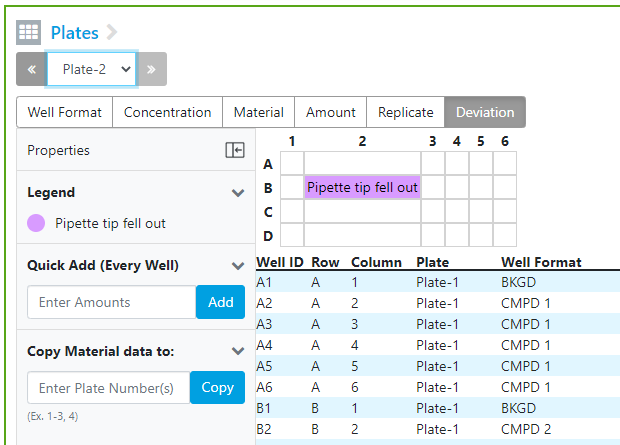
Deviation:
Deviations can be across an entire plate or just on one well. Deviations are expected to be a short text description. Like Amount, Concentration and Replicate, Quick Add and Copy are available for faster data entry.
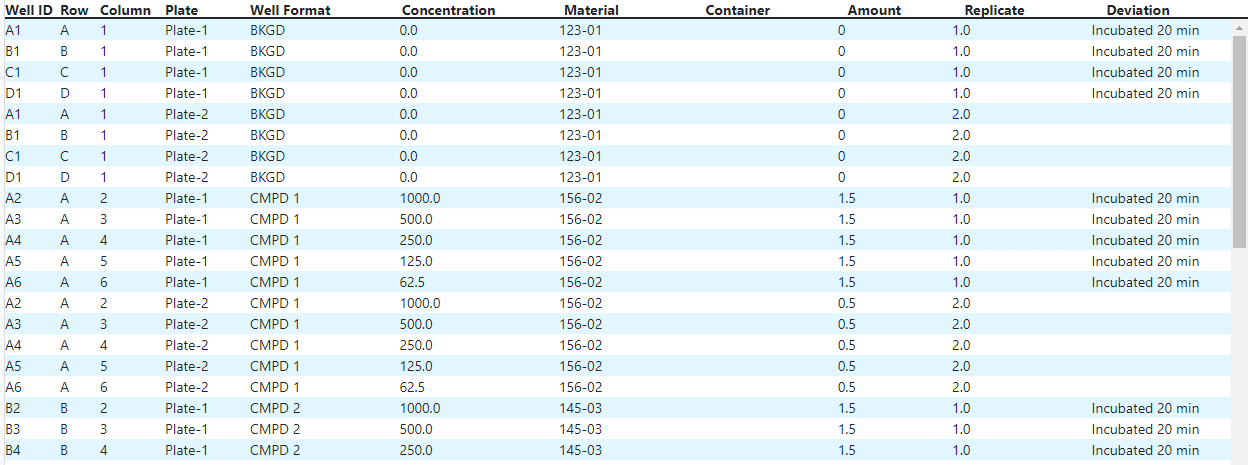
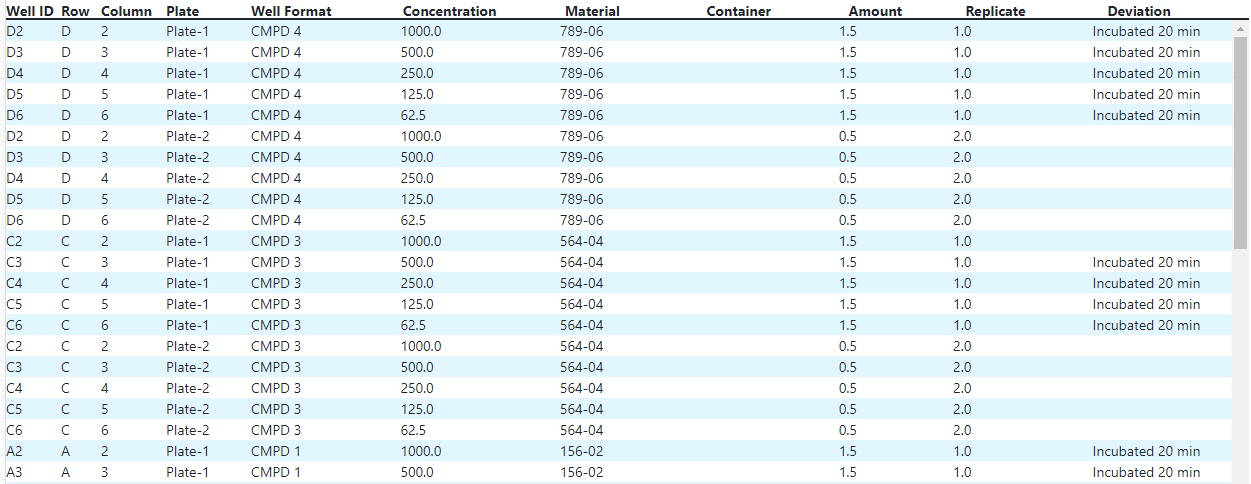
Table:
The table at the bottom of the plate element is designed to help users check their data entry across a set of plates. The header rows will sort when clicked:
What's New
This release of Signals Notebook brings some integration improvements, some capabilities to reset materials libraries and improvements to Inventory capabilities. We have also fixed a number of small bugs.
The following are available for users of Signals Notebook Individual Edition, Signals Notebook Standard or Signals Notebook Private Cloud
• Usability Improvements
– Additional units for pressure
– Additional solvents
– External hyperlinks are clickable links in the exported PDF
The following improvements are only available for users of Signals Notebook Standard and Signals Notebook Private Cloud
• Usability Improvements
– Attribute values aren’t copied if the user does not have an association to that value
• Integrations
– External data/chemical sources identify the user making the call
– Notifier API for entity creation events
– Custom action to intercept reviewing events
– Delete entity endpoint
• Parallel Experiments
– Non reacting fragments are stripped from products during enumeration
• Materials Improvements
– All records from a library can be removed and the counter returned to start
– All fields for an OOTB library can be reverted to their original state
– Fields that have never been used can be deleted
– Custom libraries can be deleted entirely
• Inventory Improvements
– Create multiple containers at once
– Updates to Amount
• New Update Amount button
• Ability to choose count in dropdown
– Updates to Search in Signals Notebook
We also fixed several small bugs in this release. Details of the enhancements are described below.
Administrators should note that we will be changing our IP addresses for our back end services for certain environments with this release. If you have integrations using External Sources, or use our Notifier APIs, and limit access to our provided IP ranges, please contact our support team for updated IP addresses.
This content is anticipated for release for Production E3 customers in November 2021.
Usability Improvements
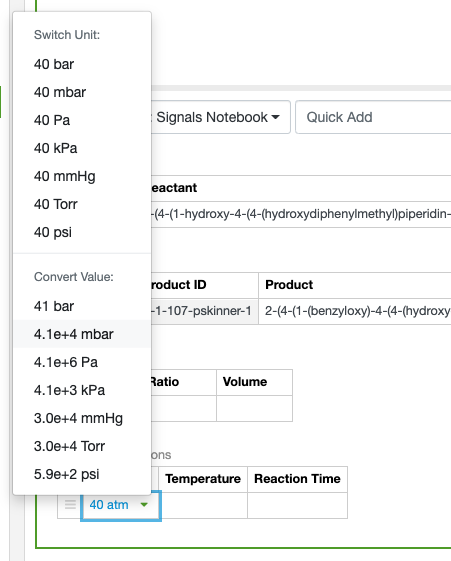
We have added additional units to the set of Pressure units available within Reaction Conditions, specifically mbar, Torr and psi.
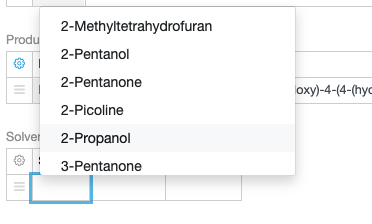
We have also added to the list of available solvents.
External hyperlinks included within content, either via experiment properties or as properties in Samples or Tables, are now included in the exported PDF as clickable hyperlinks rather than plain text.
The following improvements are only available to users and administrators of Signals Notebook Standard and Private Cloud and are unavailable as part of Signals Notebook Individual Edition.
Attribute values are now only copied when an experiment is copied if the user has an association to that value. When they do not have an association the attribute value is remove and the user will need to set a new value.
Integrations
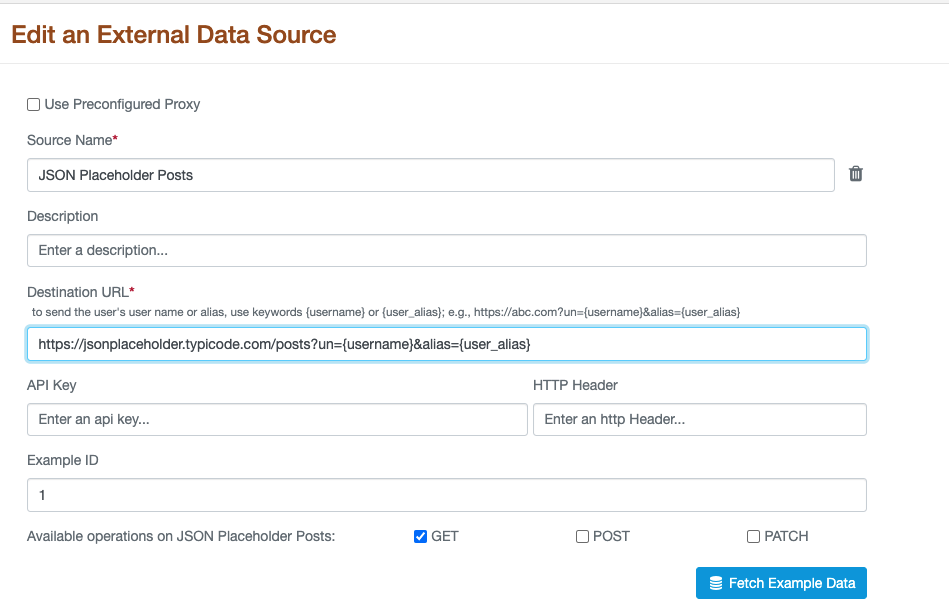
External Data Sources and External Chemical Sources can now be configured to pass over the username and/or user alias for the user initiating the API call through a connected Admin Defined Table or the QuickAdd toolbar in ChemDraw Reactions.
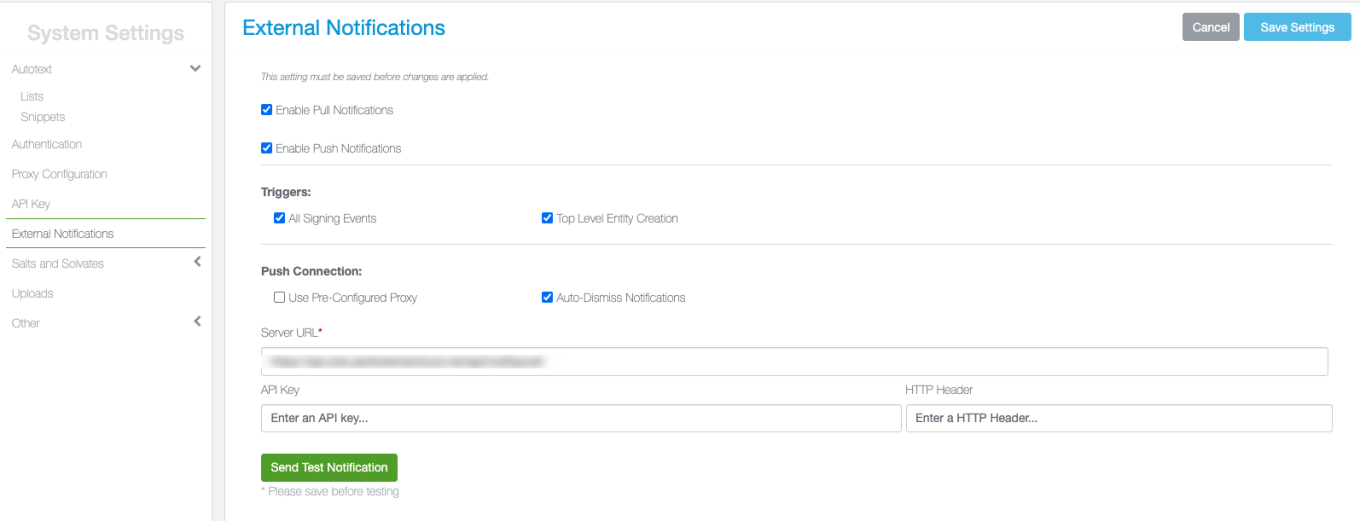
The Notifier API has been extended to provide notifications when certain entities are created. Notifications can be posted to an external URL and/or available in a log via our public API. Notifications can now be generated for the creation of Notebooks, Experiments, Requests, Parallel Experiments, Samples, Tasks, Admin Defined Objects and Materials.
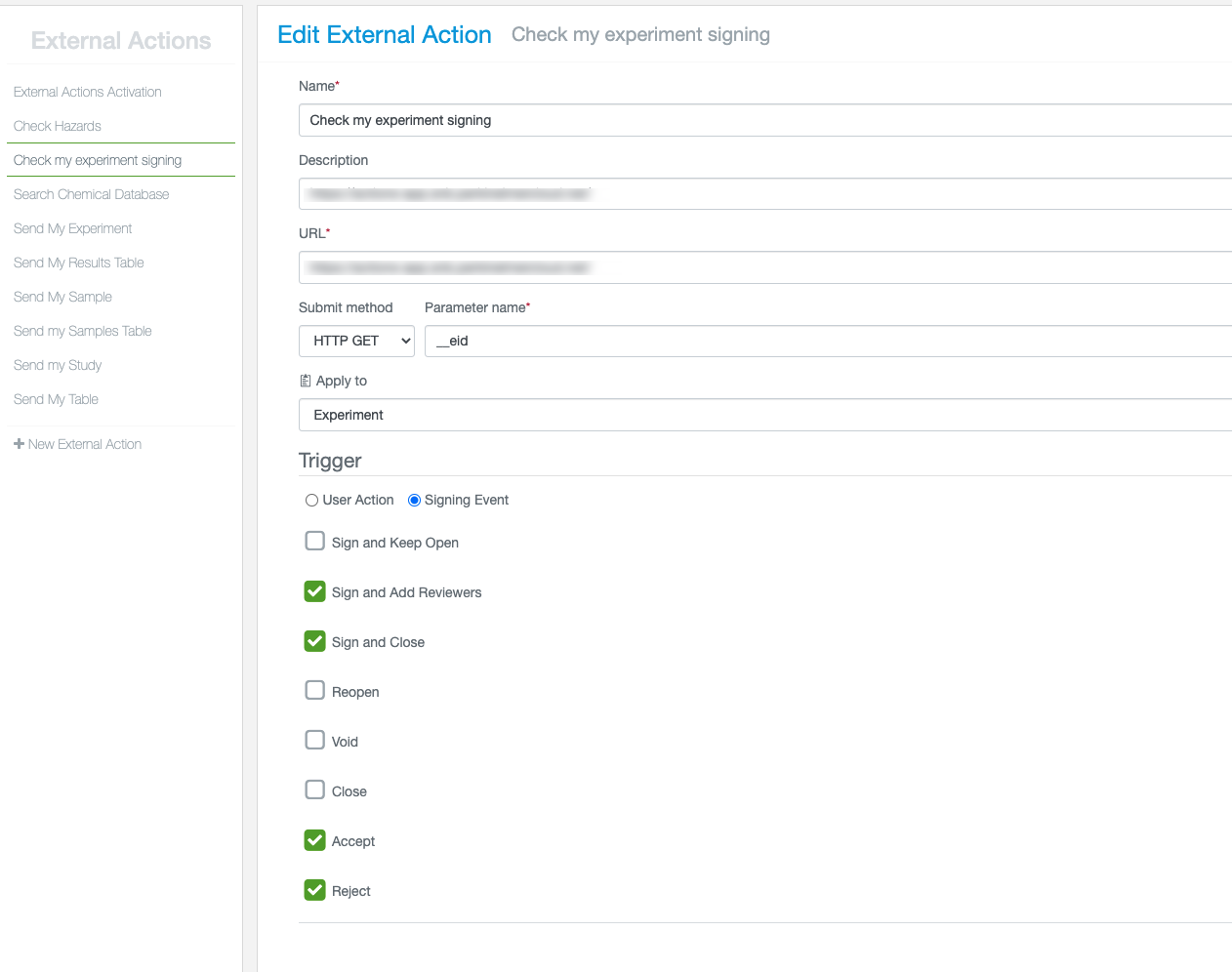
The External Actions capability has also been extended to allow organizations to intercept reviewing events for analysis in an external application. This extends existing capability which allowed interception of other signing events such as Close, Sign and Assign Witnesses and Sign and Close. This extends this capability to all signing events including Accept, Reject and Reopen.
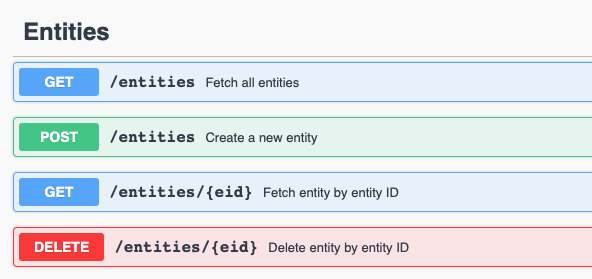
We have also added a Delete Entity API endpoint.
Parallel Experiments
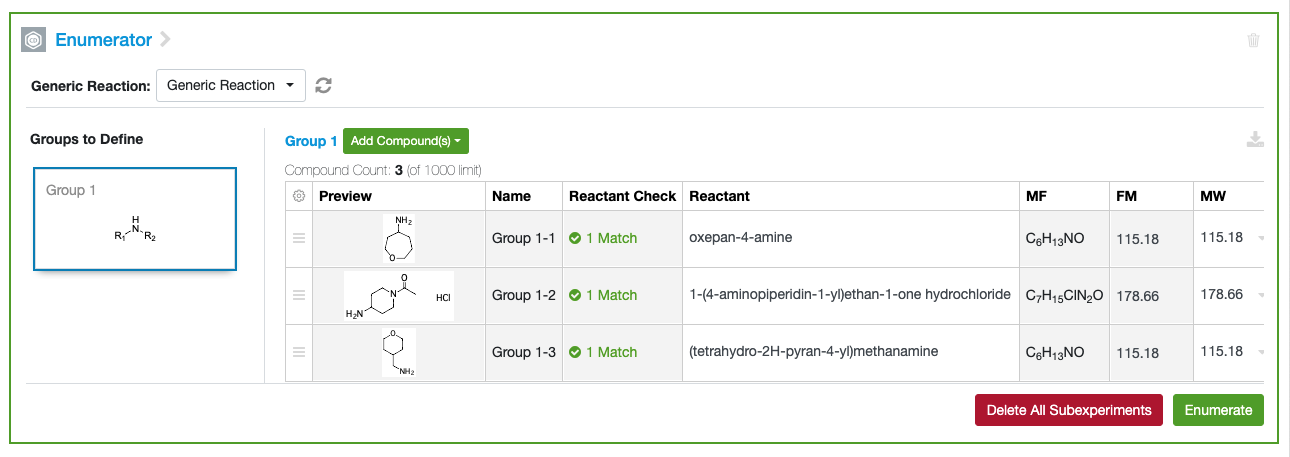
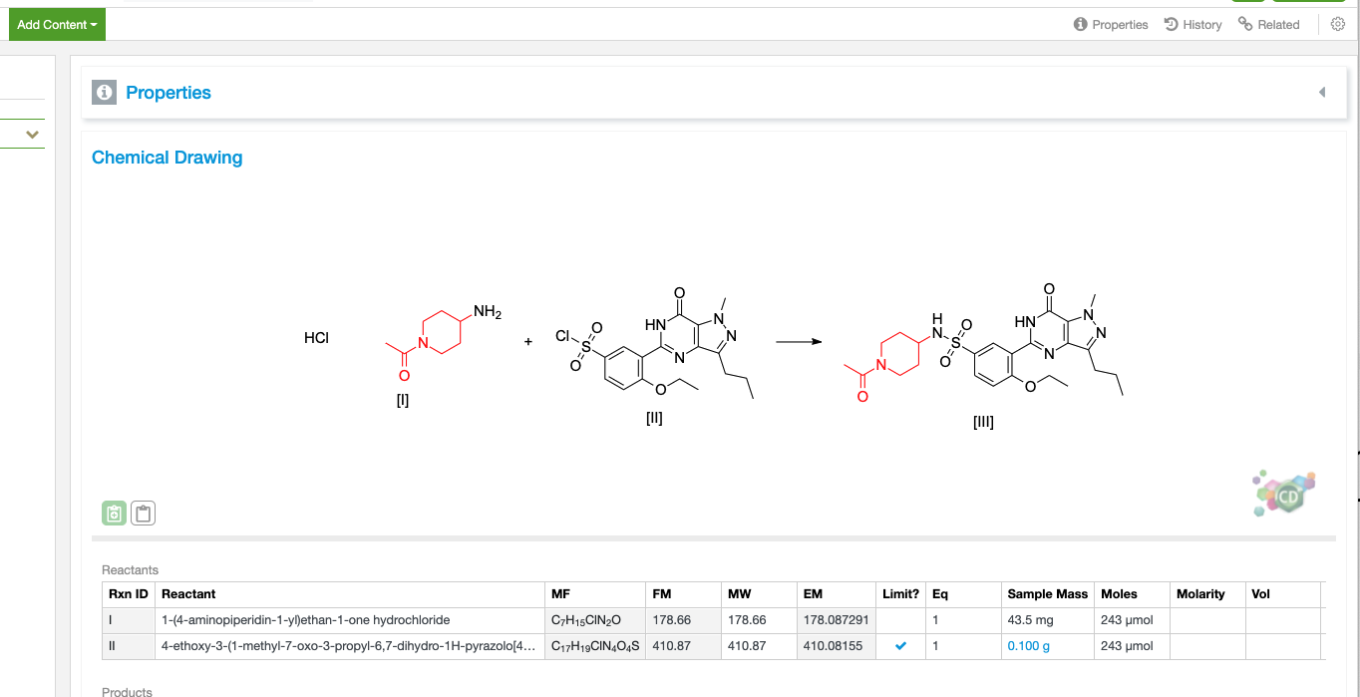
Grouped non reacting fragments are now stripped from the enumerated reactions in Parallel Experiments. If a given reactant for one of the variable components has a grouped fragment, such as a salt or a solvate, that is not matched as part of the generic reaction, it is removed from the products upon enumeration.
Materials Improvements
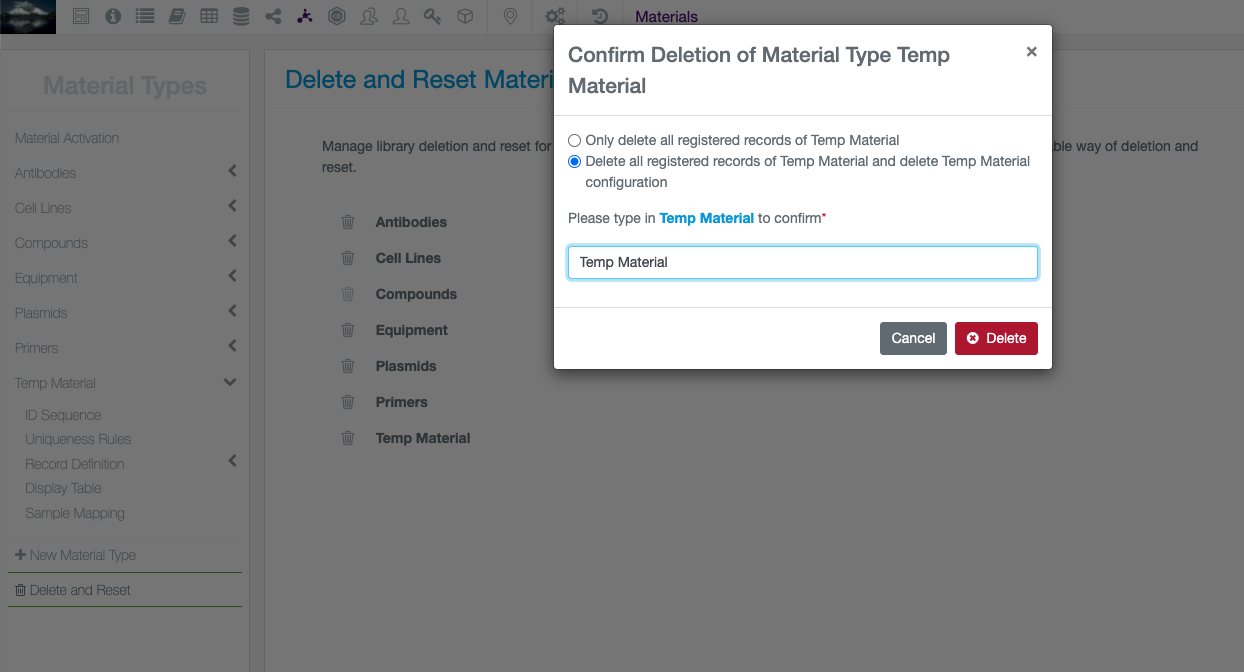
Materials Libraries can now be reset or completely deleted. If a library is provided as part of our default configuration, the administrator can choose to either delete all records, reverting the counter back to the start, or to also revert all configuration of custom fields back to initial configuration also. If the library is a custom library added by the administrator, the admin can either remove all of the records or delete the library entirely.
Additional, unused fields can be deleted from the field definition of libraries. Once they have been used however they cannot be deleted and can just be hidden.
Inventory
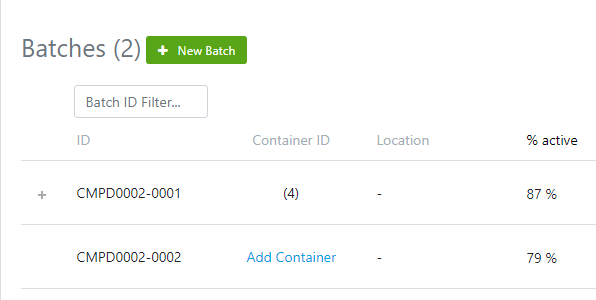
Create multiple containers at once from the Materials Library:
When choosing the Add Container from the Materials Library, the Add Container dialog will launch.
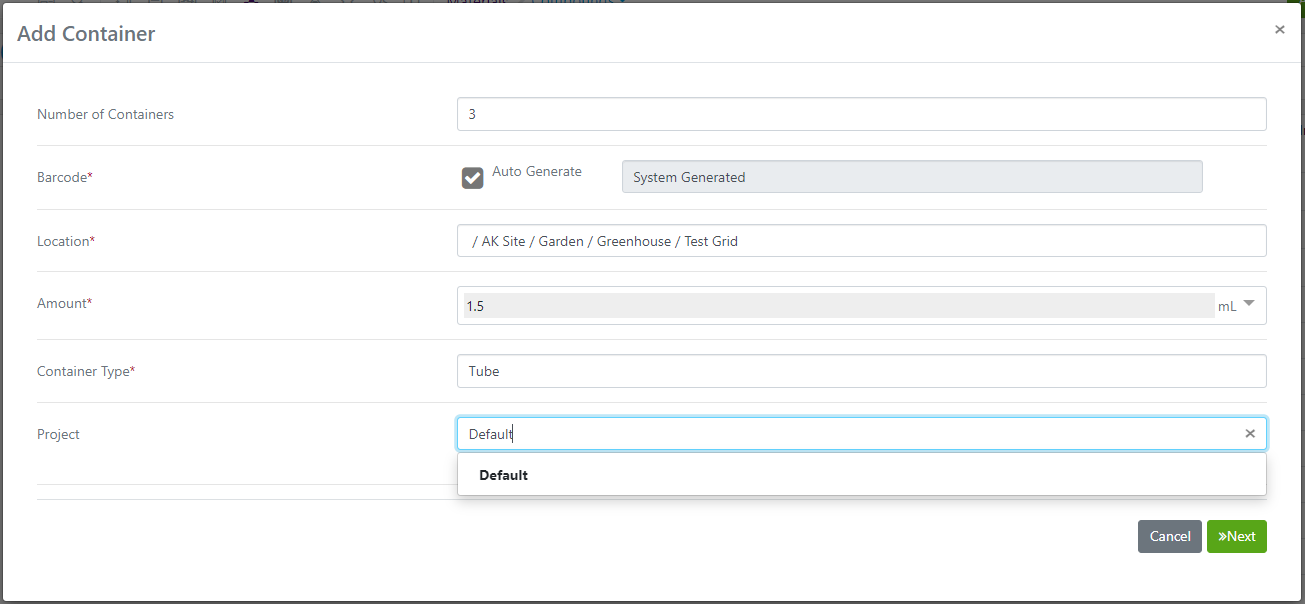
At the top, enter the number of containers you would like to make. The Material, the amount, the container type and security (Project in the example) will all be the same.
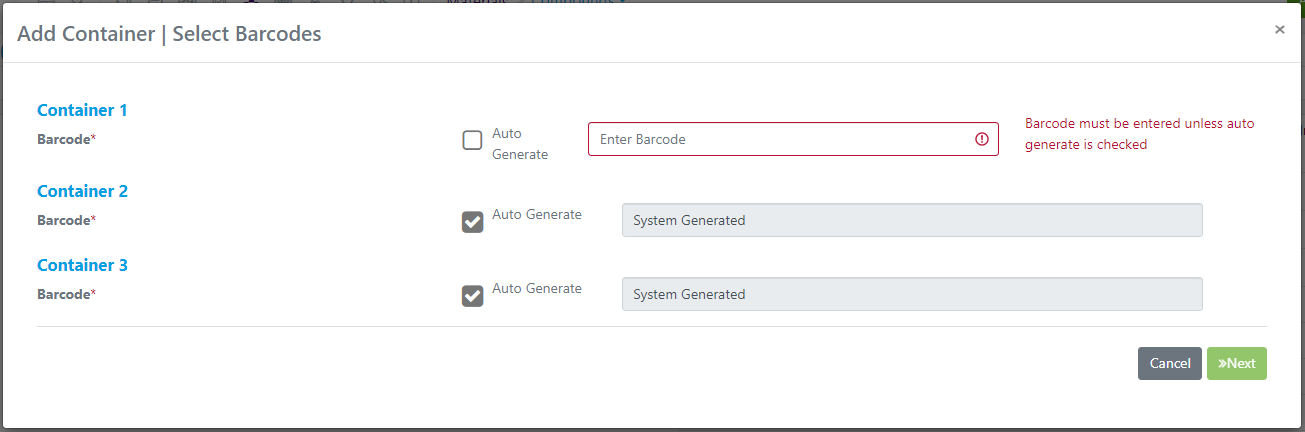
If you are using your own barcodes, you can make the adjustments before you finish the container creation workflow:
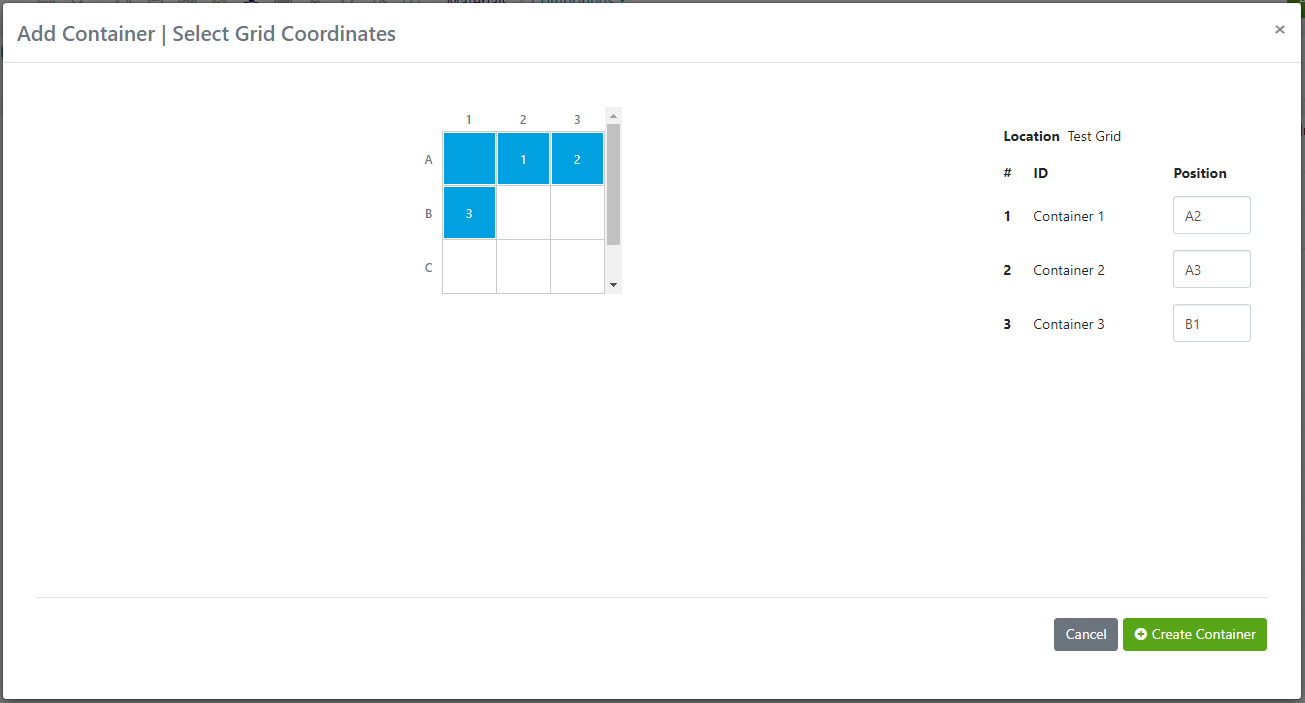
If the containers belong in a box/rack/location with a grid, you will need to choose where to place each of the containers:
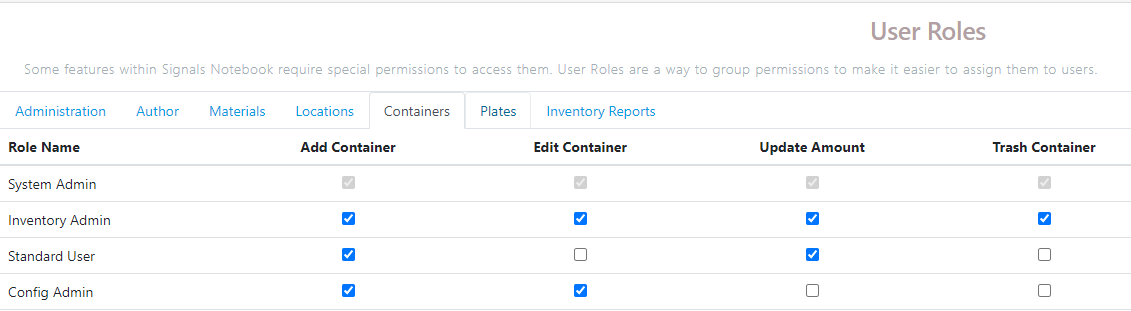
Updates to Amount:
New Update Amount Button:
In the SNConfig Administrator console in Containers tab there is an added role option for Update Amount:
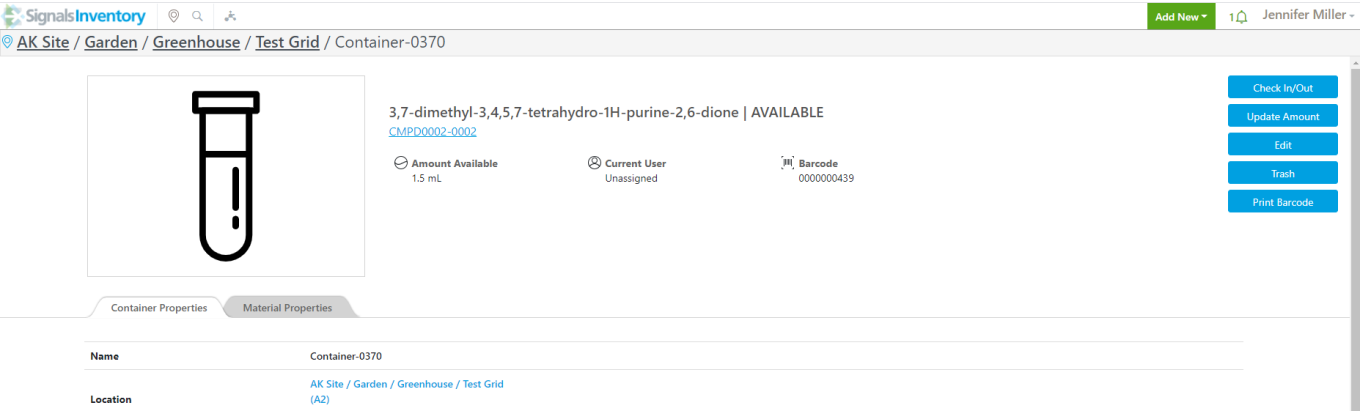
On the containers, when a user has permission they will see the Update Amount button:
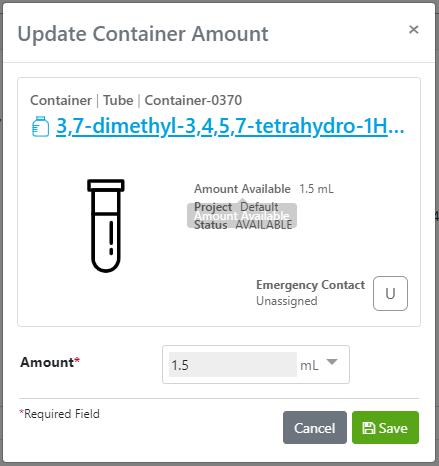
When clicked a dialog will launch where users can update the amount in the container:
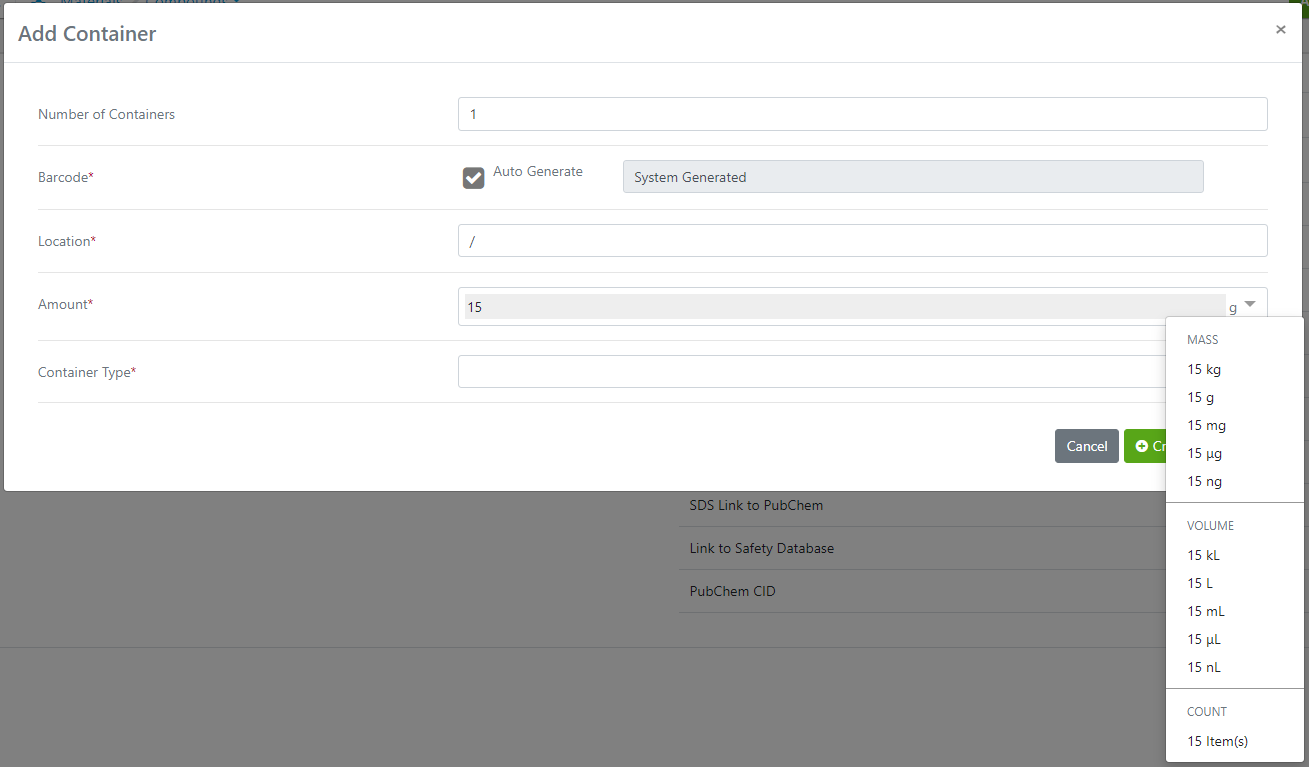
Ability to choose count in dropdown:
Under the Amount dropdown menu, count has been added for the situations where materials or substances are sold in individualized single use containers where each individual sub-container does not need a barcode.
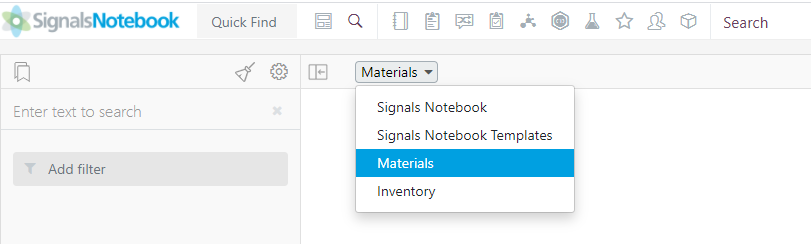
Updates to Search in Signals Notebook:
From inside of Signals Notebook, there is an Inventory dropdown in the Search area:
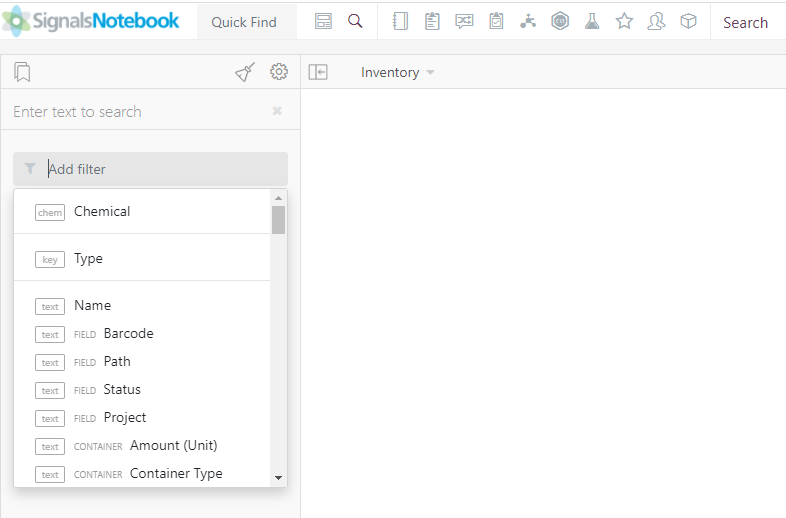
When you select Inventory, you will get the Inventory relevant search filters:
What's New
This release of Signals Notebook brings a partial copy of experiments, some workflows to register samples to Materials Libraries, and improvements to both our Inventory and Parallel Experiment capabilities. We have also fixed a number of small bugs.
The following are available for users of Signals Notebook Individual Edition, Signals Notebook Standard or Signals Notebook Private Cloud
• Usability Improvements
– Partial copy of experiments
– Users with Edit can revert trashed content from History
The following improvements are only available for users of Signals Notebook Standard and Signals Notebook Private Cloud
• Usability Improvements
– Multi-value attributes can be selected in Admin Defined tables, Materials Tables, Materials, Samples and Tasks
• Materials workflows
– Register samples to Materials Libraries
– Update Materials Library if Sample is changed
– Salts/Solvates displayed in Samples and transferred to Materials Library
– Admin definition of Samples mapping to Materials Libraries
– Map fields of type Internal reference between Materials and Stoich tables
• Integrations
– Profiles/me added to public API
• Inventory
– Locations with Grid assignments
– Printing additional data on barcode labels
– Container and Location External APIs
• Parallel Experiments
– Parallel Experiments are freely available to all administrators
– Delete sub-experiments directly from Sub-Experiment Summary table
– Add compounds via CAS number lookup in Internal and External Enumeration wools
We also fixed several small bugs in this release. Details of the enhancements are described below.
Administrators should note that we will soon be changing our IP addresses for our back end services. If you have integrations using External Sources, or use our Notifier APIs, and limit access to our provided IP ranges, please contact our support team for updated IP addresses.
The following OnDemand videos for administrators have now been updated
• User Management – Things To Know
• Principles for Smart and Effective System Templates
• Attributes Part 1 - How Best to Apply and Utilize
The following OnDemand videos for end users are now available
• Linking Ideas with Comments
• Link your Experiments Together
Usability Improvements
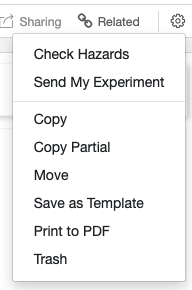
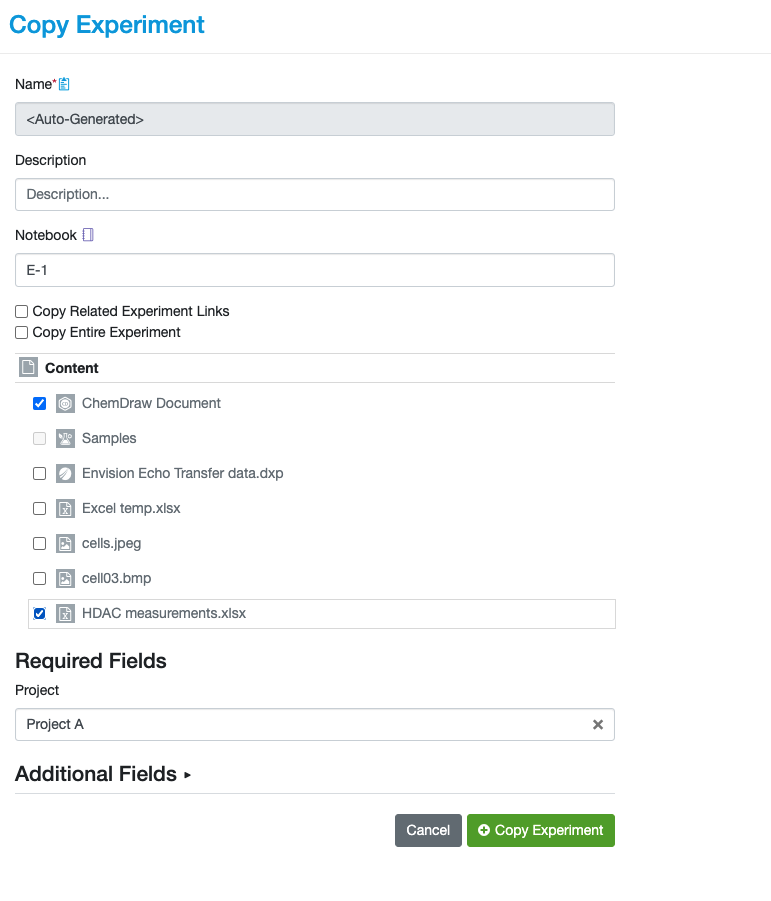
Users can now choose to partially copy experiments. Within the Copy Experiment workflow the user can select/deselect any content that should not be copied into the new experiment. If the user chooses the Copy Partial workflow, only the content that was created at the time of creation will be pre-selected.
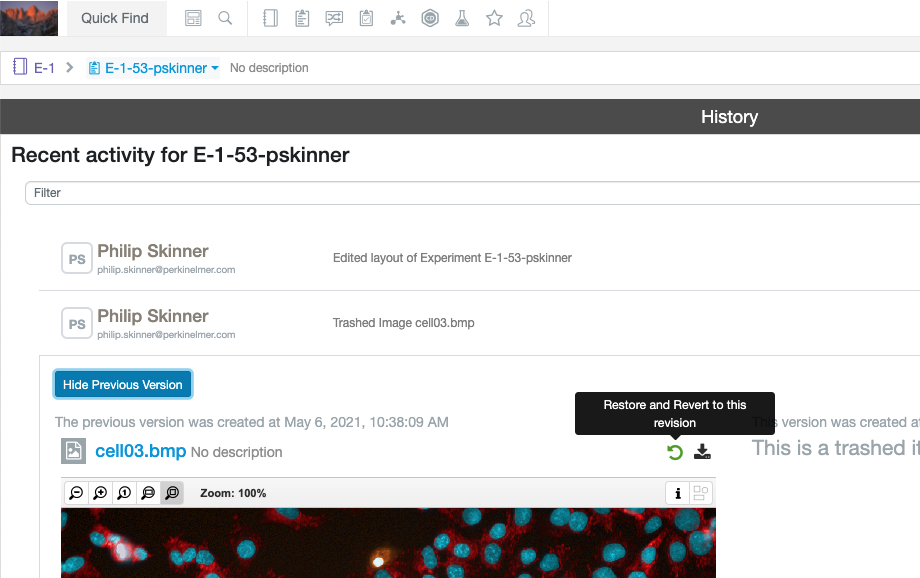
Users with Edit access can now revert Trashed content from the History of experiments.
The following improvements are only available to users and administrators of Signals Notebook Standard and Private Cloud and are unavailable as part of Signals Notebook Individual Edition.
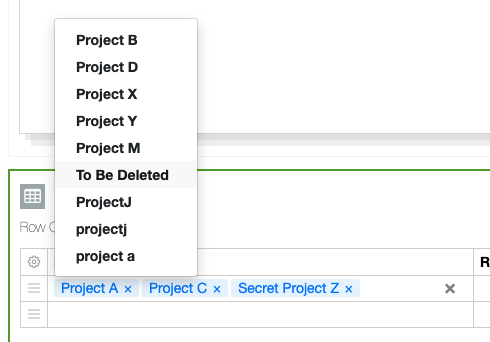
Attribute lists can be defined as multi-select in Material assets, Admin Defined Tables, Stoich tables, Samples and Tasks. Once defined the end user can select from any of the available values.
Materials Workflows
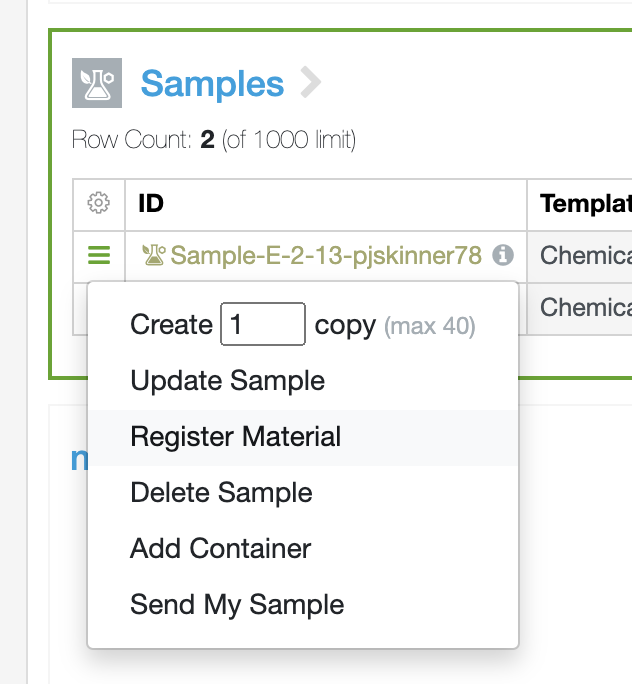
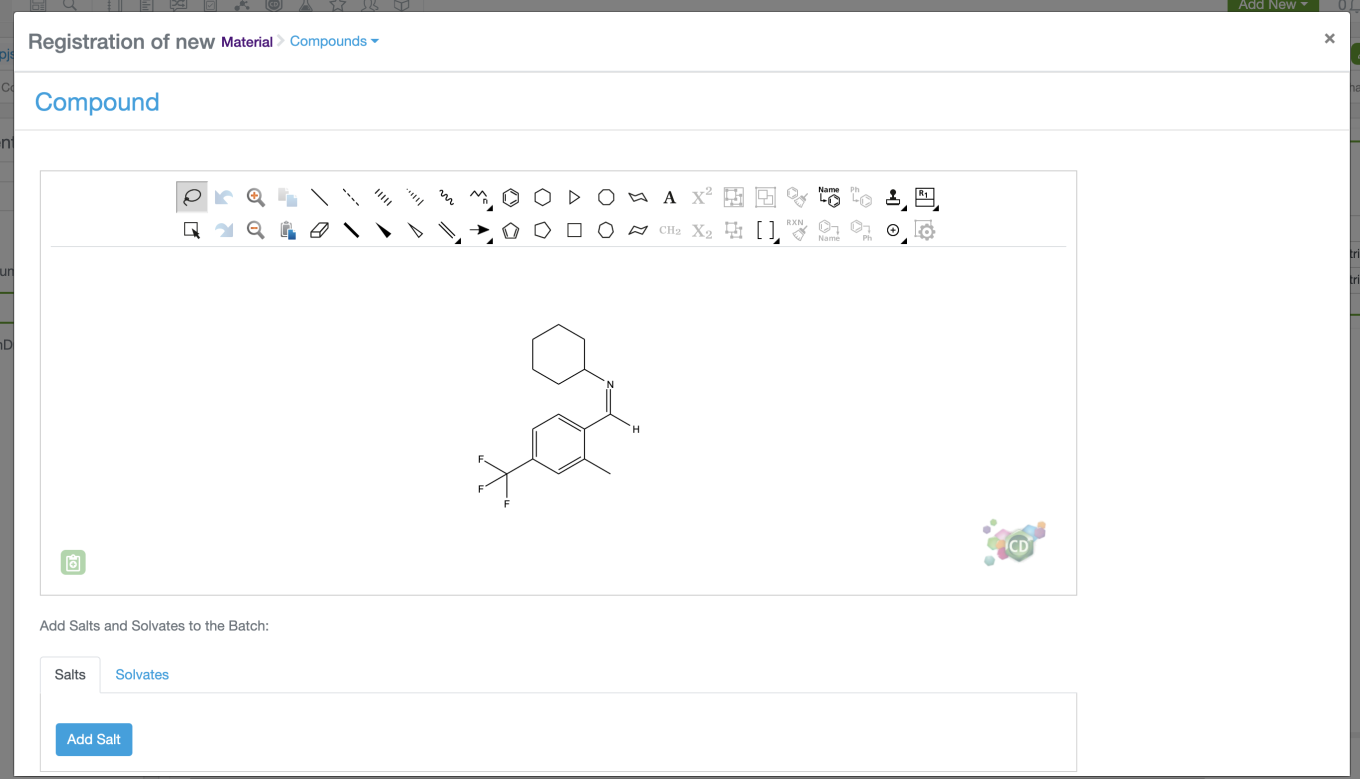
End users can now directly create items in the Materials Library from Samples in experiments. A Register Material option is available for any sample. This launches a dialog to define which library to add the sample to and update any additional data for the Material.
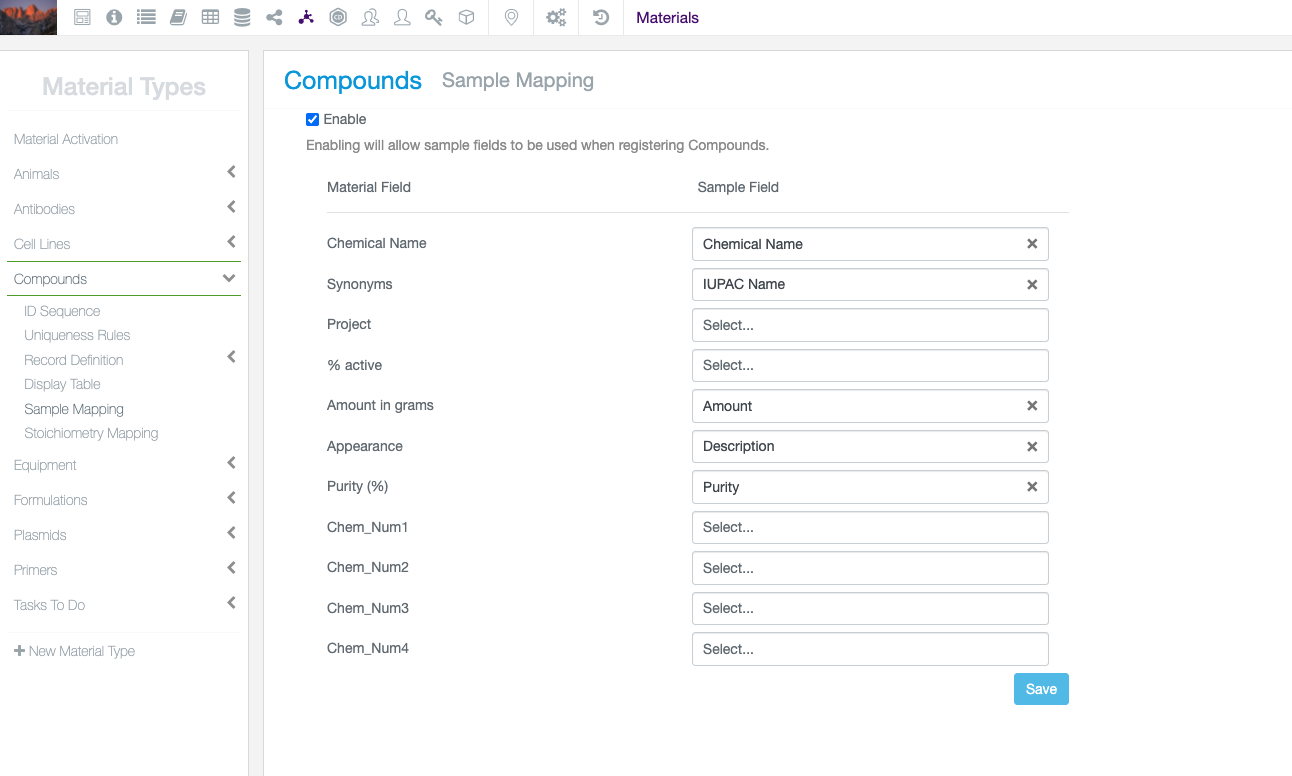
Data can be transferred from the Sample properties. Mapping of data is managed for each library type by the administrator.
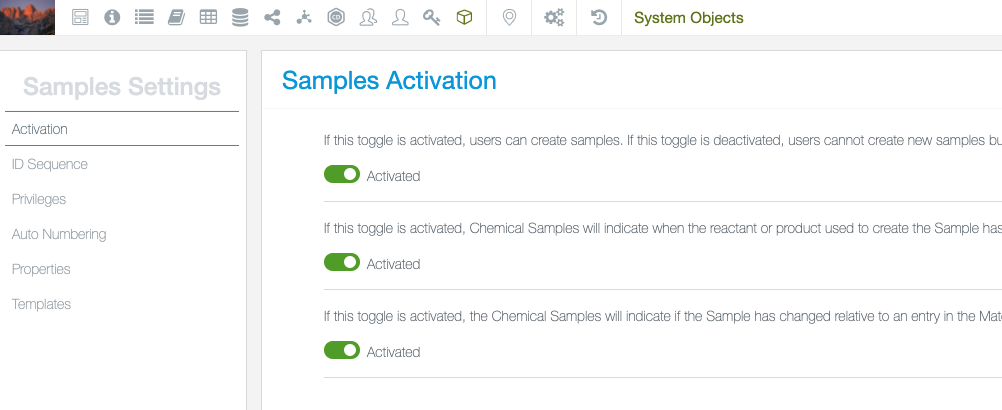
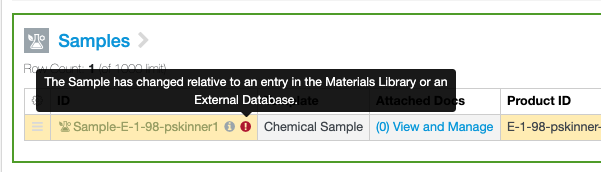
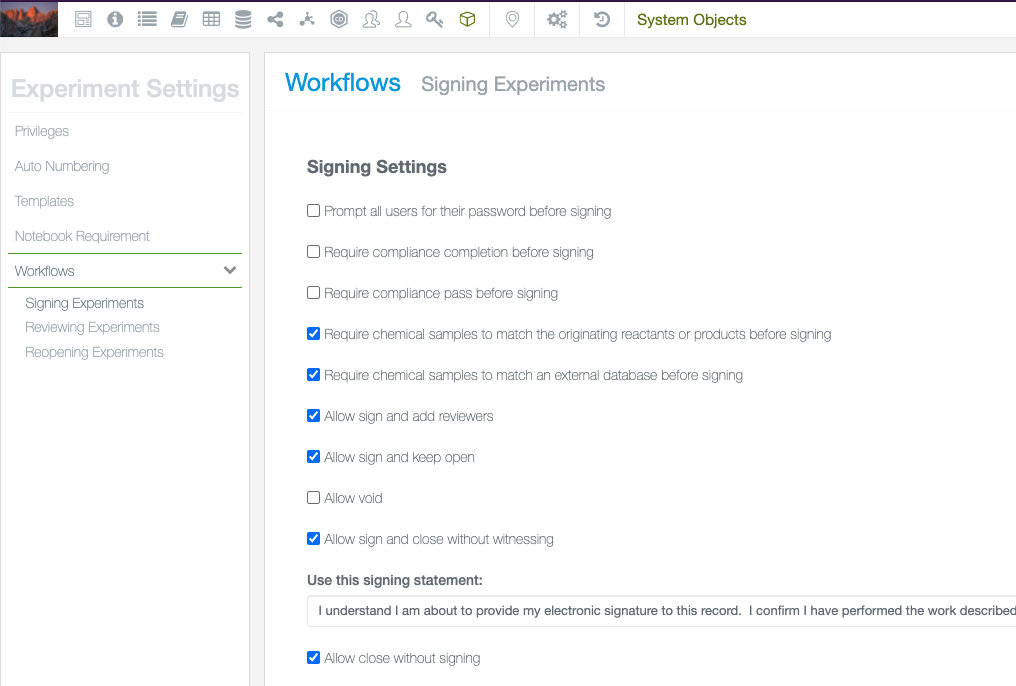
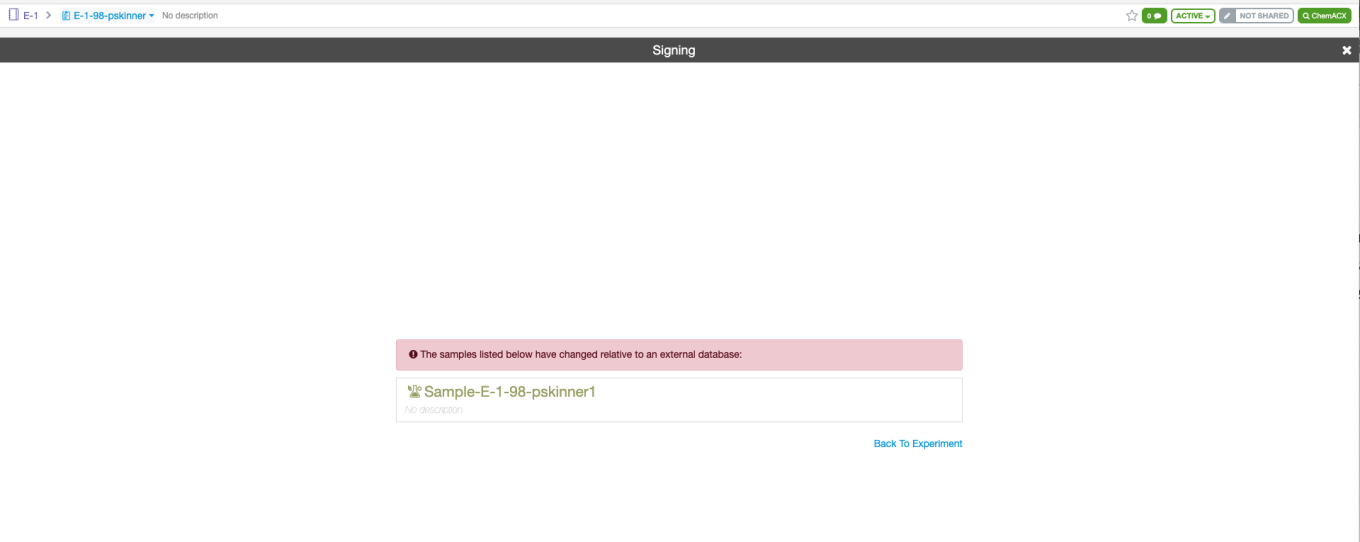
The administrator can warn the user, and prevent signing of the experiment, if the Sample is updated and the entry in the Materials Library no longer matches. There are separate settings in Samples to provide a visual cue when such a discrepancy occurs, and in Experiment to prevent signing. The discrepancy can be resolved by updating the entry in the library from the Sample.
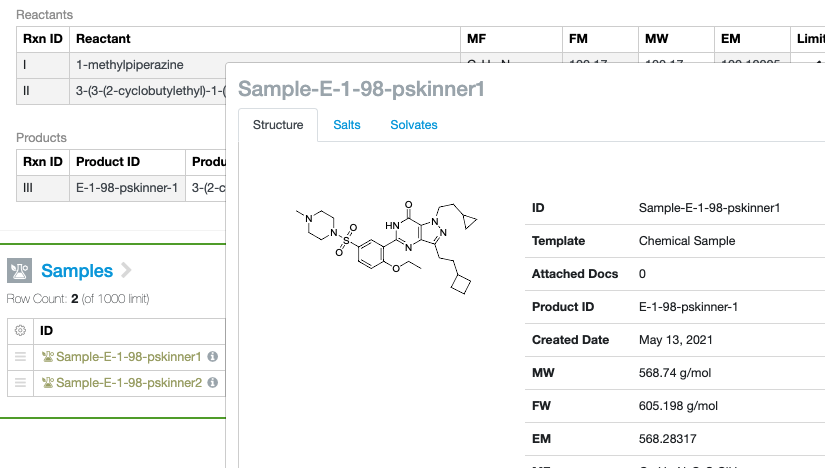
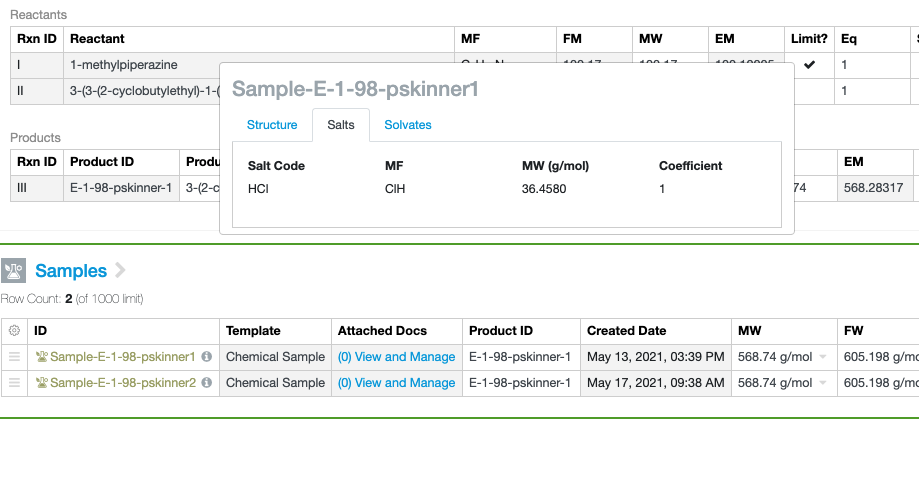
For Chemical Samples, Salts and Solvates defined on the reactants or products can now be shown on the Samples. These salts and solvates will also be transferred to the Materials Library.
Administrators can now map fields of type “Internal Reference” between the Materials Library and the stoichiometry tables.
Integration Improvements
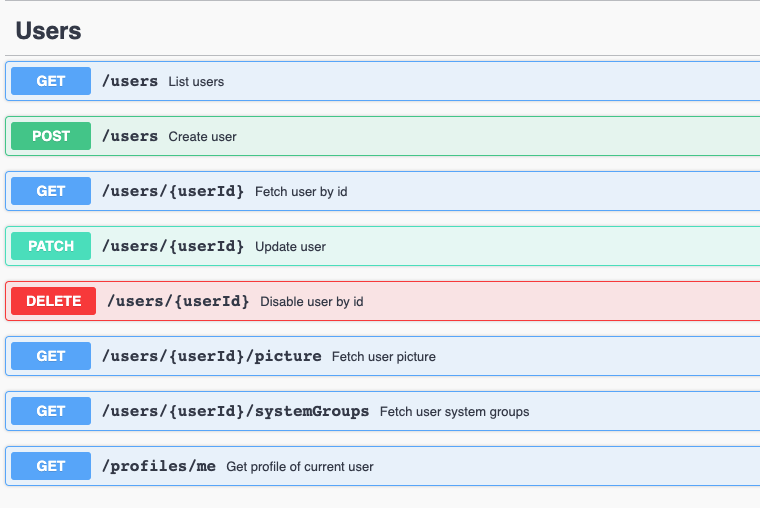
We have added an API endpoint for Profile/me. This can be used in combination with integrations using Bearer Token Exchange to inform the external application of the user holding the token.
Inventory
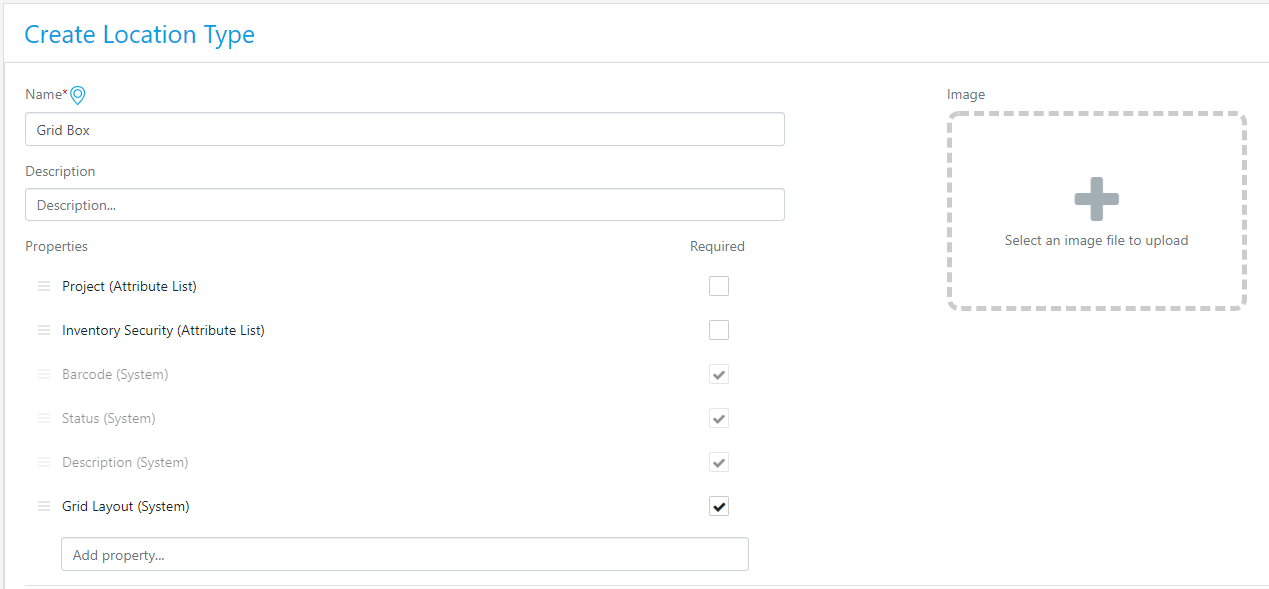
Locations can now have grid assignments. To use this feature, you need to create a new Location Type or use a Location Type that has not had Location created from them. Add the Grid Layout (System) property to the Location Type.
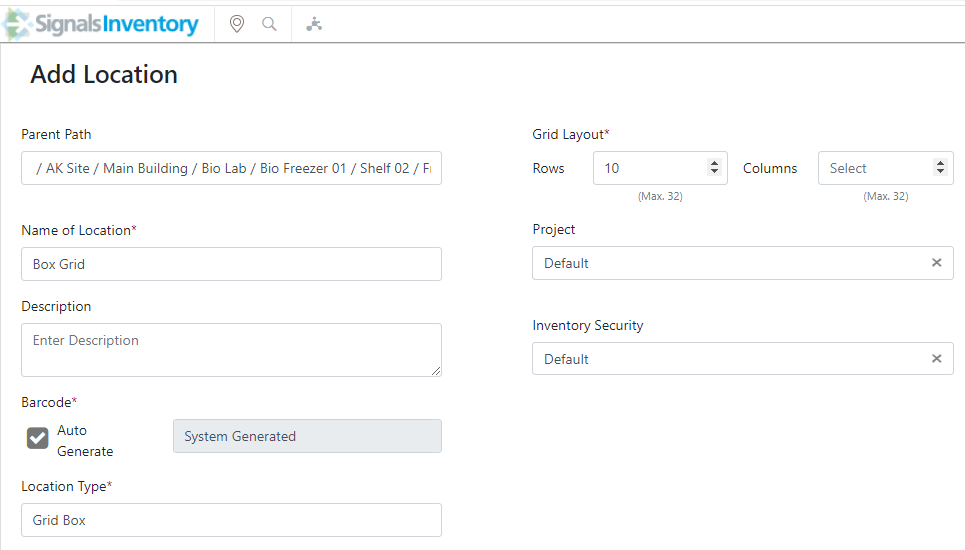
When users create a location with the Grid Layout, they will be prompted to enter the number of rows and columns:
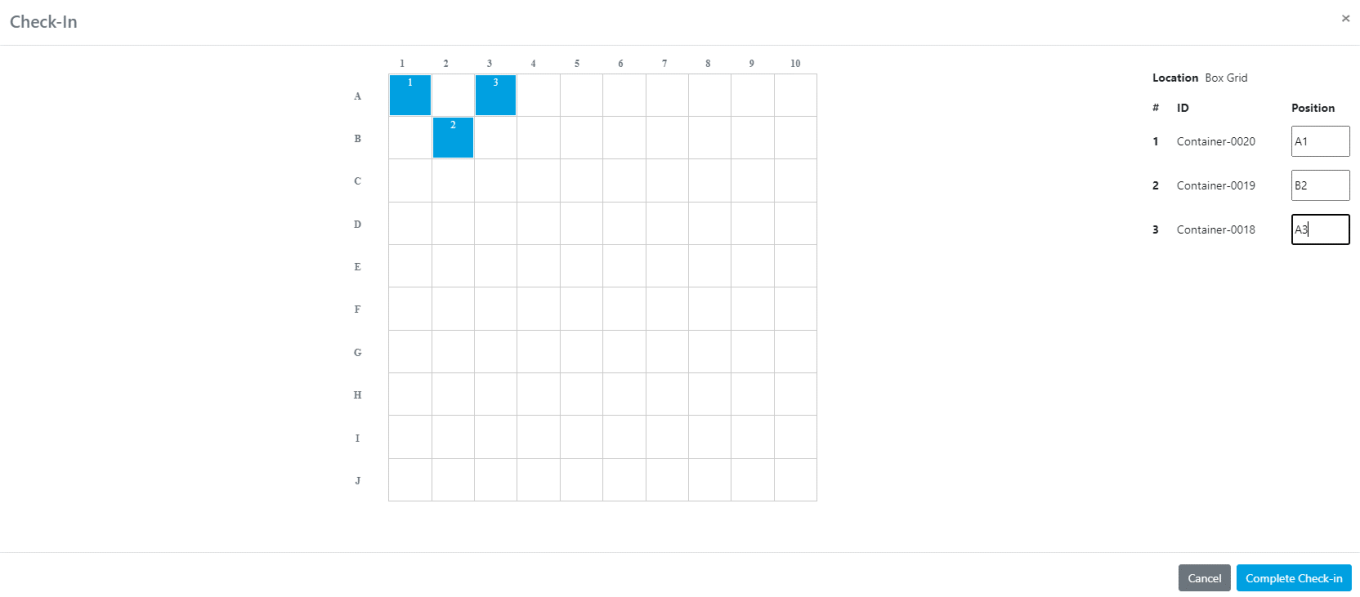
When Checking In containers you will be prompted to identify where in the grid you would like to place your container(s):
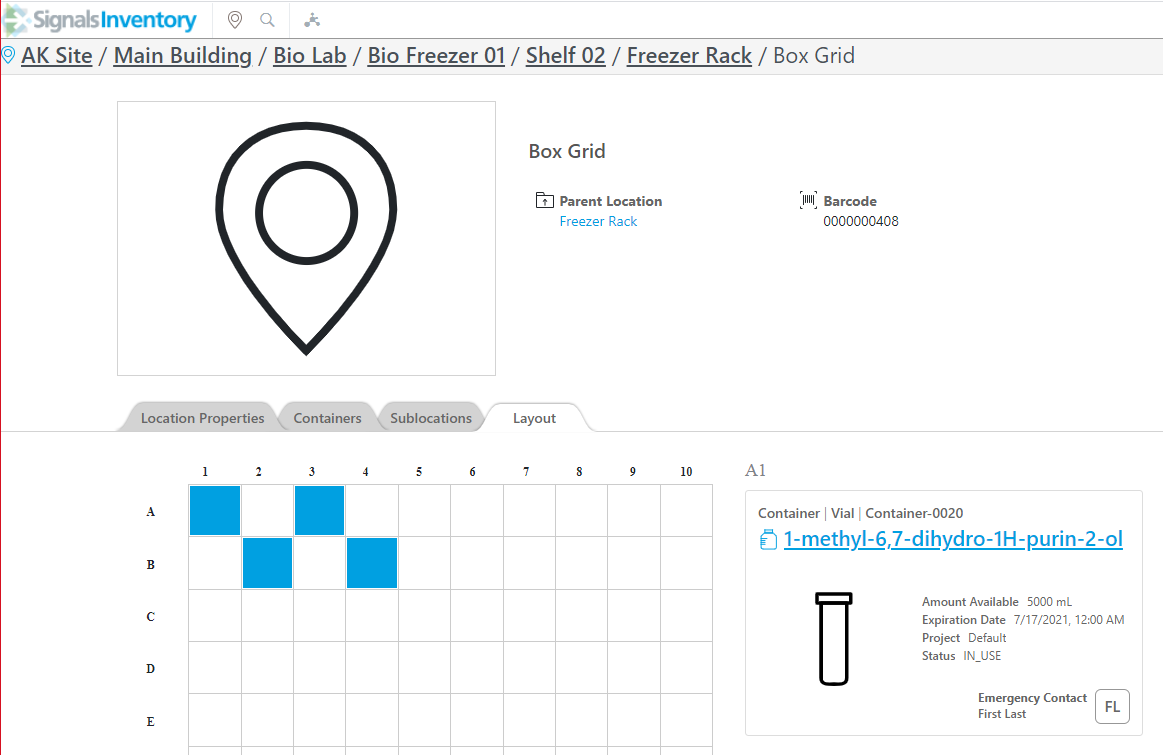
Once you’ve placed the containers, you can see them on the Layout tab on the location and when you click on a filled square it will show you the container information on the right:
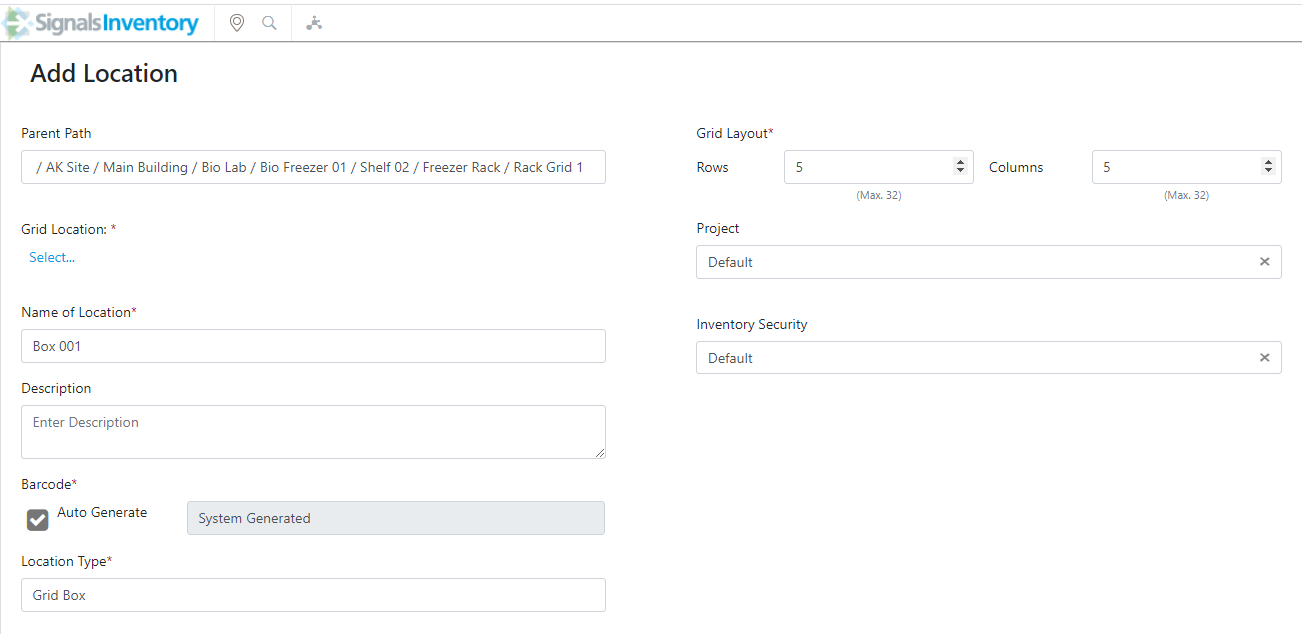
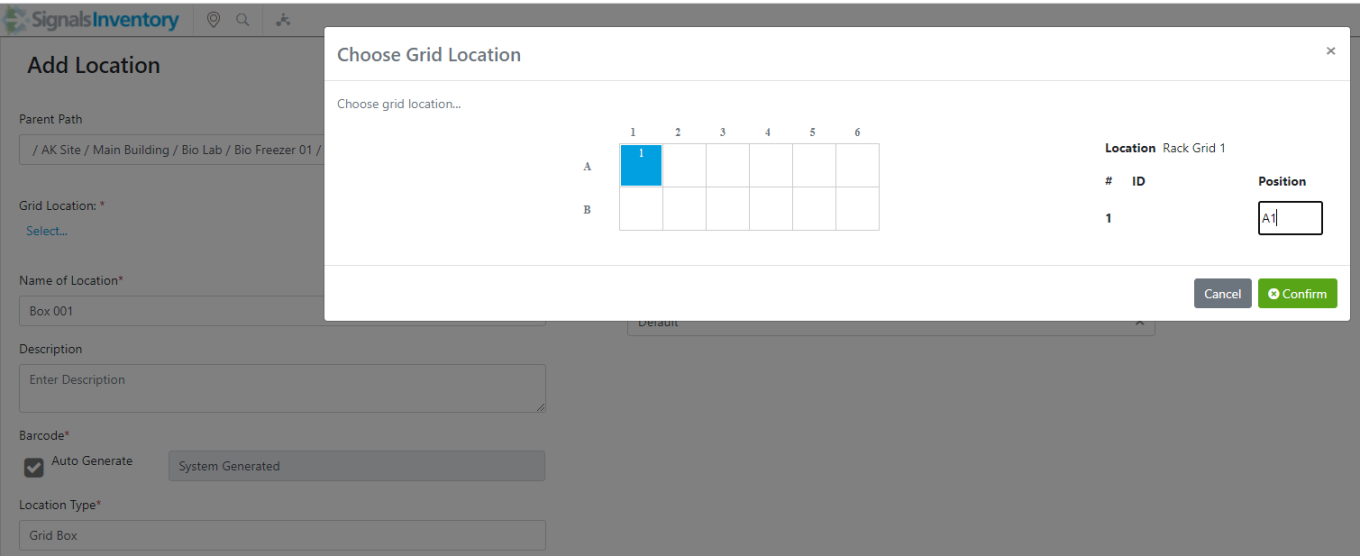
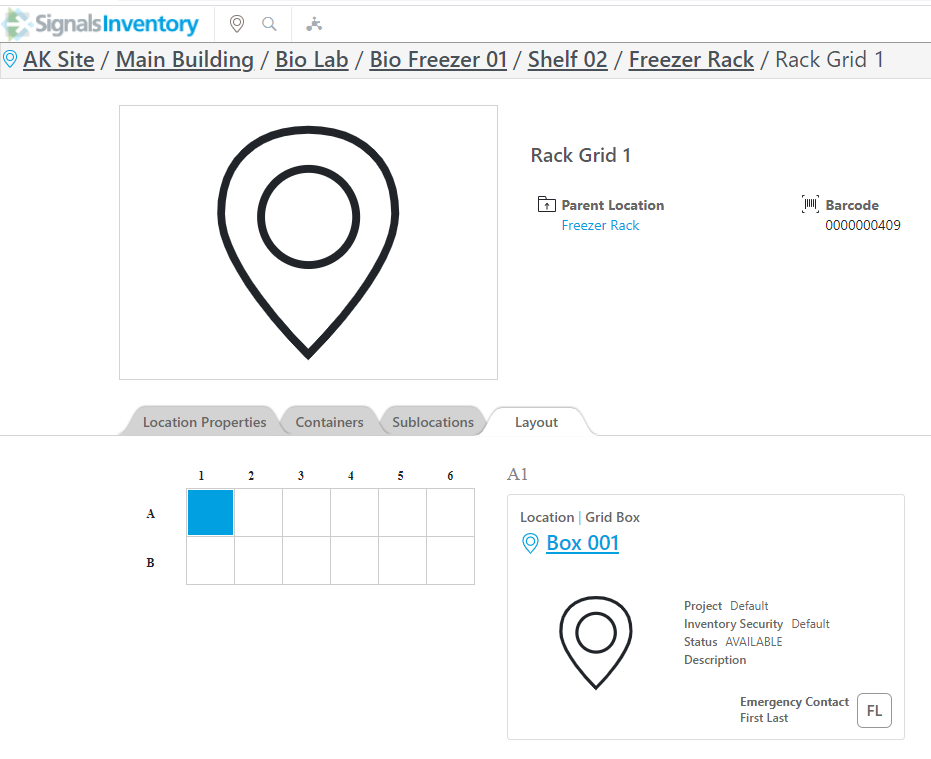
You can make locations within locations that both have grids (like a freezer rack with boxes). When you create these types of locations you will need to choose the location within the first grid to place the second location with grids:
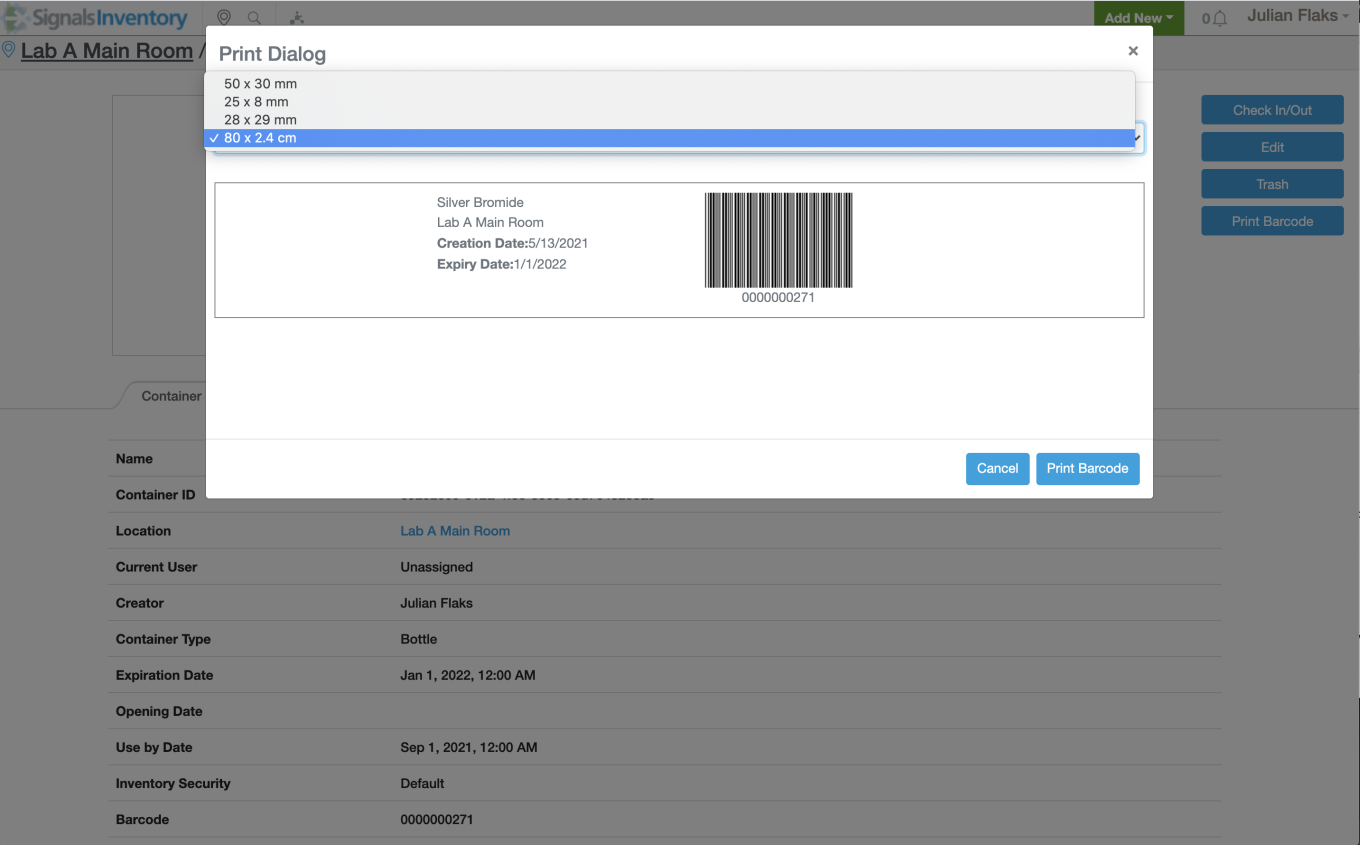
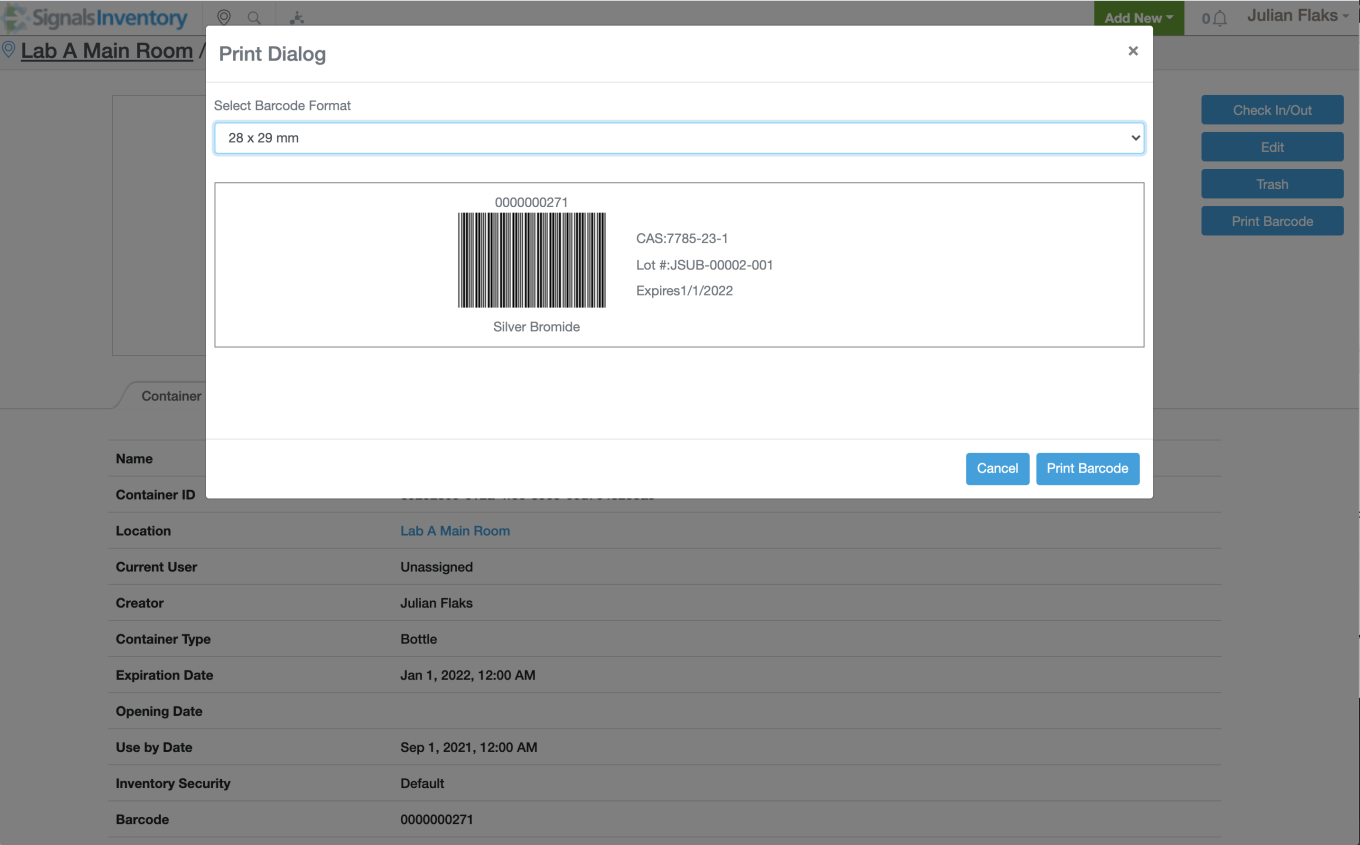
Barcode printing has sizes that you can choose from as well as additional information on the labels.
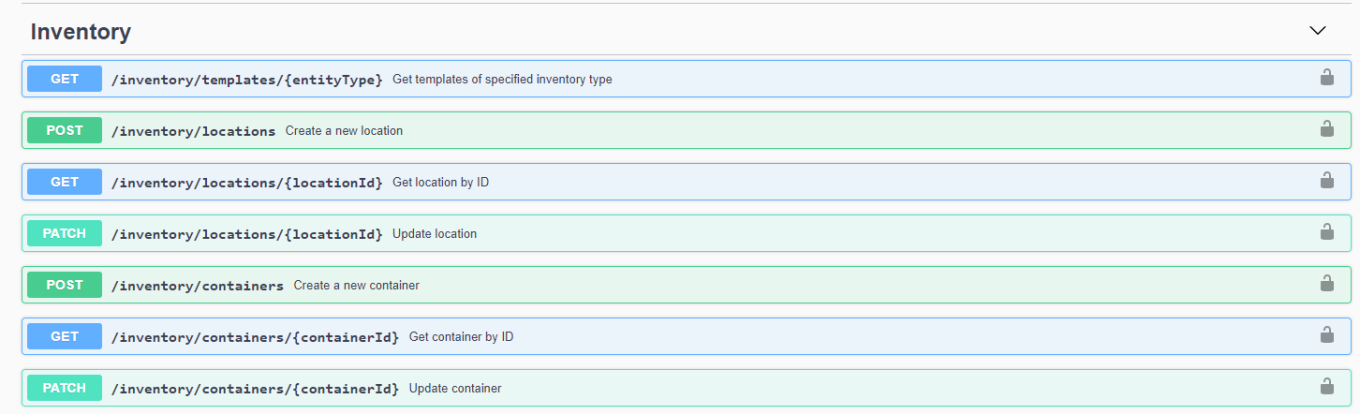
Container and Location external API’s are now available:
Parallel Experiments
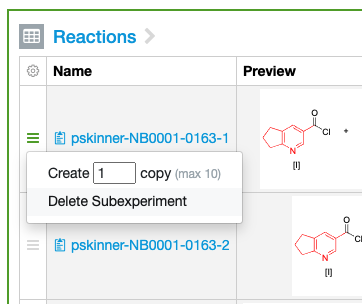
The Parallel Experiment capability is now no longer in beta and freely available to all administrators.
Sub-experiments can now be individually deleted from the sub-experiment summary tables in addition to from the details view of the sub experiment itself.
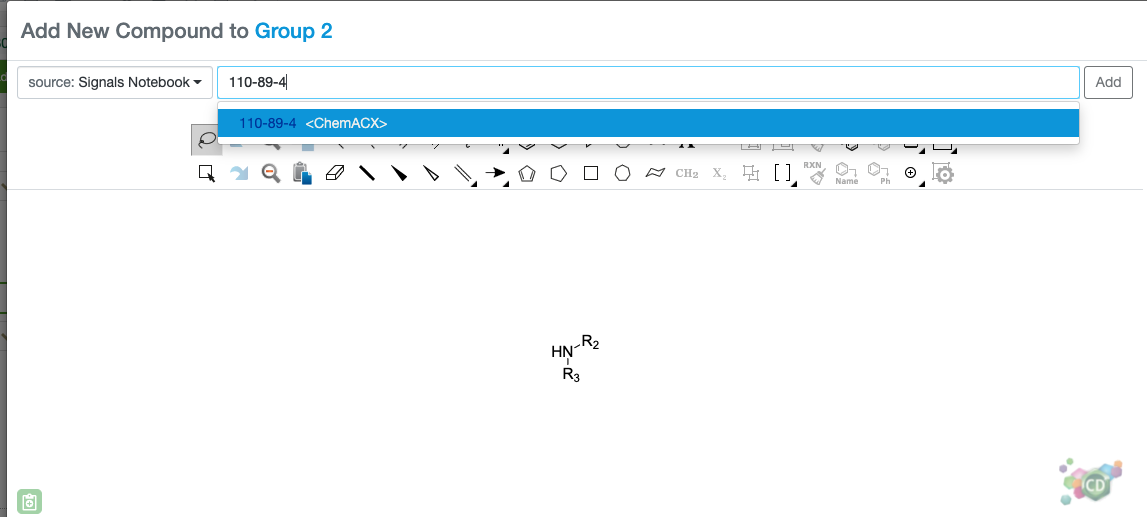
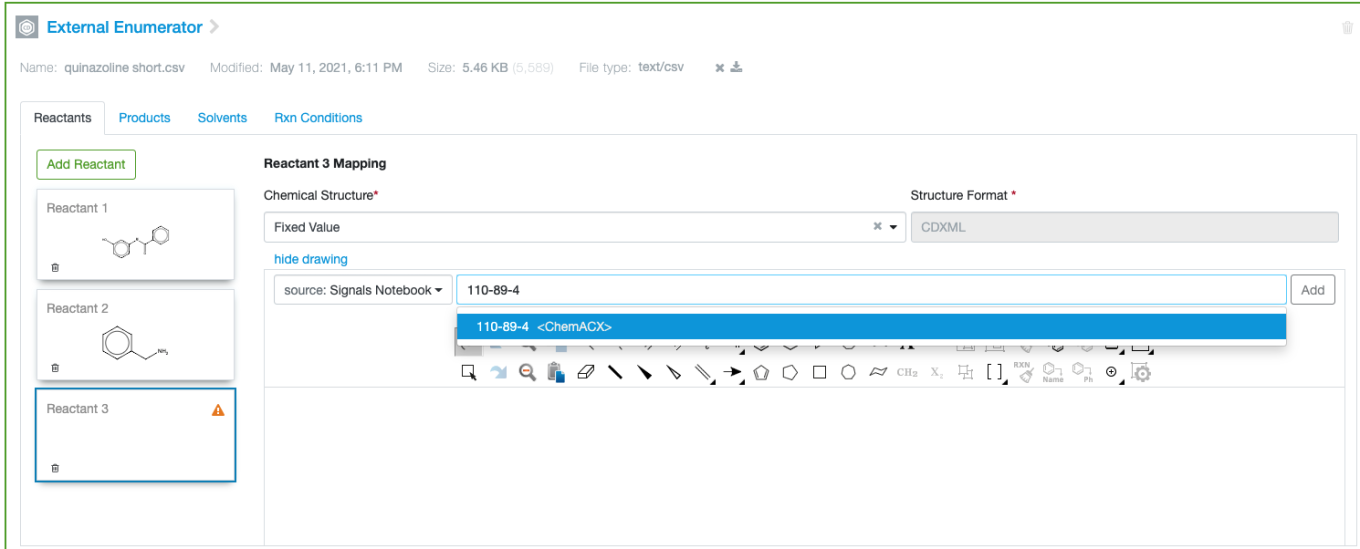
Reagents for internal and external enumeration can also be added via CAS number lookup from the QuickAdd toolbar. CAS Number and density, when available, are also included for the reagents.
What's New
This release of Signals Notebook brings a few updates to our integration capabilities, and also fixes a number of small bugs.
The following are available for users of Signals Notebook Individual Edition, Signals Notebook Standard or Signals Notebook Private Cloud
• Usability Improvements
– Exported PDFs are now PDFA-3b compliant
• Owner privileges and Full Control
– “Owner” now has full control, can Share Full Control with other users
– Moving experiments between notebooks changes inherited access to that from the destination notebook
The following improvements are only available for users of Signals Notebook Standard and Signals Notebook Private Cloud
• Owner privileges and Full Control
– Full Control can be applied via the security policy
– Deactivation of users does not require reassignment of content
• Integrations
– Endpoints to manage sharing settings
– Endpoint to fetch revision content
– SCIM endpoint to deactivate users
• Administration
– System Administrator can define attribute lists as supporting multiple values on selection
• Materials workflows
– User can create containers in Inventory from a Sample
– Chemist can add compounds from Chemical Library via ID lookup
– Chemist can browse for items in the Chemical Library and add them to their reaction
– Administrator can manage mappings between the stoichiometric tables and the Compounds Library
• Inventory
– Inventory is freely available to all administrators
– Templates have been renamed to be Types
– Images uploaded to Types show in the Inventory Administrative Console
– Security attributes
• Parallel Experiments (beta)
– External Enumeration – creation of sub experiments from a file containing enumeration output
We also fixed several small bugs in this release. Details of the enhancements are described below.
The following OnDemand videos for end users are now available
• Chemical Drawing – Tips for Drawing Reactions Faster
• Chemical Drawing – Tips for Working with the Stoichiometry Grid
• Chemical Drawing – Append Salts and Solvates to your Reaction
• Chemical Drawing – Record Reaction Conditions and Solvents
Owner privileges and Full Control
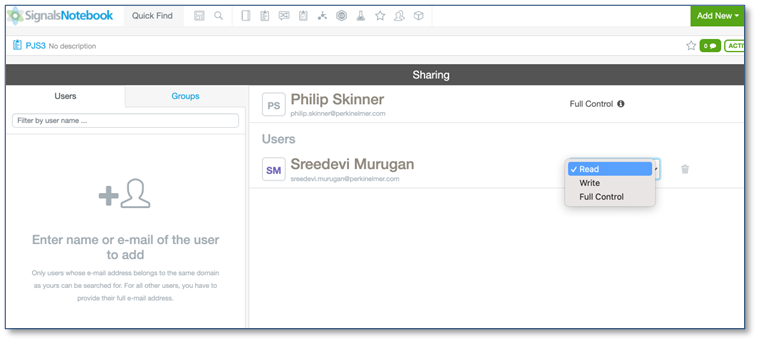
Exported PDFs are now compliant with the PDF/A-3b standard.
We have removed the concept of “Owner” from experiments and other content and replaced it with a privilege level called Full Control. Any user with Full Control can now do anything that previously was restricted to the Owner, such as Sharing, Signing, Reopening and recovering items from Trash. The user who creates a Notebook now has Full Control applied. Additional users can be granted Full Control via Sharing by any other user with Full Control.
Moving experiments from one Notebook to another will now change any inherited access from the old notebook to the new one.
The following improvements are only available to users and administrators of Signals Notebook Standard and Private Cloud and are unavailable as part of Signals Notebook Individual Edition.
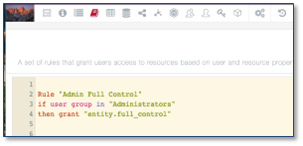
The replacement of Owner with a list of users with Full Control, as described above, has added a few changes and improvements for administrators. First, the ability for end users to Share Full Control is provided by the existing Can Share privilege, as previously allowed users to Share View or Edit. Full Control can also now be granted to users via security policy by addition of a term such as “grant "entity.full_control"”.

The owner field is no longer available for end users via search, however it is retained in API to maintain backwards compatibility. As the Owner field is no longer relevant to define access privileges, the deactivation of users no longer requires reassignment of content If the administrator chooses to reassign content, Full Control is granted to the recipient for any objects where the deactivated user would have been owner and the owner field is still updated.
Integration Improvements
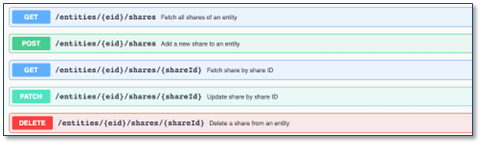
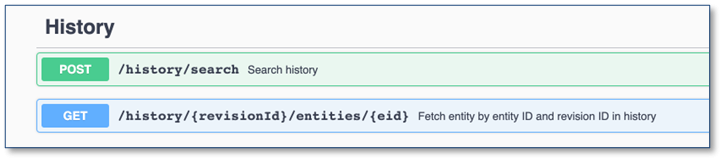
We have added API endpoints to find and update Sharing settings on objects, to fetch revision content from History and to delete users via SCIM.
Administration Improvements
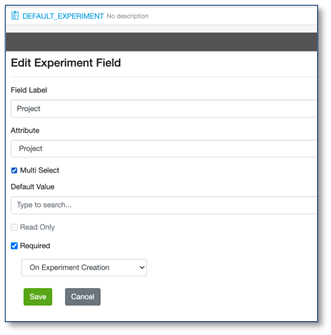
The System Administrator can now define that an Attribute list supports selection of multiple values by the end user when used as a field in a System Template.
Materials Workflows
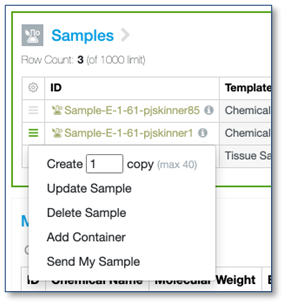

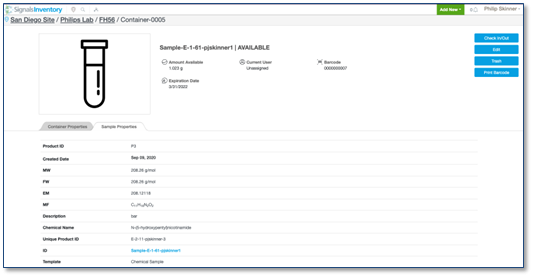
End users can now create Containers in the Inventory directly from Samples in their Experiments.
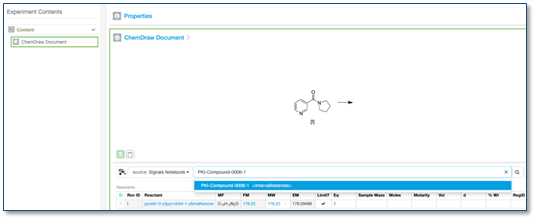
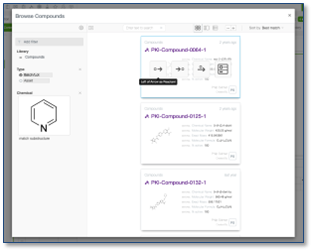
Chemists can add Compounds from the Materials Library into the stoich grid and reaction scheme, either by inserting the Compound ID into the QuickAdd toolbar or by launching a browse experience.
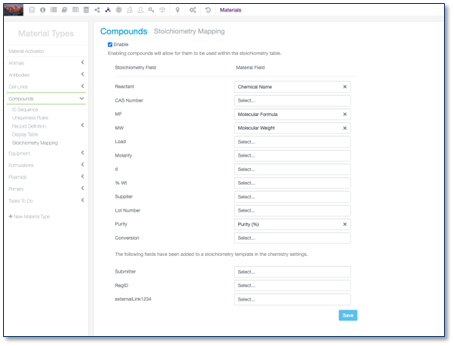
The administrator can map properties between the stoich tables and the materials library in the Stoichiometry Mapping page in SNConfig.
Inventory
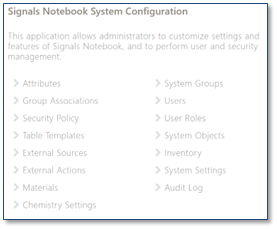
The Inventory capability is now no longer in beta and freely available to all administrators.
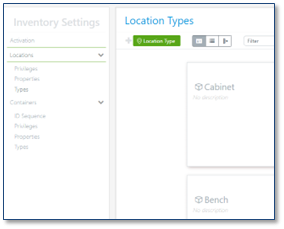
Location and Container Templates have been renamed to Location and Container Types:

When you are in a Location or Container Type you will now see the Image that is uploaded (if one is present). Note that all out of the box types have an associated image pre-loaded for you.
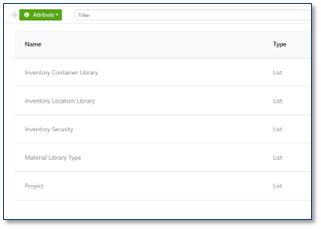
Security in Inventory has been updated so you will now see 3 Secure Attributes that can be used to update the Security Policy and Group Associations.
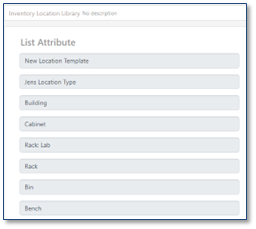
Inventory Container Library and Inventory Location Library are auto populated from the respective types:
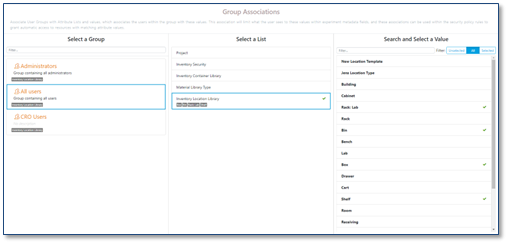
The administrator can then associate the appropriate User Group Associations with the type of Containers or Locations:
Parallel Experiments
The following capabilities are in beta and are only available to users and administrators of Signals Notebook Standard or Private Cloud upon request. Please contact your account representative or our support team if you would like access to the following features. They are unavailable as part of Signals Notebook Individual Edition.
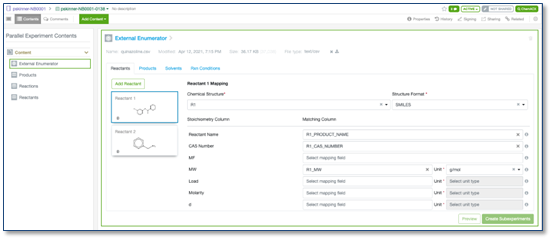
Chemists can now create sub-experiments from an imported file containing pre-enumerated information. If the chemist uses an external enumerator that provides an output csv or sd file the chemist can load the file. The chemist can then define any mappings with information coming from the file to define reactants, products, solvents, or reaction conditions.
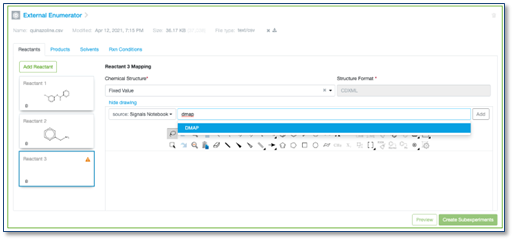
If there is consistent information not contained within the file the chemist can further define any values that are of Fixed Value, including defining other reagents.
The chemist can then create sub-experiments for each of the reactions defined in the file. Each parallel experiment can contain either an external enumeration or an internal enumeration element.
What's New
This release of Signals Notebook brings a few updates to our integration capabilities and also fixes a number of small bugs.
The following are available for users of Signals Notebook Individual Edition, Signals Notebook Standard or Signals Notebook Private Cloud
• Usability Improvements
– Easier navigation between items in the same location
The following improvements are only available for users of Signals Notebook Standard and Signals Notebook Private Cloud
• Integrations
– Endpoint to export all of a materials library to csv/sdf
– Endpoint to export parallel experiment summary tables to sdf (beta)
• Administration
– System Administrator can now deactivate any System Administrator except themselves
• Parallel Experiments (beta)
– Administrator can configure Parallel Experiments and Sub Experiments
– End users can create Parallel Experiments
– End users can create sub experiments manually
– End users can create sub experiments via enumeration of a generic reaction
– End users can add summary views of their sub experiments
• Containers and Locations (beta)
– Administrator can configure Containers and Locations properties as well as types
– End user can create locations
– End user can create containers and associate those containers with materials
– End user can check in/ out containers to a locations and user(s)
– End users can Search for locations and containers in Global and Faceted Search
– Users with permissions can trash containers
We also fixed several small bugs in this release. Details of the enhancements are described below.
The following OnDemand videos for administrators are now available
• System Objects - Learn to Build Organizational Specific Object
• What a 1st time Administrator Needs to Know for Initial Launch
Administrators should note that we have added a site to update any planned or unplanned system downtime. You can visit the following site and subscribe to updates in your RSS reader: https://support.revvitysignals.com/hc/en-us/sections/4407889697044-Server-Outages
Usability Improvements
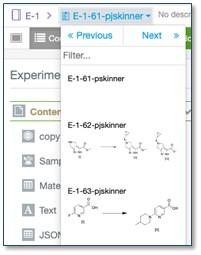
We have added a capability to quickly navigate between items in the same location, such as between Samples in the same experiment, Tasks in the same Request or Experiments in the same Notebook. The user can quickly select to go to the previous or next item in that location, or to click on an item shown, or search within that location for other items. To navigate between items select the dropdown from the breadcrumbs.
The following improvements are only available to users and administrators of Signals Notebook Standard and Private Cloud and are unavailable as part of Signals Notebook Individual Edition.
Integration Improvements
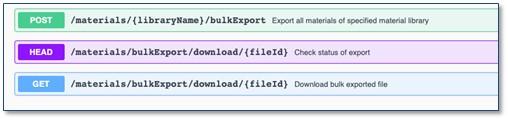
We have added API endpoints for the bulk export of a materials library as a csv or sd file. This asynchronous process includes endpoints to initiate the file creation, check on progress and download the resultant file. And we have added an endpoint to download the summary table from parallel experiments as an sd file. This final endpoint requires enablement of the beta Parallel Experiment capability.
Administration Improvements
System Administrators can now deactivate any other System Administrator. Previously the System Administrator was prevented from deactivating the System Administrator designated as a tenant owner and would have to contact our support team to make this change. This restriction has now been lifted.
The following capabilities are in beta and are only available to users and administrators of Signals Notebook Standard or Private Cloud upon request. Please contact your account representative or our support team if you would like access to the following features. They are unavailable as part of Signals Notebook Individual Edition.
Parallel Experiments
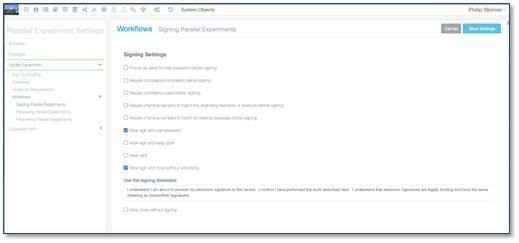
We have added the capability to create multiple experiment like content, called sub experiments, inside of a new experiment type called a Parallel Experiment. The initial use of this is designed to support parallel synthesis workflows for medicinal chemists.
The administrator can define behaviors for the Parallel Experiment and Sub Experiment entity types. Parallel Experiments are similar to Experiments, whereby the administrator can define fields and auto-naming, and if parallel experiments should always be created within notebooks. The administrator can also define user privileges for the creation, moving, trashing and export of parallel experiments and signing settings.
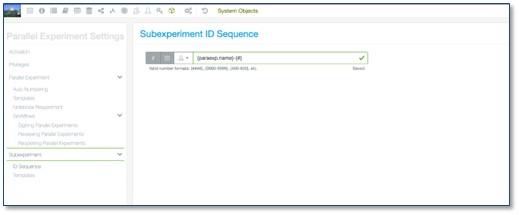
The administrator can also define behaviors for sub experiments. Sub experiments are always automatically named but the administrator can define the string format. The administrator can also define a template for sub experiments which will be used if the end user is creating sub experiments manually, but will be superseded by creation of sub experiments by enumeration.
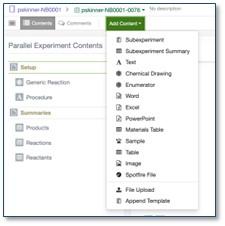
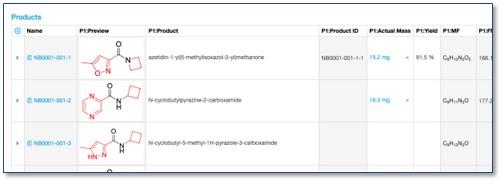
Chemists are now able to create Parallel Experiments and sub experiments within them. Chemists can also create subexperiment summaries in the parallel experiments which provide a consolidated view of reaction, reactant and product information from all of the contained sub experiments. The subexperiment summary is editable and changes in the summary view are updated into the individual subexperiments, and visa-versa.
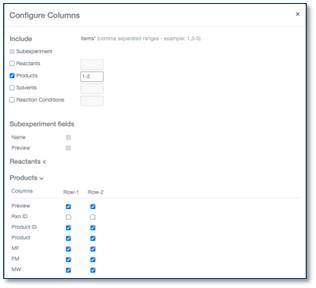
The properties displayed in the Subexperiment Summary can be adjusted by configuring the columns, under the cog menu.
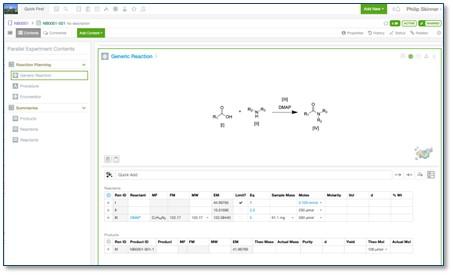
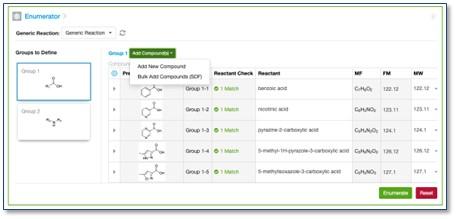
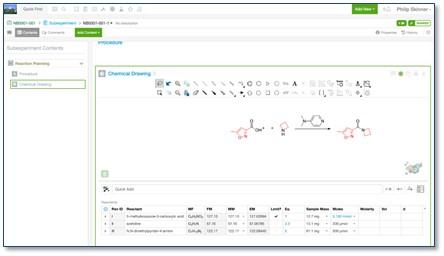
Parallel chemists can create subexperiments in bulk by using a built-in enumerator. The chemist should first define a generic reaction that contains varying groups, indicated by numbered R groups. They then define the set of actual reagents for those varying reagents, either drawing them individually or uploading from an SDFile. Once they enumerate, each subexperiment contains an enumerated reaction in addition to any other content specified by the chemist. Each subexperiment in a detailed view can be accessed from the links in the subexperiment summary and additional content can be added there.
Inventory
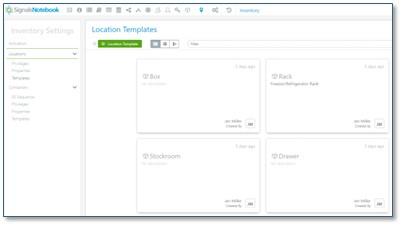
We have added the capability to create locations and containers as part of the first set of functionalities for an integrated Inventory solution with Signals Notebook. The initial use of this is designed to help customers manage and keep track of Materials they’ve made. Users can create containers from any material in the Materials Library. Containers can be checked in or out of locations, trashed, updated or print a barcode. Users can search for materials through the Global search in Signals Notebook or through a Browse Inventory webpage that narrows down focus by location, container(s) or by structure search. Administrators or users with permission, may create, update or trash locations as well print a barcode that is unique to both locations and containers.
Signals Inventory can be activated by an Administrator. Once activated, Inventory is activated for the entire tenant. The administrator can add or remove properties and types/templates for locations and containers. The initial configuration comes with a set of common use properties for both locations and containers as well as 7 container types and 18 location types. The administrator can control access through privileges set on locations and containers to allow users to create, edit or trash locations and containers.
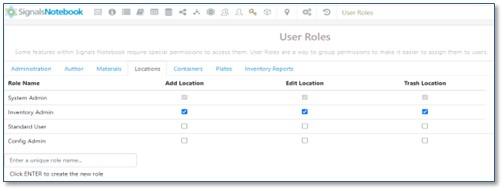
The administrator can control access through privileges set on locations and containers to allow users to create, edit or trash locations and containers. Additional security for locations and containers can be added via Attributes and updates to the Security Policy.
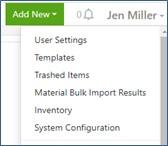
Once activated, users will see the Inventory option under their Username in Signals Notebook:
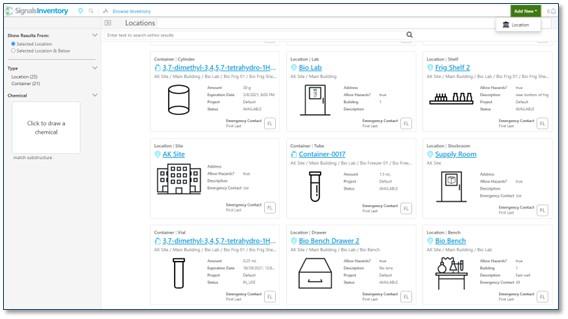
This will open a new window where users can create new locations, search for current locations, search for containers or search by chemical structure.
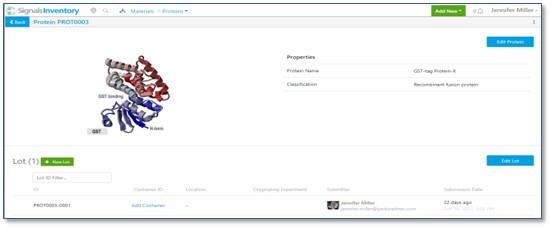
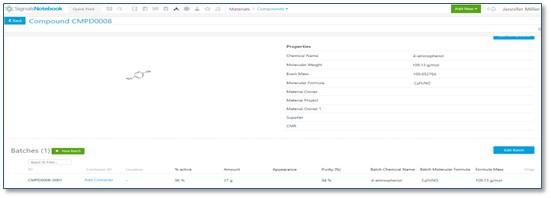
To create containers, users navigate to the Materials Library from either Inventory or Signals Notebook. At the Lot/Batch level you will see the batch ID and next to it is the option to Add Container.
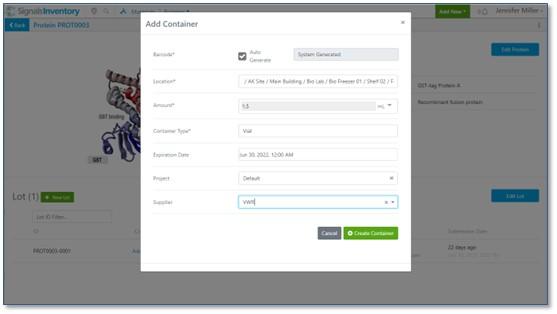
Users get the option to create the container and select their container type from the list of types created by the administrator or the one of the seven options that are pre-created.
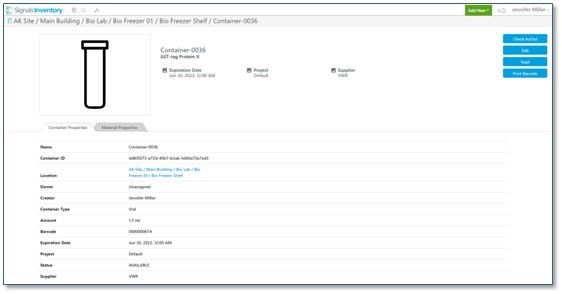
After creation of the container, the system automatically shows the user the container where they can print the barcode, make edits, check in/ out the container or trash the container.
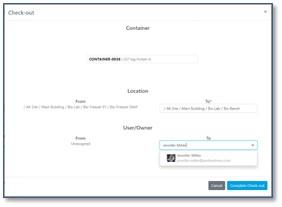
End users can check in or check out containers from the container or the location webpages.
From container:
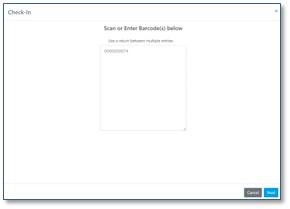
From location:
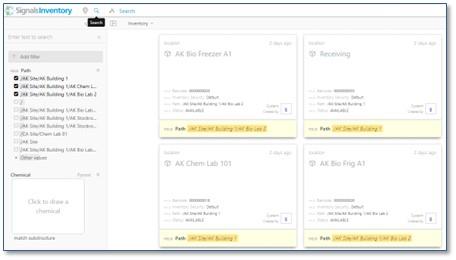
End users can Search for locations and containers in Global from Inventory.
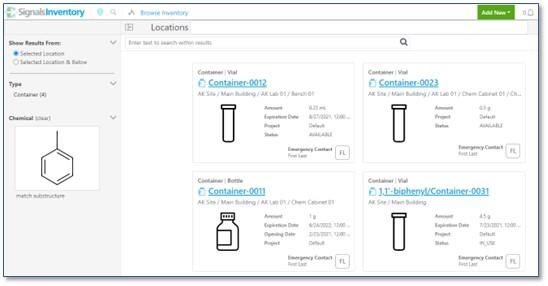
End users can use Faceted Search from the Browse Inventory page to search.
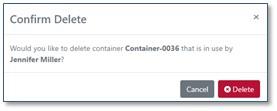
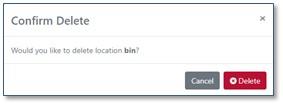
End users with the allowed permission can trash containers or locations:
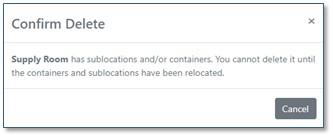
If there are containers or sublocations present, the system will not allow you to delete the location until the containers or sublocations have been relocated:
What's New
This release of Signals Notebook brings a few updates to our integration capabilities and also fixes a number of small bugs.
The following improvements are available for users of Signals Notebook Standard and Signals Notebook Private Cloud
• Integrations
– Proxy service can support certificate-based authentication in addition to client ID/secret
– Improvements to API endpoints for Tasks tables, search, SCIM Users, SCIM Groups and Admin Defined Tables.
We also fixed several small bugs in this release. Details of the enhancements are described below.
The following OnDemand videos for administrators are now available
• Principles for Smart and Effective System Templates
• Best Practices for Numbering Experiments and Other Objects
• Salts and Solvates: Learn to Configure Your Own
The following OnDemand video for end users is now available
• Chemical Drawings: Append Salts and Solvates to your Reaction
Please note that we no longer support Internet Explorer 11. Although IE 11 has continued to work since we officially dropped support, Internet Explorer 11 will cease working with Signals Notebook imminently. Users are encouraged to use a different supported browser immediately.
Please note that we are working on an enhancement which will replace the “Owner” with a multi-user capability. This will result in the Owner field being removed from search in a future release. End user who use the “Owner” field in stored bookmarks should update their bookmarks to use “Creator” or remove the query parameter. Administrators who have used “Owner” as a parameter in any API based integrations should plan to remove those parameters.
The following improvements are only available to users and administrators of Signals Notebook Standard and Private Cloud and are unavailable as part of Signals Notebook Individual Edition.
Integration Improvements
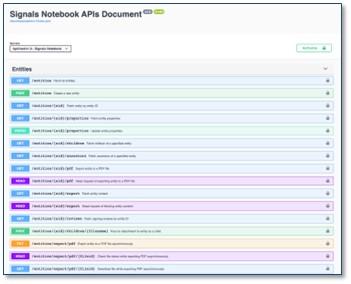
Our proxy service, which allows modified integrations of Signals Notebook with external API services, has been extended to allow certificate-based authentication. This authentication can supplement existing OAuth2 authentication using client ID and secret.
We have improved existing endpoints for SCIM: Users, SCIM: Groups, Table Templates, Materials Tables and Search.
What's New
This release of Signals Notebook brings a few small usability and administrative updates and also fixes a number of small bugs.
The following improvements are available for users of Signals Notebook Standard and Signals Notebook Private Cloud
• Usability Improvements
– Type ahead selection for choosing Task Type in the Request Task Table
• Administrative Improvements
– Define text to be included in Keywords in the exported PDF
– External proxy changes recorded in audit trail
• Integrations
– Additional & improved API endpoints for Admin Defined Tables, Samples Tables
We also fixed several small bugs in this release. Details of the enhancements are described below.
The following OnDemand videos for administrators are now available
• ?
• And more coming!
The following OnDemand videos for administrators are now available
• Table Templates, Building Basics
• And more coming!
The following OnDemand videos for end users are now available
• Print and Export for Report Building
• And more coming!
The following improvements are only available to users and administrators of Signals Notebook Standard and Private Cloud, and are unavailable as part of Signals Notebook Individual Edition.
Usability Improvements
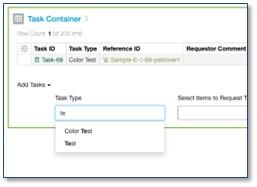
The Task Type selector in the Tasks table in Requests now supports a type-ahead selection to aid user find the correct Task type when the list becomes large.
Administrative Improvements
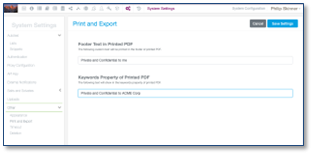
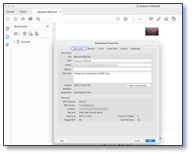
Administrators can now define a field that will be included in the Keywords section of an exported PDF.
Integrations Improvements
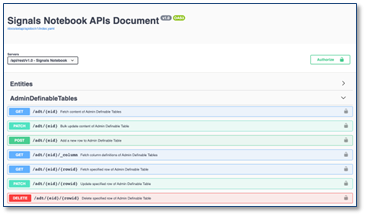
We have added a new endpoint for Admin Defined Tables to return column definitions only. We have also improved the Samples endpoint to return normalized values for numerical values.