Revvity Signals Research Suite - 2022 Updates
The Signals Research Suite is a complete, integrated data capture, processing & analysis SaaS software for scientific research. Capture, manage, and share experiment data, notes and research findings in a secure and accessible environment built on the foundation of Signals Research Platform.
Releases By Year
What's New
This version 22.10 release of Signals Notebook brings additional chemically aware libraries to our Materials Library along with several other Materials Library, Chemistry and Inventory improvements. We have also improved our Plates to allow addition and removal of individual plates and improved the display of content in ELN Archive. This release also makes initial capabilities for worksheets available upon request. Finally, we have also fixed a number of small bugs.
The following improvements are only available for users of Signals Notebook Individual Edition, Signals Notebook Standard and Signals Notebook Private Cloud
Chemistry Improvements
– New Hotkeys, shortcuts and toolbar options
– Microsoft Edge Extended Clipboard helper
– Paste of FASTA sequences
– “Omnipaste” to allow resolution of ambiguous pasted content
The following improvements are only available for users of Signals Notebook Standard and Signals Notebook Private Cloud
Useability
– Search results for Materials highlight numerical values
– Carryover of default units into Parallel Experiment summary tables
– Add /Remove Individual Plates from Plate Element
Inventory
– Updates to Order/Receiving workflow to accommodate additional Reagent libraries
– New 32 by 17 mm label available in 1-D barcode and QR code
Materials
– Export of records by specific ID (beta)
– Bulk update of Materials (beta)
– Additional Chemically Aware Libraries (beta)
– Transfer of batch/lot to a new Asset (no longer on beta)
– New Export privilege to grant or prevent users from exporting Materials (no longer on beta)
ELN Archive
– Improved display of subsections in Signals Archive
Administrative updates
– Option to allow/disallow users to update their own first and last names
Integrations & APIs
– Endpoints to retrieve and edit Materials Table
– Endpoint to control Sub-Experiment Layout in Parallel Experiments
Worksheets (beta)
– Admin definition of Worksheets
– End user addition of Worksheets into Experiments
– External Actions specific to Worksheet Templates
We also fixed several small bugs in this release. Details of the enhancements are described below.
The following OnDemand videos for Signals Notebook End Users are now available:
- Tasks & Requests - Using Tasks & Requests
- Using Advanced Search Operators
The following OnDemand videos for Signals Inventory End Users are now available:
- Tasks & Requests - Setting Up Tasks & Requests
- Adding Second Stage Review to the Sign & Close Process
Administrators should note that we have changed the way that Administrators and Users that have created Materials Libraries have read access to, edit and deleting contents of Materials Libraries. Currently creators of the Materials Library maintain access to the contents of the Materials Library. This will change such that the creators will require access via the Security Policy to maintain access for viewing, editing and deleting the contents of the Materials Library.
Administrators should update the Security Policy by revisiting the Security Policy and updating it with the correct group, such as:
#RULE "Write access to material libraries for Material Admins group, for creating new library types"
#IF
#resource type equal "assettype"
#AND user group in "Materials Admins"
#THEN
# grant "entity.write"
# Grants read access to all Materials (assets)
# RULE "Access to Materials within the library"
# IF
# resource type equal "asset"
# THEN
# grant "entity.read"
# Grants write access to users to Specific Material Type Libraries.
# RULE "Access to Specific Material Libraries"
# IF
# attribute "Material Library Type" match AND
# resource type equal "assettype"
# THEN
# grant "entity.write"
# Grants access to all Materials assets within the specific libraries
# RULE "Access to Materials within the specific library"
# IF
# attribute "Material Library Type" match AND
# resource type equal "asset"
# THEN
# grant "entity.write"
Note: Some systems may already have the Security Rule in place and no further action is required.
Administrators should note that in a future release we will be updating our adherence to the SCIM standards. The field “displayName” for the ResourceType Group will now be required. Additionally the field “value” in the “members” multivalue attribute will also be required. Any calls to SCIM endpoints in our public APIs will now require these values and will fail if the values are absent. Administrators should change their API calls to incorporate these values in advance of the update if these values are not already included.
Administrators are recommended to subscribe to the channels within our support news site found here, which contains more information about releases and other pertinent product information.
This content is anticipated for release on our Production E3 environments, and for Private Cloud customers on our deferred release schedule, in March 2023.
Chemistry Improvements
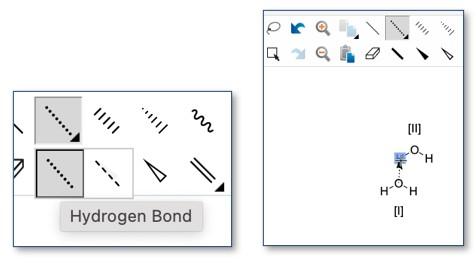
The Hotkey “g” will now select the bond or atom where the drawing hotspot is located. Shift and Alt/Option and arrow keys will now rotate selected molecules in 3D rather than in the plane of the canvas.
Selecting CTRL (PC) or CMD (Mac) before resizing a selected molecule will resize from the center of the molecule rather than the opposite corner. There is a new dotted bond option to specifically define a Hydrogen Bond. The Hydrogen Bond is drawn in a defined direction. Exported mol 3k files represent the Hydrogen Bond specifically in the bond block.
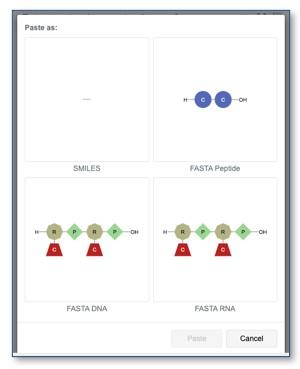
There is now a Microsoft Edge specific Extended Clipboard helper add-in, which is available directly from the Google App Store.
Users can now paste FASTA strings directly into a ChemDraw section in Signals Notebook, for amino acid, RNA and DNA type sequences. Ambiguous monomers such as “B”, Defined as D (Aspartic Acid) OR N (Asparagine) are supported but are excluded in molecular formula or weight calculated values. If the pasted string is ambiguous, such as strings that could be interpreted as SMILES or various FASTA formats, Signals Notebook will query the user as to the expected pasted output. For example, paste of the string “CC” can be interpreted as SMILES or various FASTA sequences. The system will now prompt the user to select which is the desired format.
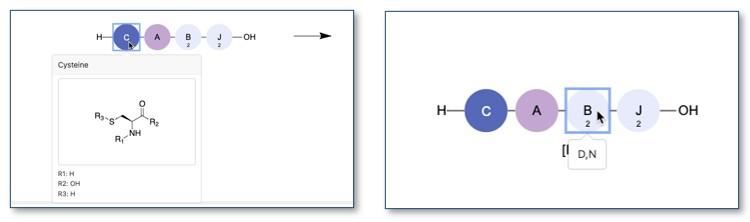
Detailed views of the monomers pasted in FASTA formats are available via a hover over. Likewise, a hover over of an ambiguous monomer will details the included specific monomers.
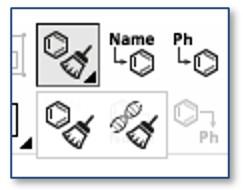
There is also a dedicated clean up tool for sequences.
Usability Improvements
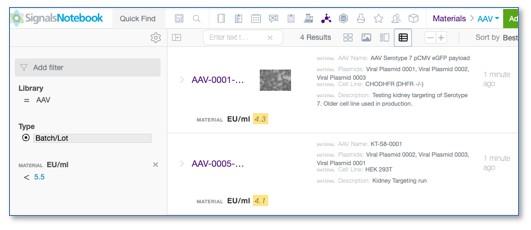
Users will see values highlighted when applying numerical filters to a search for Materials. This applies to advanced search and searches within Materials Smart Folders. Highlighting shows on all search result views.
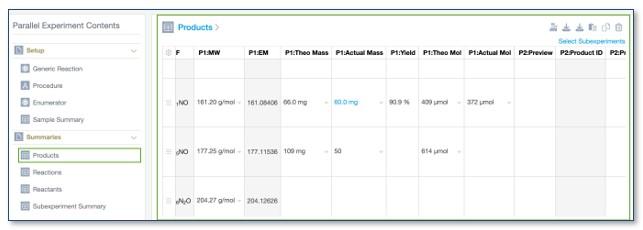
Default units defined by the Admins in the Chemistry Settings will now also apply to values entered into Parallel Experiment summary tables. The behavior of the default units in the Parallel Experiment summary tables will be identical to how default units currently behave elsewhere in SNB.
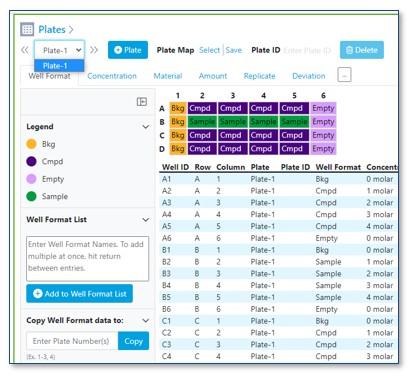
Users can now Add and Remove Individual Plates from a Plate Element. To add a plate to an Existing Plate element users can click on the blue “Plate” button. The added plate will be the same size as the current plate(s).
Similarly, users can remove a plate by navigating to the plate to be deleted and using the blue “Delete” button and confirming the deletion in the resulting confirmation dialog popup.
Inventory
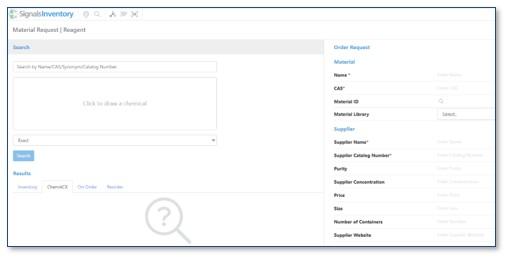
The Order and Receiving workflow in Inventory has been updated to accommodate the currently beta capability of adding additional Reagent Material Libraries. The Order form is updated with a field called Material Library which allows the chemist to optionally specify a library to choose from.
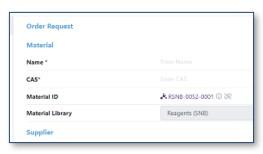
If the chemist searches for Materials then the Material Library field, along with the Material ID, will get populated with the relevant library for the Material selected.
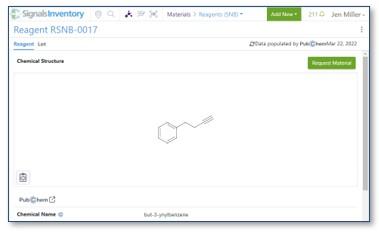
The fields will also get populated if the chemist navigates directly to a material in a Reagents Library and Requests the Material from there.
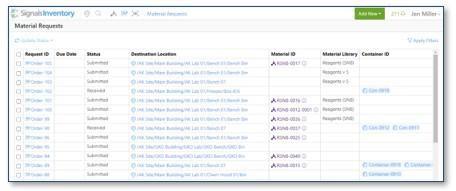
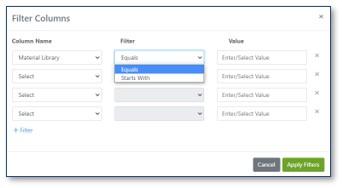
The Material Request page in Inventory has been updated to include the Material Library column, where the column is available for filtering.
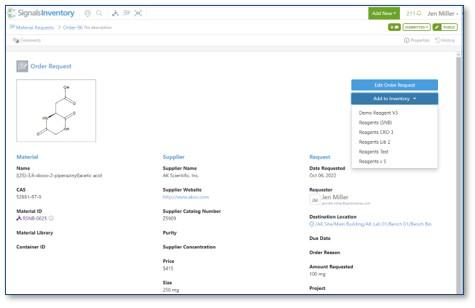
To “Add to Inventory” during the receiving workflow, the Material Library is required and needs to be populated if not entered already.
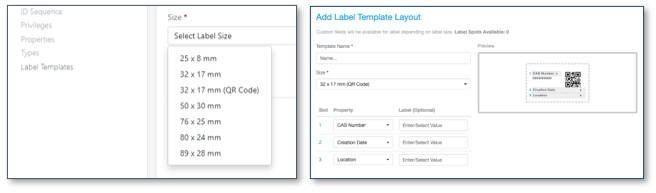
For all workflows, if additional Reagent Libraries are not enabled the SNB Reagents library will be automatically selected.
A new 32 by 17 mm label template is available for containers in 1-D barcode or QR code and allow selection of additional properties to be included in the label.
Materials
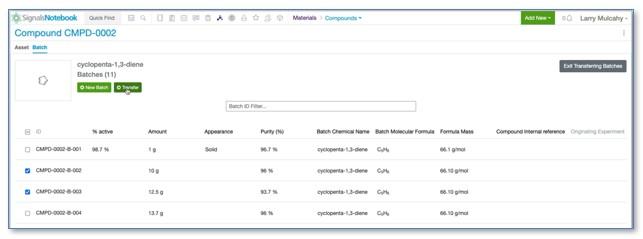
The ability to transfer batches between assets in the Materials Libraries is now available to all systems without request.
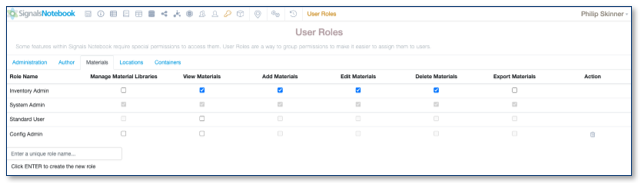
The privilege to allow administrators to control if users can export materials in bulk is also now available in all systems without request.
ELN Archive
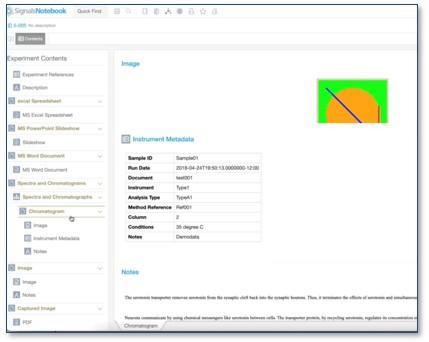
The display of subsections in Signals Archive has been improved to make navigating to subsections and reviewing subsection content easier from the side navigation panel. There are no changes to the data, only an improvement to the display.
Administrative Improvements
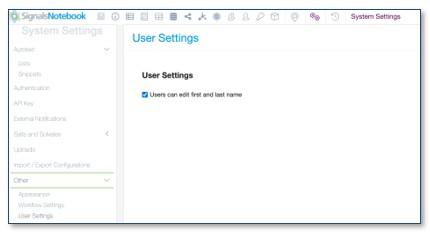
Admins can now allow/disallow users to update their own first and last names by selecting the option under System Settings > User Settings.
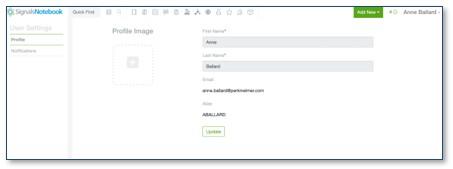
Unchecking the setting stops users from being able to edit their own names.
Integrations & APIs
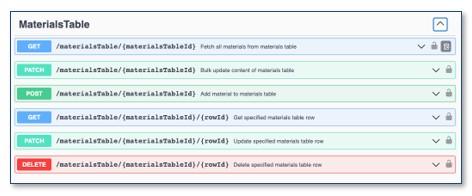
We have added a series of endpoints to allow access to and to manipulate the contents of Materials Tables. The GET/materialsTable/{materialsTableId} endpoint will allow a developer to access the contents of a Materials table while the remaining endpoints will allow the contents of the materials table to be edited including adding and removing rows.
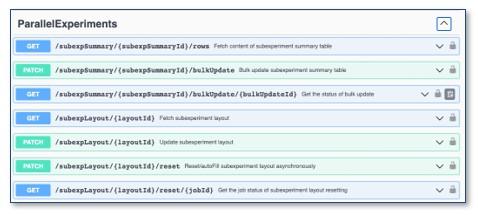
We have also added endpoints to allow a developer to control the placement of SubExperiment Layout element and arrange Sub-Experiments within a Parallel Experiment. As in the UI, Sub-Experiments can either be individually added to a certain position (PATCH/subexpLayout/{layoutID}), or positions of all the SubExperiments can be determined systematically (PATCH/subexpLayout/{layoutID}/reset).
Materials
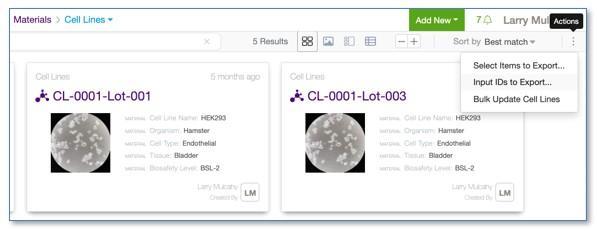
With the beta feature enabled, users may now export records from a given Material Library using specific IDs. The option is accessed from the Actions menu.
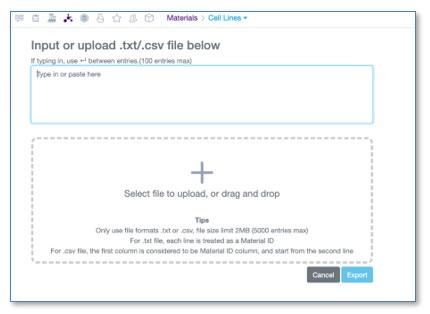
Asset and/or Batch/Lot IDs can be used to request specific records for a single Material type. The interface will support input of 100 records in copy paste with a return between each value. For larger requests up to a limit of 5000 records, user must utilize a properly formatted CSV or TXT file.
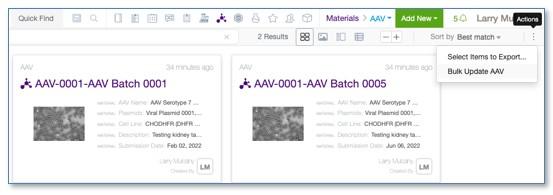
With the beta feature enabled, with this release users may update existing Material properties in bulk. Under the Actions Menu on a given Materials page, select Bulk Update.
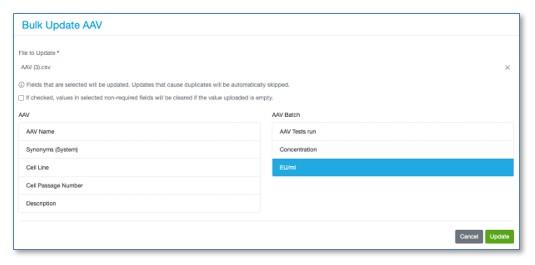
The user can then upload a file and choose fields to update. For chemical Materials, users can upload an SDF or CSV file. For all other Materials users must upload a CSV file. The files must contain IDs of the Materials and the fields with values to update. Optionally, users may clear already populated non-required fields by selecting an option and including blank values for the given Material.

After the update completes users may view a report and download an error file. There is a new section of the Material Bulk results to capture each update run.
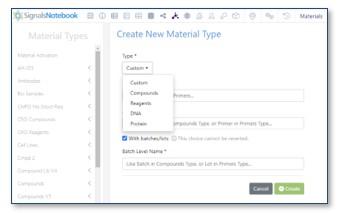
Administrators can now configure custom chemically aware libraries, both Compounds and Reagent types. Custom Libraries can be created from the Materials Library Page along with the existing Custom, DNA and Protein Library types.
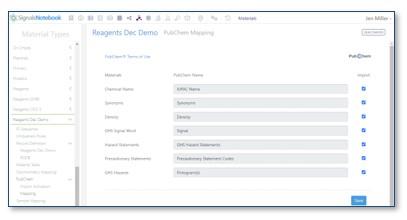
Custom Reagent and Compound Libraries require definition of the Material Type, Asset and Batch level names, and are configured similarly to the existing Compound and Reagent libraries, whereby the administrator must define the ID Sequence and can further define asset and lot level properties (Record Definition), Uniqueness Rules, Materials Table (Record Definition), Stoichiometry and Sample Mapping. PubChem import settings can also be defined for Custom Reagent Libraries.

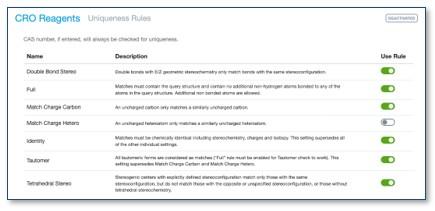
As for the previously provided Reagents (SNB) Library, the chemical structure is not required for submission of Reagents however either a structure or a CAS number must be entered. The administrator can optionally require a structure.
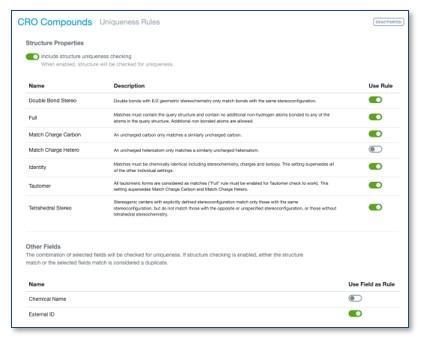
Custom Compound Libraries support uniqueness checking on a combination of structure uniqueness, as per the defined chemical uniqueness settings, and/or other non-chemical properties. The chemical structure is required for submitting compounds unless the structure uniqueness check is disabled. The other non-chemical properties must be required asset level properties to be used for uniqueness checking. This enhancement is also enabled for the existing Compounds Library.
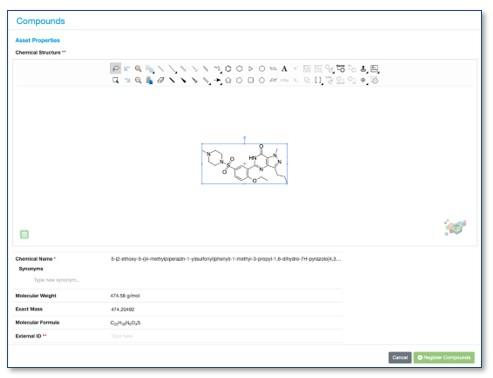
When users enter new compounds, they will see ** for properties that are required and being checked for uniqueness or * for properties that are required but are not checked for uniqueness.
Both Custom Compound and Reagent libraries will be available from the current workflows, similarly to the existing Compounds and Reagents (SNB) Libraries, such as registering a sample from an experiment or adding into a ChemDraw Document via QuickAdd.
Worksheets
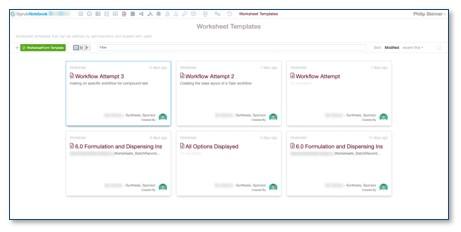
With the beta feature enabled, Administrators can now define Worksheets to provide more structured, form based entry, for scientists to fill out in their experiments. Worksheets are created and managed in the Worksheets Smart folder in SNConfig.
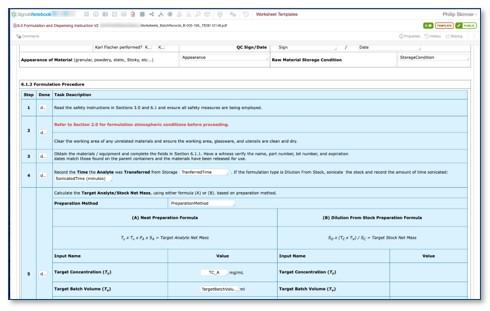
When viewing a Worksheet template the admin can define a form containing instructional text and fields.
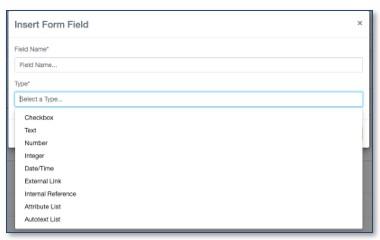
Currently Checkboxes, Text, Number, Integer, Date/Time, External links, Internal references, Autotext lists and Attribute lists are available field types.
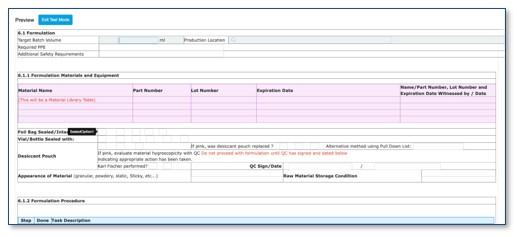
The administrator also has the opportunity to have a preview of what the Worksheet will look like for the end user and try out the Worksheet by entering live data.
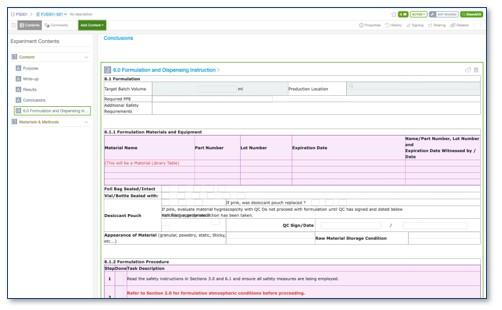
The Scientist can then add the Worksheet to an Experiment and enter data into the defined fields. The instructional text cannot be changed.
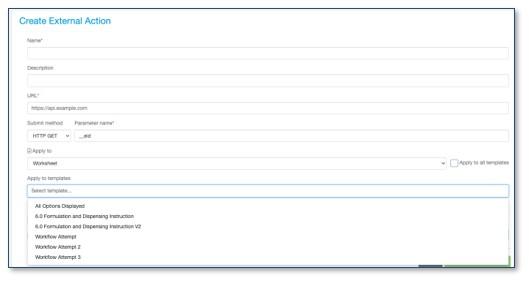
The administrator can also enable External Actions specific to the Worksheet template types.
What's New
This version 22.9 release of Signals Notebook makes our capabilities for Hierarchical Attributes and Configuration Transfer into full release and available to all administrators. We have continued to add changes to our ongoing beta on Materials Tables and have made a number of other Materials, Administrative and usability improvements. We have also fixed a number of small bugs.
The following improvements are only available for users of Signals Notebook Individual Edition, Signals Notebook Standard and Signals Notebook Private Cloud
• Usability
– Require Properties in Task Templates
– Improved Selection of Additional Tasks To Do from an Experiment
• Samples
– Changes to Sample Content Search
– Samples SmartFolder
– Deletion of Row with Containers Associated
• Inventory
– Print Labels from Copy Container Workflow
• Administrative updates
– Prevent use of Microsoft Office Online
• API Integrations & APIs
– Improved export of CDXML files
– PATCH Solvents and Reaction Conditions tables
• Materials Improvements (beta)
– Transfer existing batches between assets within a Materials Library
– Export limit increased from the Materials Library Smart Folder
– Ability to export Asset only or specific batch data
– Chose export format for the Compound library
– New Export privilege to grant or prevent users from exporting Materials
• Configuration Transfer
– Available to all administrators
– Conflict resolution for all remaining configuration (System Settings, Tasks & Requests, Parallel Experiments, Experiment Settings, Notebook Settings, Samples, Admin Defined Objects, Table Templates)
• Hierarchical Attributes
– Available to all administrators
• Materials Table (beta)
– Create child materials from the Materials Table
We also fixed several small bugs in this release. Details of the enhancements are described below.
The following OnDemand videos for Signals Notebook End Users are now available
• Plates - How to use Plates with Materials, Samples and Signals Inventory
The following OnDemand videos for Signals Notebook Administrators are now available
• Table Templates, Learn to Add Calculations
• Materials – Arrange a Biological Library for Proteins and DNA
Administrators should note that we will complete the planned changes to our IP addresses for our back end services with this release. If you have integrations using External Sources, or use our Notifier APIs, and limit access to our provided IP ranges, please contact our support team for updated IP addresses.
Administrators should note that we have changed the way that we return results when searches on content in Samples. When searching on the content of Samples, such as Microsoft Office, ChemDraw, Admin defined tables or other attached documents, the results will now favor the return of the Sample where previously the return of the Experiment was favored. Searches against the Sample Properties remain unchanged. This change affects searches done in the application via Advanced Search and also via the external search API endpoints.
Administrators should note that we have changed the way that we return results when searches on content in Samples. When searching on the content of Samples, such as Microsoft Office, ChemDraw, Admin defined tables or other attached documents, the results will now favor the return of the Sample where previously the return of the Experiment was favored. Searches against the Sample Properties will remain unchanged. This change would affect searches done in the application via Advanced Search and also via the external search API endpoints. This change will be made effective in this release.
Administrators may update the Security Policy now or after the update by revisiting the Security Policy and updating it with the correct group
#RULE "Write access to material libraries for Material Admins group, for creating new library types"
#IF
#resource type equal "assettype"
#AND user group in "Materials Admins"
#THEN
# grant "entity.write"
# Grants read access to all Materials (assets)
# RULE "Access to Materials within the library"
# IF
# resource type equal "asset"
# THEN
# grant "entity.read"
# Grants write access to users to Specific Material Type Libraries.
# RULE "Access to Specific Material Libraries"
# IF
# attribute "Material Library Type" match AND
# resource type equal "assettype"
# THEN
# grant "entity.write"
# Grants access to all Materials assets within the specific libraries
# RULE "Access to Materials within the specific library"
# IF
# attribute "Material Library Type" match AND
# resource type equal "asset"
# THEN
# grant "entity.write"
Note: Some systems may already have the Security Rule in place and no further action is required.
Administrators are recommended to subscribe to the channels within our support news site found at https://support.revvitysignals.com/hc/en-us which contains more information about releases and other pertinent product information.
This content is anticipated for release on our Production E3 environments, and for Private Cloud customers on our deferred release schedule, in March 2023.
Useability Improvements
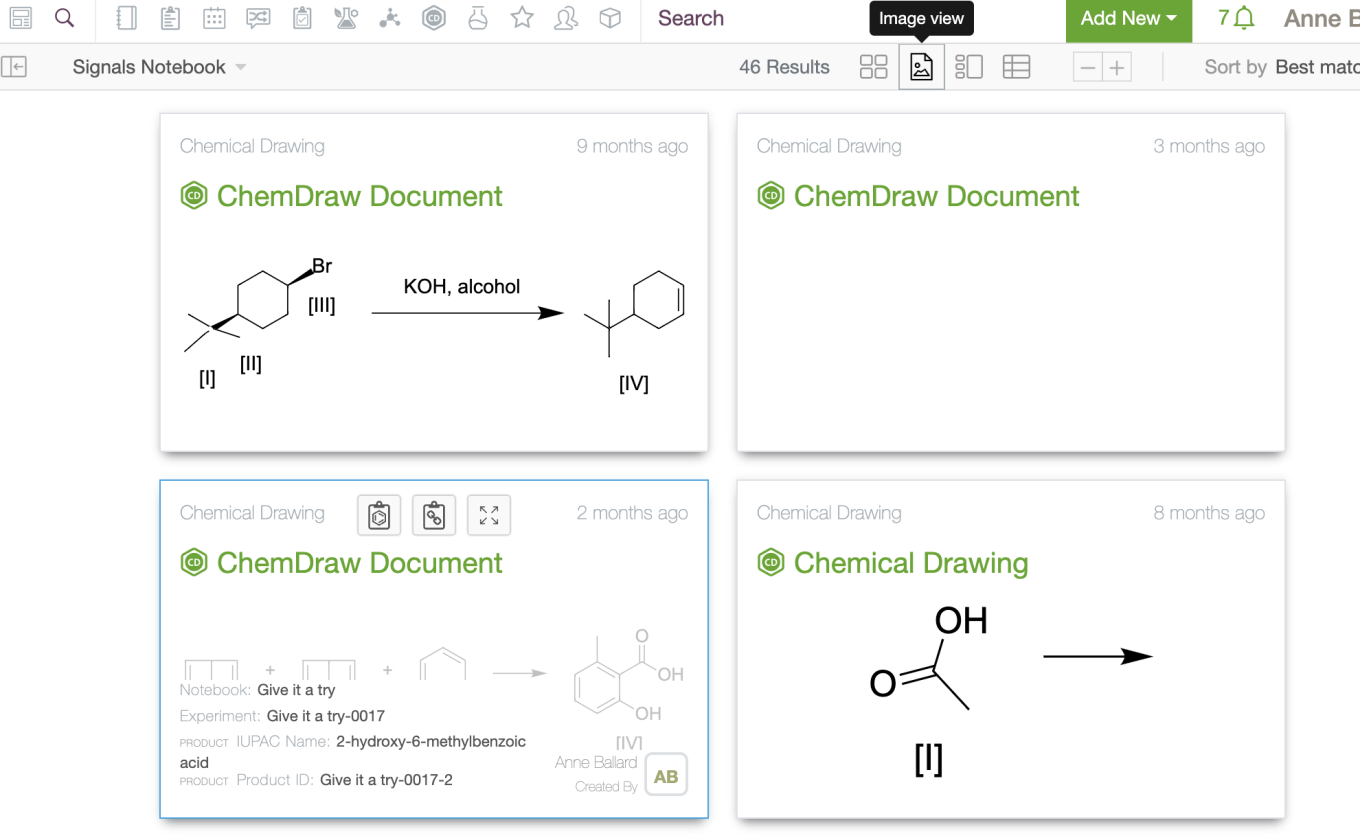
An Image Focused Search View is now available to give users a better view of chemical drawings on the search cards when searching. The standard card values are still available as a hover-over for the cards.
The following improvements are only available to users and administrators of Signals Notebook Standard and Private Cloud and are unavailable as part of Signals Notebook Individual Edition.
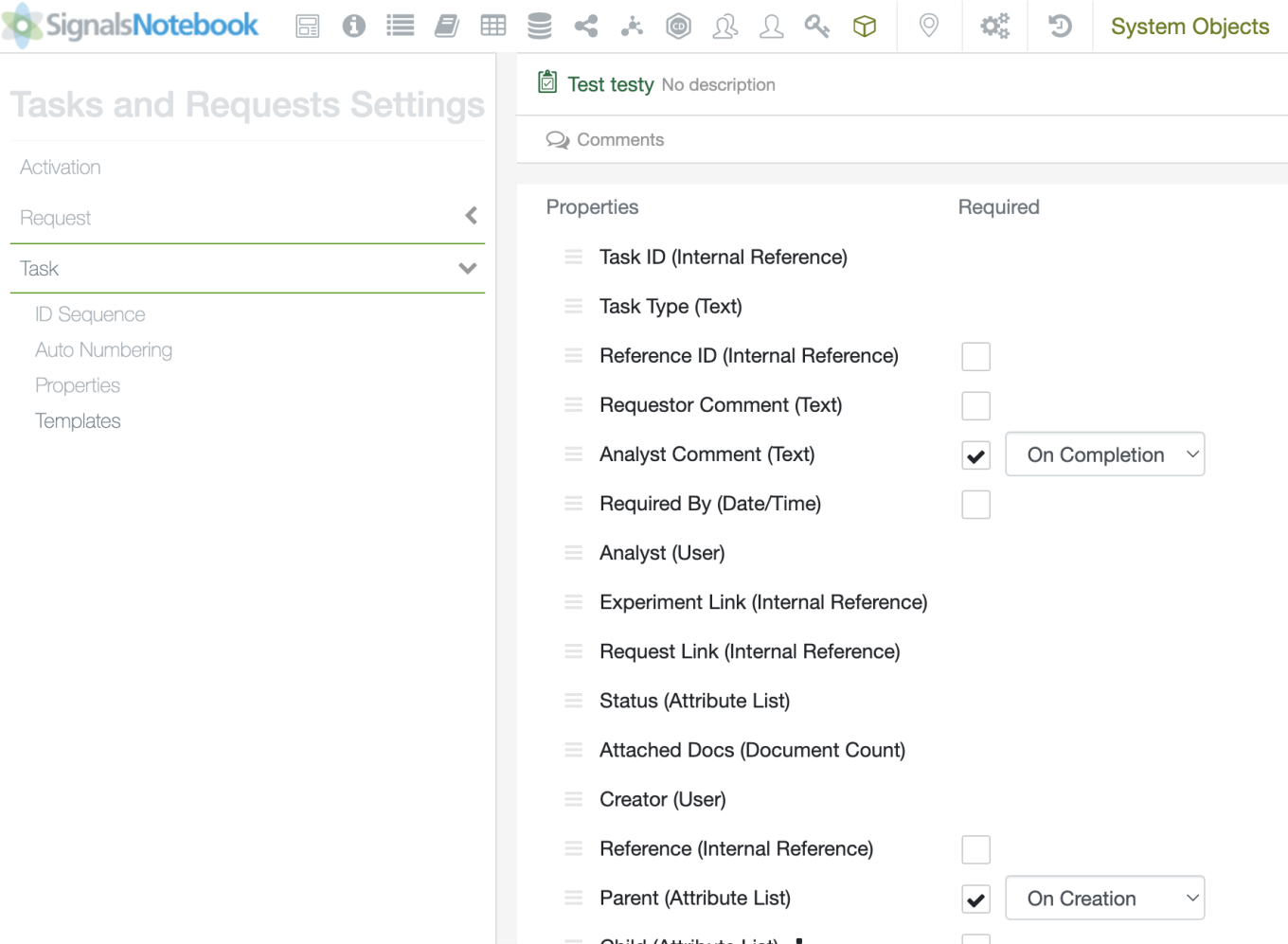
Admins will now be able to mark properties in the Task Templates as Required on Task Creation or Required on Task Completion.
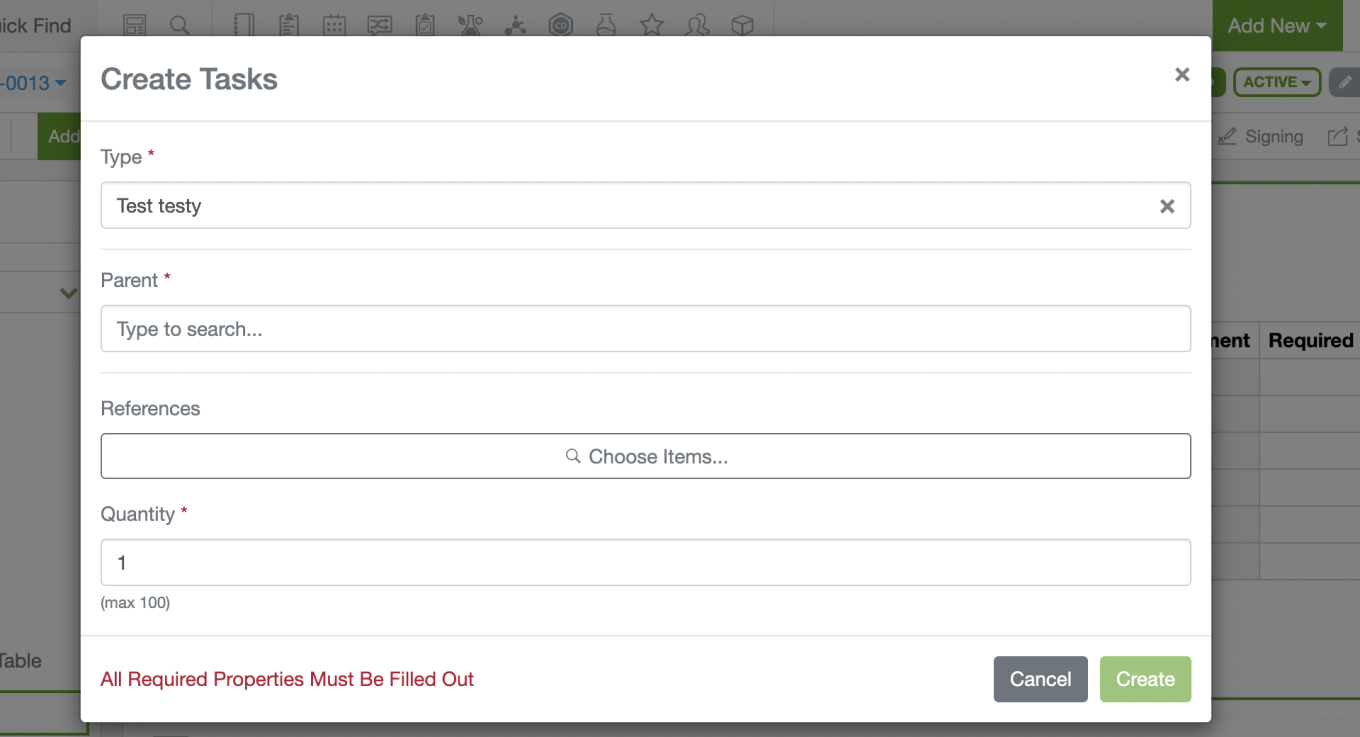
For users, properties required on Task Creation will appear on the Task creation modal when the task type is selected.
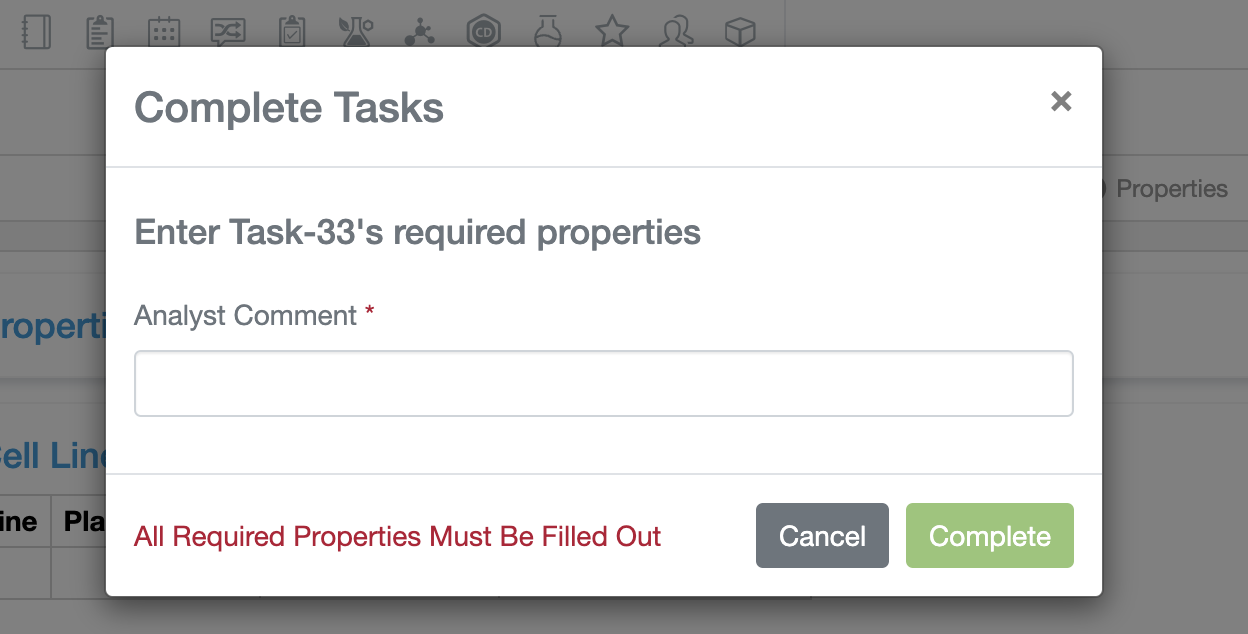
All other properties can still be filled in on the Task table. Similarly, properties required on creation can still be edited by users with edit rights to the task.
When an analyst user tries to complete a task, SNB will check to ensure values have been entered for properties that are required on completion. If any are blank, the user will be prompted to fill in the required properties to complete the task.
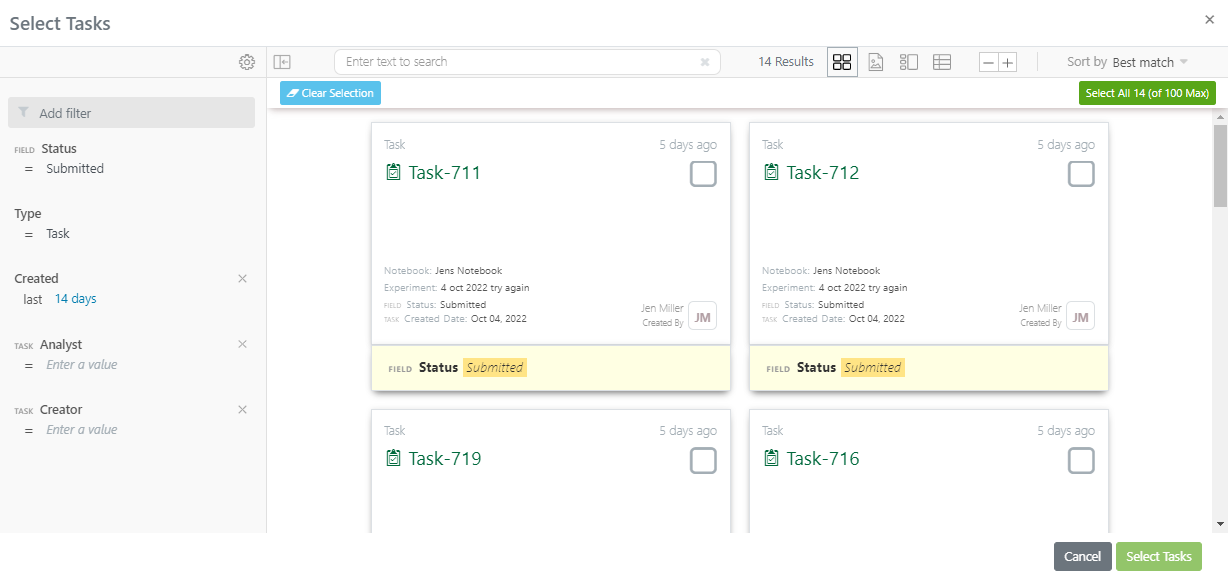
We have also improved the selection of additional Tasks To Do from an Experiment. Users have additional filters available by default to narrow the search for tasks to be added to the Task To Do table. A Clear Selection and a Select All button are available at the top of the page. Users can select up to 100 tasks with the Select All button. The maximum for a Task To Do table remains at 200.
Samples
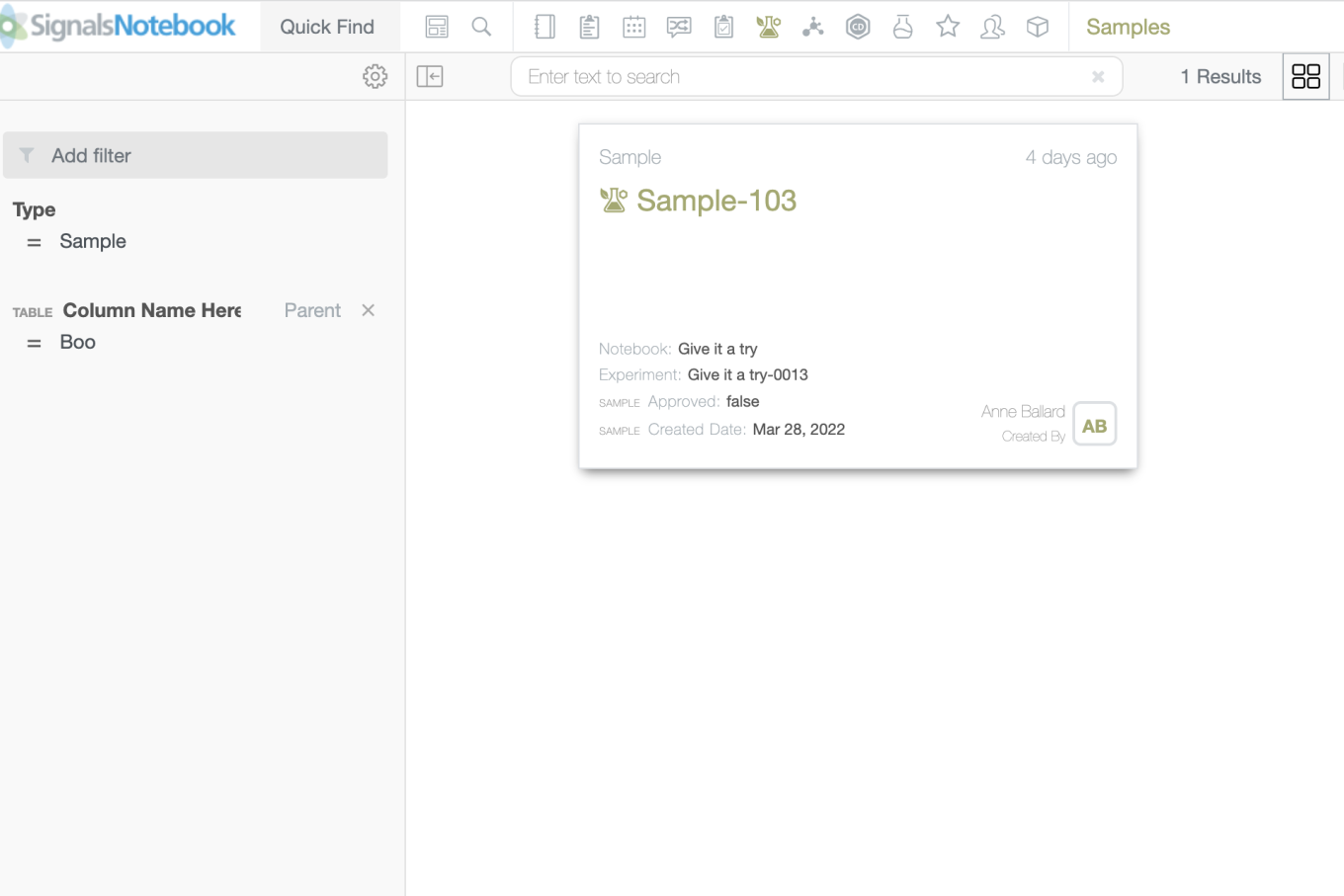
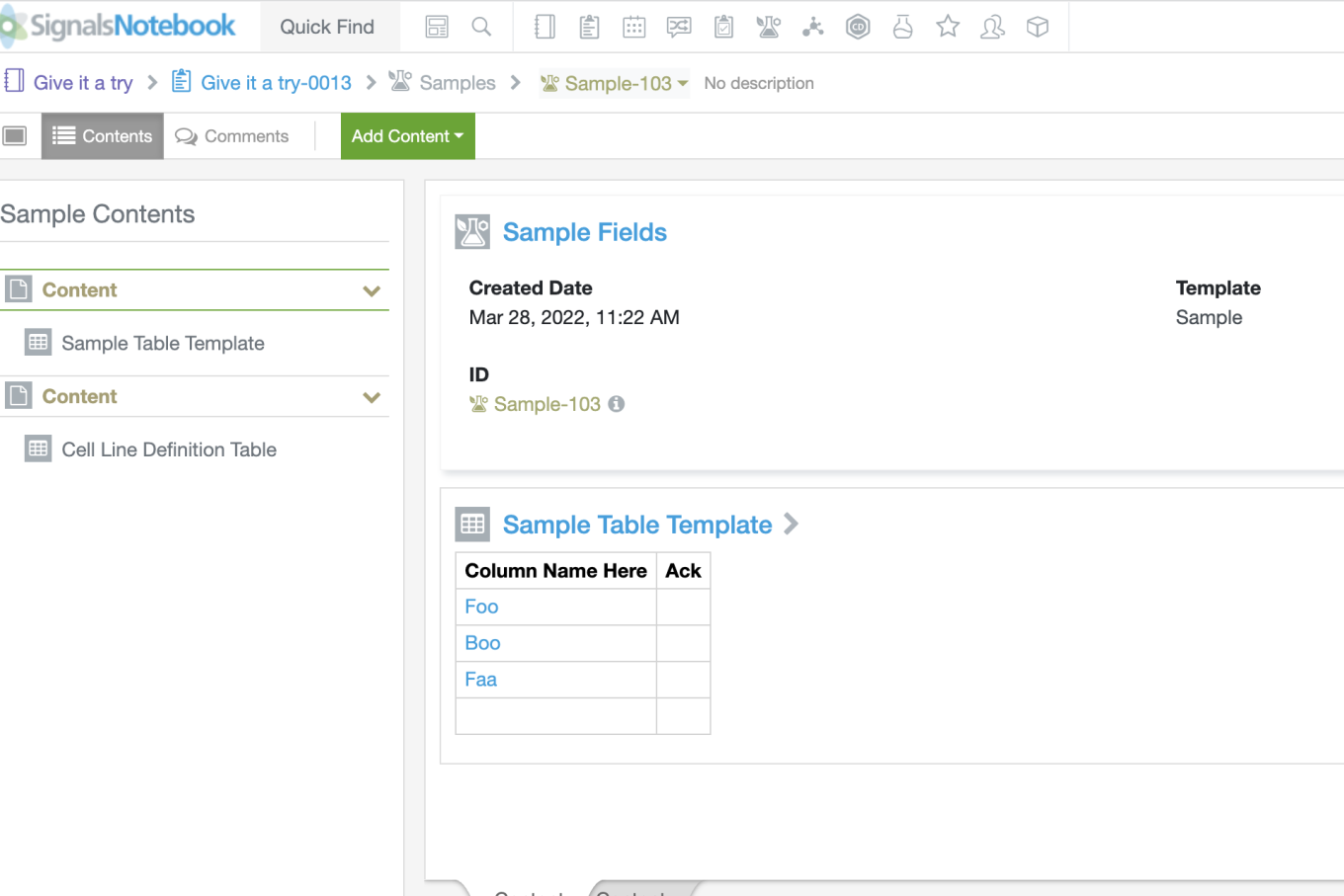
When searching on the content of Samples, such as Microsoft Office, ChemDraw, Admin defined tables or other attached documents, the results will now favor the return of the Sample where previously the return of the Experiment was favored. Searches against the Sample Properties will remain unchanged. This change would affect searches done in the application via Advanced Search and also via the external search API endpoints.
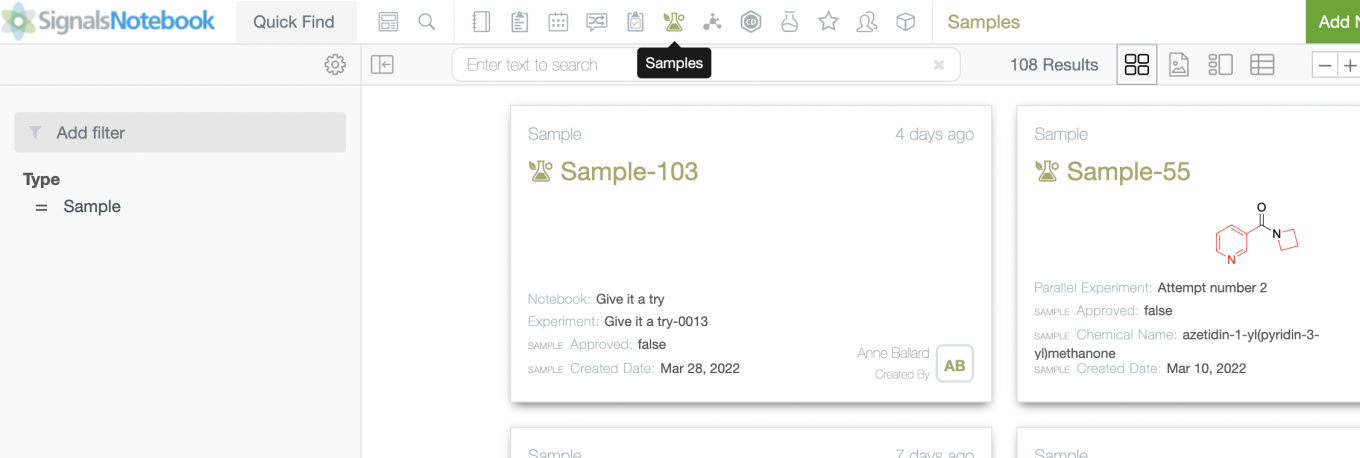
To ease Sample Searching a Sample Smartfolder has been added to the top menu of SNB. This behaves like our other Smartfolders where the entity type filter is set to self and cannot be removed.

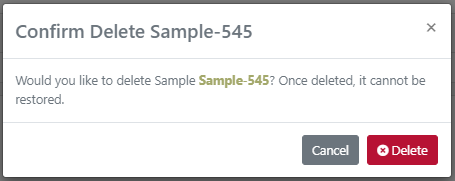
Users are now also prohibited from deleting Samples that have containers associated. When users attempt to delete the Sample, they will receive an error message and the Sample will persist.

An error message shows in the bottom right of the screen:
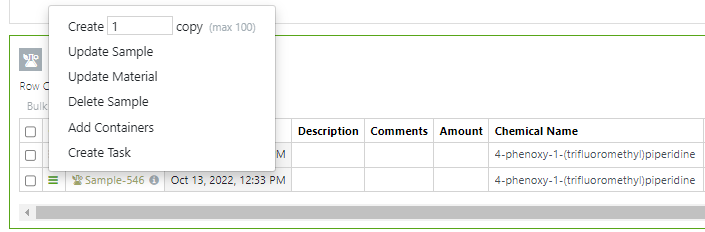
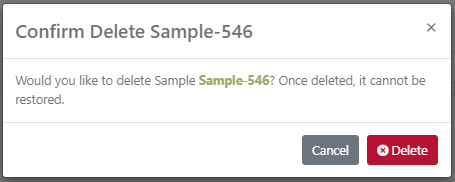
Users will be allowed to delete Samples if the Sample has been registered before the container was created. The containers are associated with the Material and not the Sample, hence the delete is allowed.

No error message is displayed, and the Sample is successfully deleted:
Inventory
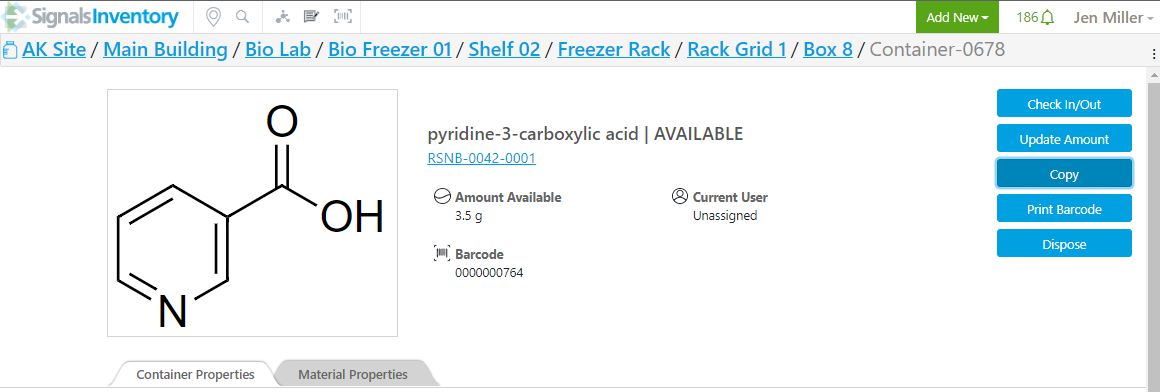
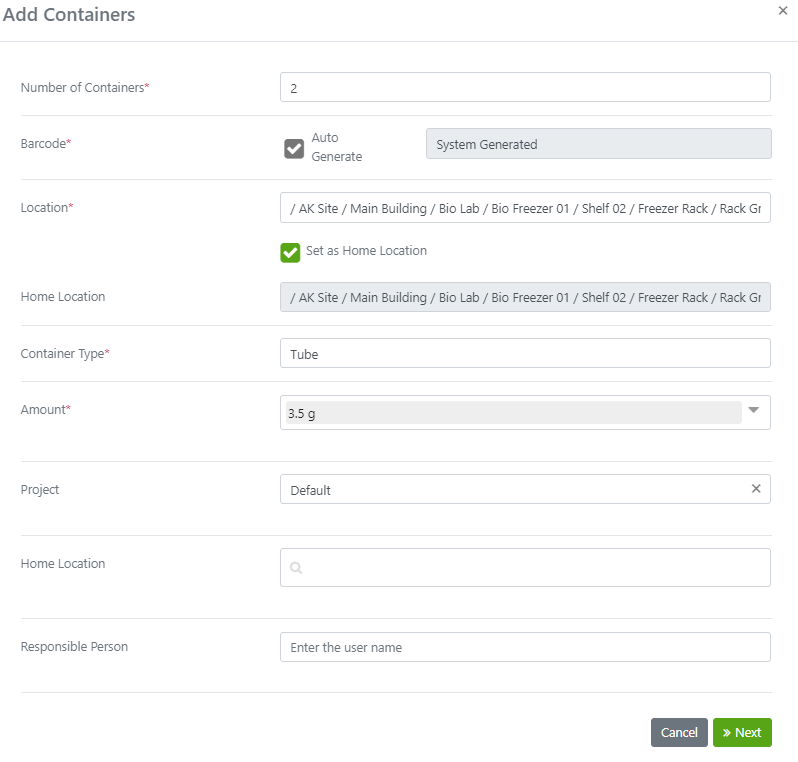
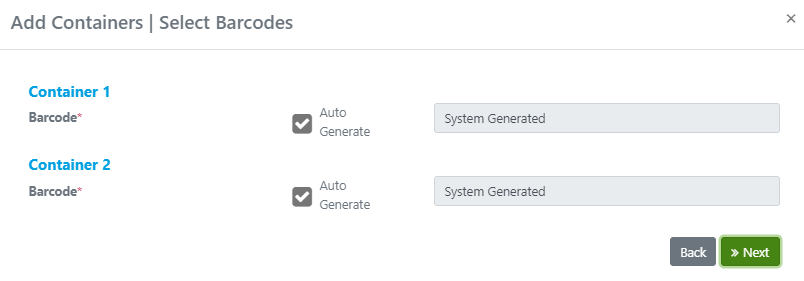
Users that choose to Copy an existing container will have the ability to print the label(s) after the copy is completed:
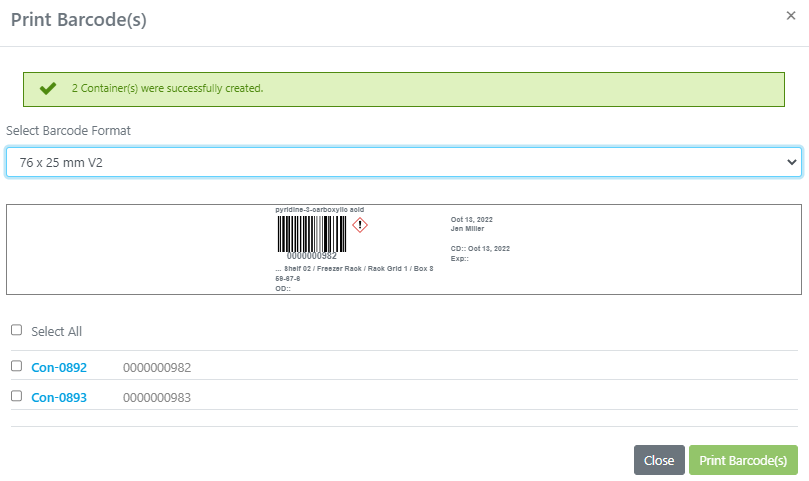
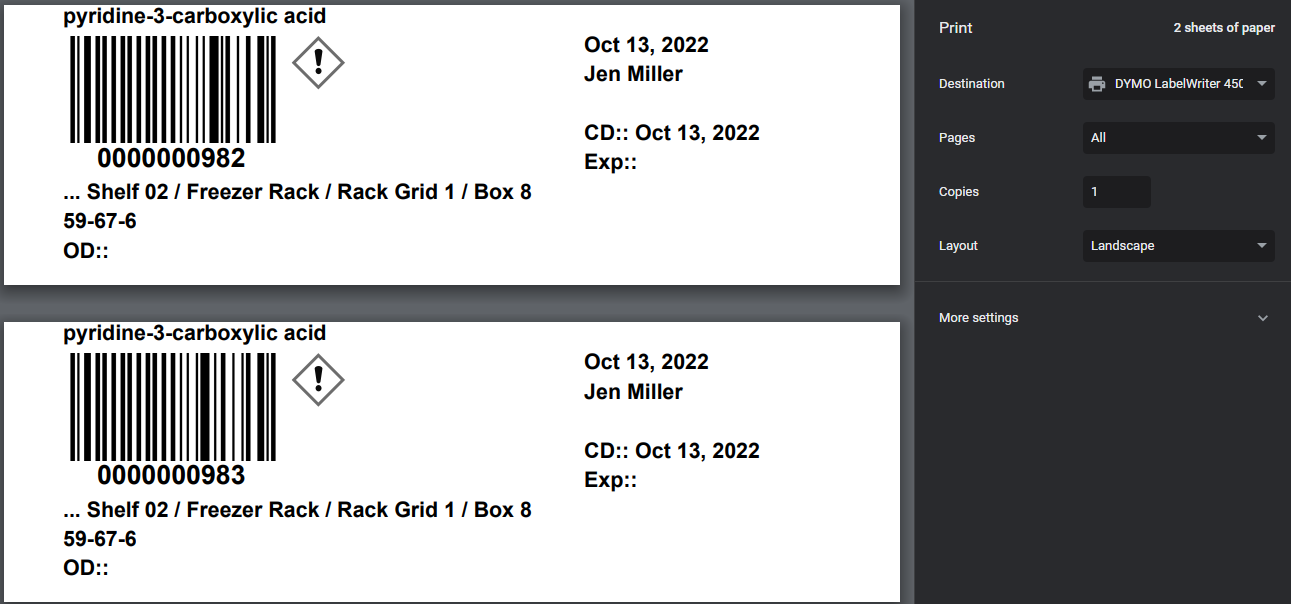
Print window opens automatically:
Administrative Improvements
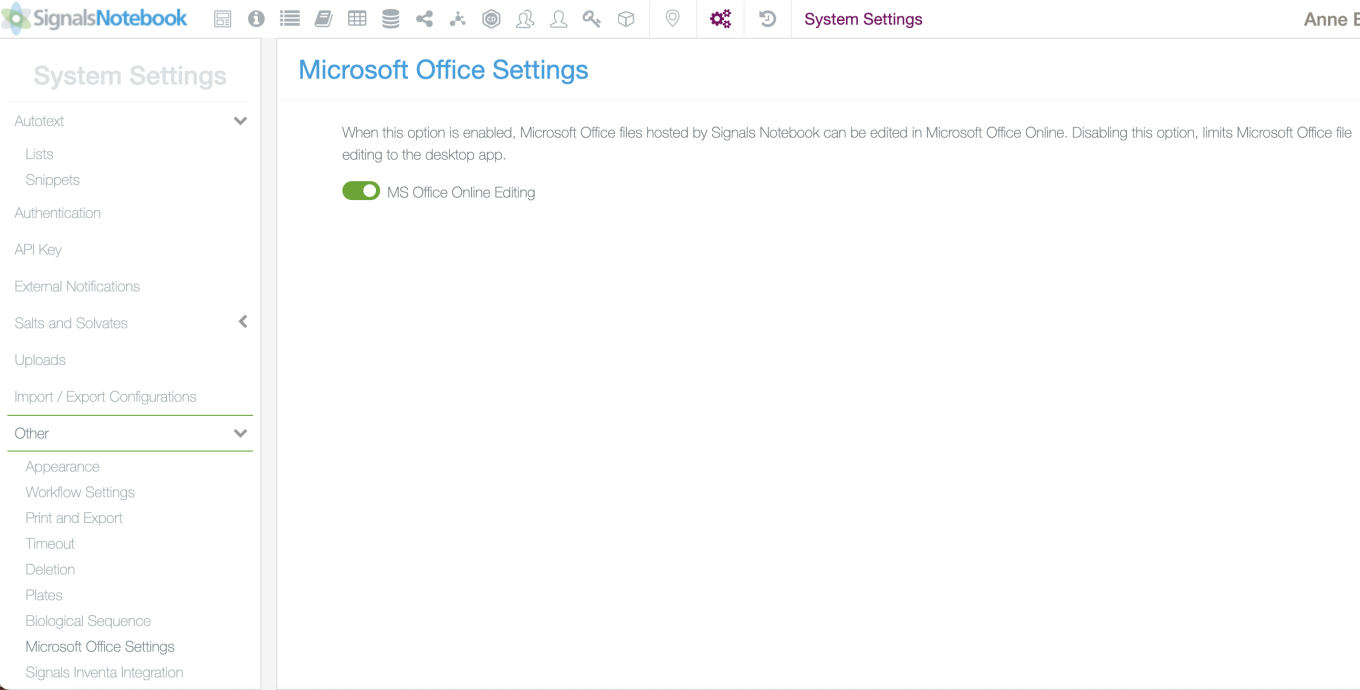
Admins will now be able to enable/disable Microsoft Online editing in the System Settings.
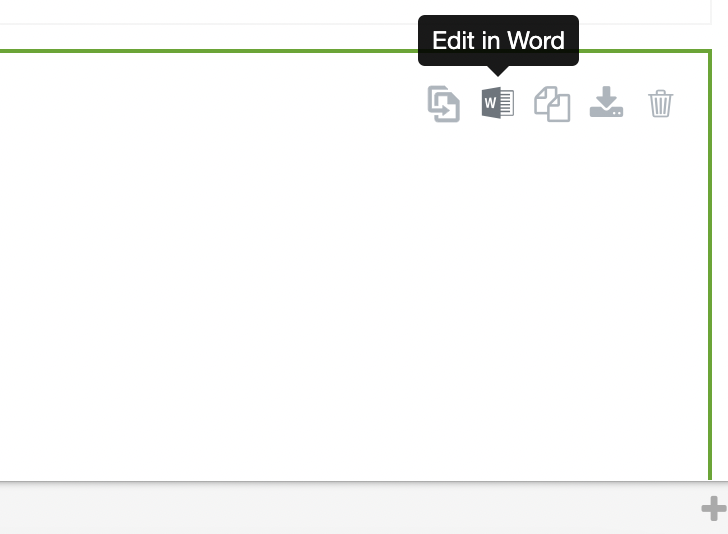
When MS Office Online Editing is disabled the Office Online button will not appear on MS Office files/entities in SNB.
Integrations & APIs
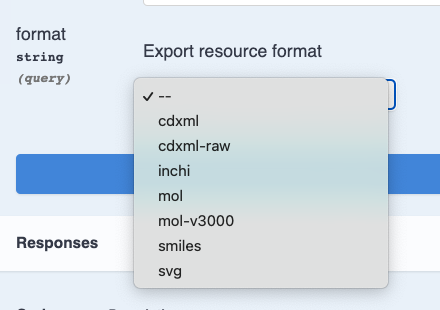
Developers can also download structures as a readily opened CDXML file. Previously although CDXML was supported as a downloadable format, the CDXML was prepared as a string and needed to be parsed to be able to be opened directly in applications such as ChemDraw. Now, the cdxml-raw format will download a native cdxml file formatted so it can be loaded into ChemDraw and similar applications without further processing.
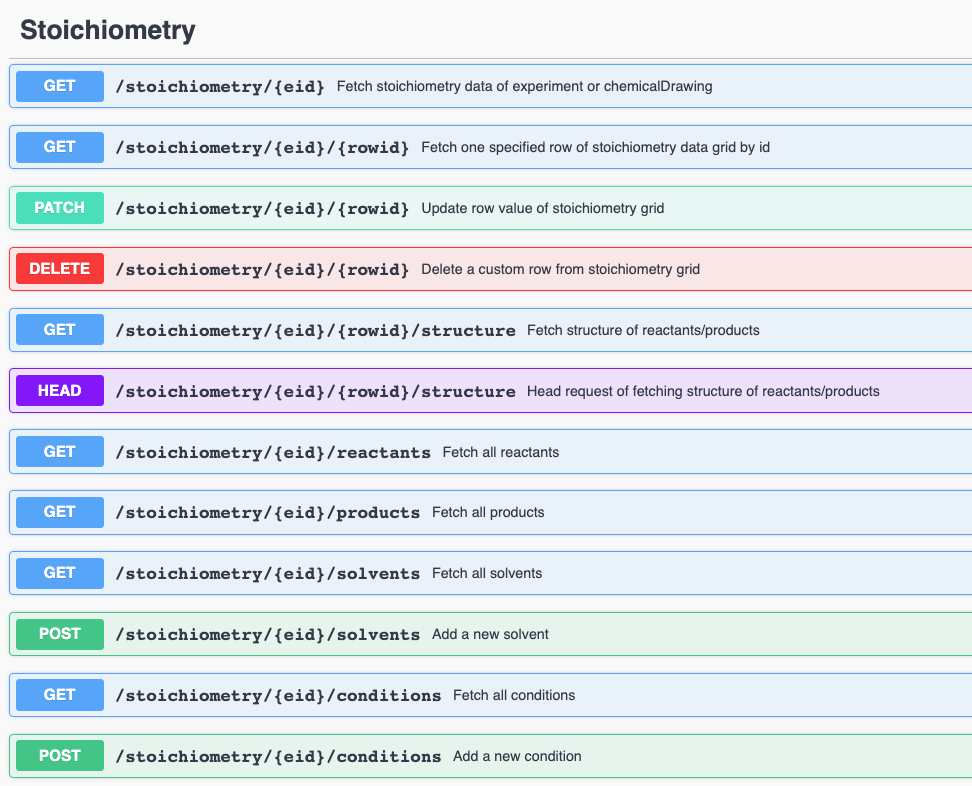
This change applies to all endpoints where chemical format can be specified (e.g. GET/stoichiometry/{eid}/{rowid}/structure.
Developers can now update Solvents and Reaction Conditions tables in ChemDraw Documents. We have added three new endpoints, POST/stoichiometry/{eid}/solvents, POST/stoichiometry/{eid}/conditions and DELETE/stoichiometry/{eid}/{rowid}. The DELETE/stoichiometry/{eid}/{rowid} endpoint will actually allow deletion of any row in a table in the ChemDraw Document where there is no RxnID.
Configuration Transfer
Configuration Transfer has now been made available to all administrators and no longer needs to be requested.
The Conflict resolution workflow has also been extended to cover all remaining configuration settings including System Settings, Tasks & Requests, Parallel Experiments, Experiments, Notebooks, Samples, Admin Defined Objects and Table Templates.
The following capabilities are in beta and are only available to users and administrators of Signals Notebook Standard or Private Cloud upon request. Please contact your account representative or our support team if you would like access to the following features. They are unavailable as part of Signals Notebook Individual Edition
Hierarchical Attributes
Hierarchical Attributes have now been made available to all administrators and no longer needs to be requested.
Materials
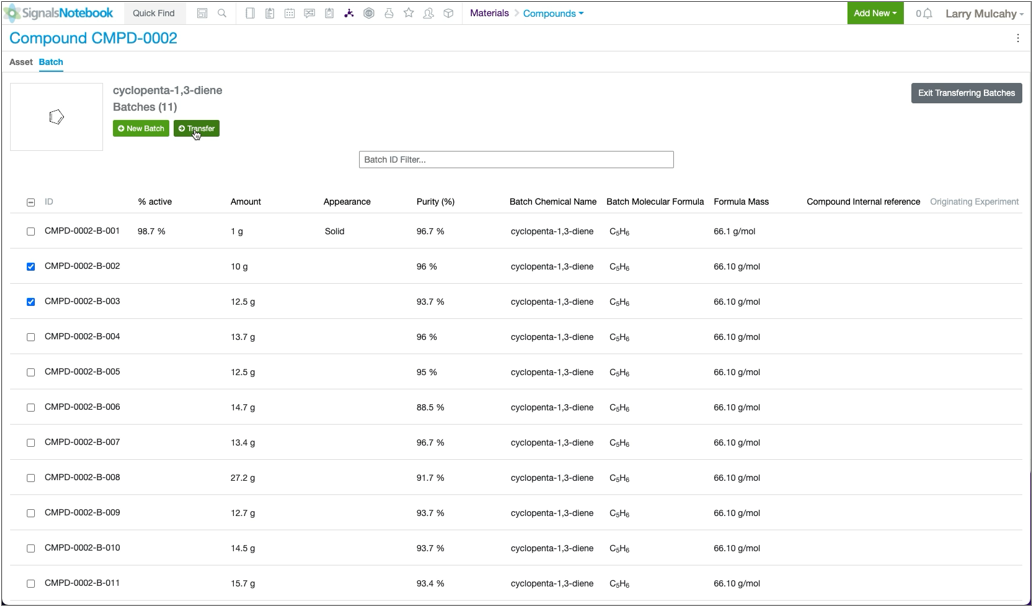
Users can transfer up to 10 existing batches to a different asset within the same Materials Library. From the batch page of any given material, select the triple stack line to enter the batch transfer mode. Once desired batches are selected click the transfer button. You can then use search to pick the appropriate asset to transfer the batch or batches to. You’ll be asked to confirm the transfer.
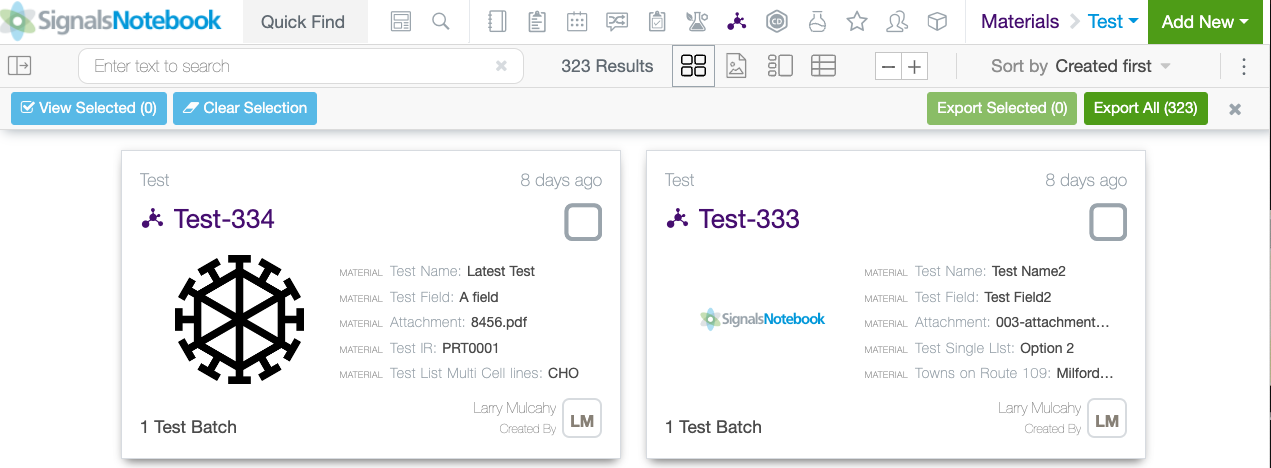
Once transferred the batches will be renumbered and auto-calculated fields will be updated to reflect their association with a new asset. The prior batch numbers will be retired and unavailable for reuse. Existing batch links throughout Signals Notebook will redirect to the batch as expected, but the ID in the link will not be reformatted.
The number of items available to export from the Materials Smart folder has been raised from 50 to 5000 items. The initiation of the export experience remains the same.
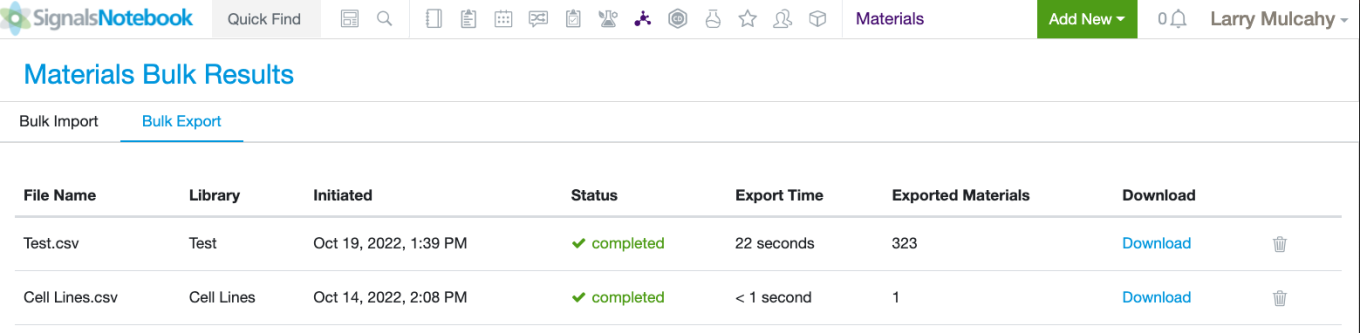
Exports will process automatically. However, if the user should need to retrieve an export later, they will be available for download in the Materials Bulk Results under the Bulk Export Tab.
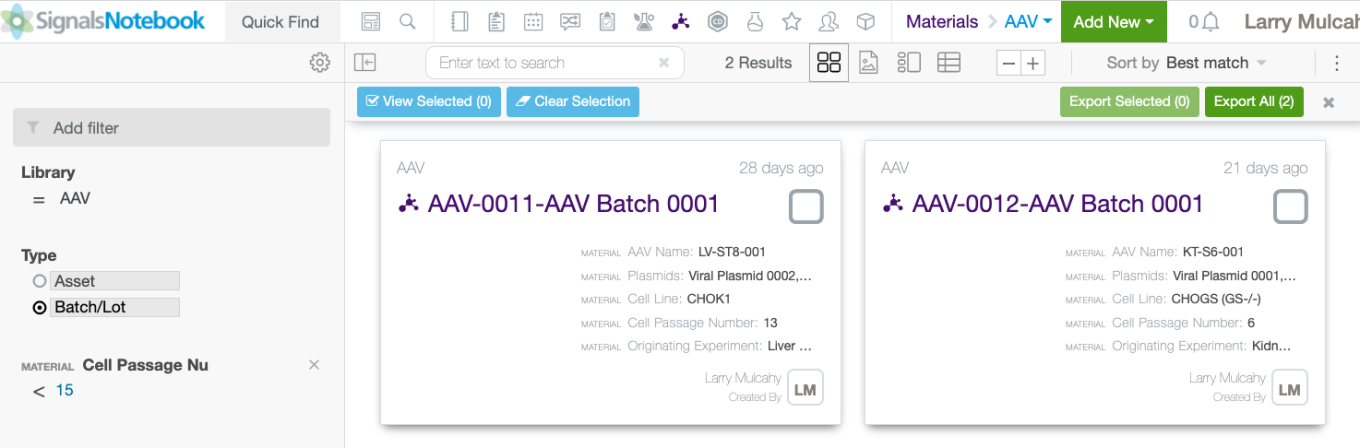
For materials with Asset-Batch two level hierarchy, users may choose to export only the Asset level data or to export specific batches. Previously the export screen only displayed the Asset level data and resulted in export of all associated Batch data. Now if a user selects the Asset level, they will export only that data. If the user chooses the Batch/Lot filter they will export the Asset and Batch data.
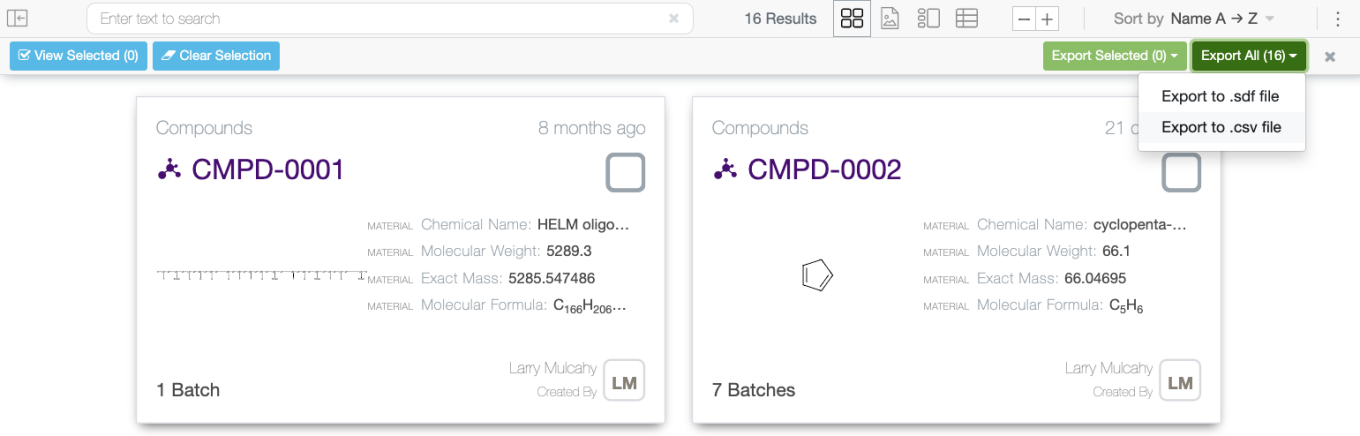
We have added a new export option for chemically aware Materials Libraries. For use cases where chemical information is not required in the export, users may select to export the results as a CSV file.
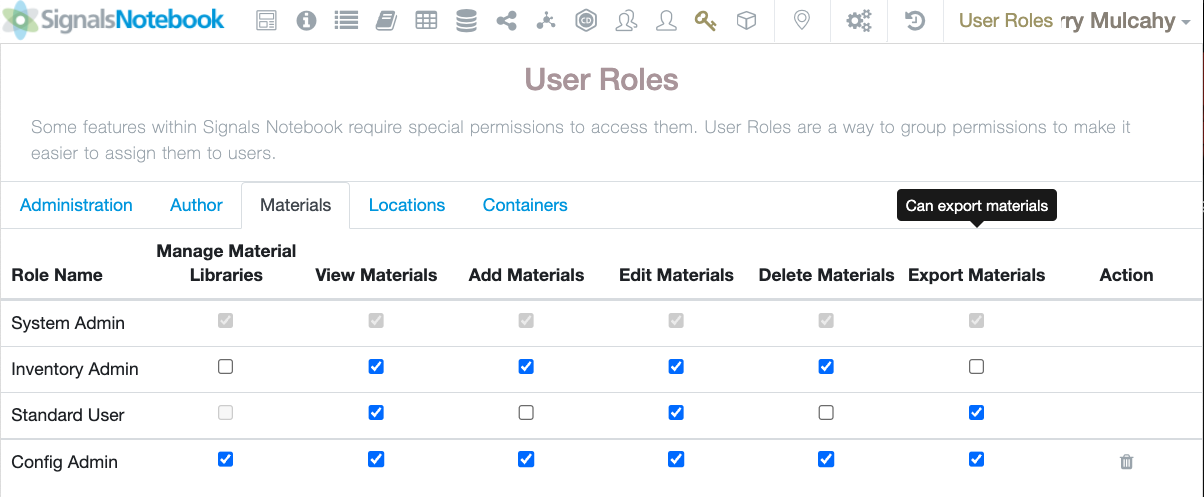
System Admins may now choose to limit the ability of different user groups to export Materials. The privilege is under the Materials section of User Roles in Signals Notebook System Configuration. This privilege will be default selected for the Standard User role on all existing tenants, allowing users to export Materials.
Materials Table
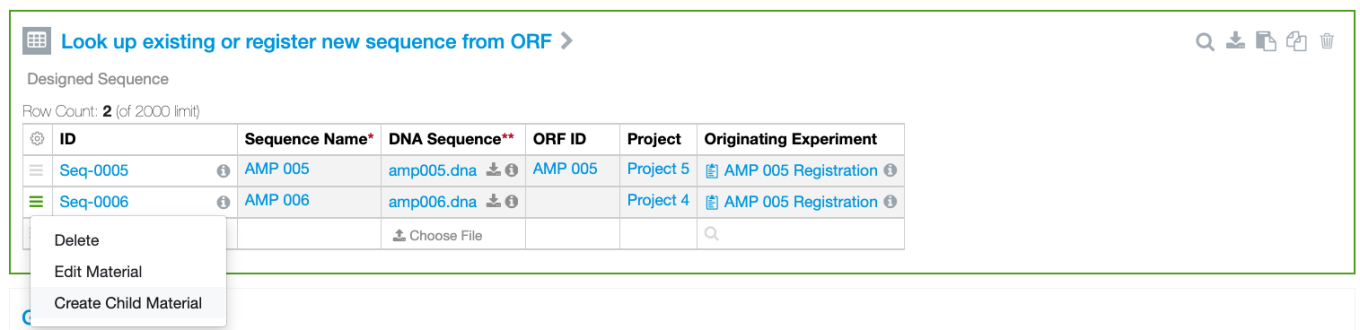
Users can create child materials from a parent material using the Materials Table. The registration capabilities must be enabled by a System Admin. Also, the child material should reference at least one parent material using the Internal Reference field type with Attribute type Lineage Parent.
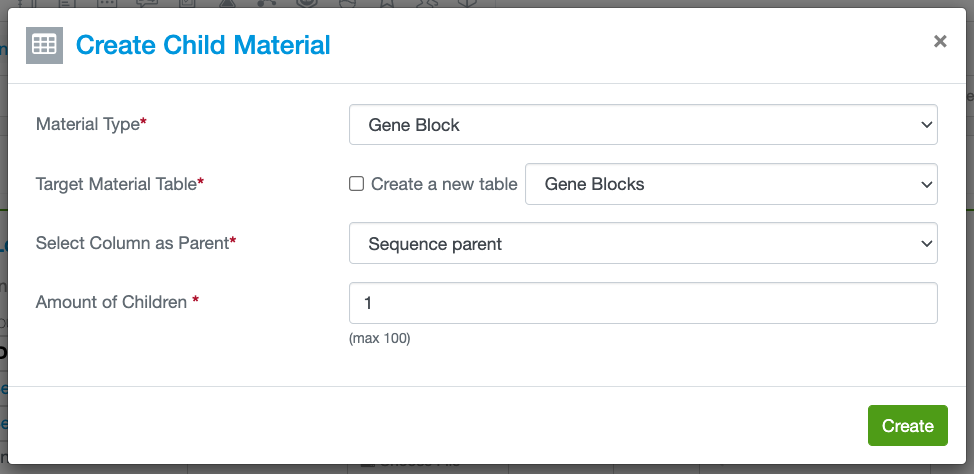
When the Create Child Material option is selected, the user will be prompted to choose the Child Material type and given the option to create the Child Material in a new or existing table in the experiment. The user may choose to create up to 100 children from any given Parent Material.
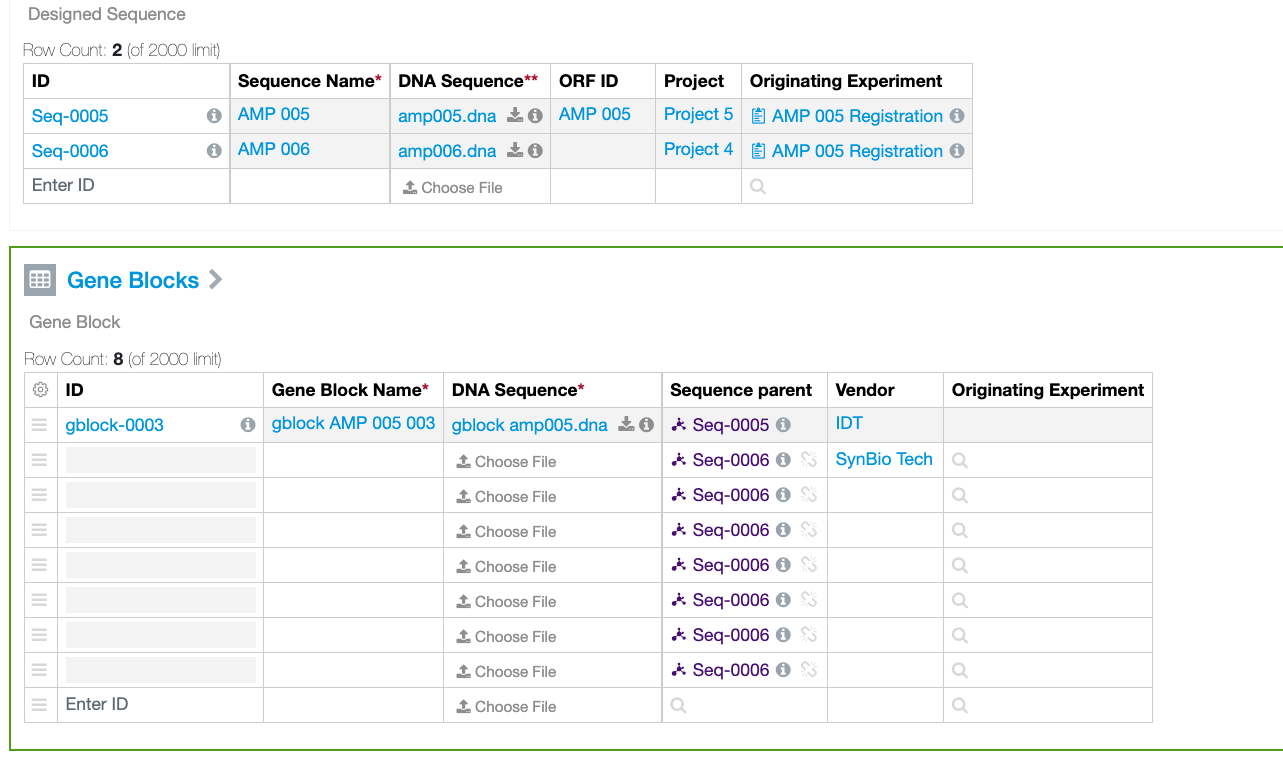
The parent IDs will be hoisted to the new rows in the target table. The user can then fill in additional data and register the Child Materials.
What's New
This version 22.8 release of Signals Notebook brings an integration with Signals Inventa whereby new and updated items in a Materials Library can be sent to Signals Inventa for association with test data, aggregation and analysis. This release also brings an improvement to Materials Tables to allow them to be used to define new materials in addition to reporting existing materials. Chemists can now define their reactants using Amount Ratio type calculations and capture a record of their planned amounts. We have extended on ongoing beta releases of Configuration Transfer and hierarchical attributes. We have also fixed a number of small bugs.
The following improvements are only available for users of Signals Notebook Individual Edition, Signals Notebook Standard and Signals Notebook Private Cloud
• Usability Improvements
– Link provided to the Ideas Portal
• Chemistry
– Calculation of reagents based on amount ratio to limiting reagent
– Capture of planned amounts
The following improvements are only available for users of Signals Notebook Standard and Signals Notebook Private Cloud
• Usability
– Awaiting Your Review, Rejected dashboard widgets show all signable object types
• Samples
– Append personal templates
• Inventory
– Containers display Structures/Images of Material
– Improved type ahead search for Locations
• API Integrations & APIs
– API endpoints to Update a Sample from a Product
– Update Task from Submitted to Cancelled
– Support both Greek and micro forms of m
• Signals VitroVivo® Integration
– Import Plate, xlsx and data table from Signals Notebook into Signals VitroVivo
– Publish PDF, zip from Signals VitroVivo to Signals Notebook
• Signals Inventa® Integration
– Administrative setup (Secret key, connection string)
– Synchronization of Compounds Library
• Configuration Transfer (beta)
– Improved report display in admin audit trail
– Conflict Resolution workflow
• Materials
– Registration from Materials Tables (beta)
• Hierarchical Attributes (beta)
– End-User Value filtering based on Parent Selection
– Loading Attributes and Hierarchical Linking via csv upload
– Configuration and Linking in Templates (Sample Properties, Task Properties, Materials Fields, ADT Columns)
We also fixed several small bugs in this release. Details of the enhancements are described below.
The following OnDemand videos for Signals Notebook End Users are now available
• Plates: Create and Populate your Plate
• Plates: Tips for Multiple Plates
The following OnDemand videos for Signals Notebook Administrators are now updated
• Inventory – How to Restrict Access
• Inventory – How to Provide Unrestricted Access
Administrators should note that we continuing to change our IP addresses for our back end services with this release. If you have integrations using External Sources, or use our Notifier APIs, and limit access to our provided IP ranges, please contact our support team for updated IP addresses.
Administrators should note that we are changing the way that we return results when searches on content in Samples. When searching on the content of Samples, such as Microsoft Office, ChemDraw, Admin defined tables or other attached documents, the results will now favor the return of the Sample where previously the return of the Experiment was favored. Searches against the Sample Properties will remain unchanged. This change would affect searches done in the application via Advanced Search and also via the external search API endpoints. This change will be made effective in an upcoming release.
Administrators should note that we are changing the way that Administrators and Users that have created Materials Libraries have read access to, edit and deleting contents of Materials Libraries. Currently creators of the Materials Library maintain access to the contents of the Materials Library. This will change such that the creators will require access via the Security Policy to maintain access for viewing, editing and deleting the contents of the Materials Library. This is scheduled for the next release.
Administrators may update the Security Policy now or after the update by revisiting the Security Policy and updating it with the correct group.
# Grants read access to all Materials (assets)
# RULE "Access to Materials within the library"
# IF
# resource type equal "asset"
# THEN
# grant "entity.write"
# Grants access to users to Specific Material Type Libraries.
# RULE "Access to Specific Material Libraries"
# IF
# attribute "Material Library Type" match AND
# resource type equal "assettype"
# THEN
# grant "entity.write"
# Grants access to all Materials assets within the specific libraries
# RULE "Access to Materials within the specific library"
# IF
# attribute "Material Library Type" match AND
# resource type equal "asset"
# THEN
# grant "entity.write"
If you encounter any issues, please contact our Support team for additional information
Note: Some systems may already have the Security Rule in place and no further action is required.
Administrators are recommended to subscribe to the channels within our support news site found at https://support.revvitysignals.com/hc/en-us which contains more information about releases and other pertinent product information.
This content is anticipated for release on our Production E3 environments, and for Private Cloud customers on our deferred release schedule, in March 2023.
Useability Improvements
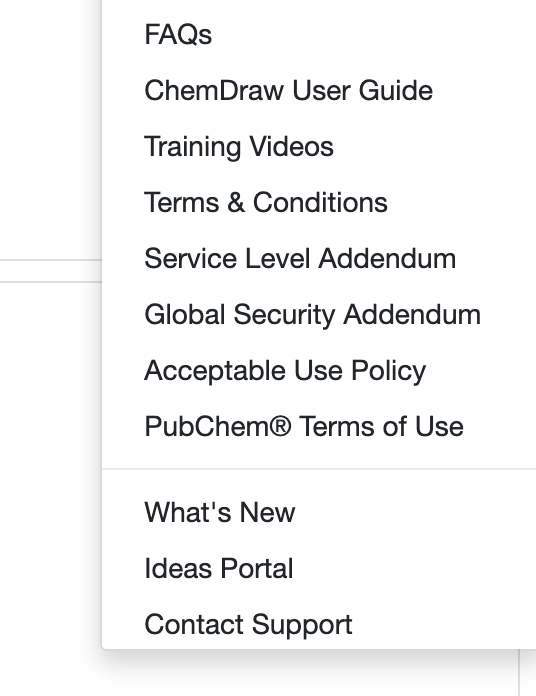
A link to the Ideas Portal has been added to the user menu options to allow users to submit their ideas for the product.
Chemistry
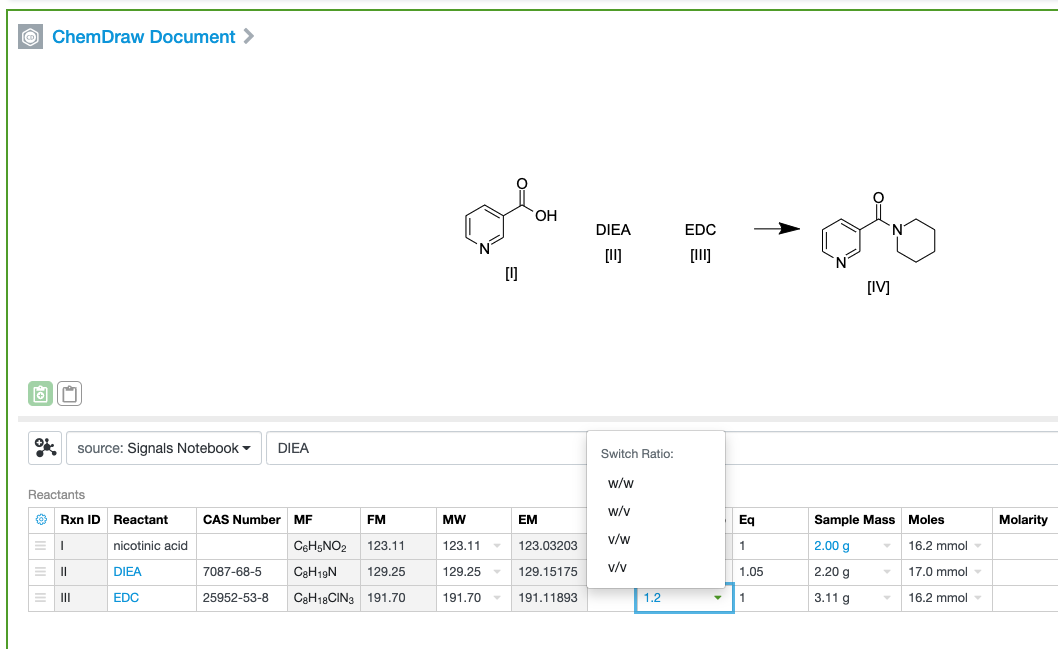
Non limiting reagents can now be added as an amount ratio relative to the limiting reagent. The amount ratio can be defined as w/w, i.e. grams per gram of limiting reagent, v/v, i.e. milliliters per milliliter of limiting reagent, w/v, i.e grams per milliliter of limiting reagent, or v/w, i.e. milliliters per gram of reagent. The additional column is hidden by default but can be shown if desired.
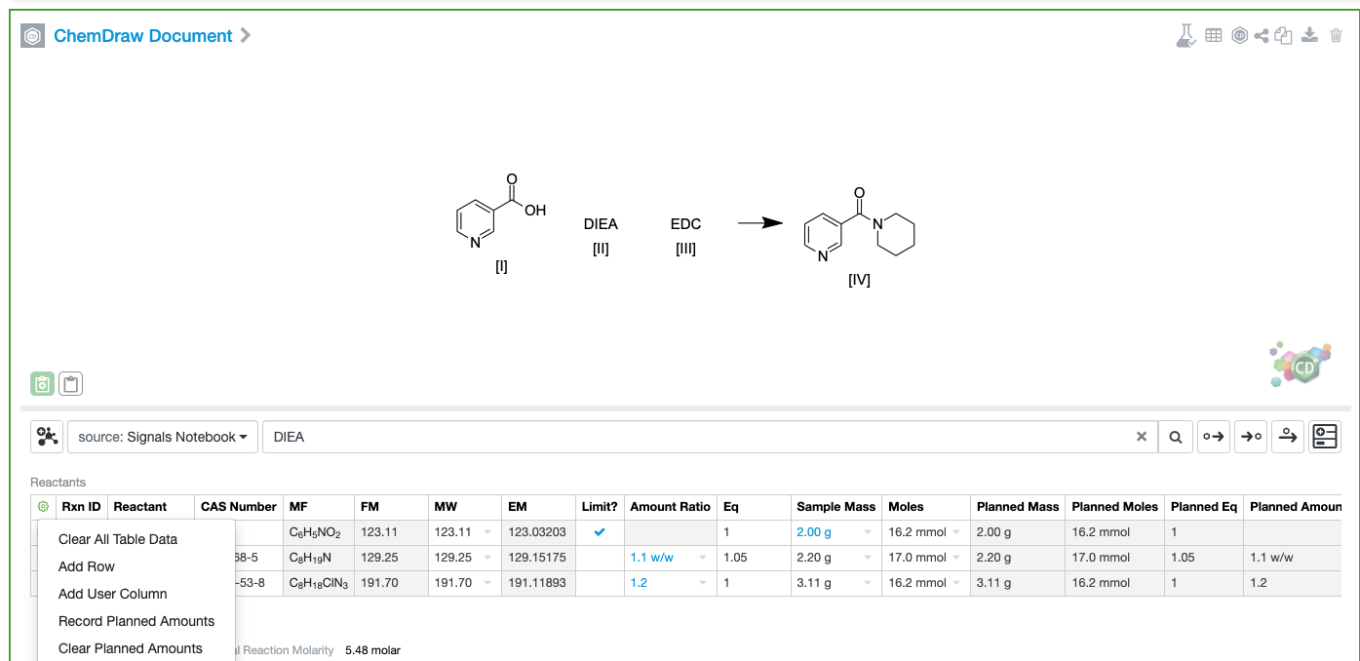
The chemist can also capture a snapshot of their planned amounts. The “Record Planned Amounts” control will capture a snapshot of the current Sample Mass, Volume, Moles, Eq and Amount Ratio in equivalent read only planned amount fields. The Clear Planned Amounts will remove the values, or using Record Planned Amounts again will update the values.
The following improvements are only available to users and administrators of Signals Notebook Standard and Private Cloud and are unavailable as part of Signals Notebook Individual Edition.
Usability Improvements
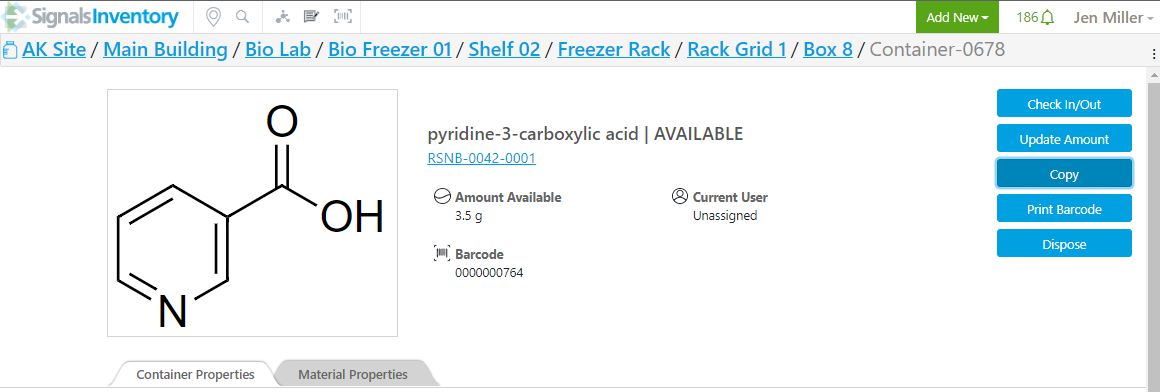
The dashboard widgets for “Open”, “In Review”, “Awaiting Your Review” and “Rejected”
have been extended to show objects of type Parallel Experiment and Admin Defined Object.
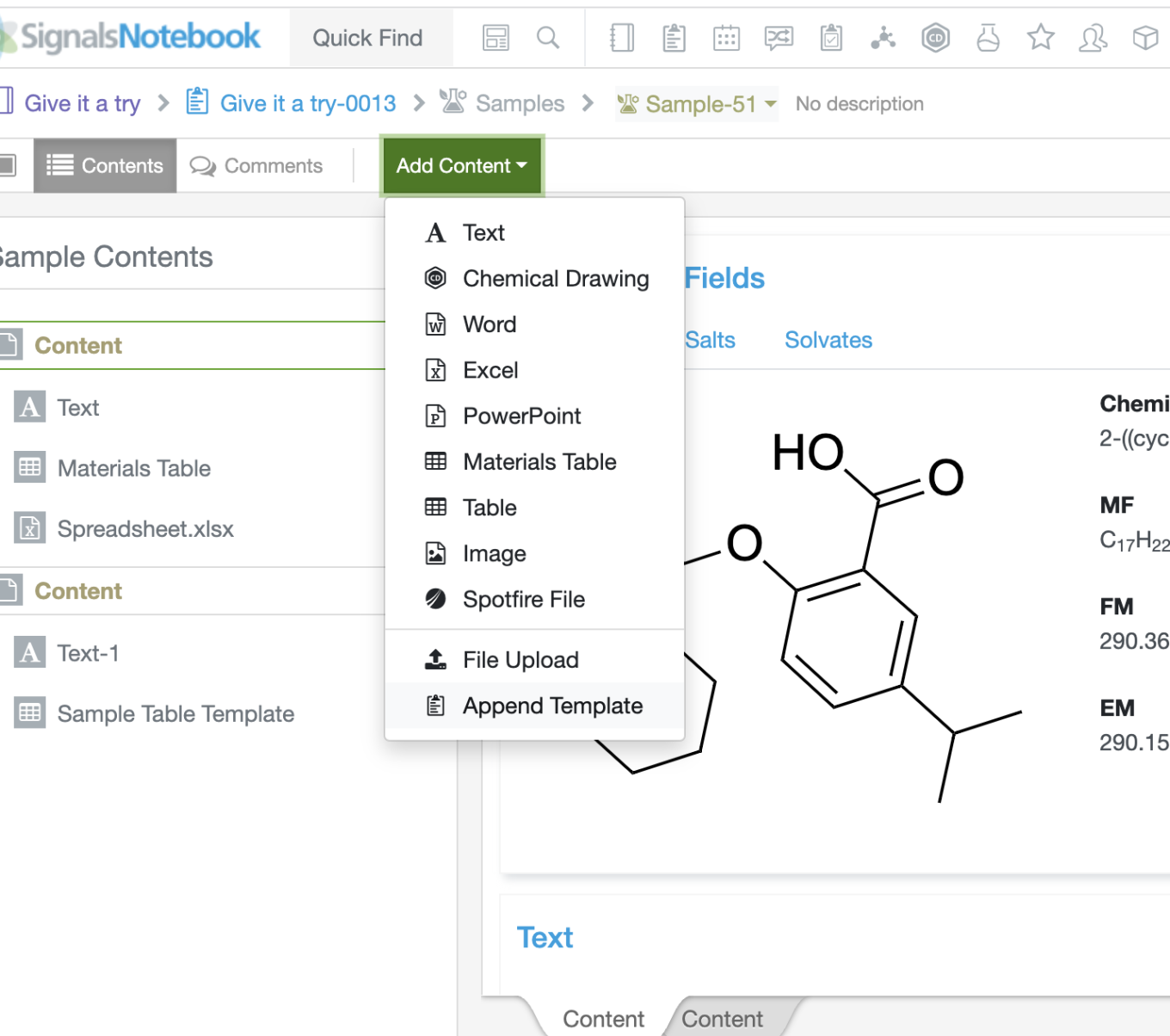
The append template functionality for samples is being expanded to include personal templates from experiment type objects.
Inventory
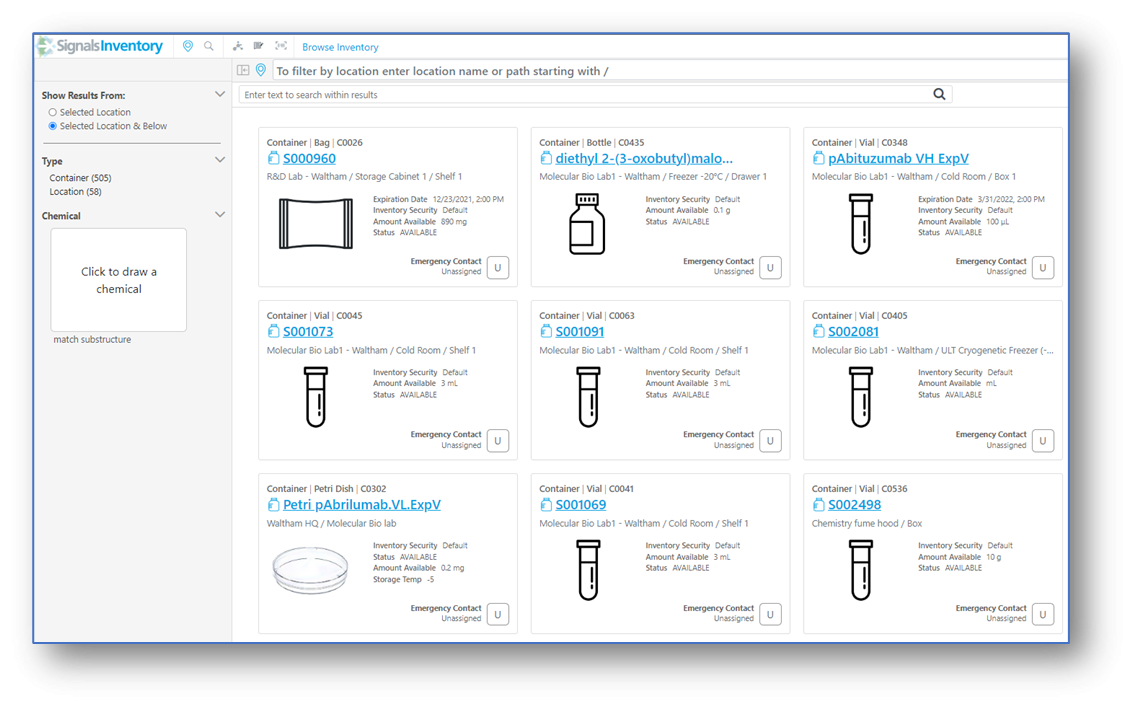
Containers display Structures/Images of Material instead of the default container icon.
Before:

After:
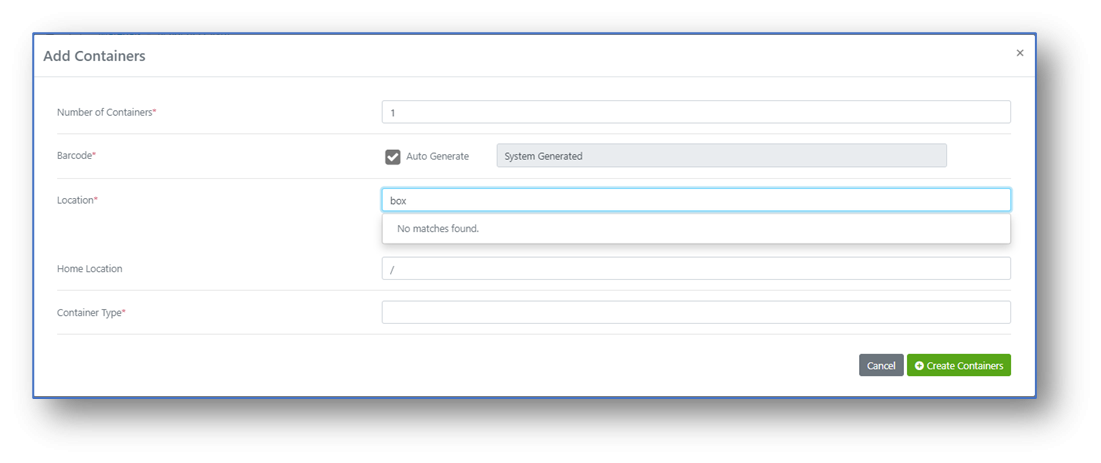
The only time the default container icon is shown is when there is no structure or image associate with the container.
Locations are now case insensitive and weighted so that the most relevant options appear at the top of the list.
Before:
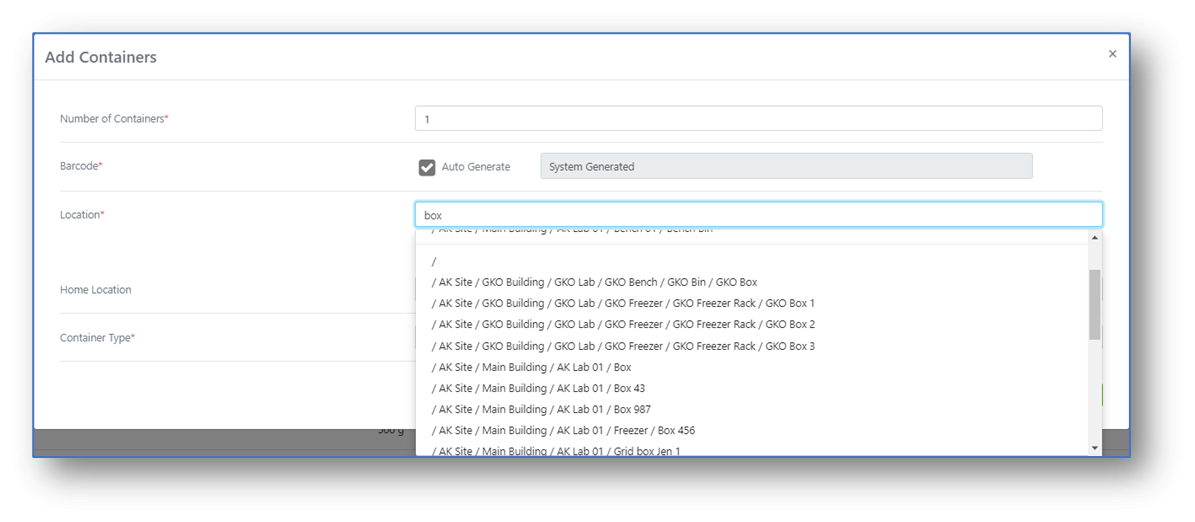
After. Now the lower-case version shows the Location options:
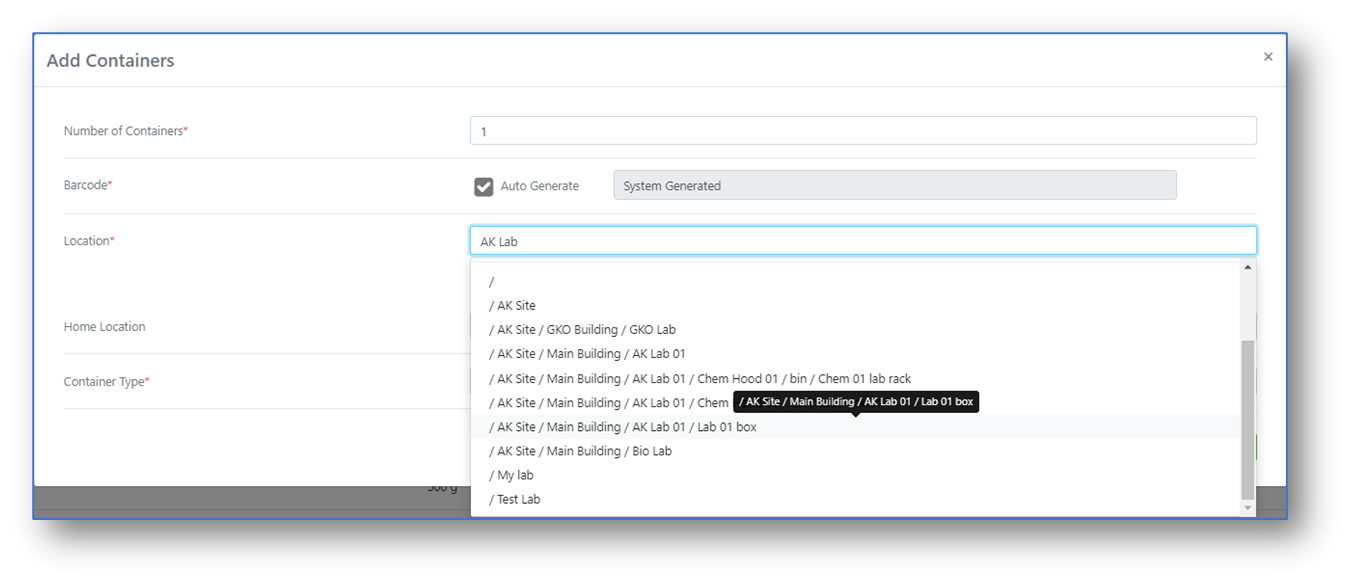
The most relevant options are at the top of the list:
Integrations & APIs

Two endpoints have been enhanced to allow a developer to programmatically update a chemical sample from a reactant or product in a ChemDraw Document. The PATCH/stoichiometry/{eid}/{rowID} endpoint now has a parameter syncUpdateToSample which will force a related Sample to be updated from the reactant or product. The PATCH/samplesTables/{samplesTableId}/rows endpoint also allows Samples to be updated via their stoich ID.
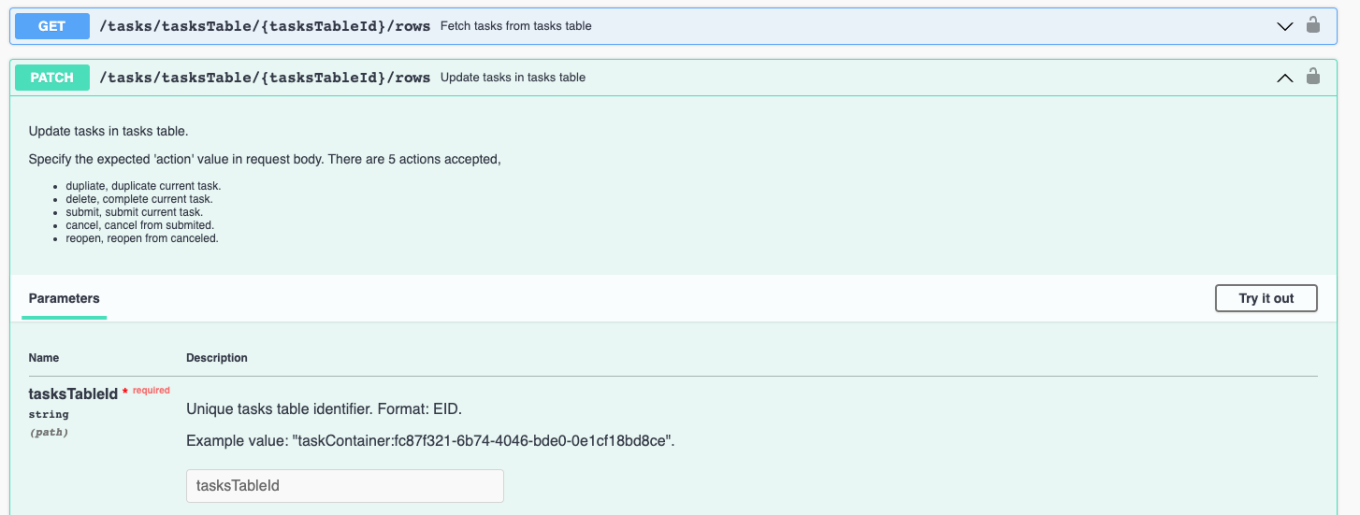
Various endpoints have also been extended to support both Greek μ (u03BC) and micro µ (u00B5) characters. Export is always using Greek μ (u03BC).
Two endpoints have been added to enable developers to change the Status of Tasks from Submitted to Cancelled. The endpoints GET/tasks/tasksTable/{tasksTableId}/rows and PATCH/tasks/tasksTable/{tasksTableId}/rows allows Task status to be updated.
Signals VitroVivo® Integration
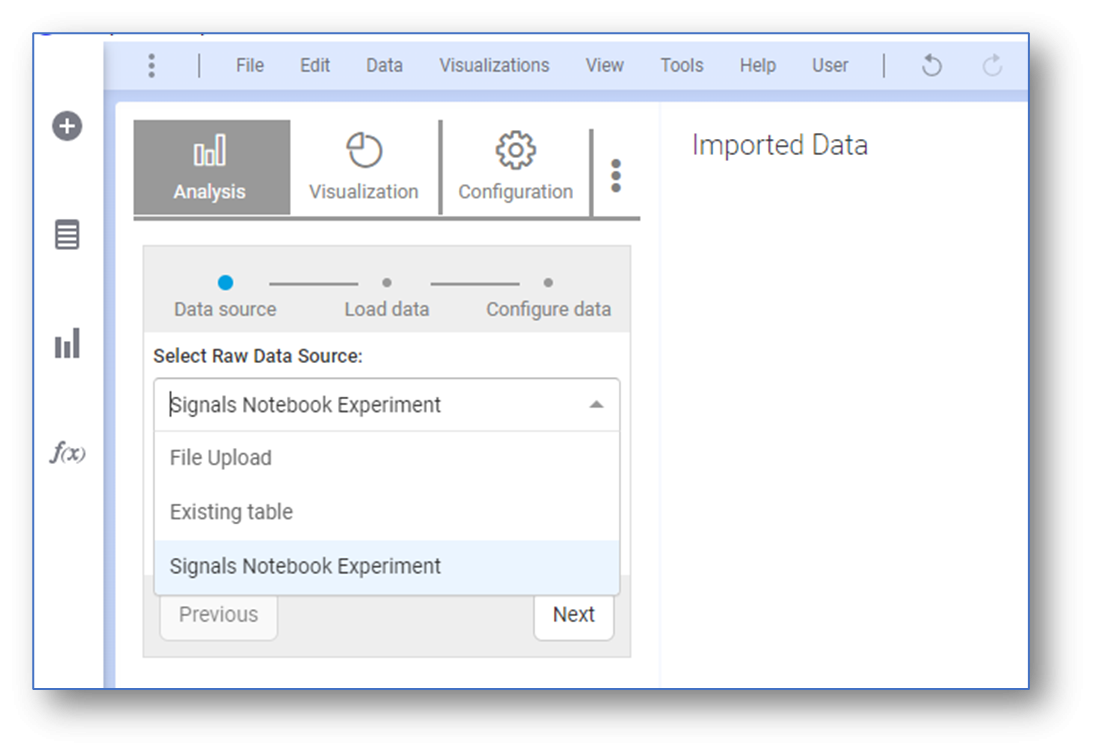
Plate, xlsx and data tables can now be imported from Signals Notebook into Signals VitroVivo. When using Signals VitroVivo 3.2 users can now access the plates, xlsx files and data tables from Signals Notebook to be used in Signals VitroVivo analysis:
To import xlsx files in the Data Source step, select Signals Notebook Experiment from the drop down:
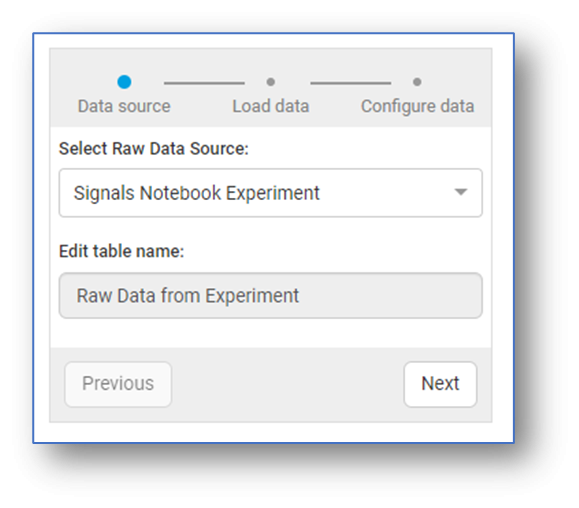
Name the Table:
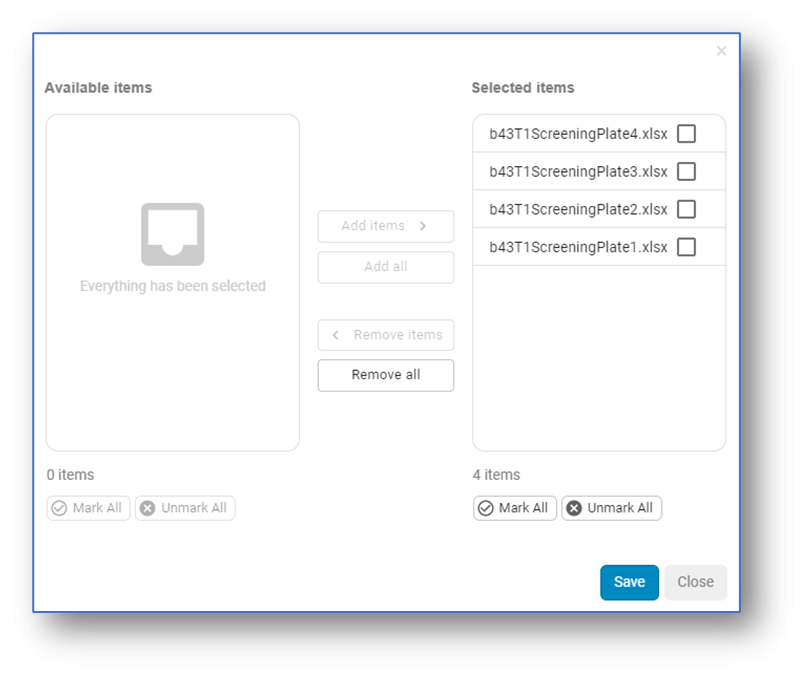
Select the desired xlsx files from the Signals Notebook Experiment:
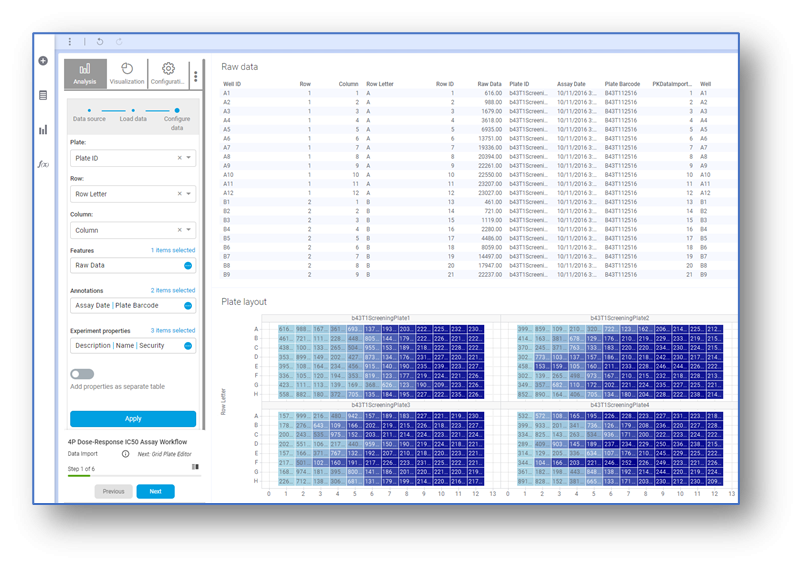
Associate the Plate, Row, Column and Features as appropriate for the data and continue the workflow:
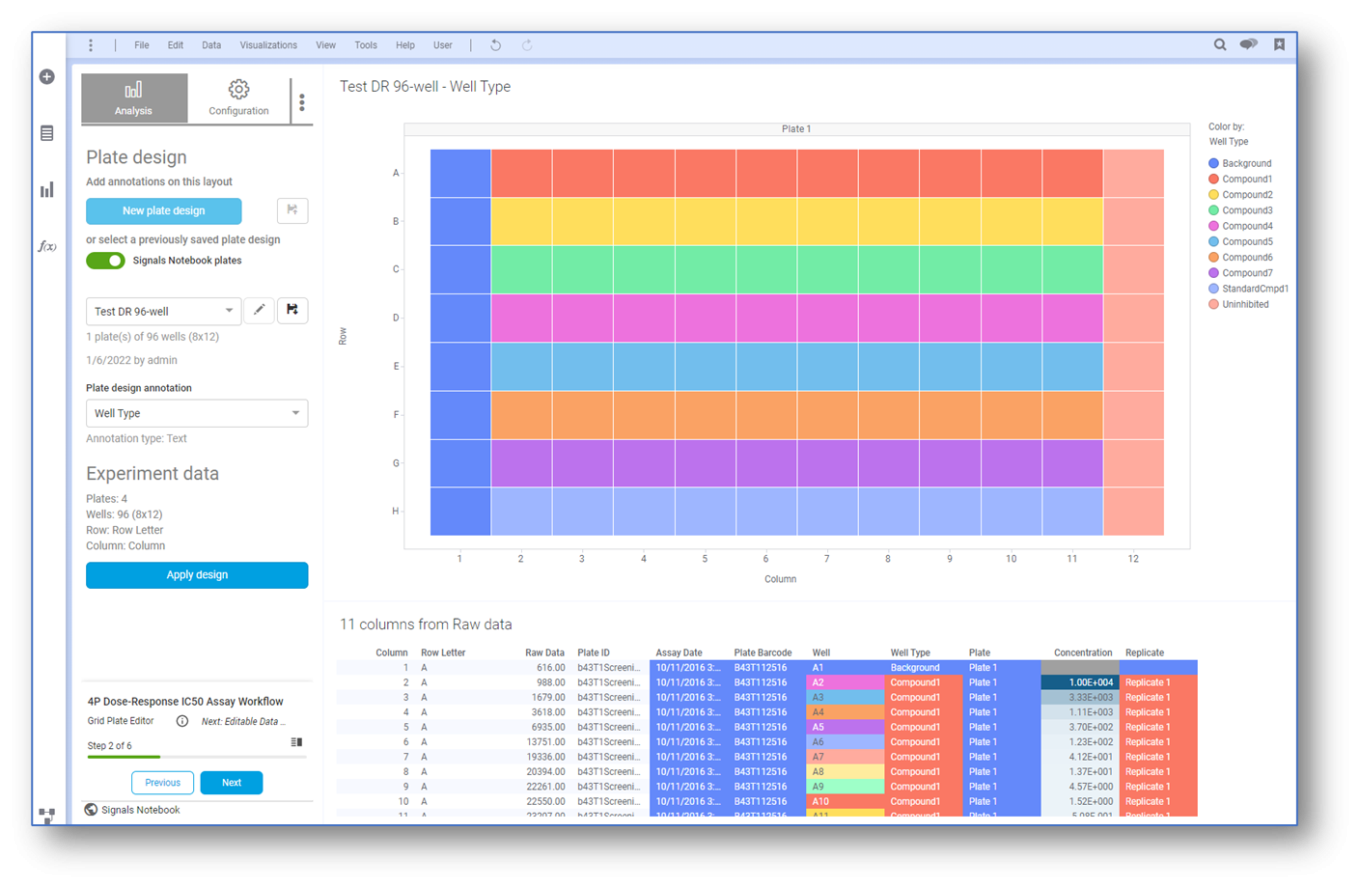
Toggle the Signals Notebook Plates slider to select plates from a connected experiment:
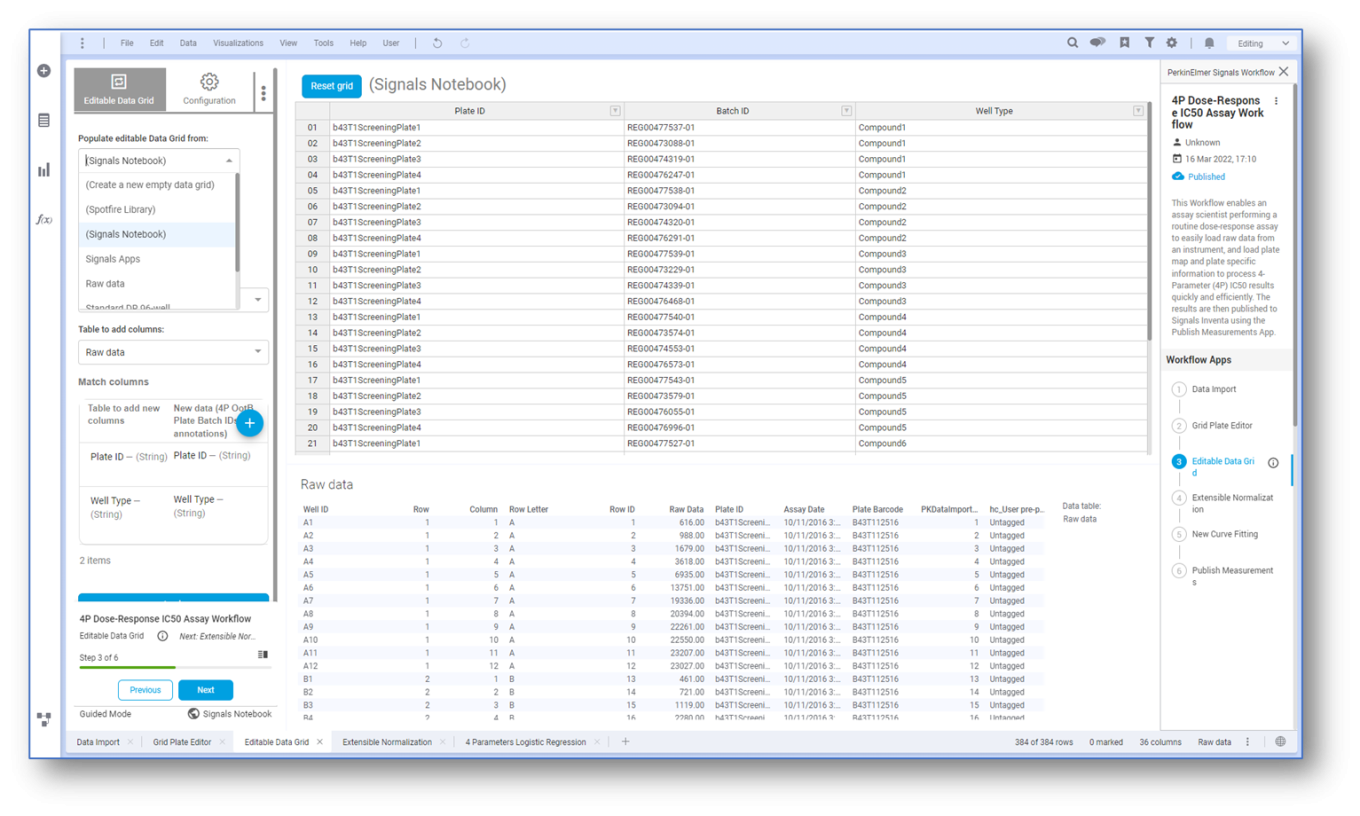
Select Signals Notebook from the Populate Editable Data Grid:
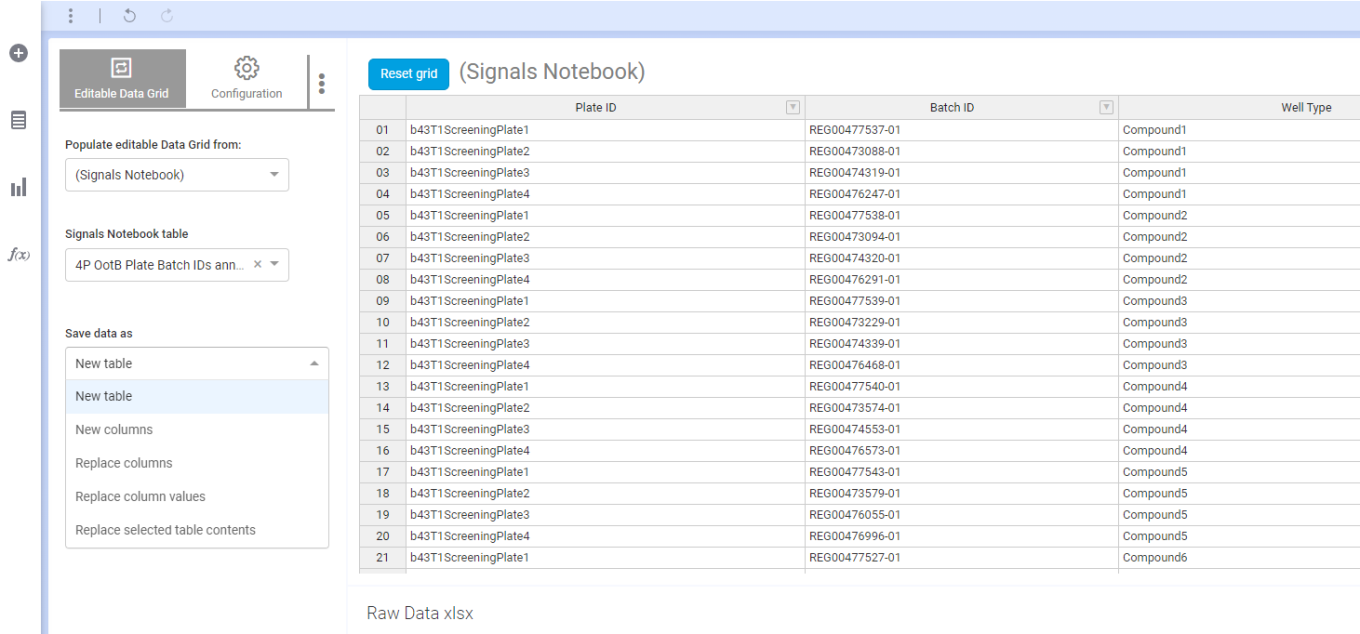
Select the table from Signals Notebook to use:
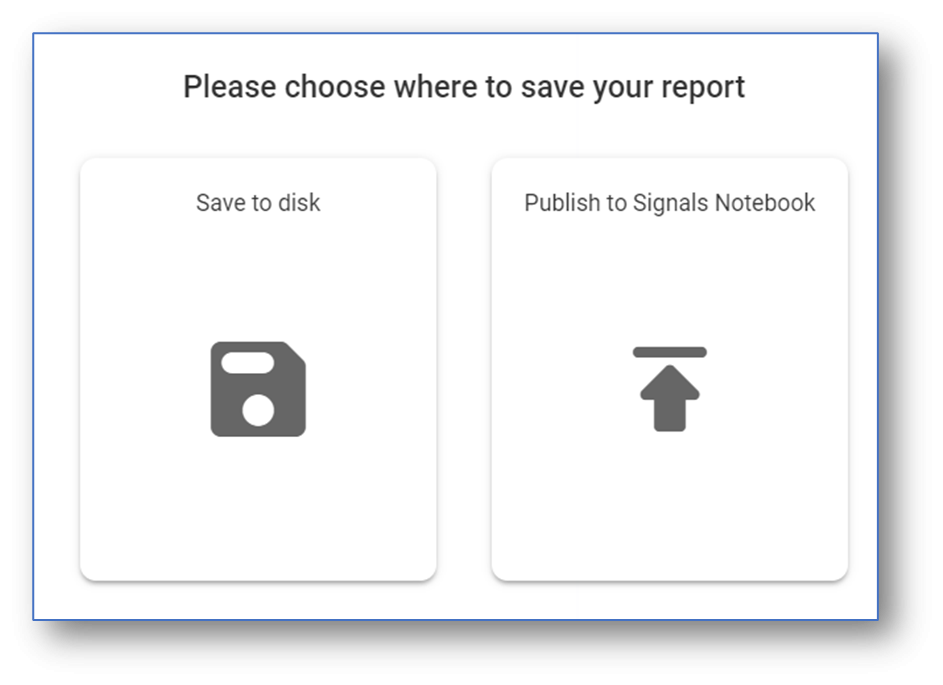
Select the Save data as and continue with workflow:
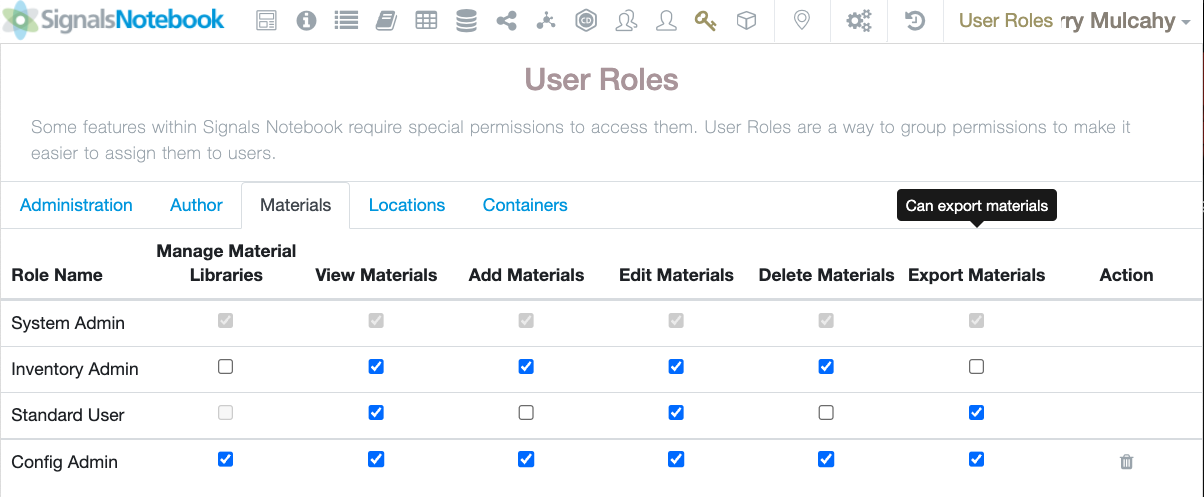
Users can also publish results in PDF or zip file format from Signals VitroVivo back into Signals Notebook. When the workflow is complete choose to Publish the option. A new option will appear, select Publish to Signals Notebook:
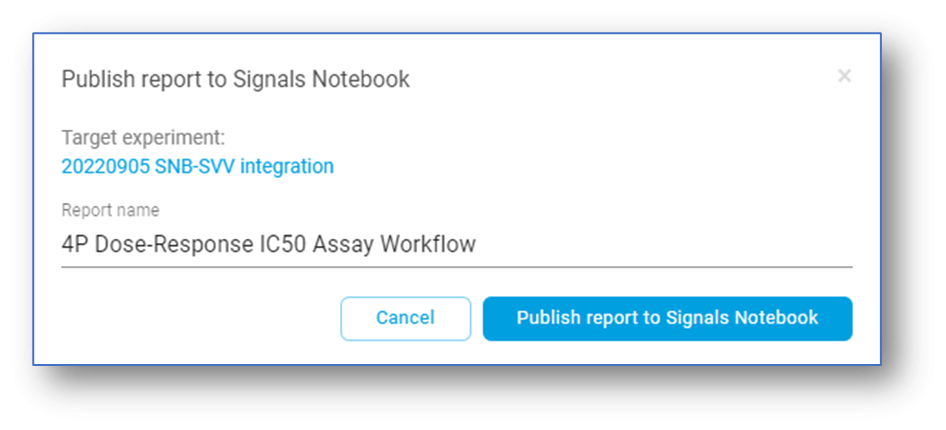
The Target Experiment and Report Name will be provided. Publish the report to Signals Notebook:
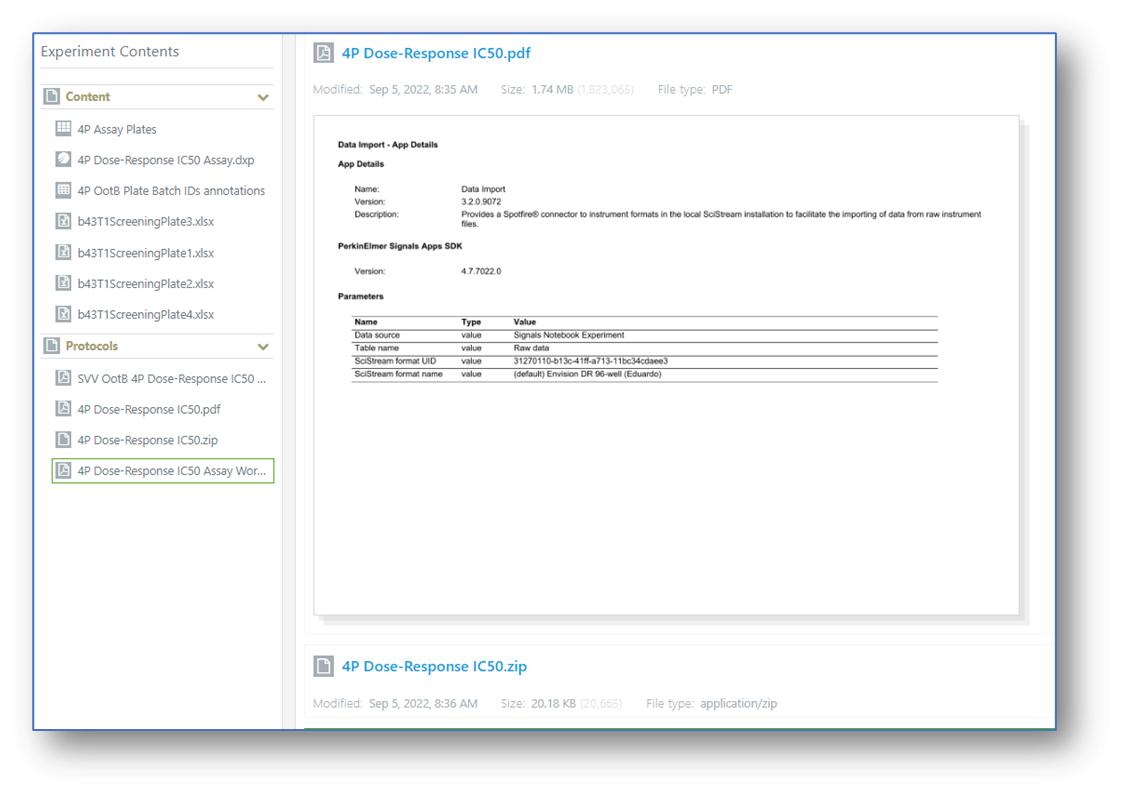
The experiment will be updated with a pdf and a zip file with the data:
Signals Inventa® Integration
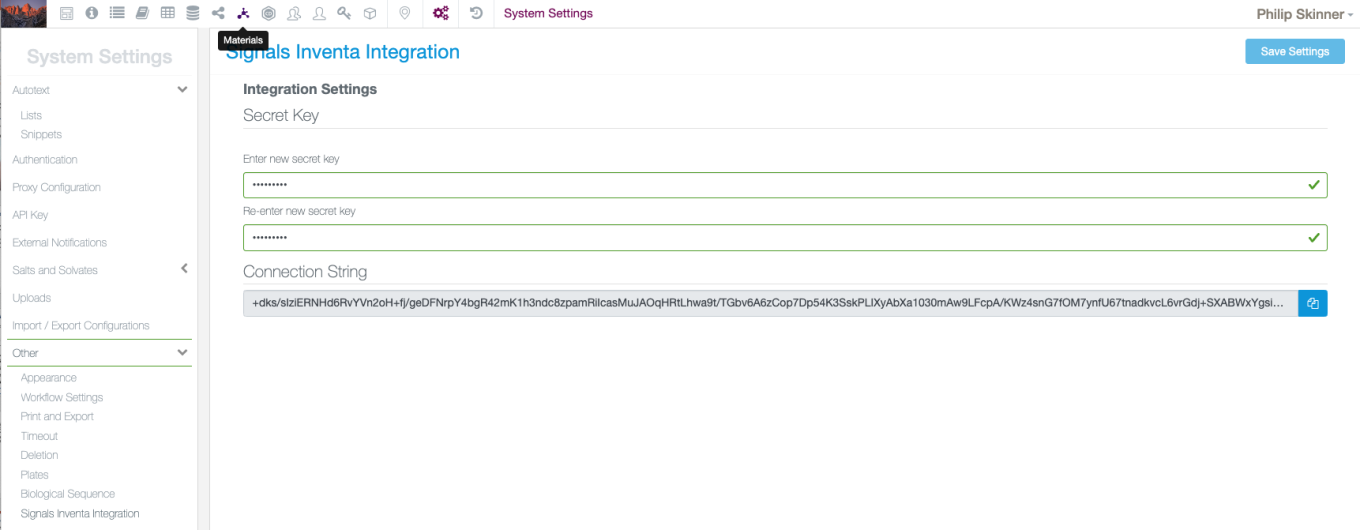
Signals Notebook now allows administrators to integrate the Compounds Library with Signals Inventa. Administrators need to set up a secret key in Signals Notebook and in return are provided with a connection string. This string is used to connect Signals Inventa to the Signals Notebook integration channels.
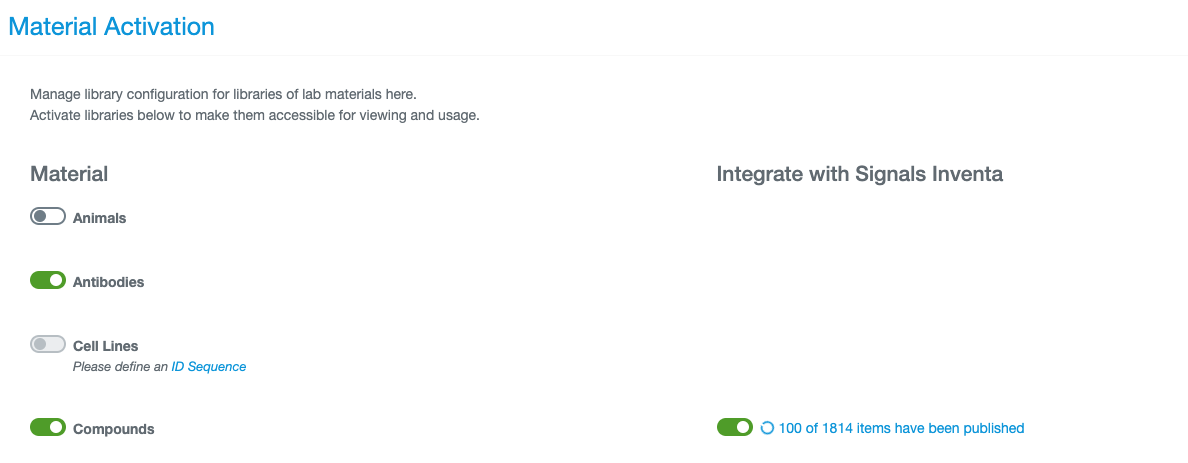
The administrator can then activate the integration with Signals Inventa. Existing items in the library will be sent, and Signals Inventa will also be informed when new items in the library are added or existing items are edited or deleted.
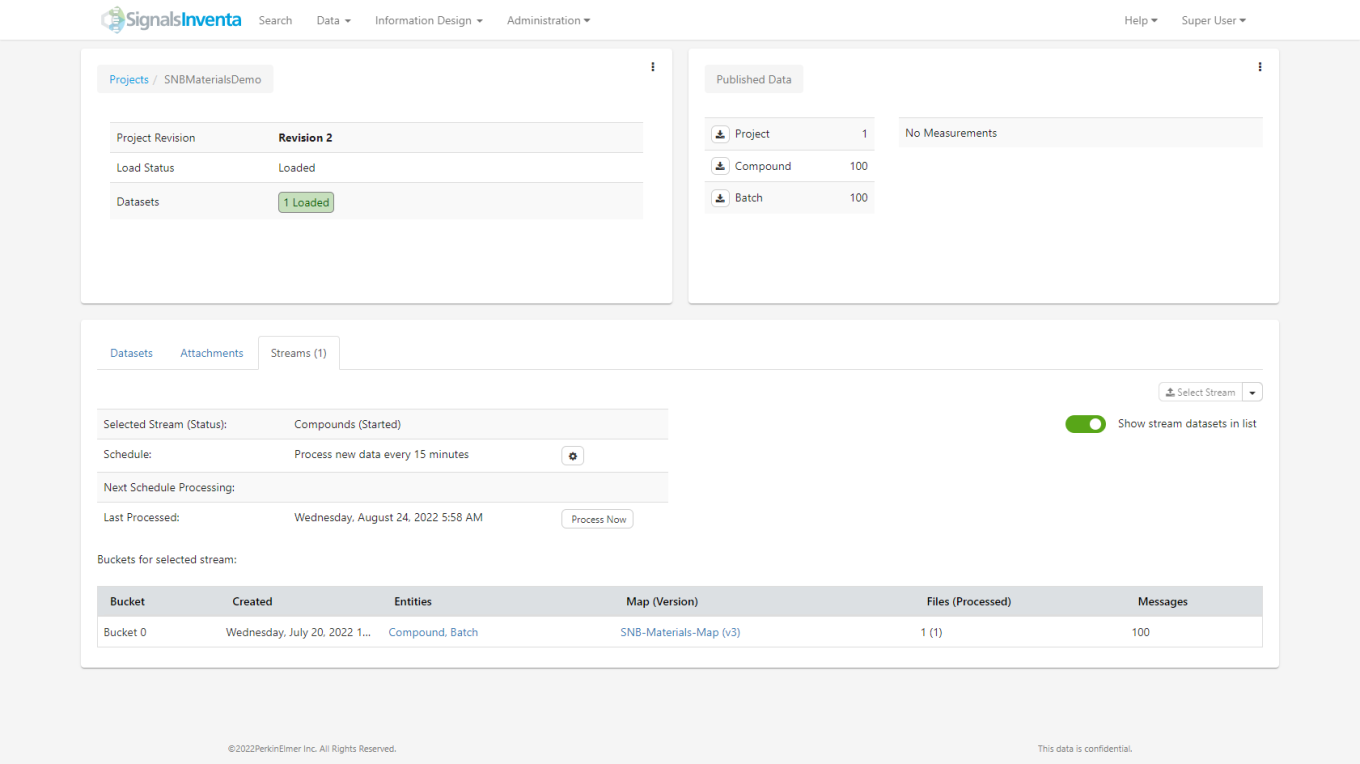
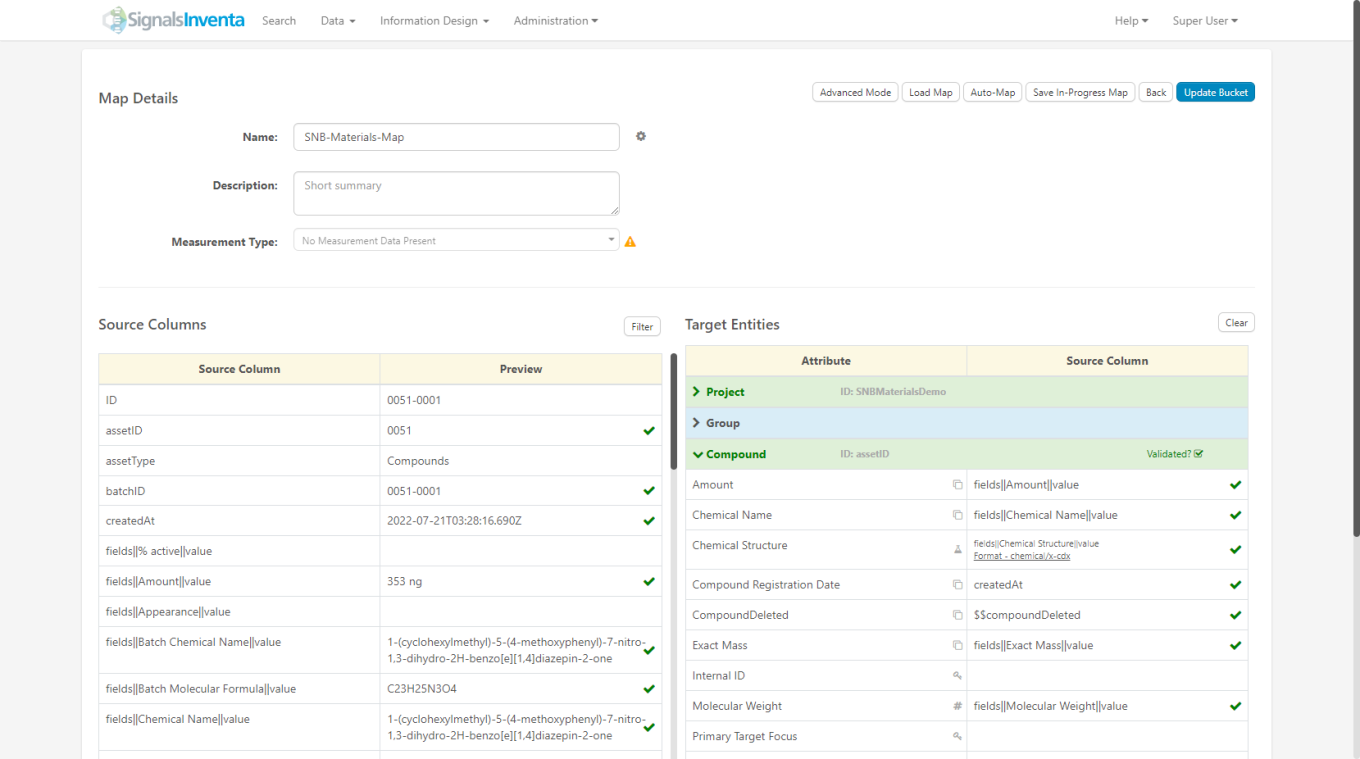
This integration requires Signals Inventa v3.2 or above. Access to the data streams and mapping of the properties is managed within Signals Inventa itself.
Configuration Transfer
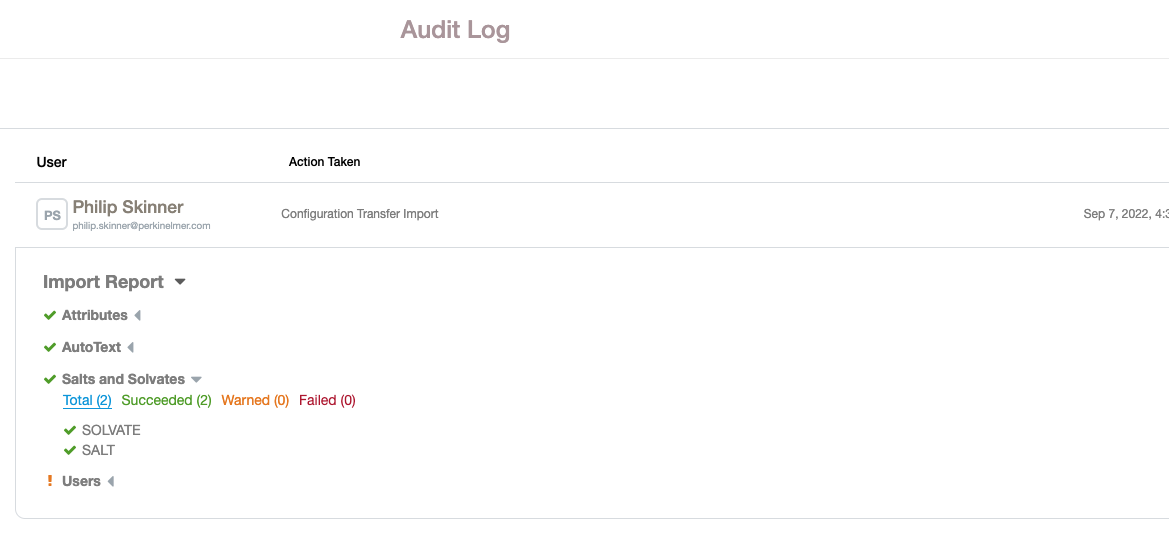
The following capabilities are in beta and are only available to users and administrators of Signals Notebook Standard or Private Cloud upon request. Please contact your account representative or our support team if you would like access to the following features. They are unavailable as part of Signals Notebook Individual Edition.
The Admin Audit Trail has been updated to provide an improved display of the report of the Configuration transfer. This report reflects the report given to the administrator at the time of import.
The Conflict resolution workflow has also been extended to cover Security Policy, External Data Sources, External List Sources, External Actions, Materials, Chemistry Settings, System Groups, Users, Inventory, Roles and Privileges for System Objects.
Materials
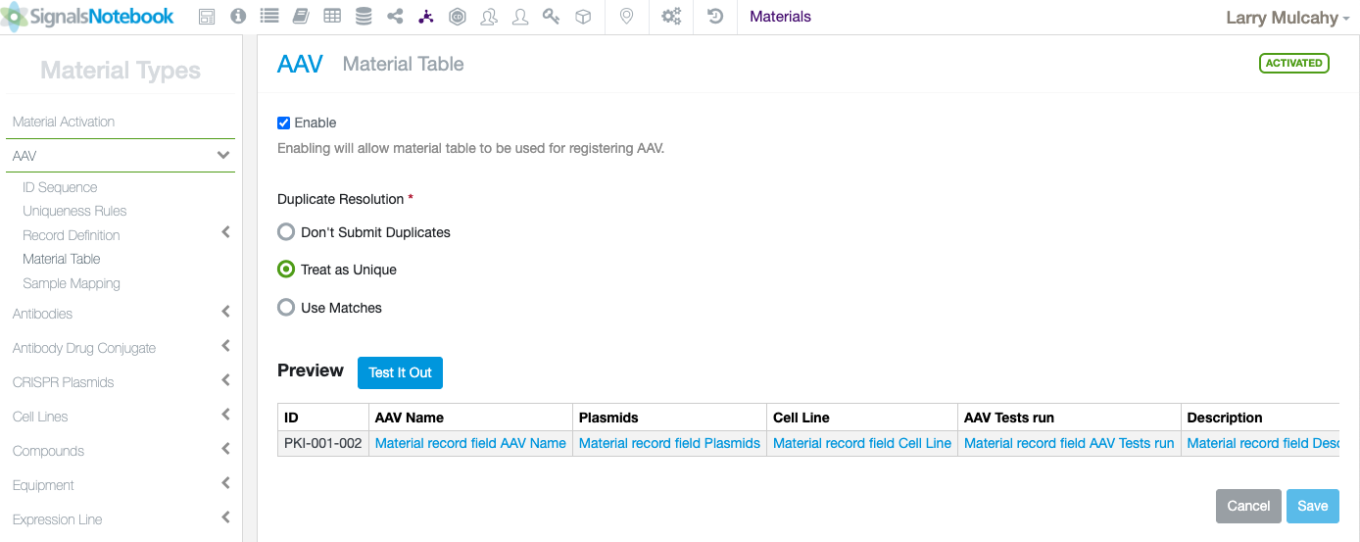
Administrators can enable registration functions from the Materials Table. When the option to enable is selected, the administrator then chooses duplicate checking rules that users will abide by as well as columns to display. Note that required fields must be displayed if registration is enabled and that the menu option “Display Table” has been renamed to Material Table. Currently the Compounds and Reagents (SNB) libraries cannot have table registration enabled.
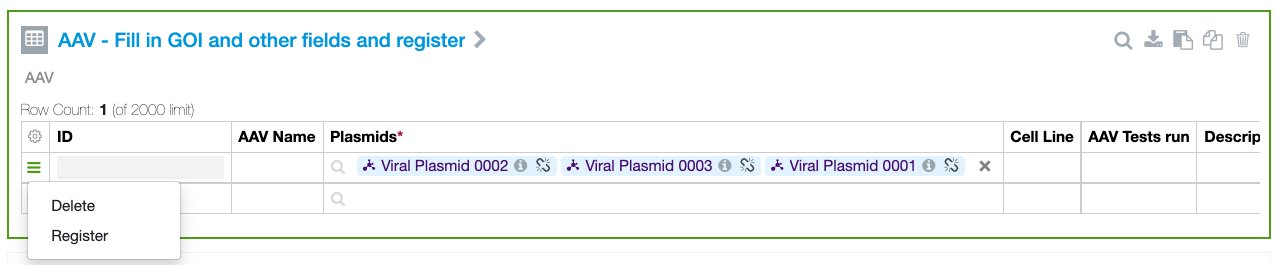
When this option is enabled for a given library, the Materials Table will appear with cells that can be populated by users. While having a different appearance, the table still performs look up functions of the existing Materials Table. In this beta release the table supports registration of one Material per round. To create a new material the user must populate all required fields before selecting “Register”.

Users may also edit and update items that have been created in the table or looked up from the Materials Library via the table. Users simply select the “Edit Material” option and can update data. All changes are synchronized to the Materials Library upon editing.
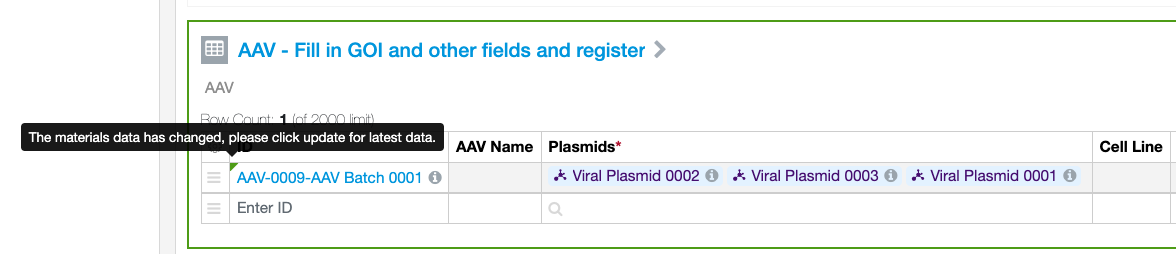
If a Material is edited outside of the table (e.g. via the Smart Folder) a notification will display informing the user that they may optionally update the information in the table to the latest information in the Materials Library. The “Update” option is in the same menu.
Hierarchical Attributes
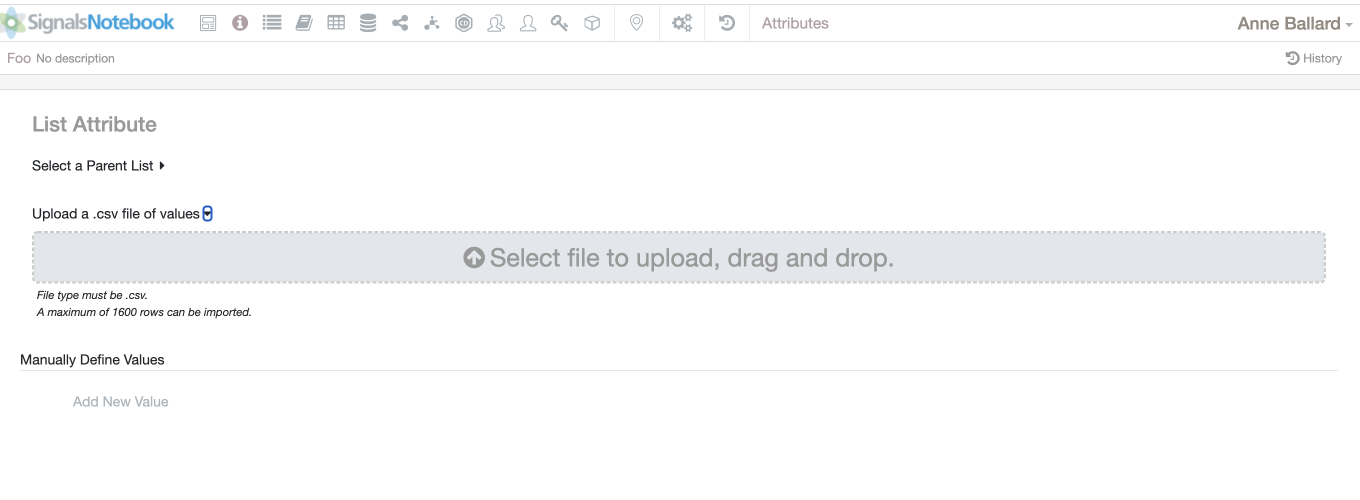
As part of the Hierarchical Attributes feature, administrators can now load attribute lists and link parent and child lists via csv upload. A template csv can be downloaded. If a parent list is selected, the parent values will be included in the first column of the template csv.
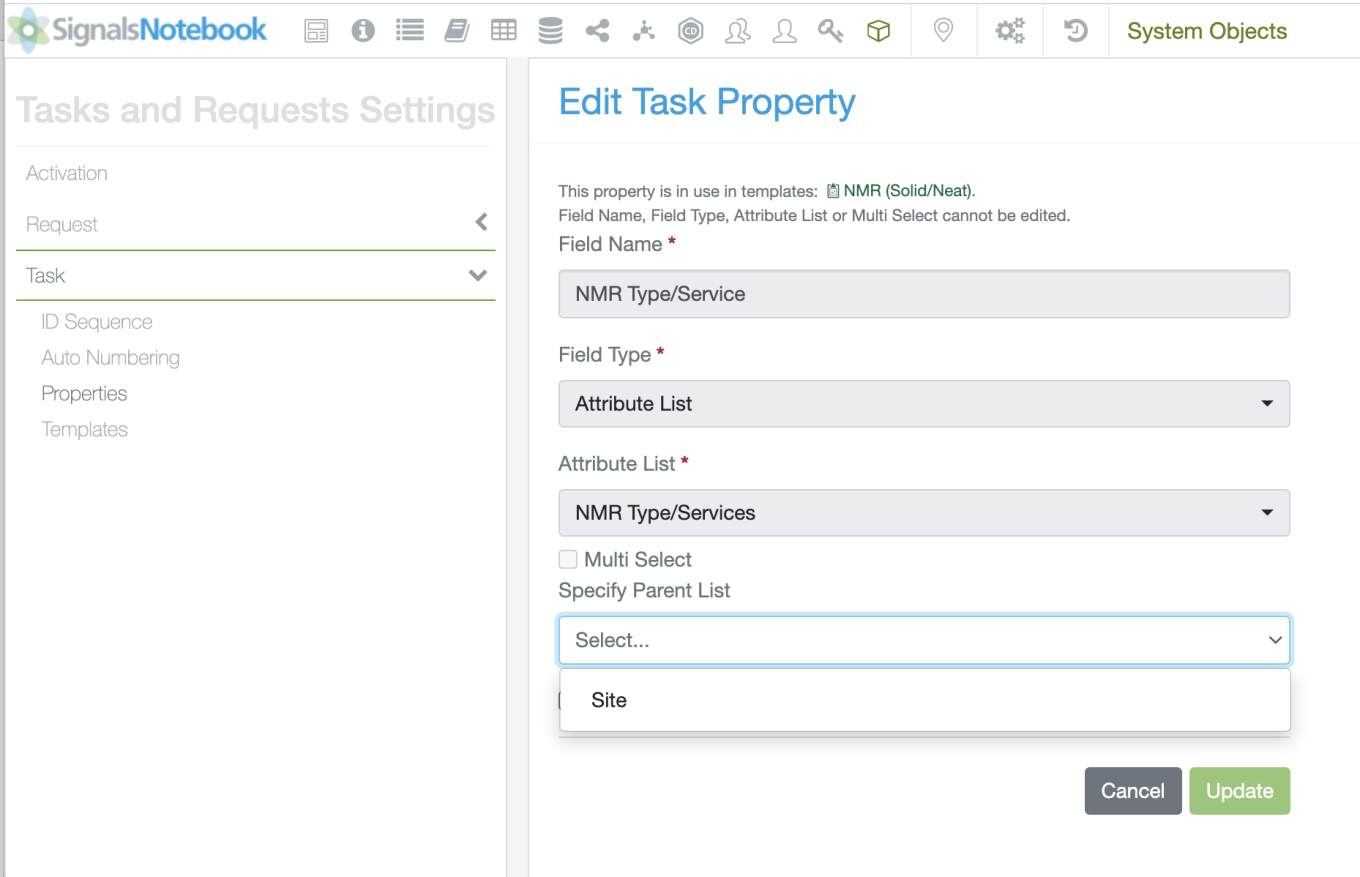
The csv upload overwrites manually written values or linkages with the values in the csv. Values in the child list column that are associated with a valid parent value are imported and associated to the appropriate parent value. Values in the child list column that do not have a matching parent value are still imported. These “orphan values” just are not associated with a parent value.
Linked parent and child attribute lists can now be added to the Properties for Tasks and Samples. In the property definition page, if a Parent attribute list is used as a property, the admin can link the child property to an available parent. If more than one instance of the parent attribute list is used, all available potential parents will appear in the dropdown. The admin can also delete the selected parent on the dropdown to leave the "Parent" field blank and allow the attribute list to function without the parent/child relationship.

Once linked a Hierarchical Attribute icon appears next to the property identifying the link. These properties can then be added to Task or Sample templates as usual.
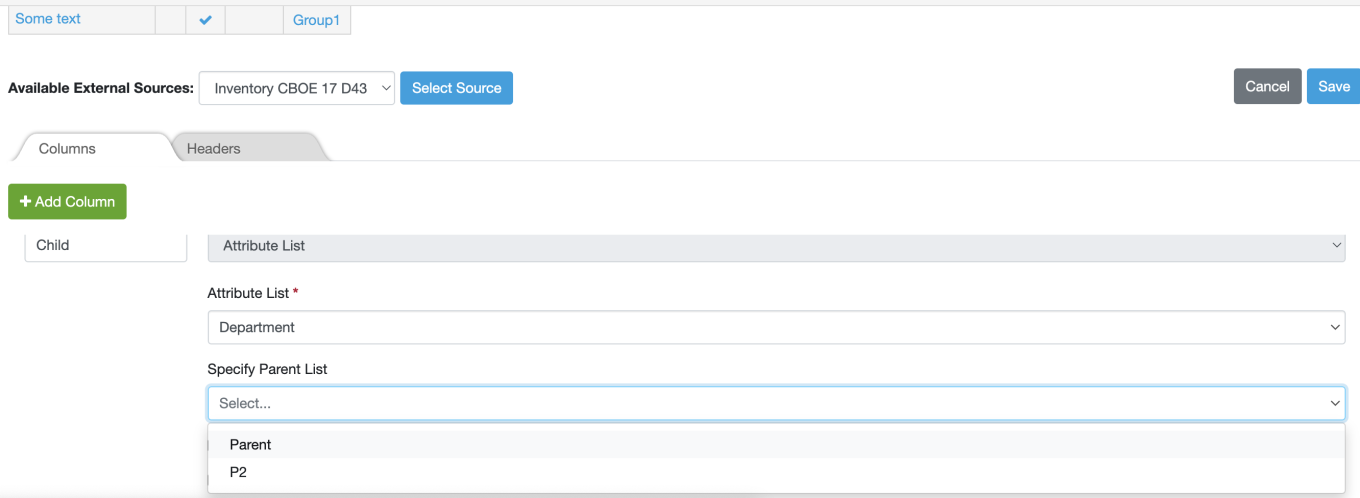
Hierarchical attributes can also be added and linked as columns in ADTs.
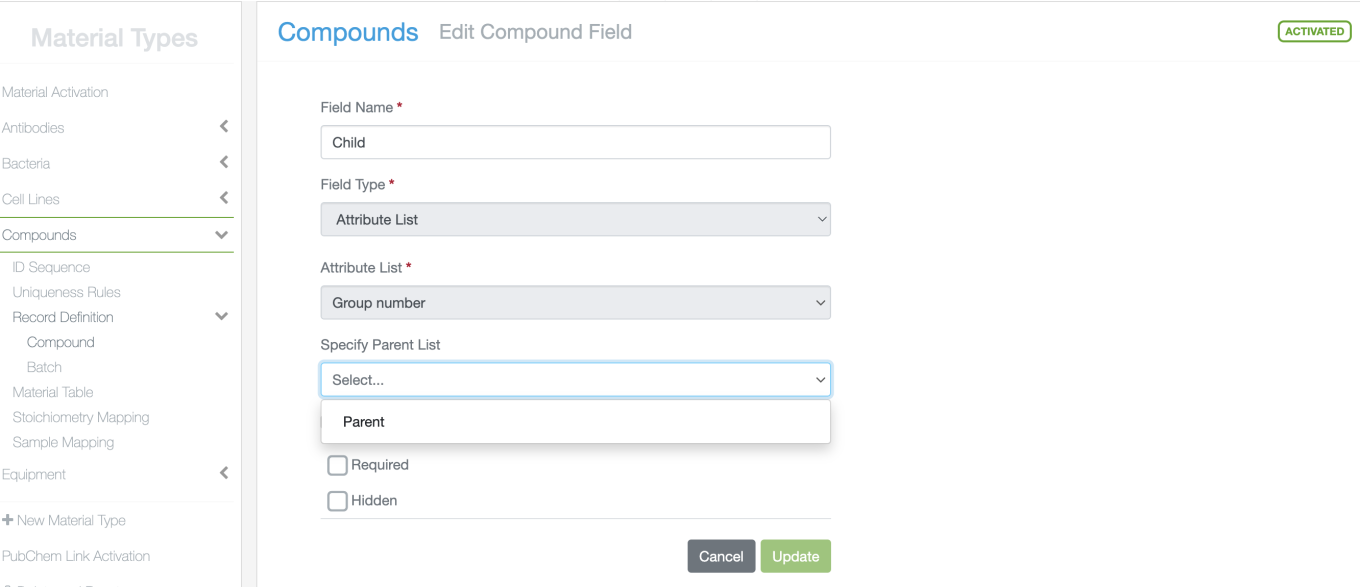
Hierarchical Attributes can also be added to the Material Record definition and linked through the same process. For materials, only saved parent attributes will be available selection on the material definition page.
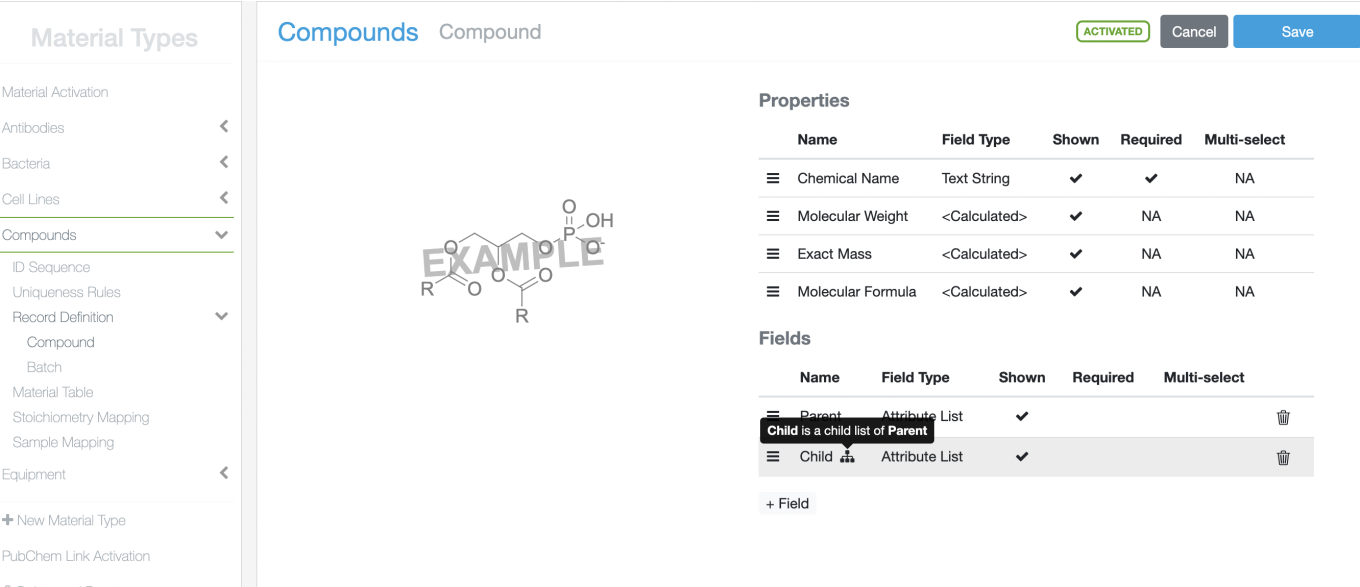
Once linked a Hierarchical Attribute icon appears next to the field/property identifying the link.
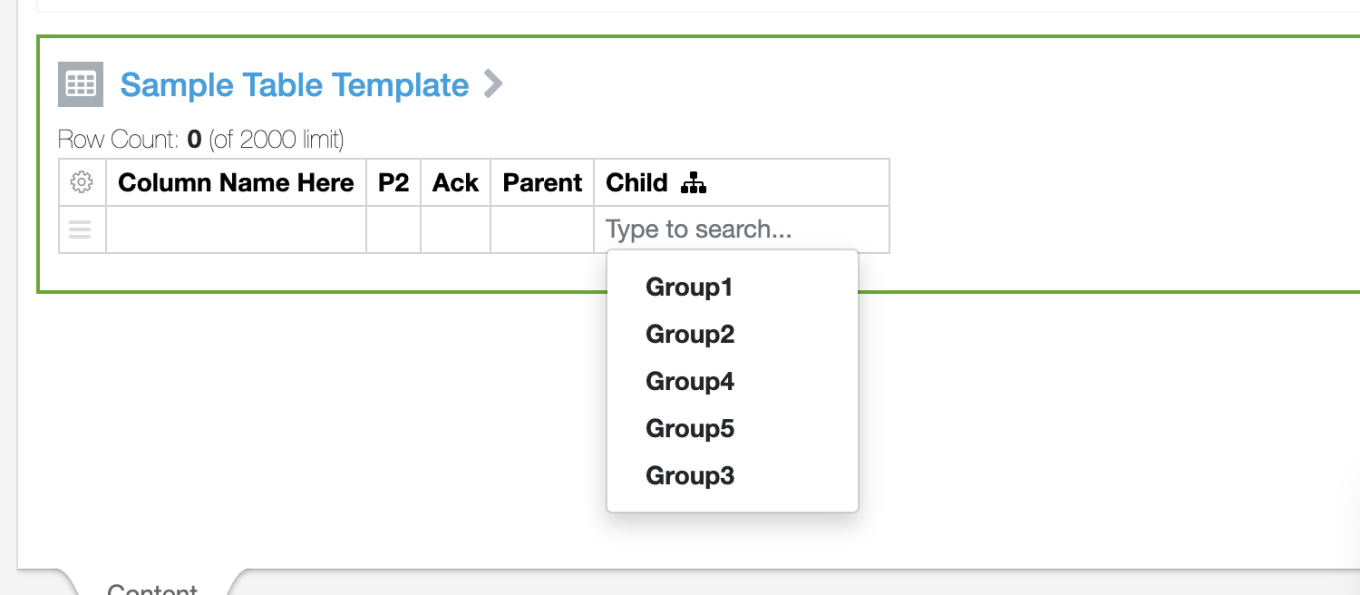
On the End User side, if a user selects the child list field without entering a parent value, the list of available values in the dropdown include all values in the child list.
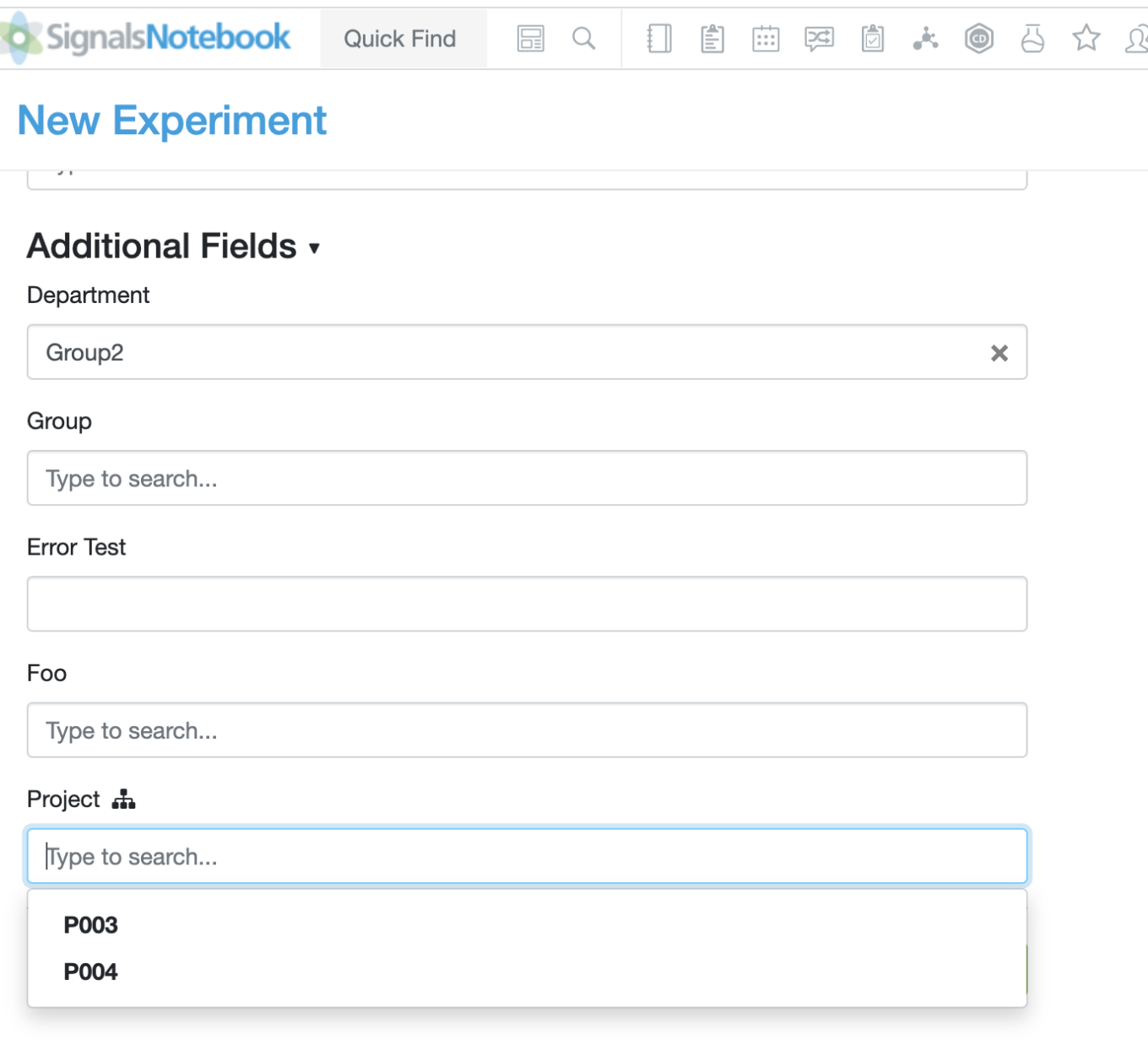
If the user fills in the correct parent value, the child value remains. If the user fills in a different parent value, the child value is removed.
If a user selects a parent value first, the values available in the child dropdown are filtered to only show those associated with the chosen parent values.
If the HA relationship is removed or changed after the user has entered the values and the user does not select the fields after the association change, the values are not altered. If the user edits the values after the HA relationship is removed/changed, when the user selects the child field, the value blanks out and only child values associated with the indicated parent are available. When the user selects the parent field, if they select the correct parent for the child value, the child value will remain. If the incorrect parent for the child value is selected the child value blanks out.
If the experiment is copied, the recorded values are copied as well. If the user does not select the fields after the association change, the values are not altered. If the user edits the values, when the user selects the child field, the value blanks out and only child values associated with the indicated parent are available. Alternatively, when the user selects the parent field, if they select the correct parent for the child value, the child value will remain. If the incorrect parent for the child value is selected the child value blanks out.
What's New
This version 22.7 release of Signals Notebook brings our recent enhancements to the Task and Request workflows to be available to all tenants. We have made some enhancements to locations and containers in Inventory. We have enabled an alternate two stage review process for experiments and other similar object types. We have provided a framework that organizations can track if external workflows from ChemDraw Documents have been initiated, typically used for processes where reactants and/or products undergo compliance checking. We have extended our ongoing Configuration Transfer beta. We have also fixed a number of small bugs.
The following improvements are only available for users of Signals Notebook Standard and Signals Notebook Private Cloud
• Samples
– Create a Task from multiple Samples in the Sample Summary Table
– Define which stoichiometry fields cause a Sample to need updating
• Inventory
– Home Location for containers
– Recently used Locations
– Bulk Move containers
• Integrations & APIs
– PATCH Tasks To Do table
– Update to Containers API endpoints to allow update of Responsible Person field.
• Administration
– Enforce chemical compliance checking
– Two stage reviews
• Tasks & Requests
– Available to all administrators without request
– Hide columns in Task Folder
– Rearrange columns in the Task Folder
• Hierarchical Attributes (beta)
– Attribute definition and linking
– Use of Hierarchical Attributes in Experiment type template Fields
• Configuration Transfer (beta)
– PubChem Pull Activation and Mapping
– PubChem Link Activation
– Print Label settings
– Task properties
– Inventory settings
– Conflict resolution warnings
We also fixed several small bugs in this release. Details of the enhancements are described below.
The following OnDemand videos for Inventory are now available
• How to Dispose Containers
• Search in Inventory
Administrators should note that we continuing to change our IP addresses for our back end services with this release. If you have integrations using External Sources, or use our Notifier APIs, and limit access to our provided IP ranges, please contact our support team for updated IP addresses.
Administrators should also note that we resolved an issue whereby end users in certain tenants have been able to view the "All Users" System Group. This System Group was designed to be only accessible to System Administrators in order to maintain privacy of the users across the system. If your organization has benefited from this unintended capability we recommend that you create and maintain a new System Group containing the users in your system.
Administrators are recommended to subscribe to the channels within our support news site found at https://support.revvitysignals.com/hc/en-us which contains more information about releases and other pertinent product information.
This content is anticipated for release on our Production E3 environments, and for Private Cloud customers on our deferred release schedule, in November 2022.
The following improvements are only available to users and administrators of Signals Notebook Standard and Private Cloud and are unavailable as part of Signals Notebook Individual Edition.
Samples Improvements
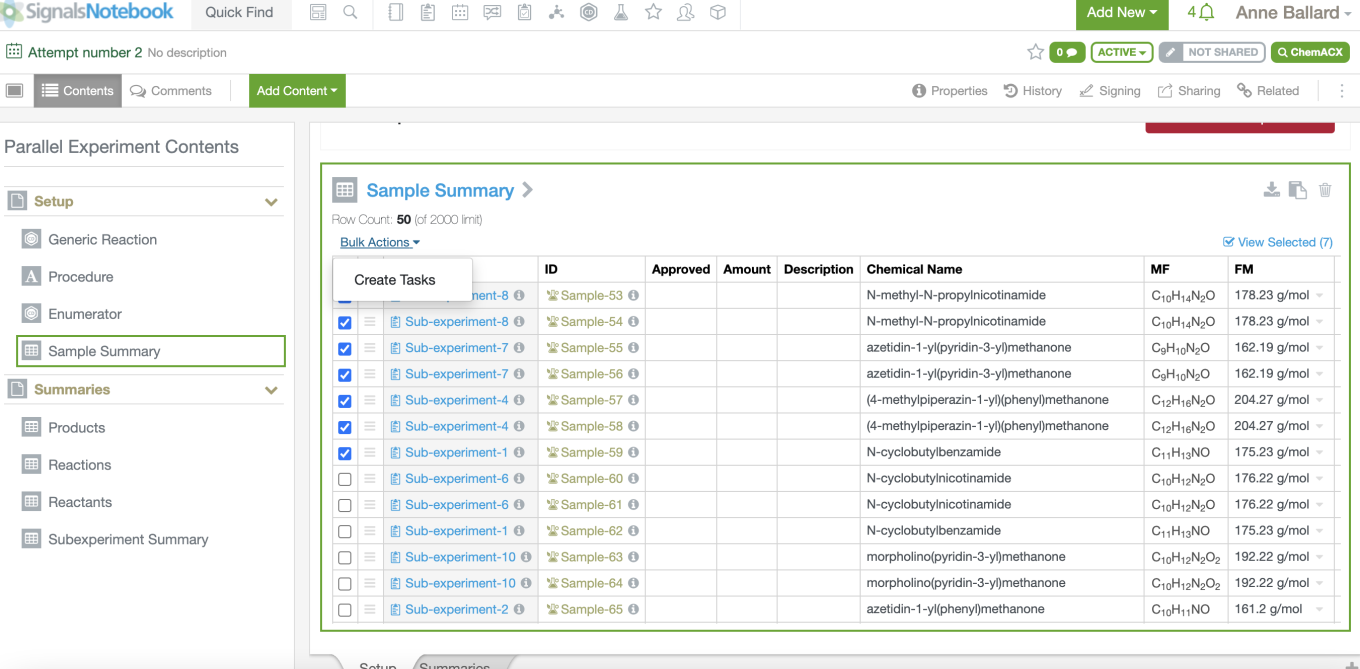
Task creation was expanded to allow users to create a task from the Sample Summary table in Parallel Experiments by selecting samples in the Sample Summary table and selecting “Create Tasks” under bulk actions.
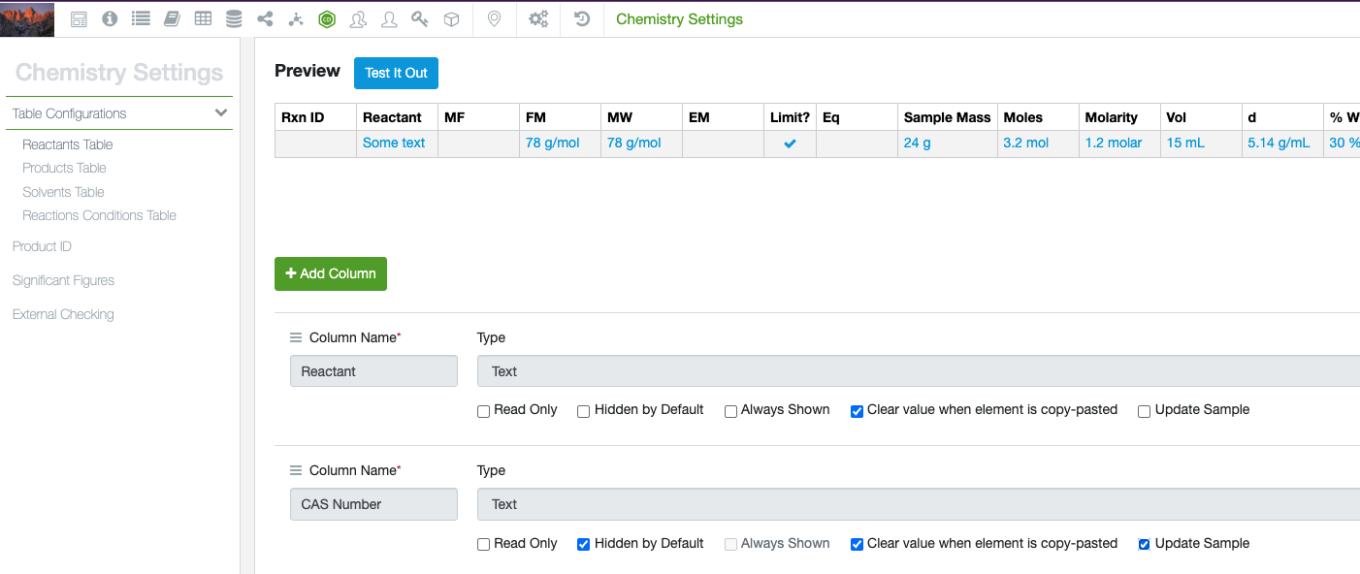
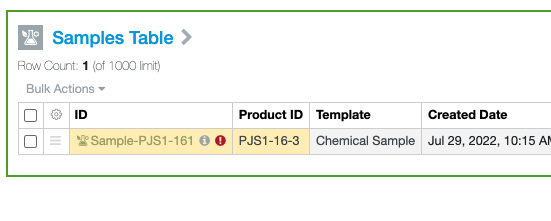
Limitations on the maximum number of tasks that can be created still apply.
Administrators can define which Reactant or Product fields are relevant for assessing if a Chemical Sample has changed. If Samples are configured to show a warning if the related reactant or product is changed, this warning will now be shown for changes to the structure, to salts and/or solvates, and changes to the defined properties where the “Update Sample” option is selected. Administrators should note that if changes are made to the fields that are considered as relevant, the first change to any Sample will trigger the warning regardless if the field changed in considered relevant or not. The end user will also need to refresh the page to see the impact of any changes.
Inventory
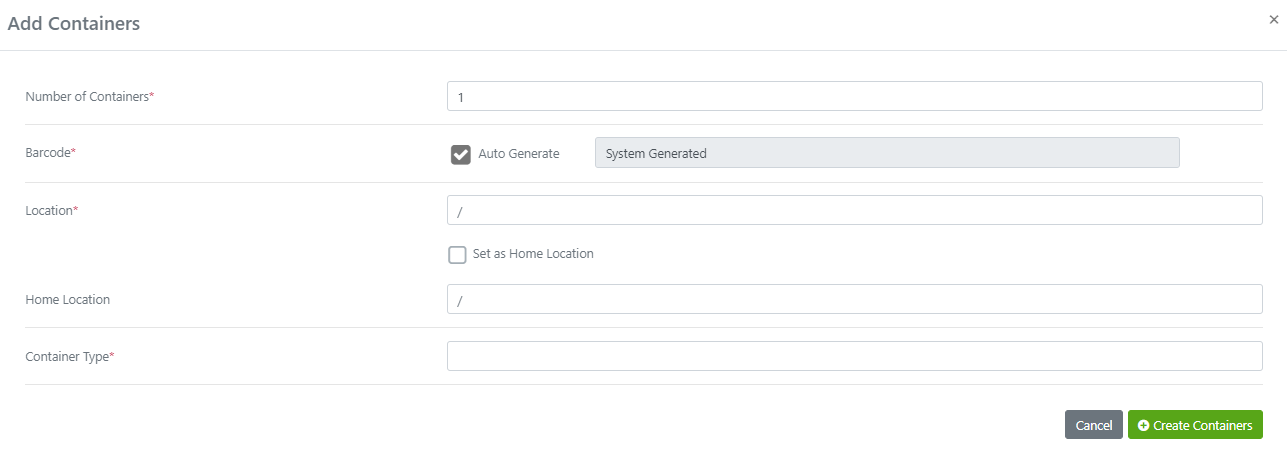
The administrator can now set a Home Location for Containers. When creating, editing, printing labels or checking in/out containers a new field called Home Location is available. When creating locations, the Home Location can be the same as the current location or a different location:
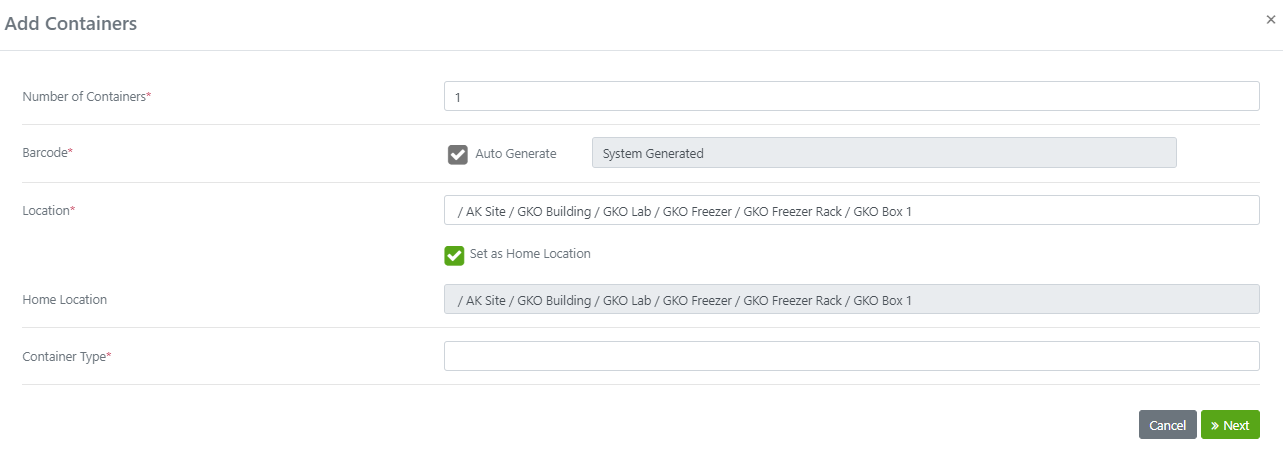
Use the “Set as Home Location” button to not retype the current location as the Home Location:
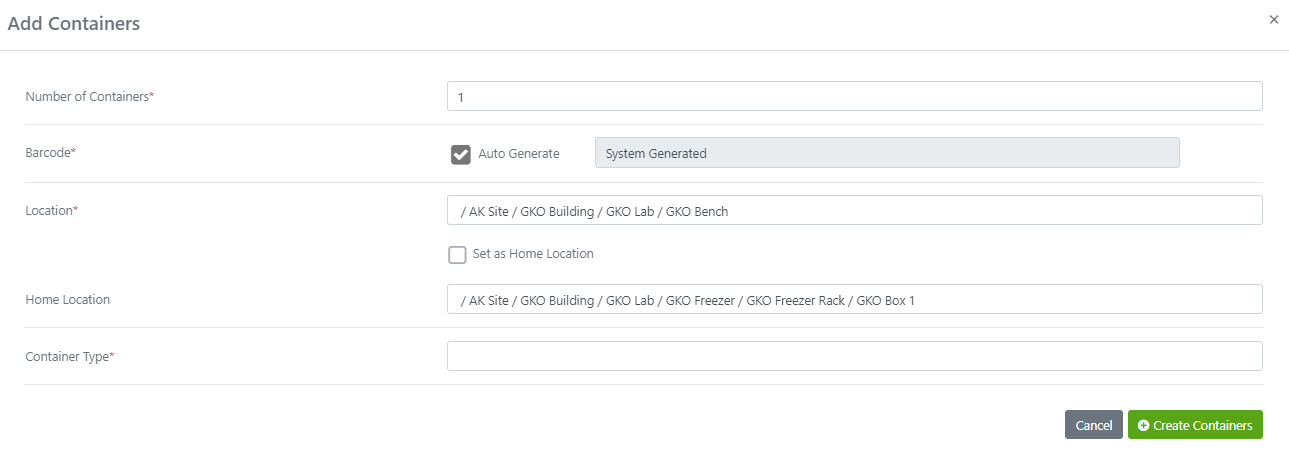
Set the Home Location to be different than the current location by using the type ahead feature:
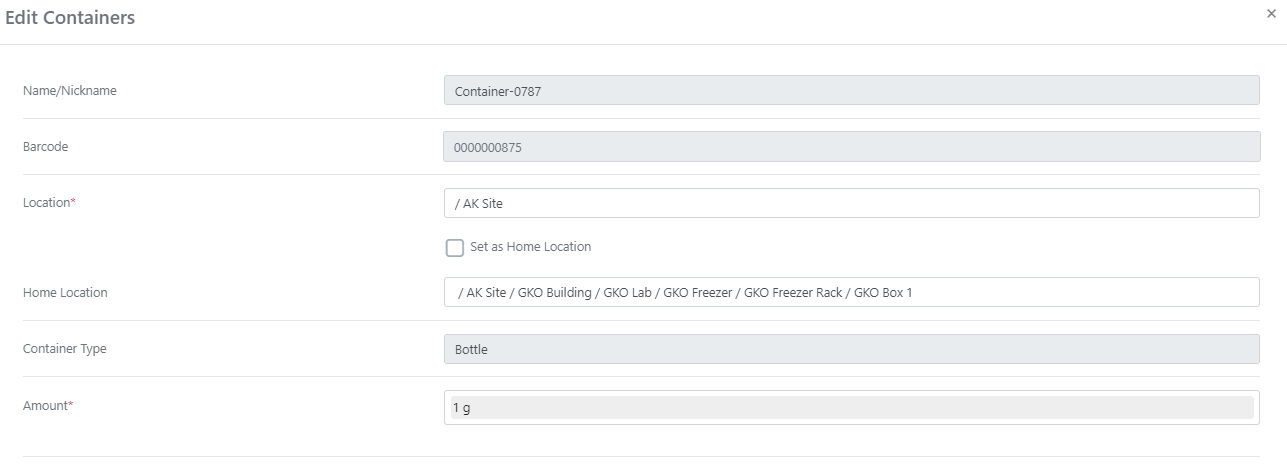
Edit the container to update/change the Home Location:
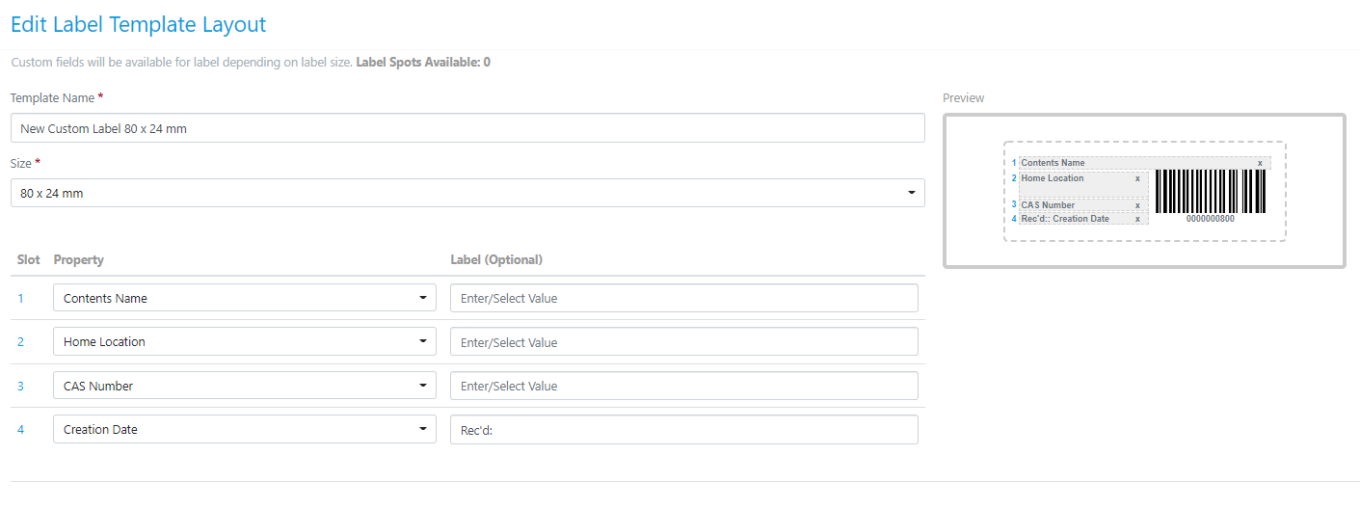
Add the Home Location as a Property on the Label Template(s) to be able to print it on labels:
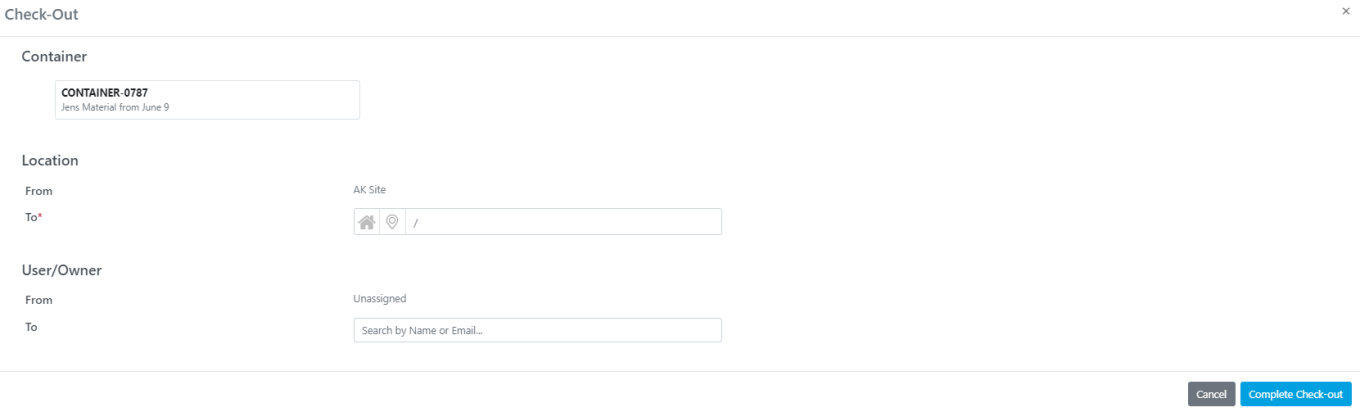
When checking containers in/out users can toggle between the Home Location and using the type ahead:
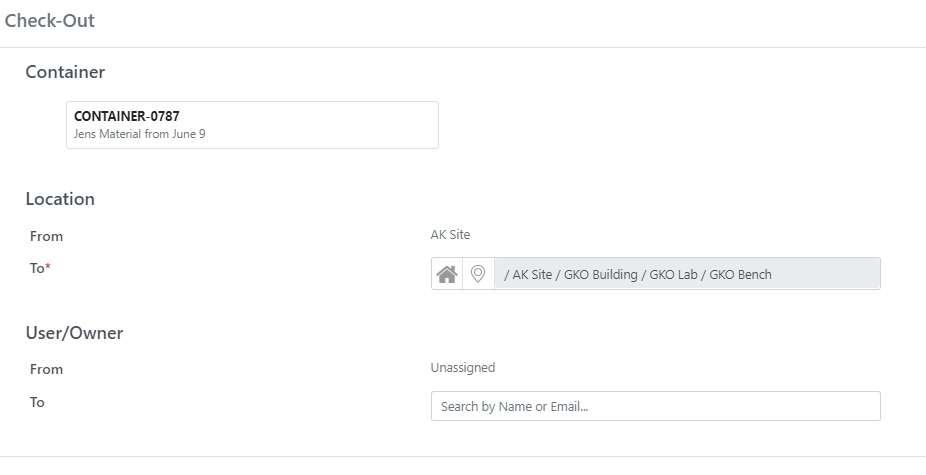
Click the Home Location icon to have the location auto populate:
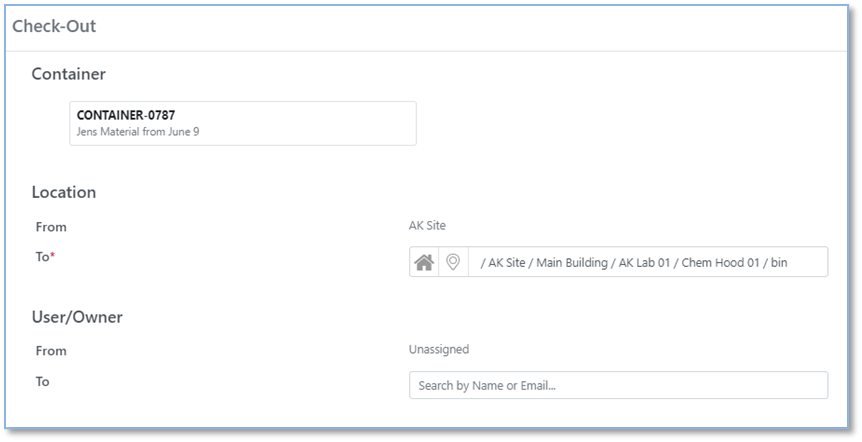
Click the location icon to type in a location:
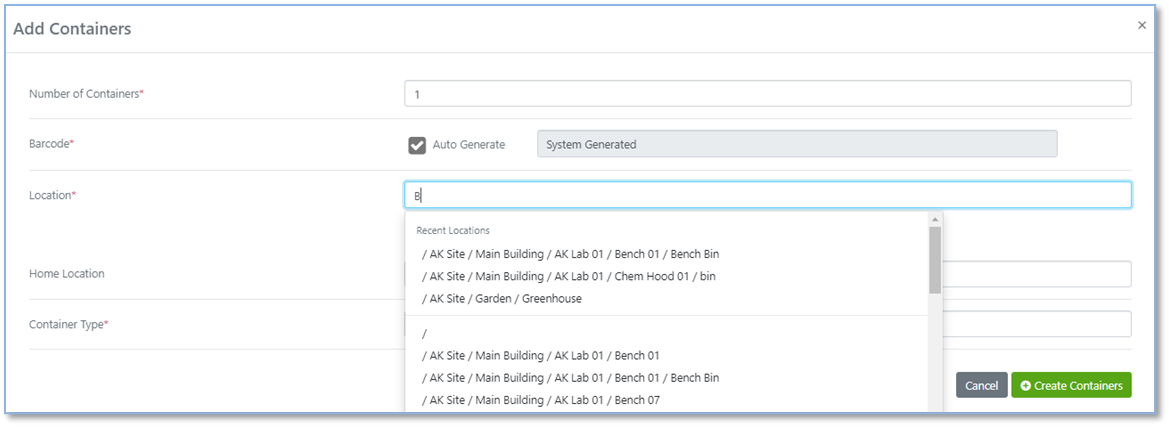
The system will now remember the last used locations. The last/most recent 3 locations that have been entered by a given user in a specific browse will show at the top when typing in a location. Users will see this on creation of a container, Materials Request, creating new Locations and Check In/Out.
Upon creation:
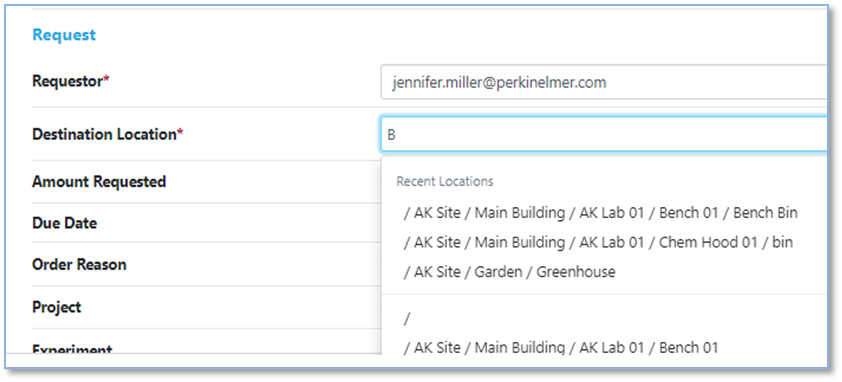
Material Request:
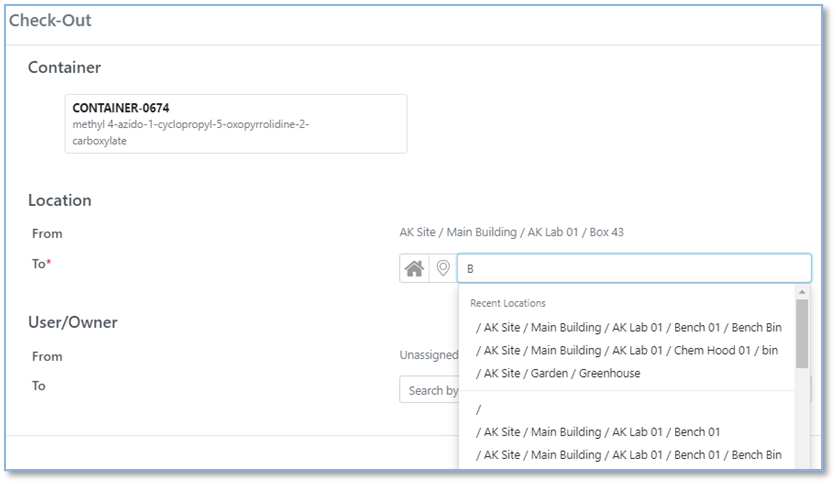
Check In/Out:
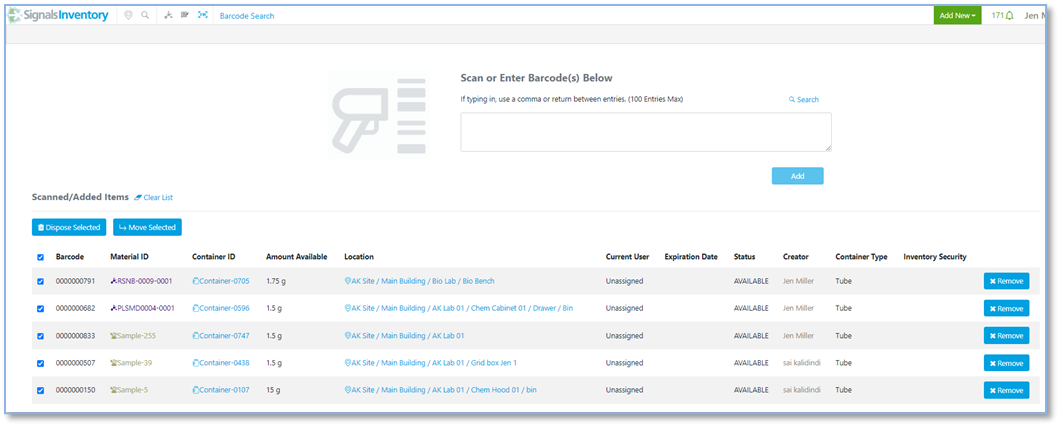
Users can now move containers in bulk. Users can move a selection of containers to a new location via the Bulk Actions workflow. Scan/Search for containers to be moved:
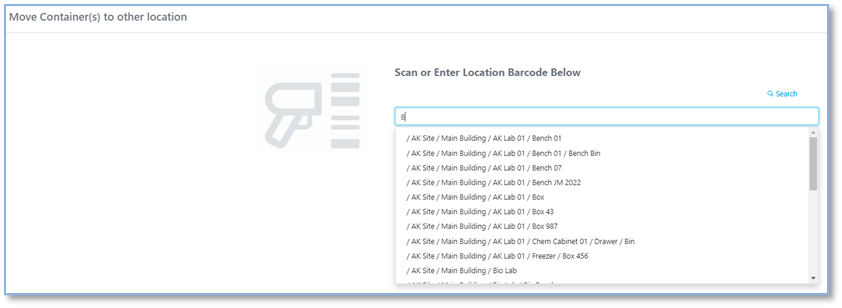
Type ahead or Search for a location to move the containers to:
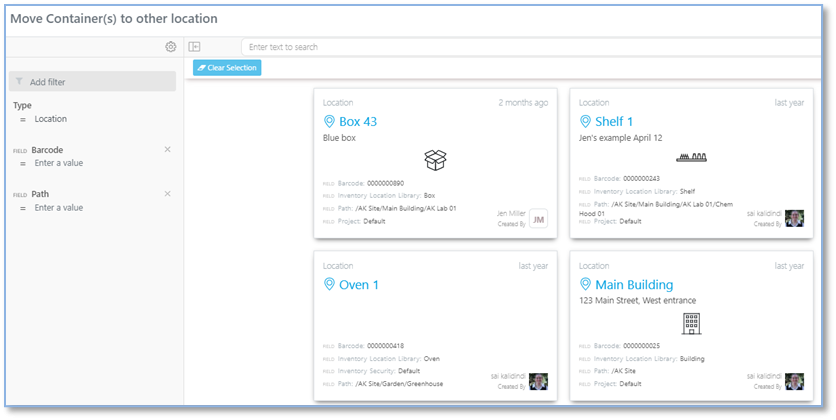
Select Location:
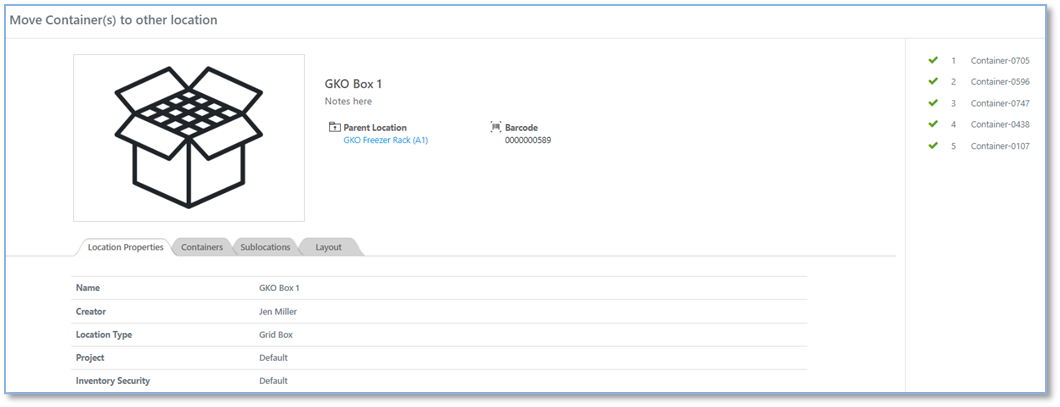
Confirm containers:
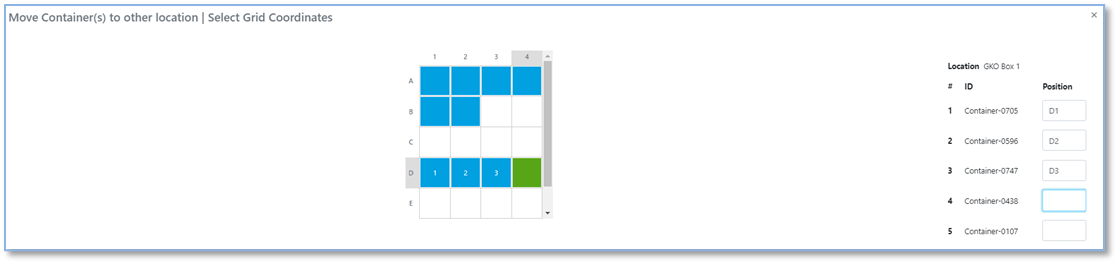
If location is a grid, select the coordinates where the containers should be placed:
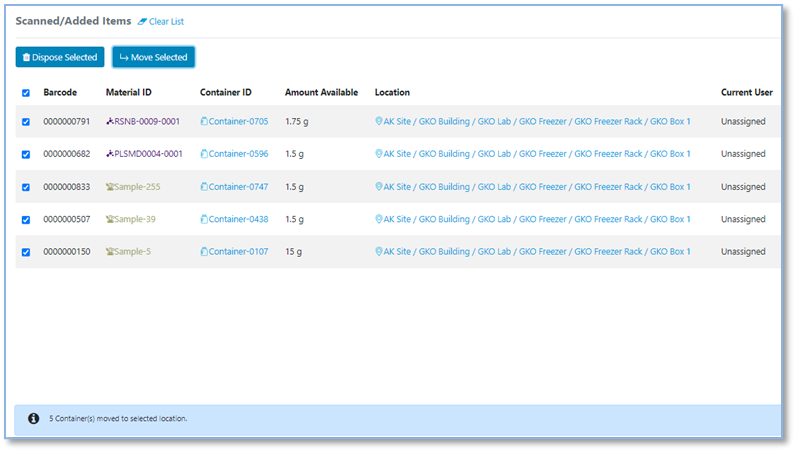
The Bulk Action screen will show the updated location of the containers:
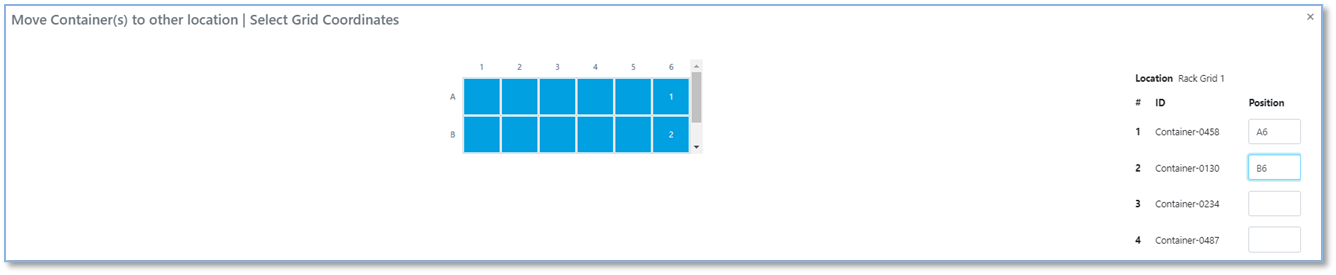
If there is not enough space in the grid location selected, the containers that will fit can be placed in the available space(s):
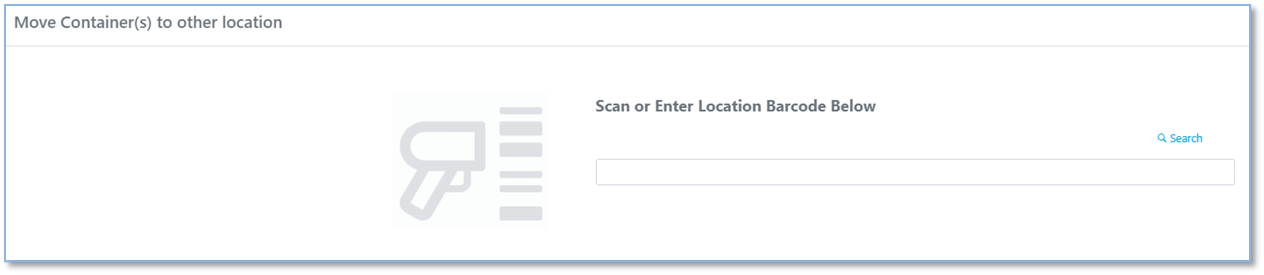
The additional containers will need to be placed in another location. The user will be given the Search for location screen again to pick another location for the remaining containers:
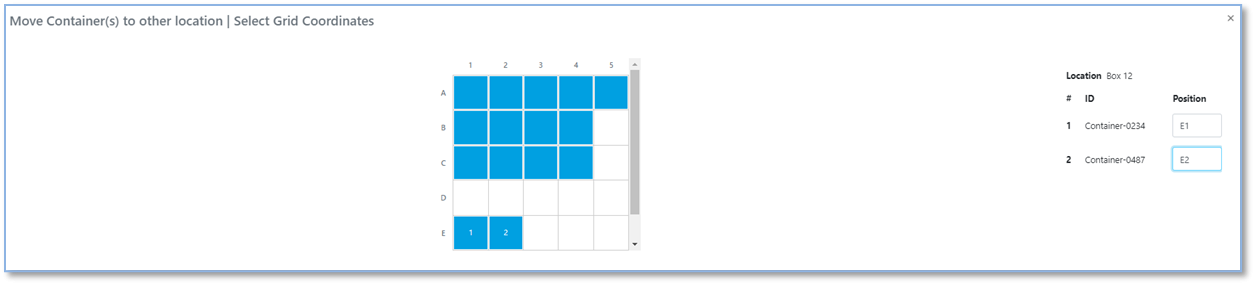
After another location has been selected, the containers not placed in the first location will appear for placement:
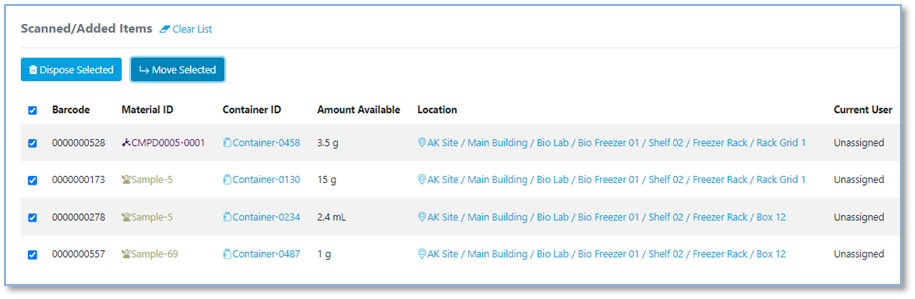
The Bulk Action screen will show the new locations for each of the containers:
Integrations & APIs
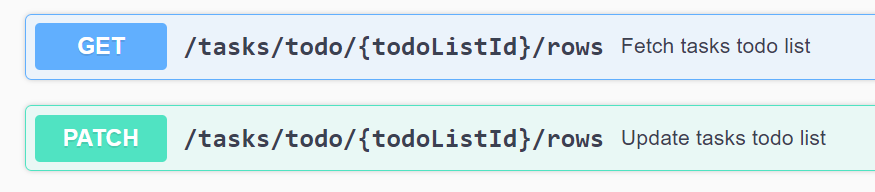
The GET/tasks/toto/{todoListID}/rows and PATCH/tasks/toto/{todoListID}/rows endpoints have been added to enable Tasks to be added to the Tasks To Do table programmatically.
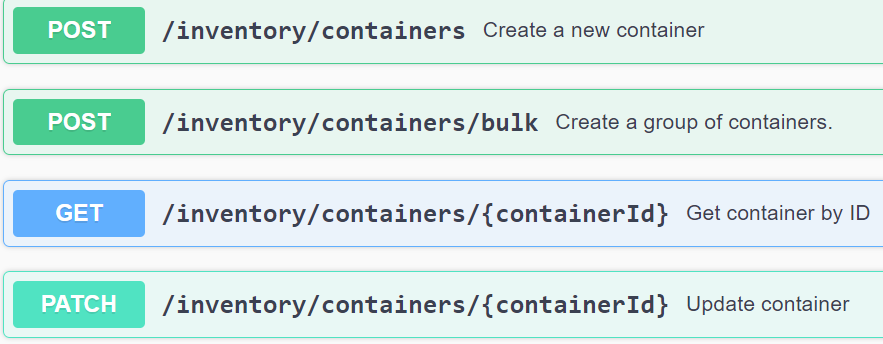
The POST/inventory/containers, POST/inventory/containers/bulk and PATCH/inventory/containers/{containerId} endpoints have been updated to support defining or updating the Responsible Person property.
Administrative Improvements
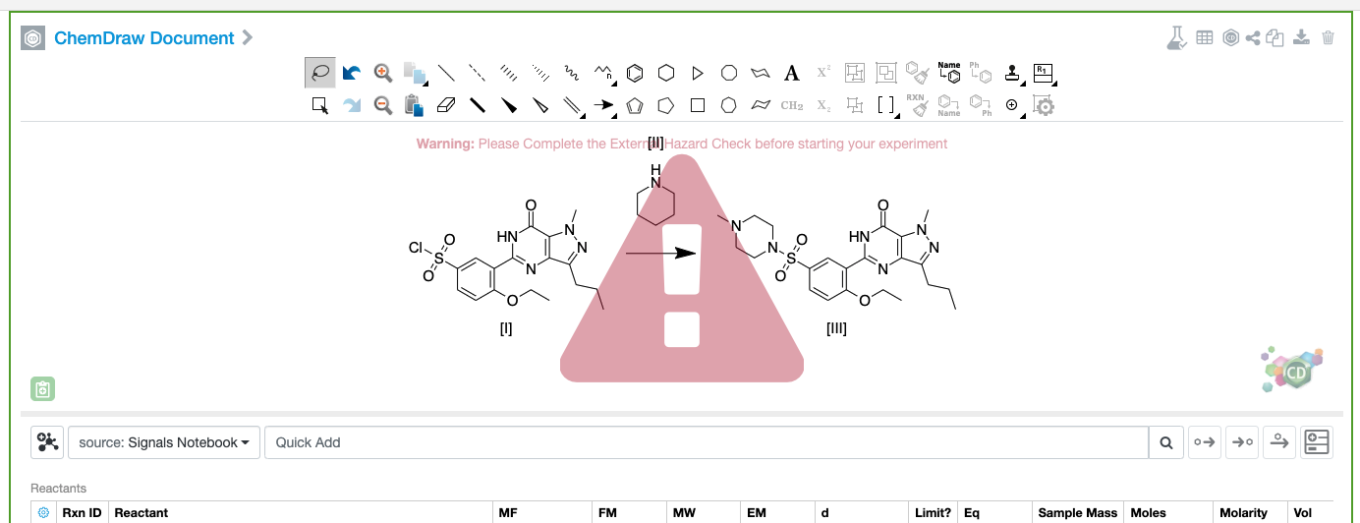
New or newly edited reaction schemes will display a warning, including the message defined by the administrator above, until the chemist follows the desired process to clear the warning.

The steps the chemist needs to clear the warning are custom to the customer scenario but likely involve use of an external action. The warning is cleared programmatically via the external API, once the chemist has completed the required actions.
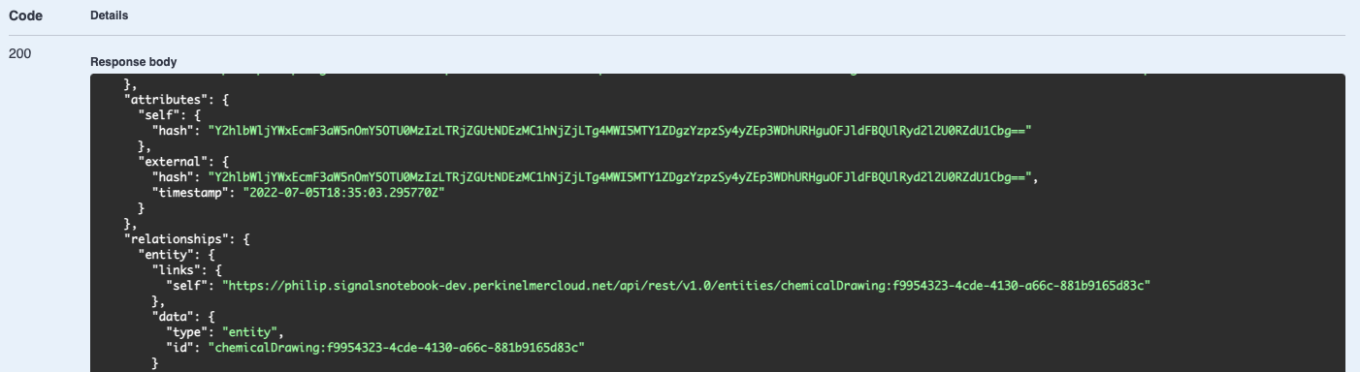
The endpoint GET/entities/{eid}/compliance allows a developer to see a value for a property called the self hash. This property is set when the reaction is created or edited. A second property called the external hash can be edited via the PATCH/entities/{eid}/compliance endpoint. If the value for the external hash is set to match the value for the self hash, the warning is no longer shown to the chemist, until the chemist makes an additional change.
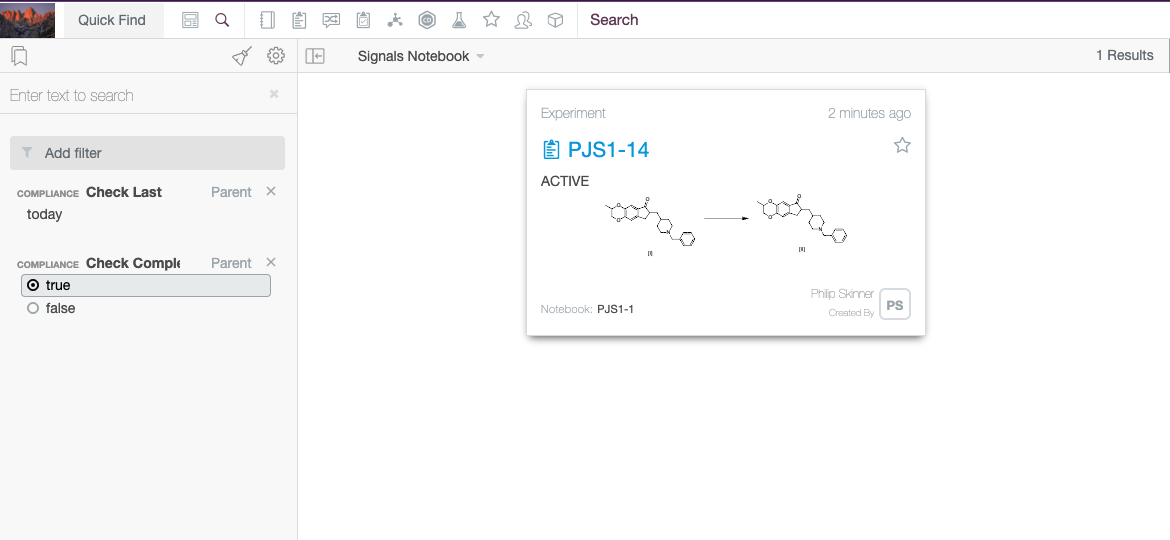
Users can also search for ChemDraw elements that have, or had not, have the check completed and when the check was made, using new “compliance check completed” and “compliance check last” search facets.
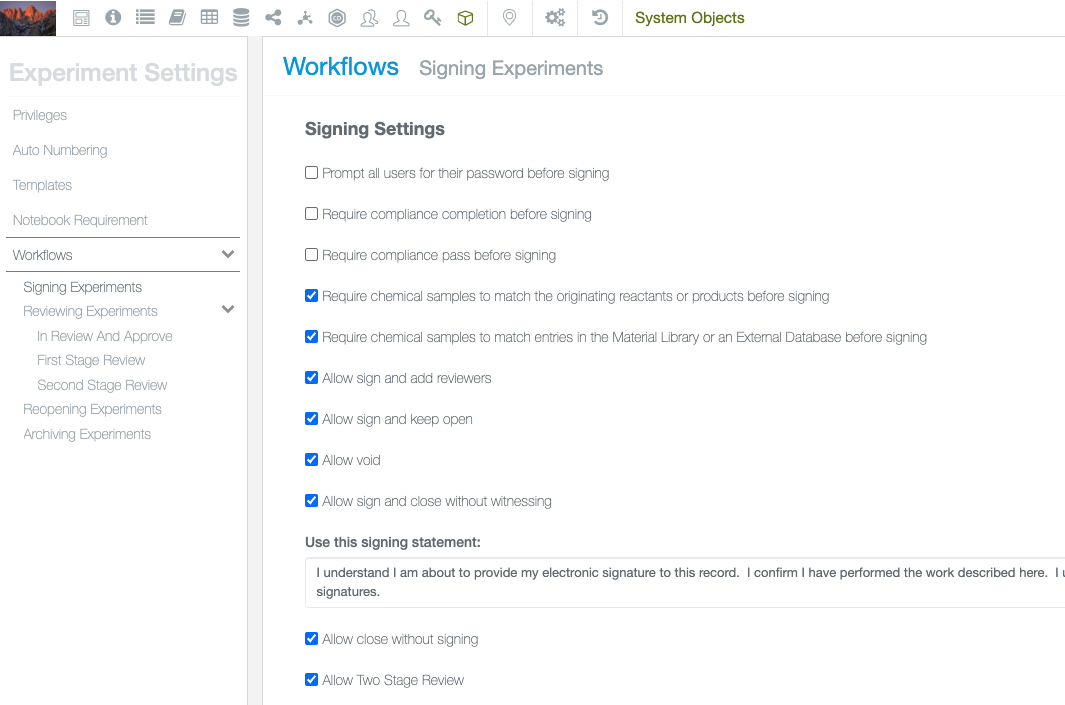
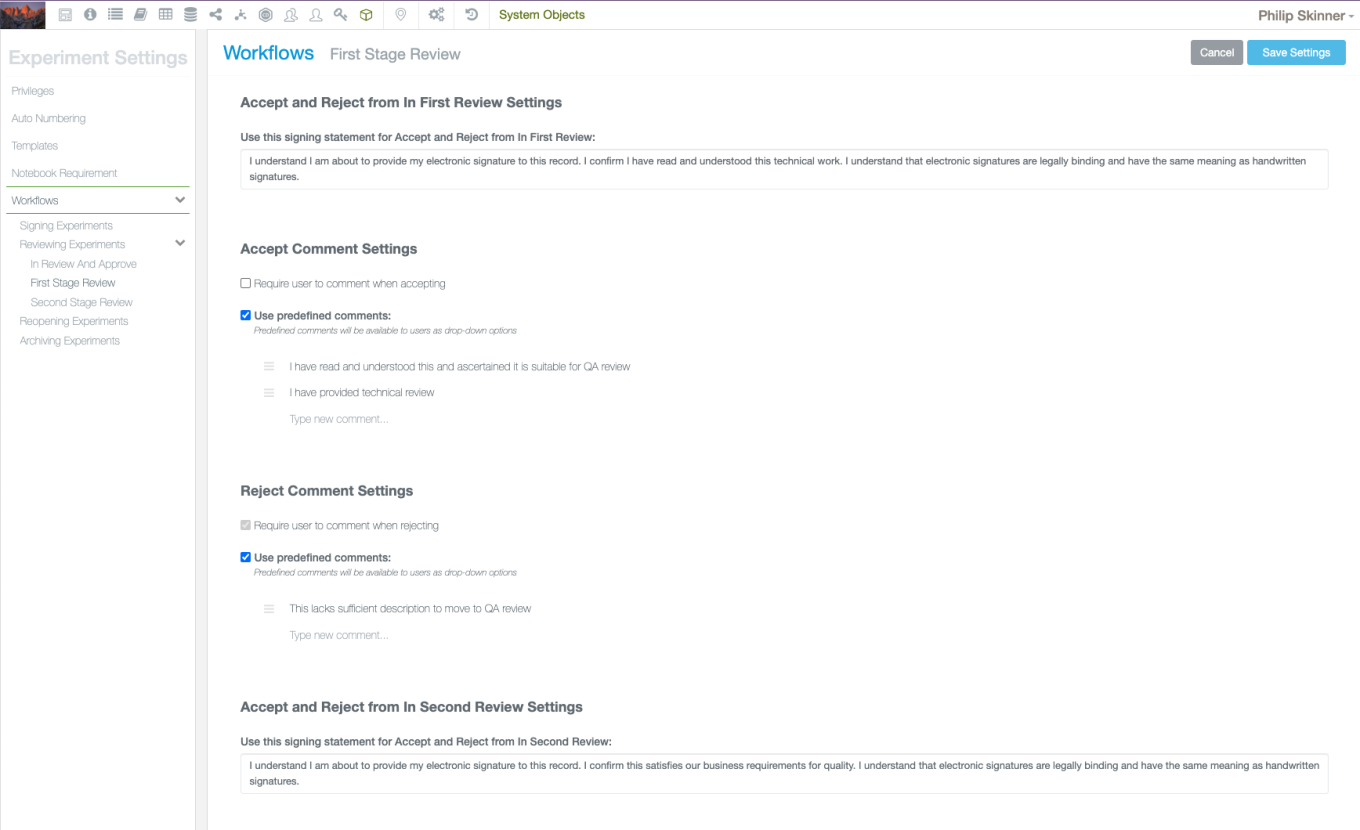
Experiments, Parallel Experiments and Admin Defined Objects can now be configured to undergo a two stage review process. The Two Stage Review can be enabled from the object Workflow settings where individual behaviors such as predefined comments and signing statements can be defined. State specific rules can be applied in the security policy, state specific external actions can also be configured.
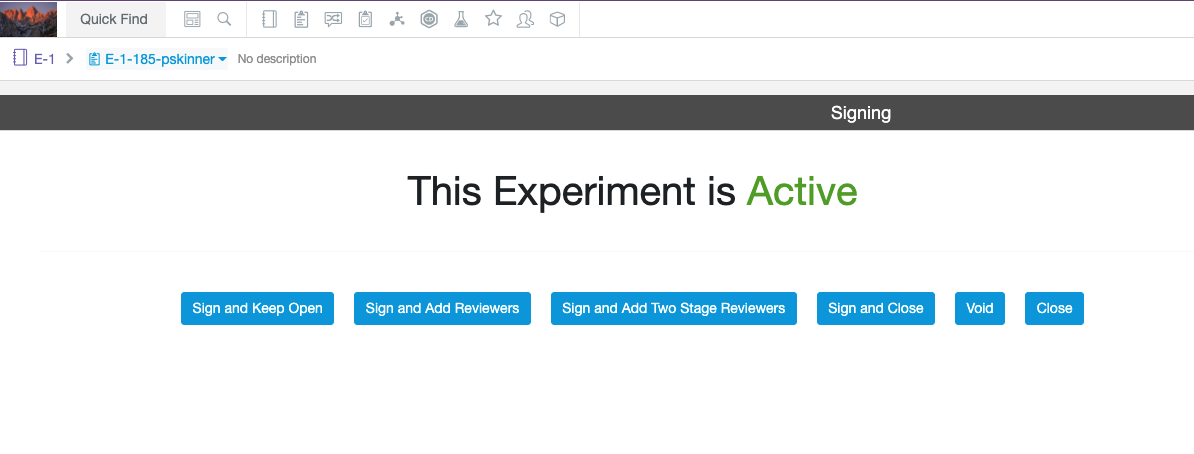
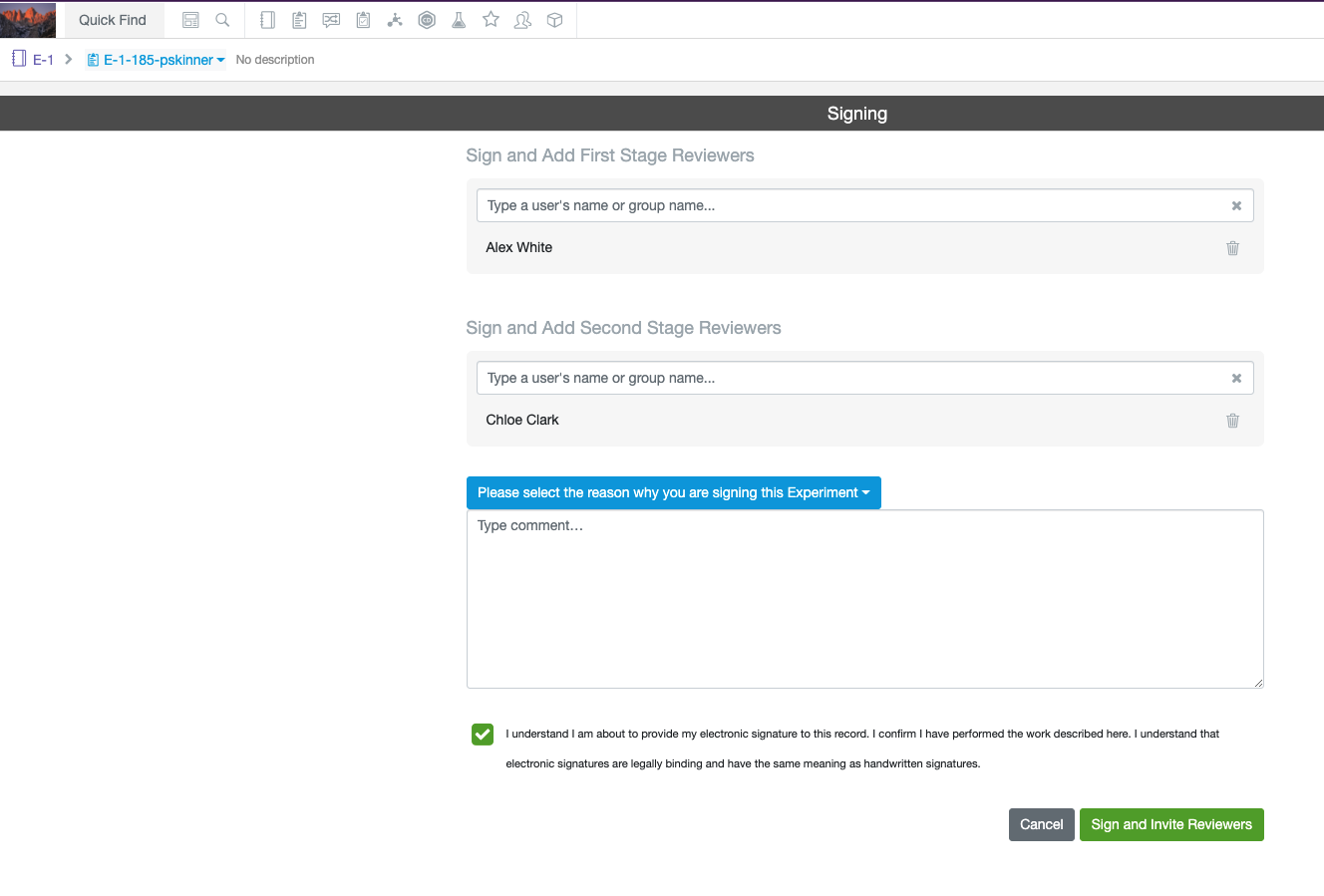
End users can then select “Sign and Add Two Stage Reviewers” from the Signing screen. On selecting this Signing option they are prompted to select Users and/or groups for the two stages of review.
Tasks & Requests
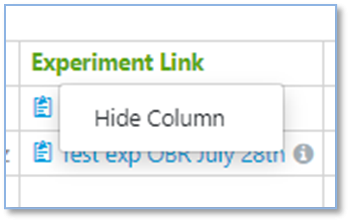
The ability to configure new Task and Request options is now available to all administrators. This capability is now no longer considered as in beta and does not need to be requested.
Users can hide columns in the Task Folder by clicking on the header and choosing Hide Column:
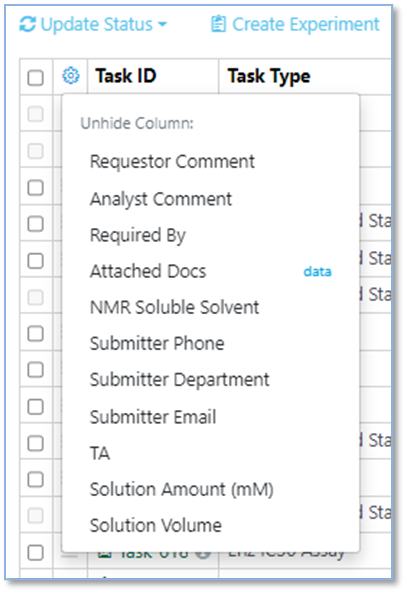
To unhide columns, click on the cog icon in the upper left of the table and choose which column to unhide:
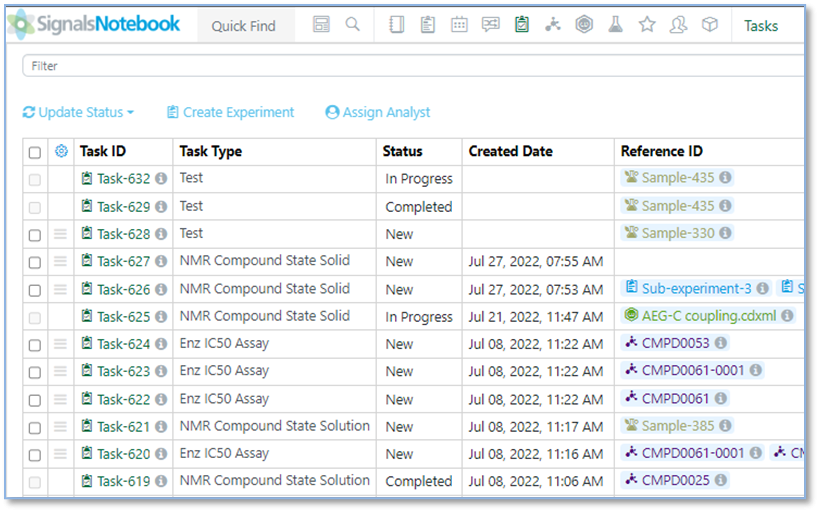
Users can rearrange the order of the columns in the Task Table. The order will be preserved based on the logged in user, the browser and the device being used:
Before:
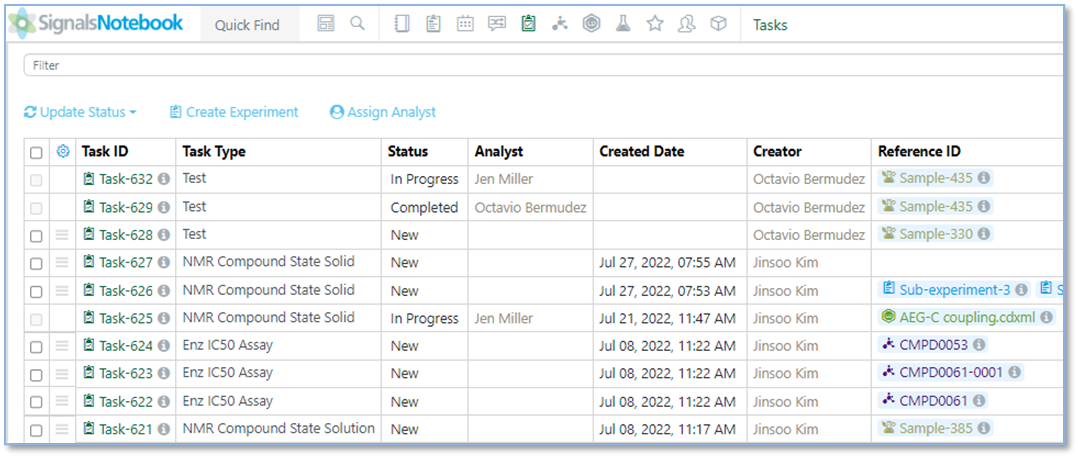
After:
Configuration Transfer
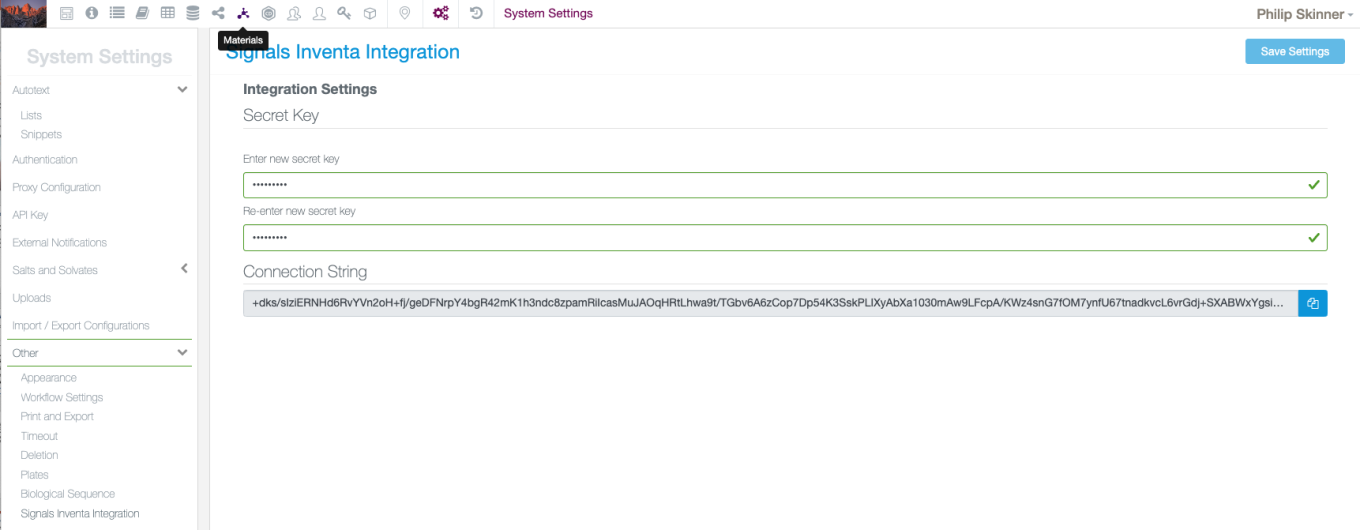
Signals Notebook now allows administrators to integrate the Compounds Library with Signals Inventa. Administrators need to set up a secret key in Signals Notebook and in return are provided with a connection string. This string is used to connect Signals Inventa to the Signals Notebook integration channels.
The following capabilities are in beta and are only available to users and administrators of Signals Notebook Standard or Private Cloud upon request. Please contact your account representative or our support team if you would like access to the following features. They are unavailable as part of Signals Notebook Individual Edition.
Configuration Transfer
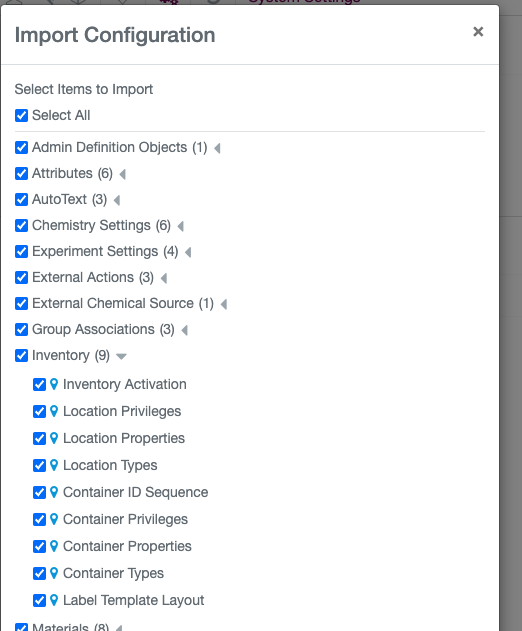
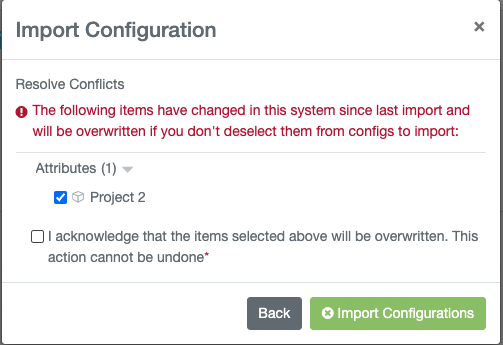
We have extended our configuration transfer capability to support transfer of Inventory, PubChem Pull Activation and Mapping, PubChem Link Activation, Print Label and Task property settings. We have also adding a warning workflow to aid in resolving conflicts when the destination tenant has been updated since the previous import.
Hierarchical Attributes
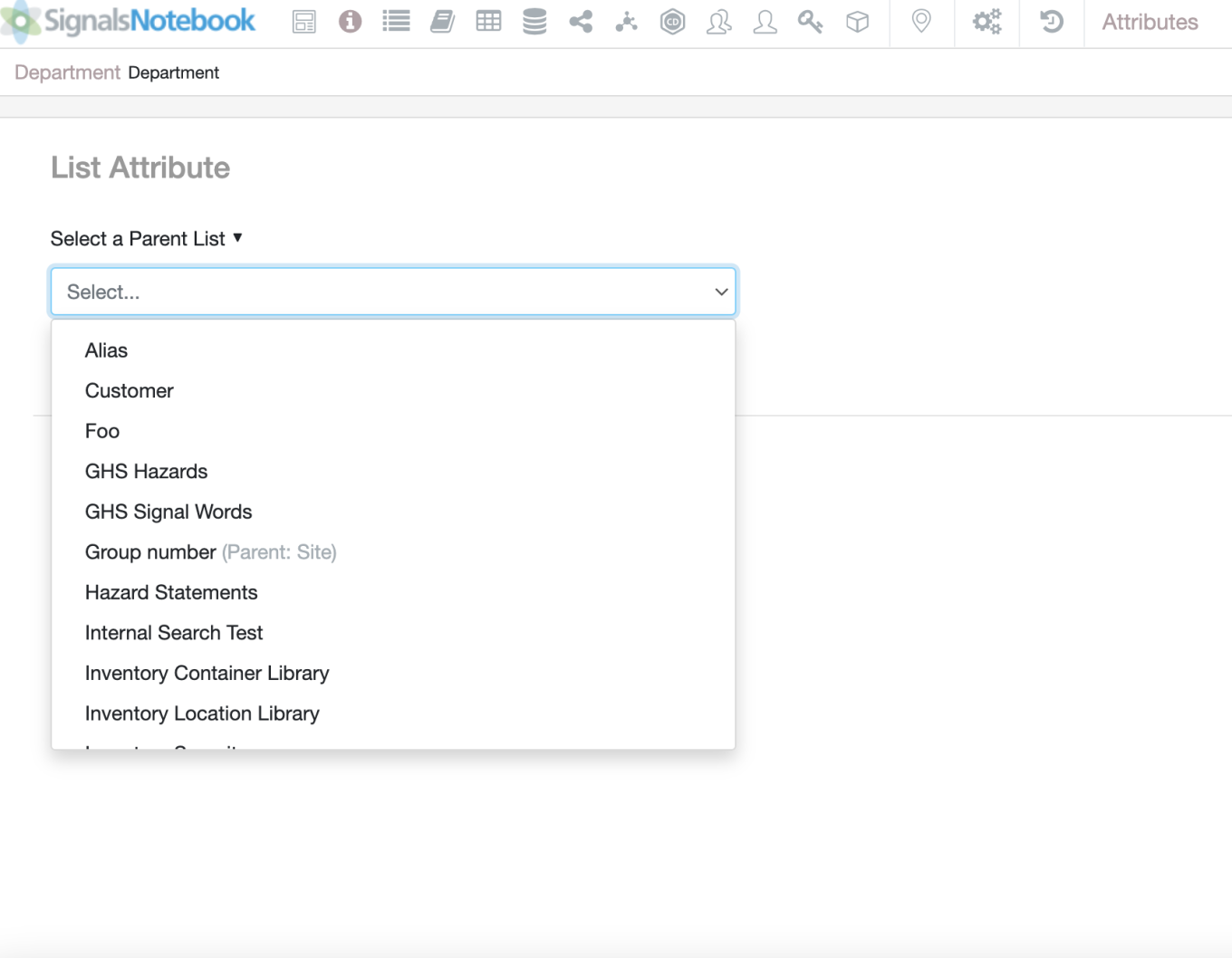
Administrators can now link new or existing In Line List attributes to “Parent” In Line List attributes by selecting a Parent list when editing the “Child” attribute list.
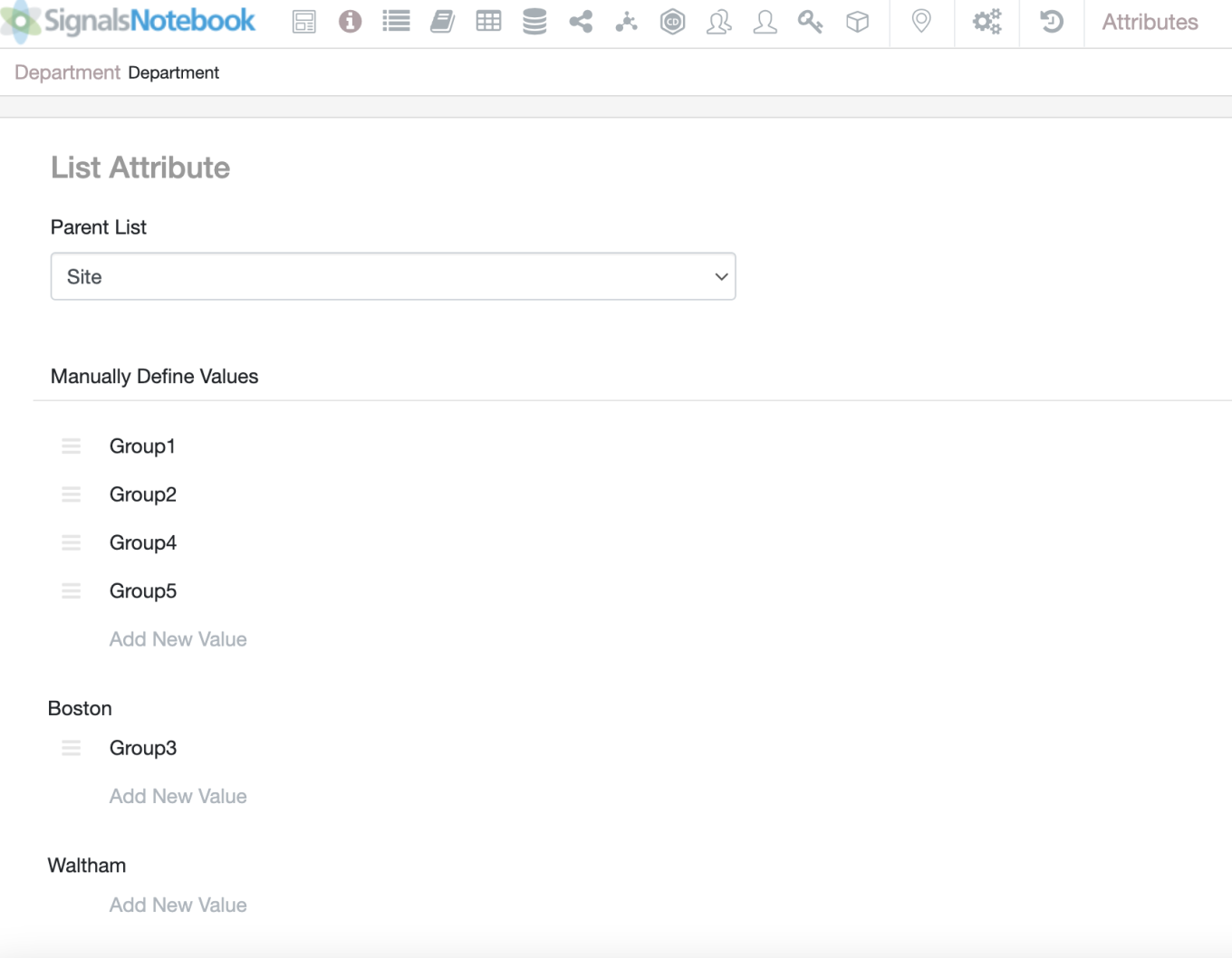
The values from the selected Parent list populate and values from the Child list can be moved to a parent value by clicking and dragging.
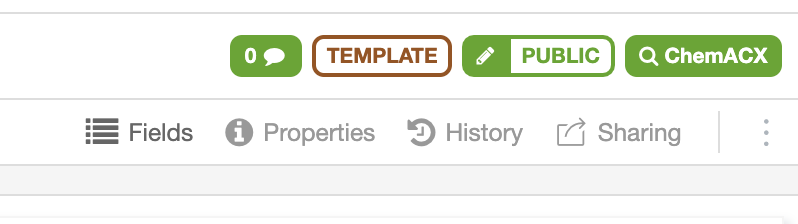
Once a Parent list is added and the child list is used in a template, the parent list cannot be changed.
These Parent and Child lists can also be added to Experiment type entity template Fields (this includes, Experiment, Parallel Experiments, Requests, and ADOs).
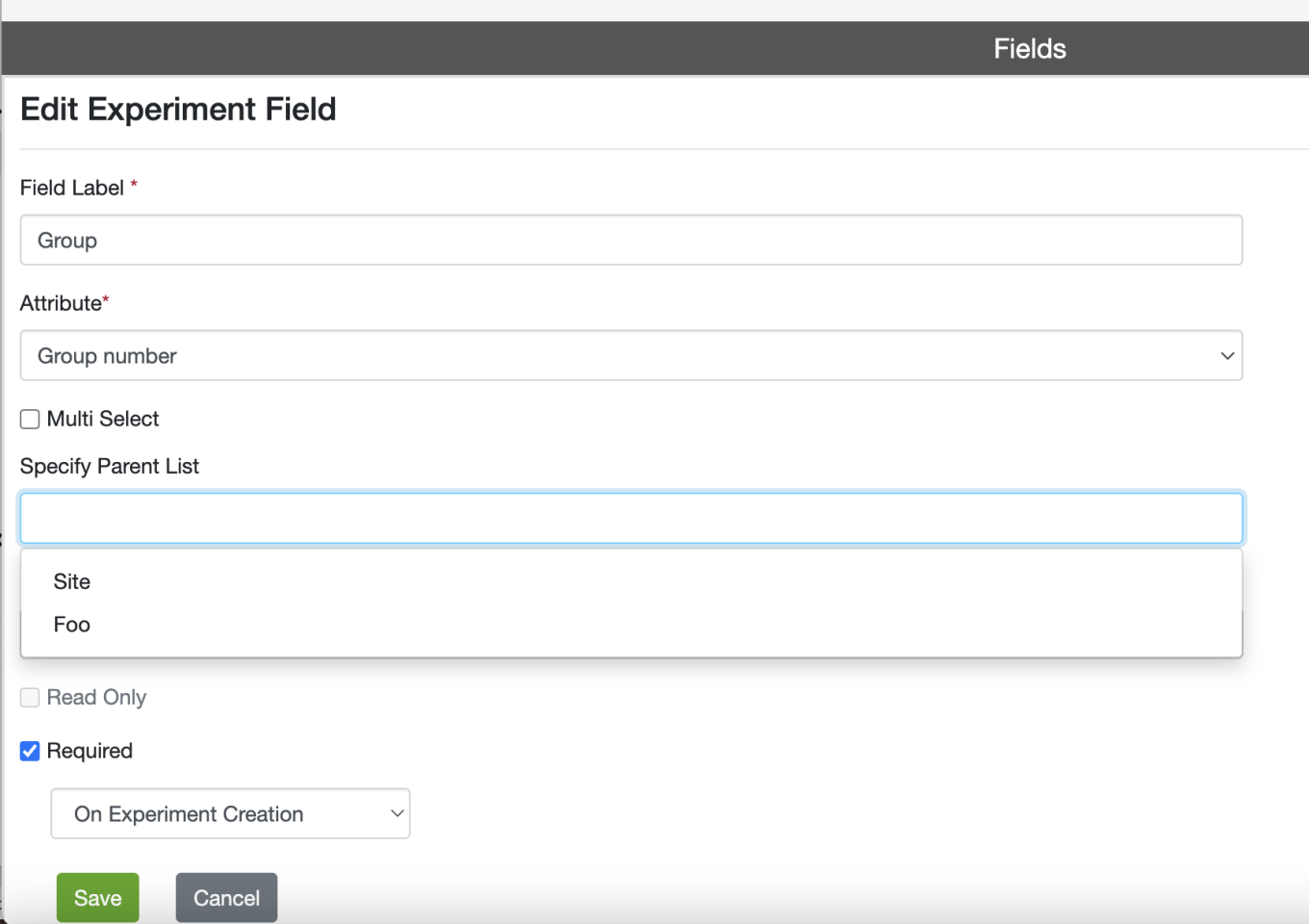
If a Parent attribute list is used as a field in the template, the admin can link the child field to an available parent.
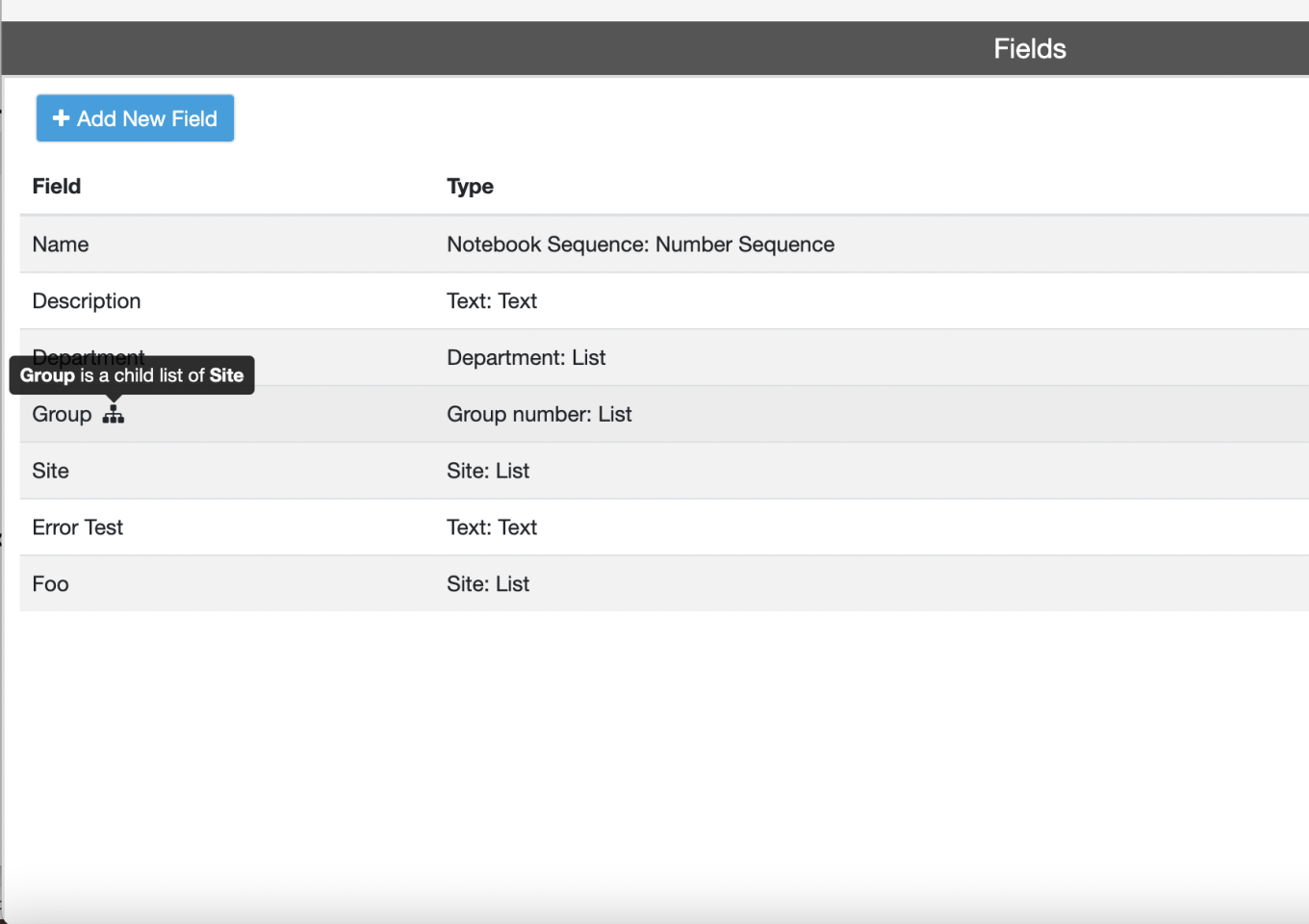
Once linked a Hierarchical Attribute icon appears next to the field identifying the link.
What's New
This version 22.6 release of Signals Notebook allows an administrator to prevent trashing of element derived from system templates. This release also brings label printing and other improvements to our Inventory and Material library capabilities including the release of batch-less assets to all administrators without request. We have continued to extend our Task & Request capabilities with some improvements available upon request (beta) and extended our ongoing Configuration Transfer beta. We have also fixed a number of small bugs.
The following improvements are only available for users of Signals Notebook Standard and Signals Notebook Private Cloud
• Samples
– Preview image created for chemical samples
• Inventory & Materials
– Batchless assets available to all administrators
– Container Custom Labels
– Bulk Print Labels from Receiving Orders
– Bulk Print Labels from Materials Workflow
– Responsible Person field for Containers
• Integrations & APIs
– Bulk PATCH SubExperiment Summary tables
– Update to POST/materials/bulkExport
• Administration
– Prevent trashing of elements derived from System Templates
– Enforce chemical compliance checking
• Tasks & Requests (beta)
– Set Security on Task(s)
– Sorting on the Tasks Folder
– Update a Task Status on the Task Details Page
• Configuration Transfer (beta)
– Admin Defined Object settings
– Materials settings
The following improvements are only available for users of Signals Notebook Individual Edition transitioning to use of Signals Notebook Standard or Signals Notebook Private Cloud
– Export of Notebooks and contained content as a file from Signals Notebook Individual Edition
– Import of Notebooks and contained content into Signals Notebook Standard or Private Cloud (beta)
We also fixed several small bugs in this release. Details of the enhancements are described below.
Administrators should note that we will starting to change our IP addresses for our back end services with this release. If you have integrations using External Sources, or use our Notifier APIs, and limit access to our provided IP ranges, please contact our support team for updated IP addresses.
This content is anticipated for release on our Production E3 environments, and for Private Cloud customers on our deferred release schedule, in November 2022.
Administrators should also note that we have replaced our notification Service Signals Notebook Pulse with the following site: https://support.revvitysignals.com/hc/en-us. Administrators should bookmark or can subscribe to this site for notification of any planned or unplanned outages on Signals Notebook and other Revvity Signals products. This site is part of a larger support news site found at https://support.revvitysignals.com/hc/en-us which contains more information about releases and other pertinent product information.
Administrators should note that we will changing a Security Setting in Signals Inventory with this release. If you have users that currently have Edit permissions to Containers through Inventory Security, they will not be able to edit the properties with this release and will require Full Control instead.
The following improvements are only available to users and administrators of Signals Notebook Standard and Private Cloud and are unavailable as part of Signals Notebook Individual Edition.
Samples Improvements
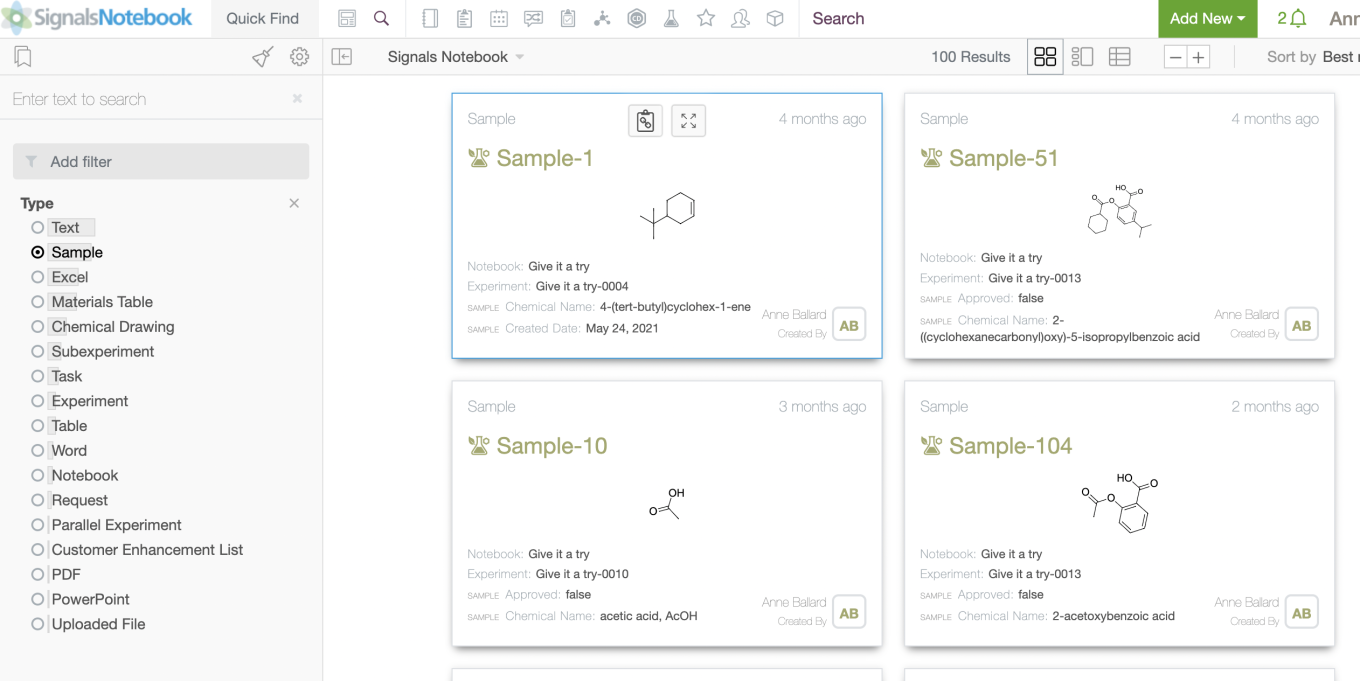
The chemical structure has been added to the search card preview for Chemical Samples
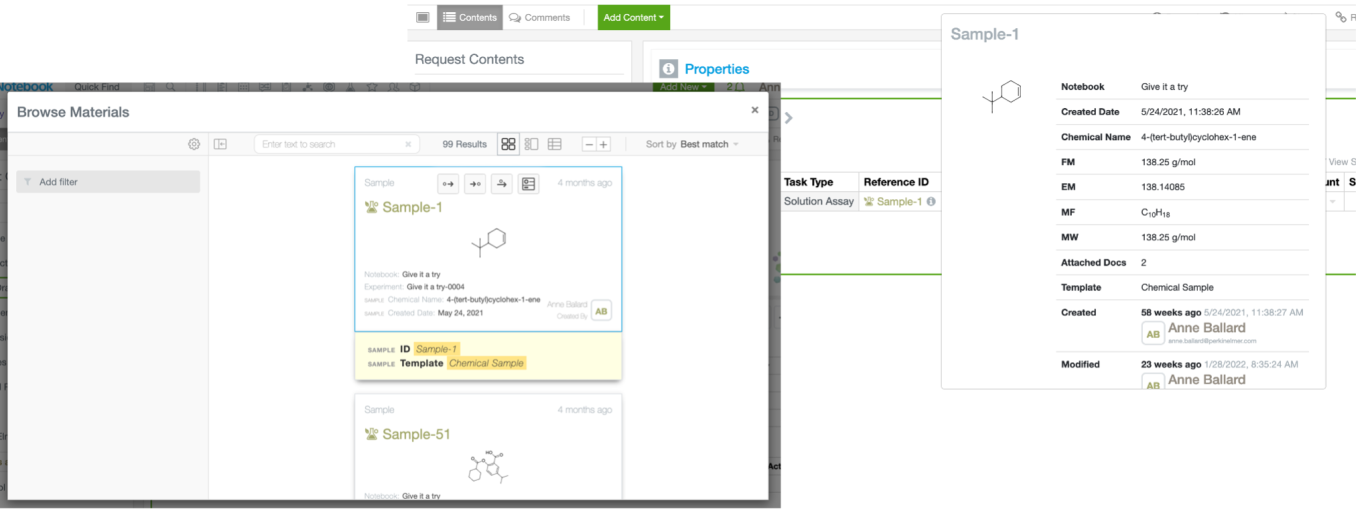
This applies anywhere the search cards appear or are used including the quick add search, advanced search, and the internal reference hover-over.
Inventory and Materials
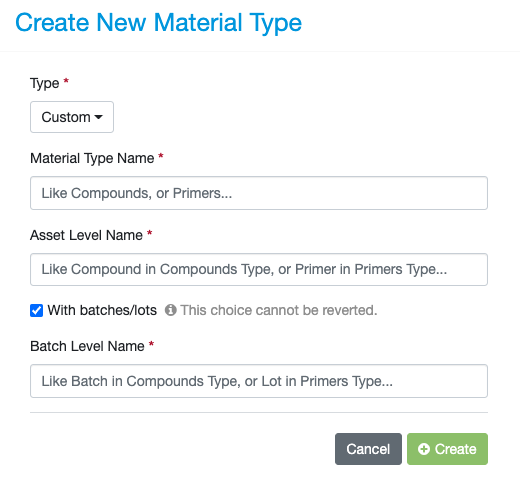
The ability to configure new Materials Libraries without batches is now available to all administrators. This capability is now no longer considered as in beta and does not need to be requested.
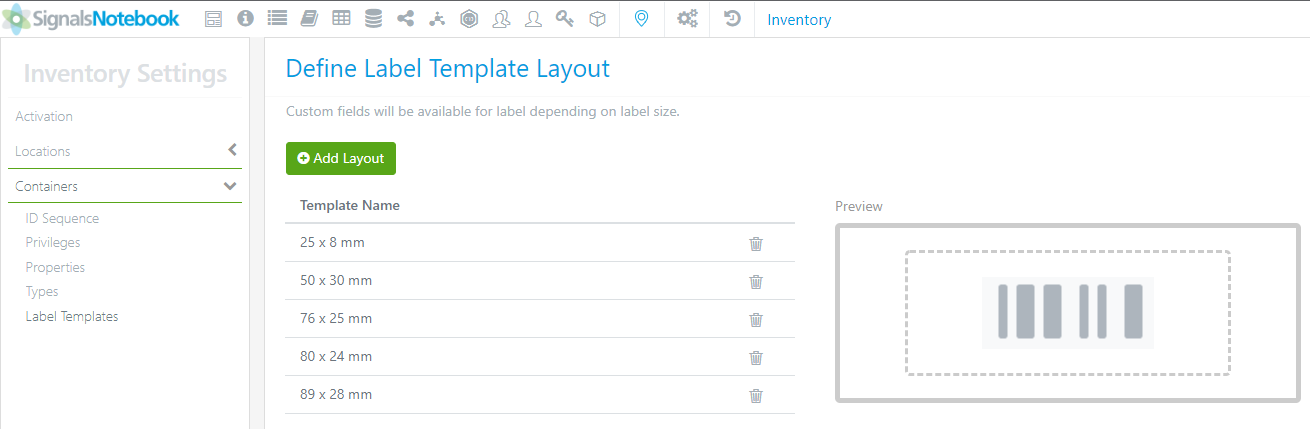
Administrators can now make additional labels for containers. To add additional label options, navigate to the Inventory Settings -> Containers -> Label Templates
Note: There are labels that come by default, those can be updated/adjusted. The sizes provided are the supported sizes. Administrators can select from any container properties, the Material Name (Contents Name) and Safety Information (GHS Hazards, GHS Signal Word, Precautionary Statements, Hazard Statements)
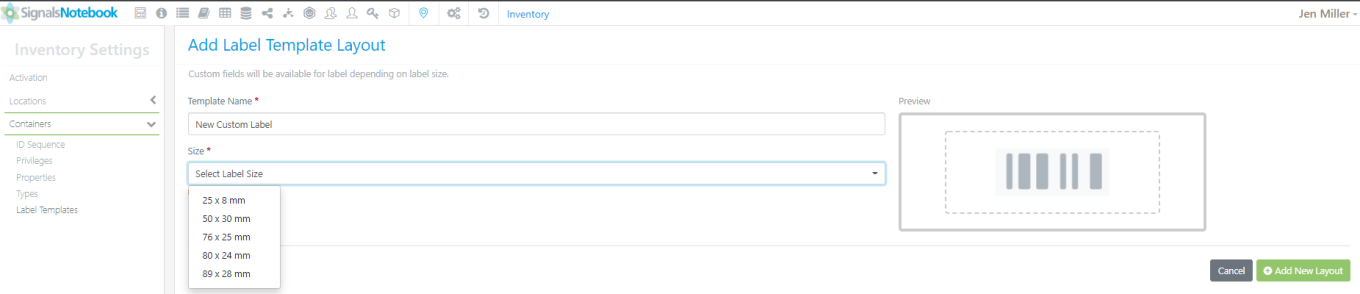
To add a new label, click the Add Layout button. Give the label a unique name (this will be what the users see when they print barcodes). Pick a size for the label:
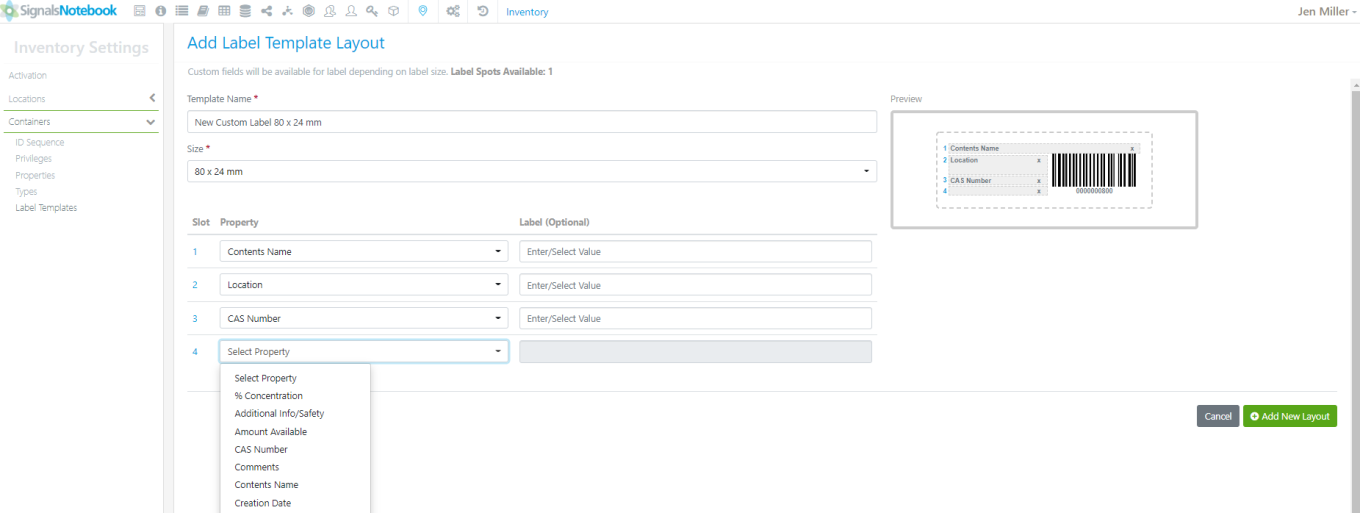
Depending on the size of the label, there will be a different number of slots where you can pick which properties to print on the barcode:
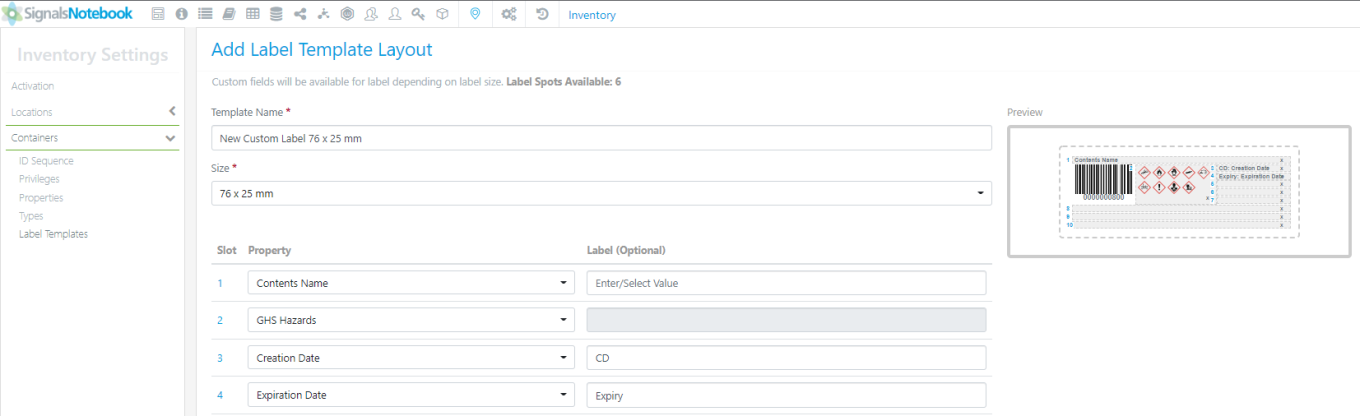
The location of the barcode and fields are fixed. On the 76 x 25 mm size label the slot numbered 2 is the correct size for GHS Hazards and can accommodate all 9 symbols. If the property (ex: dates) need an identifier before the date (ex: rec’d or expiry) the Label (Optional) area is available to put the identifier in. Note that a : (colon) is already included and does not need to be added in the identifier. As the properties are matched, the Preview will fill in with information:
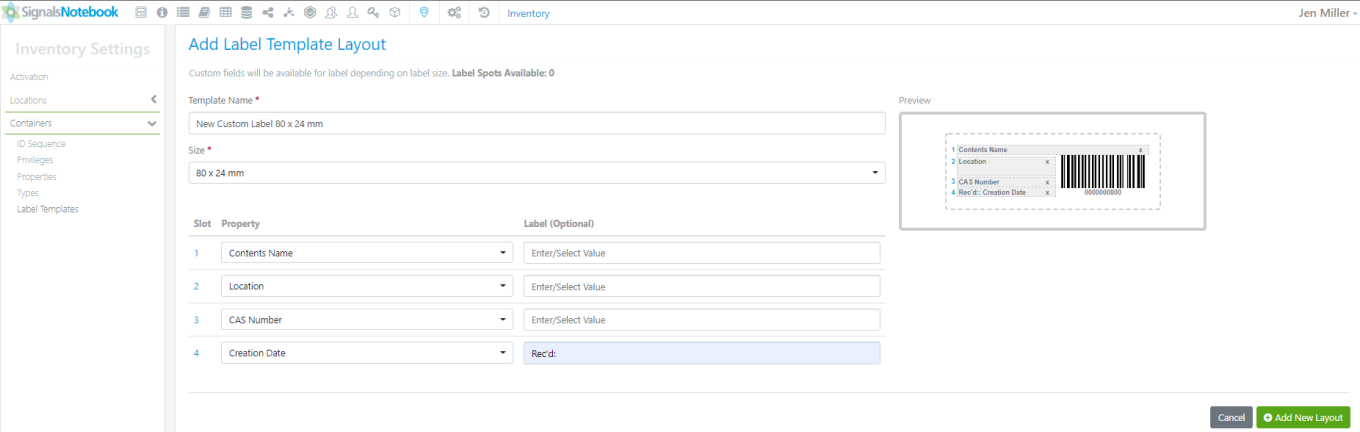
When done, click the Add New Layout:
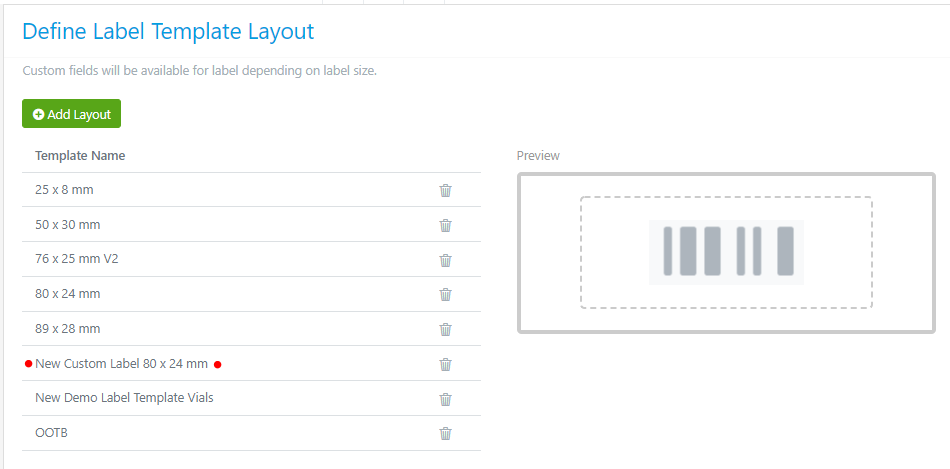
The new label template will show in the list of templates:
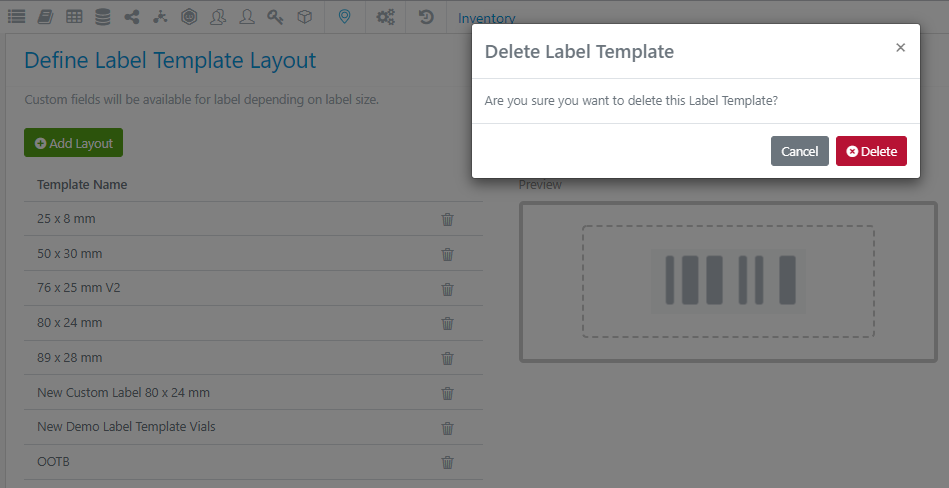
To delete a label template, use the trash can icon on the right of the name. A prompt will appear to confirm the delete:
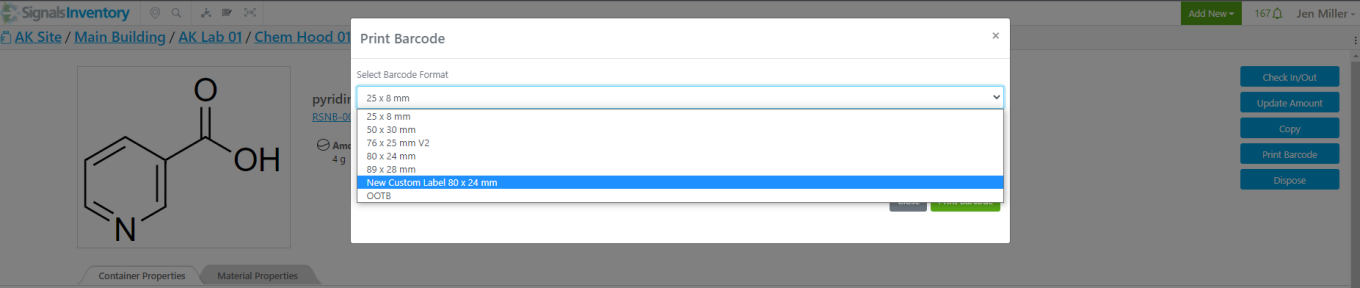
When users create new containers or go to an existing container and choose print barcode, the new label template will appear in the drop-down list to choose from:
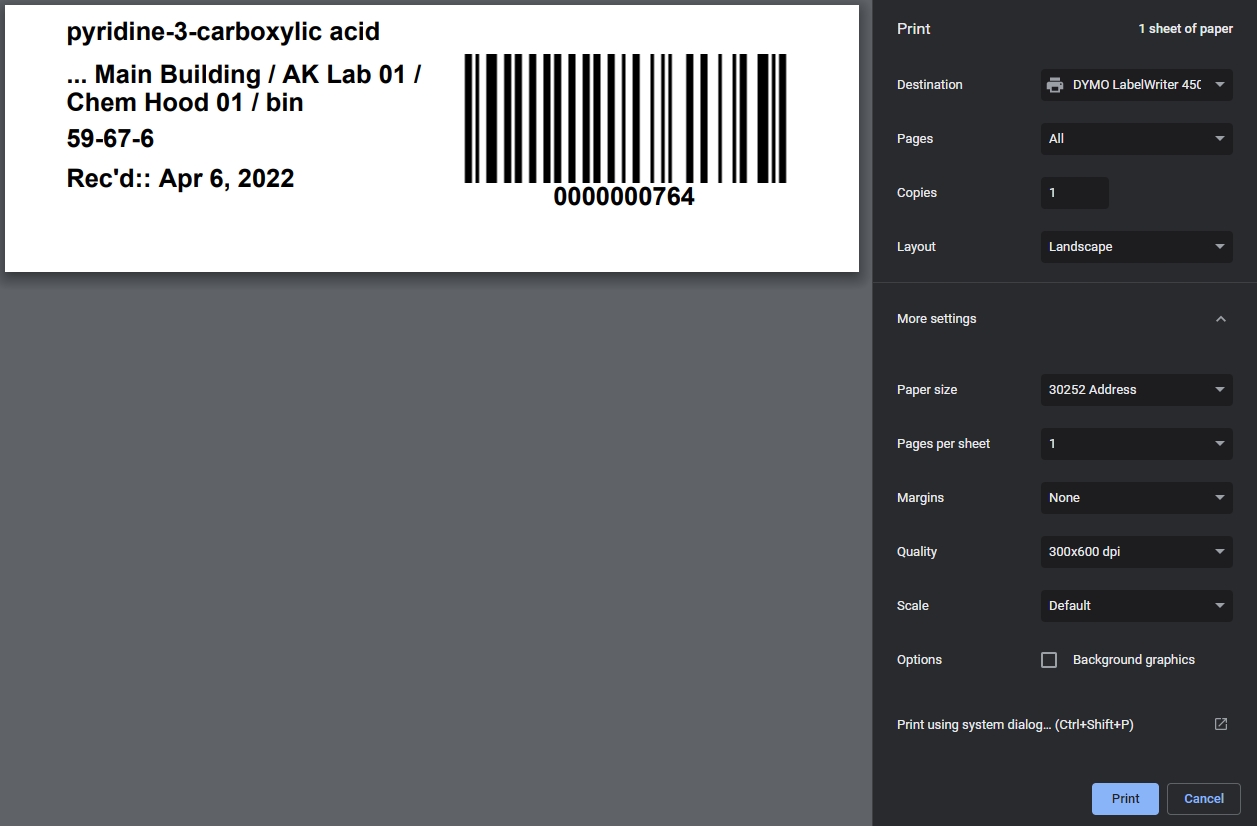
Please ensure that the correct label size and margin options are selected on your printer device before printing the label:
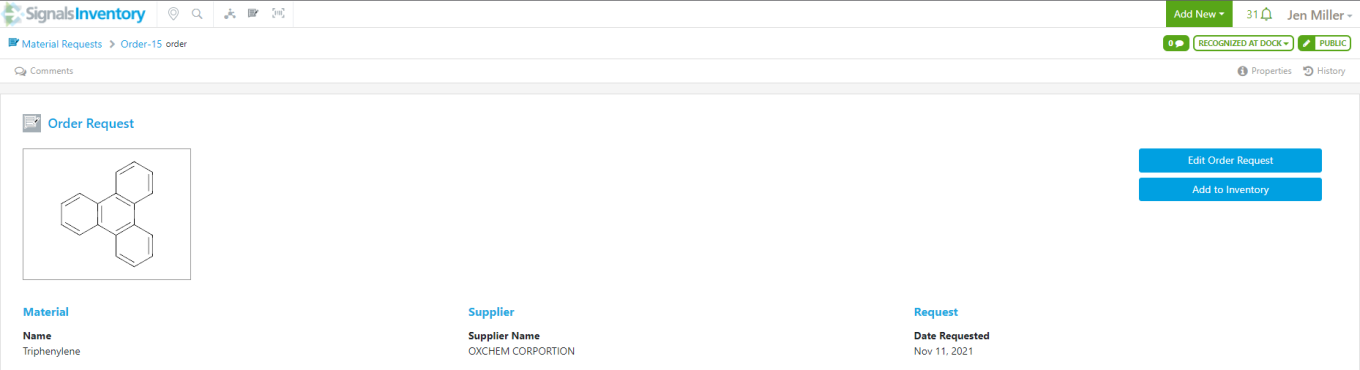
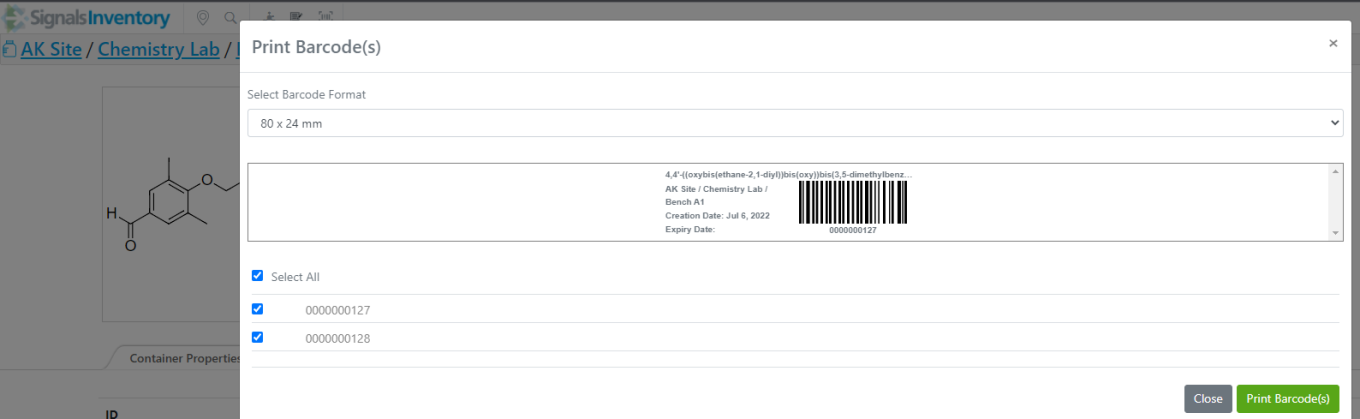
Users can now bulk print from Receiving Orders. When receiving orders, during the container creation workflow, the Print Barcodes screen will appear at the end of the creation workflow. This allows users to print barcodes for all the containers created and not have to navigate to each one individually and print the barcodes one by one:
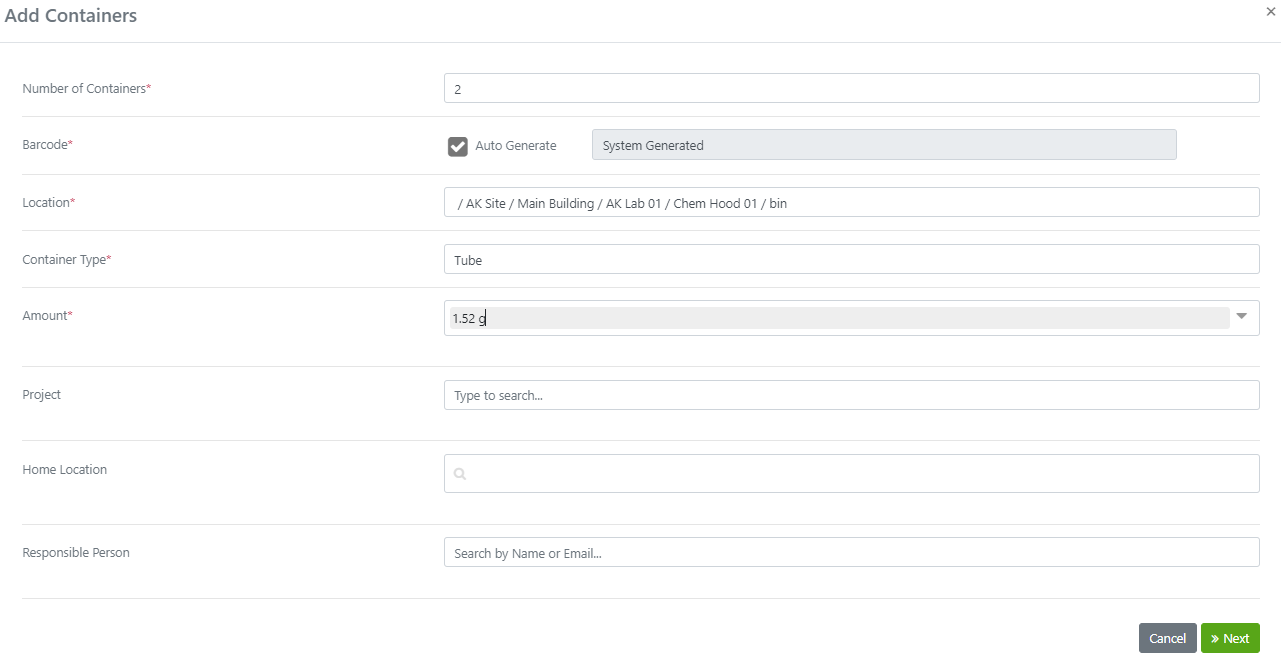
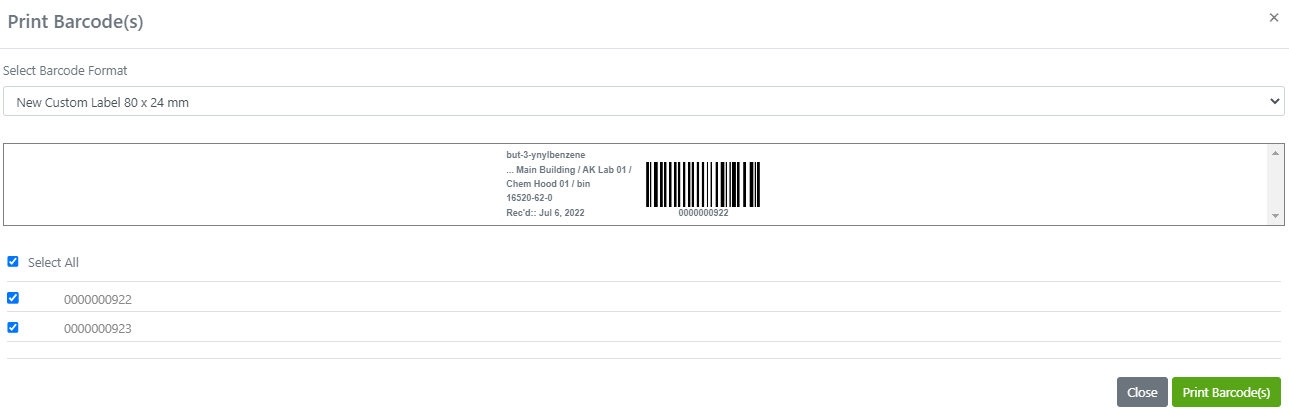
Users can now bulk print barcodes from Materials. When adding containers from the Material batch/lot, the Print Barcodes screen will appear at the end of the creation workflow. This allows users to print barcodes for all the containers created and not have to navigate to each one individually and print the barcodes one by one:
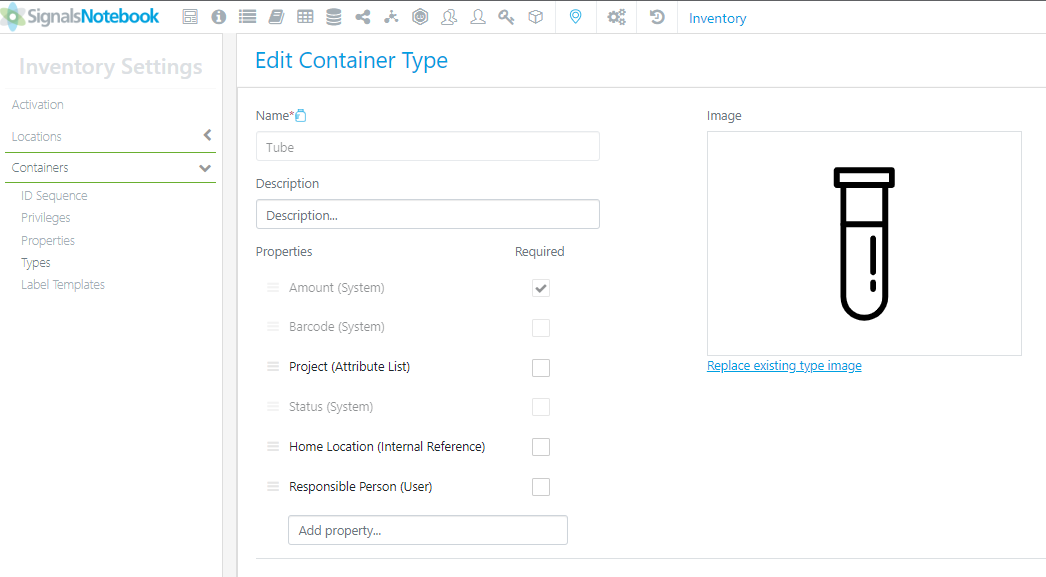
On each container a Responsible Person can be assigned. This will be a provided field on every container type:
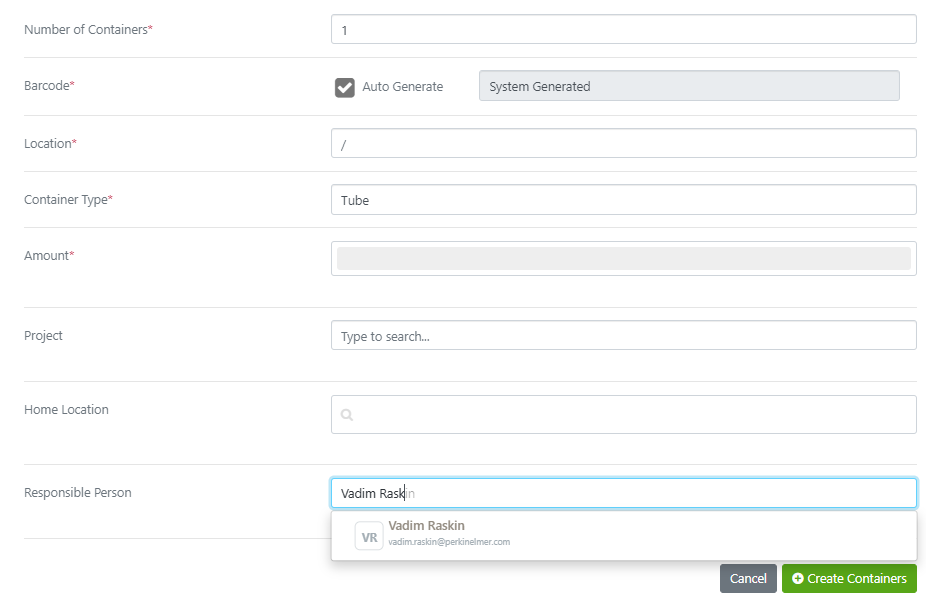
During creation of a container, users can fill in the Responsible person:
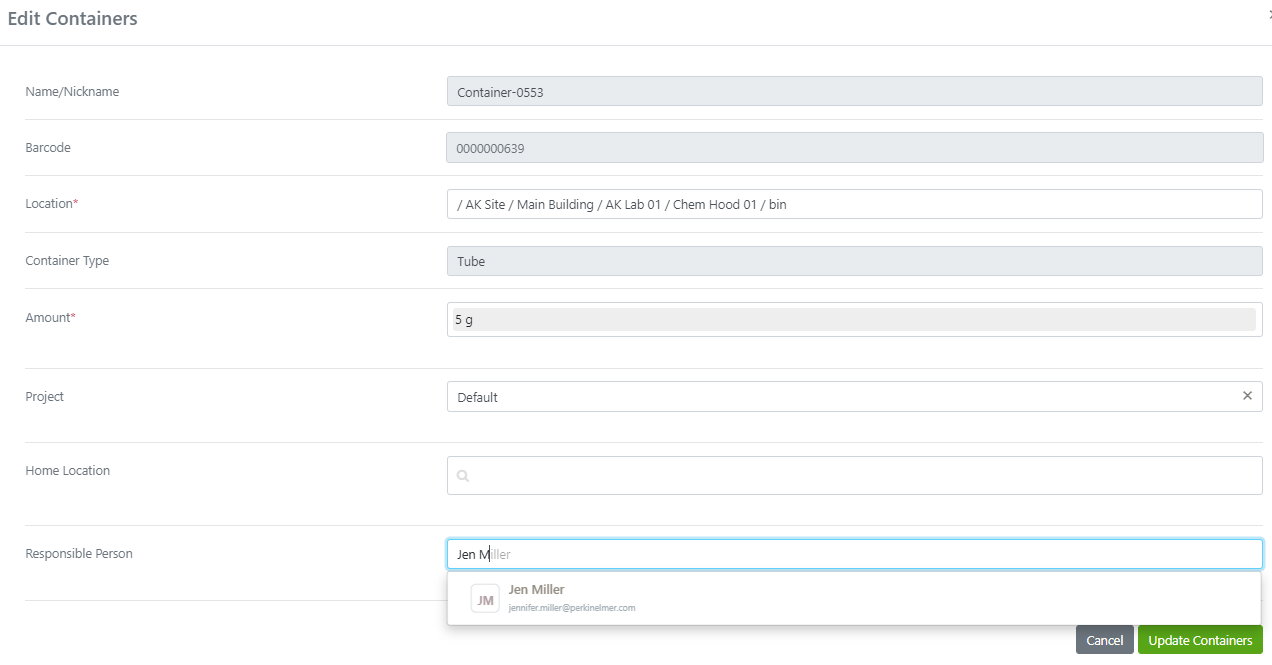
Upon Edit of a container, the Responsible Person can be updated/changed:
Integrations & APIs

We have added two endpoints to enable batch updates to the Sub-Experiment Summary tables in Parallel Experiments. The PATCH/subexpSummary/{subexpSummaryId}/bulkupdate endpoint allows patching of a table. This process occurs asynchronously so the GET/subexpSummary/{subexpSummaryId}/bulkupdate/{bulkUpdateId} endpoint allows the developer to query the job status.
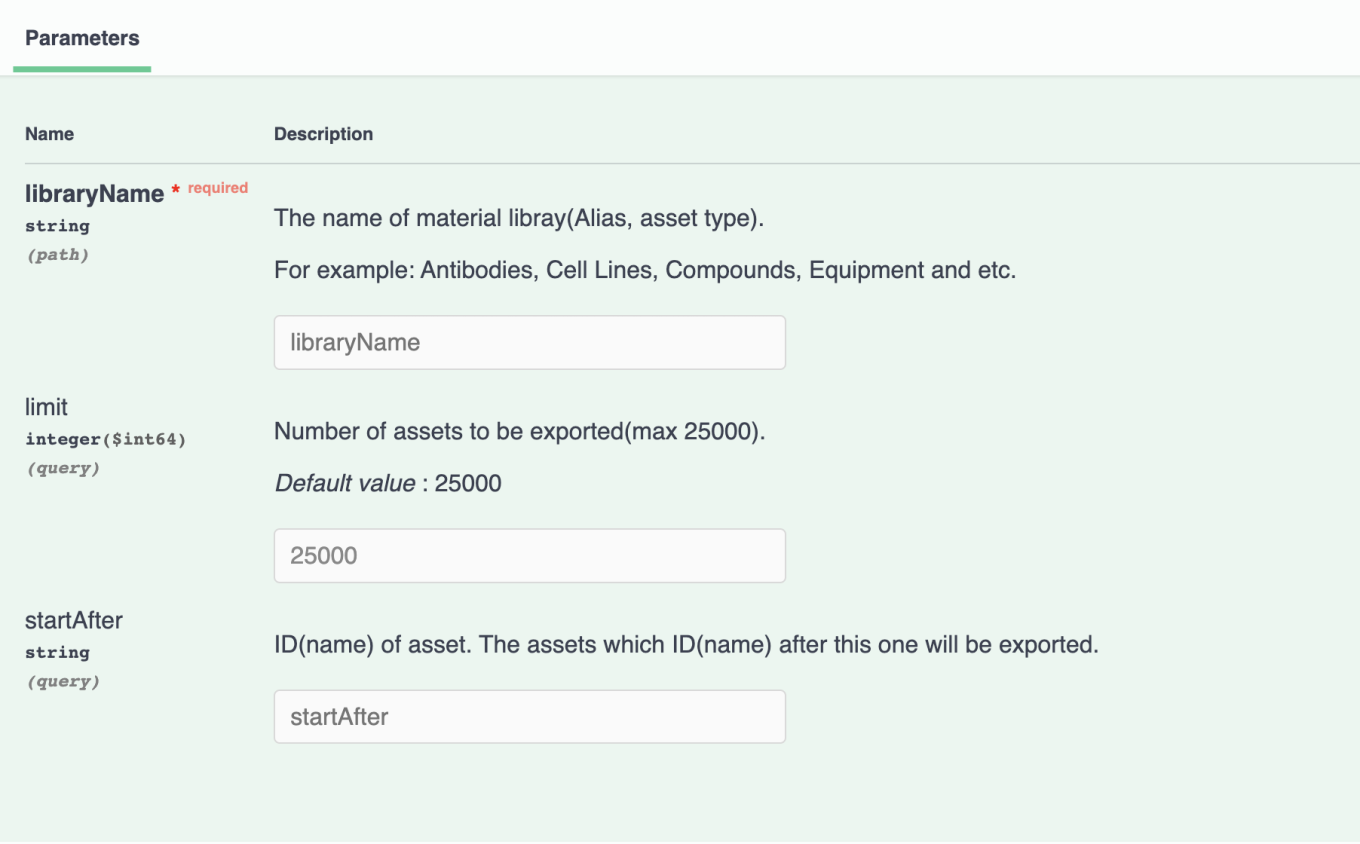
We have also updated the POST/materials/{libraryName}/bulkExport endpoint to include a limit on the size of the exported file. The developer can set a limit of the number of items, up to a maximum of 25,000. If no limit is specified, the default limit of 25000 items is applied.
Administrative Improvements
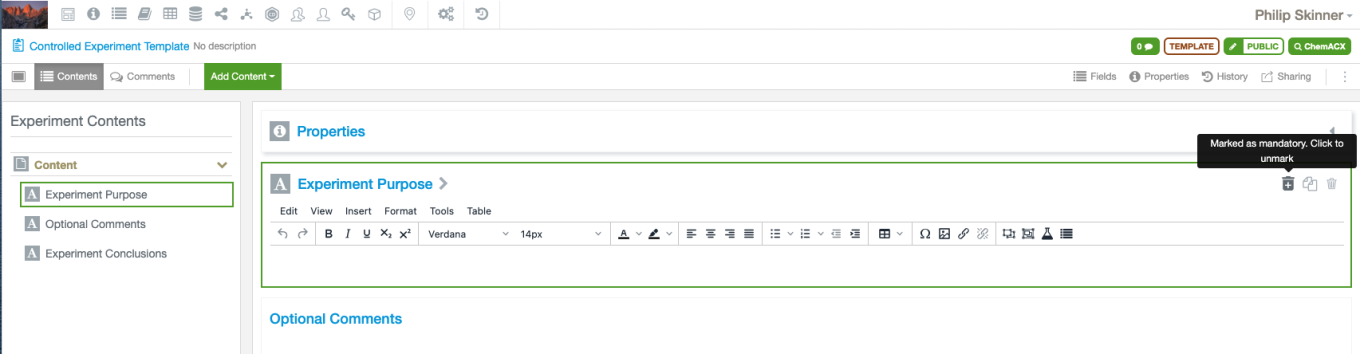
Administrators can now define that end users cannot trash selected elements derived from system templates. Each relevant element within the system template can optionally be defined as Mandatory.
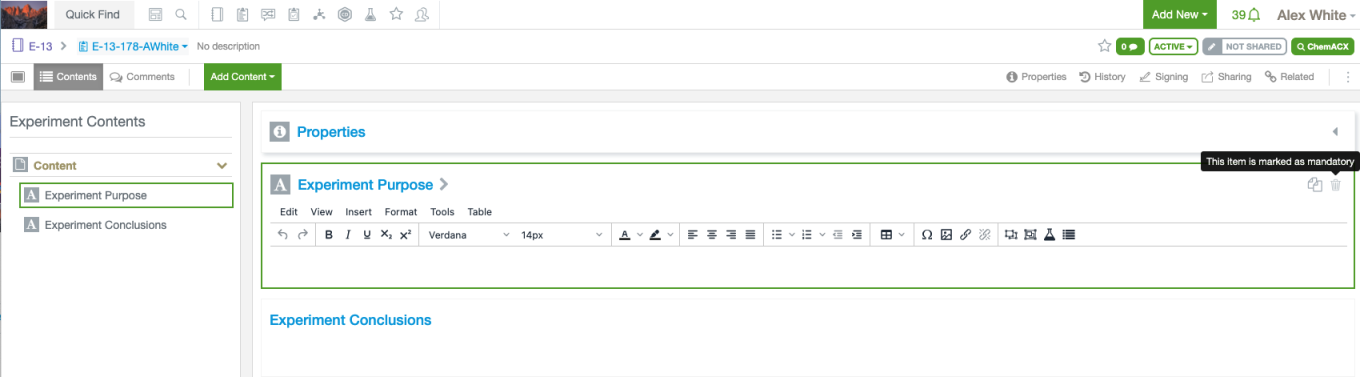
When an end user creates an experiment or other object from a System Template they cannot trash any elements defined as Mandatory. This will carry through any copy operation including via creation of a personal template. Mandatory elements cannot be excluded when partially copying an experiment.
Mandatory elements can be trashed by a user with the Trash Mandatory Entities privilege.
The following capabilities are in beta and are only available to users and administrators of Signals Notebook Standard or Private Cloud upon request. Please contact your account representative or our support team if you would like access to the following features. They are unavailable as part of Signals Notebook Individual Edition.
Tasks & Requests
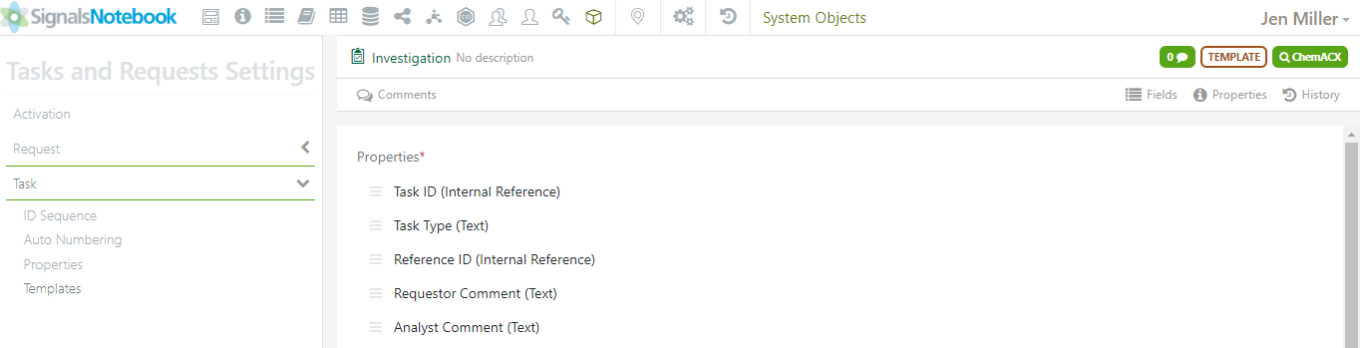
Administrators can now set security on Task(s). Administrators can set a secure attribute on a task that users can assign when creating the tasks from their experiments or the request. Navigate to the System Objects Task and Request. Select a Task Template and click on the Fields that is in the top right corner:
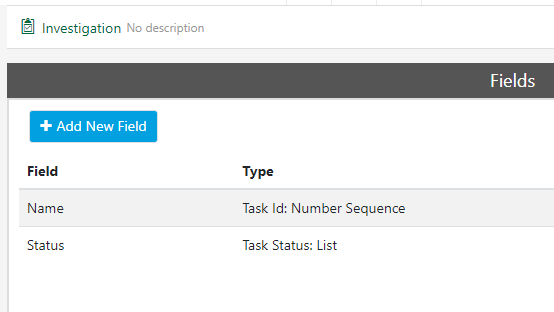
Add a new field that is based on an attribute list:
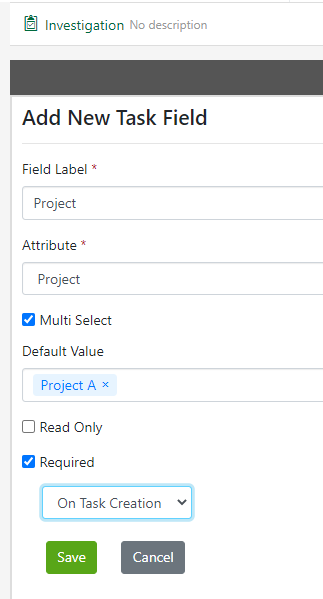
Fill in the Field Label, Attribute, Multi Select (if users should be able to select more than one item in the Attribute list), Set a default value (if desired), Set as Required (if desired). If Required is selected, the option to require On Task Creation is made available:
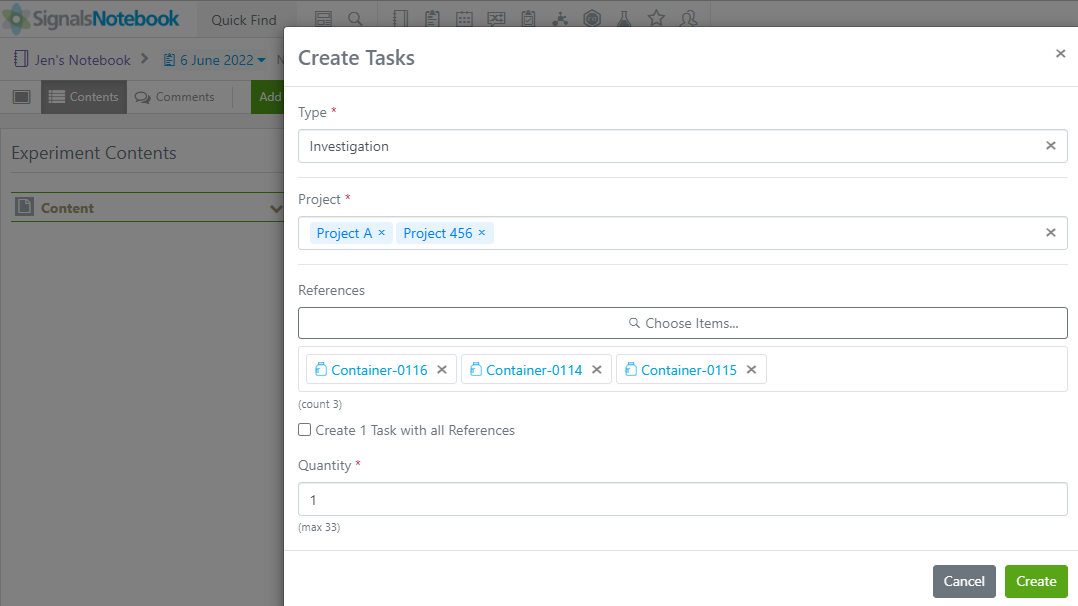
When users create new tasks, they will see the added field and the default value (if one was selected), additional values (if multi select was chosen). Only users that have access to the attribute list value(s) will see the task including in the Task Folder.
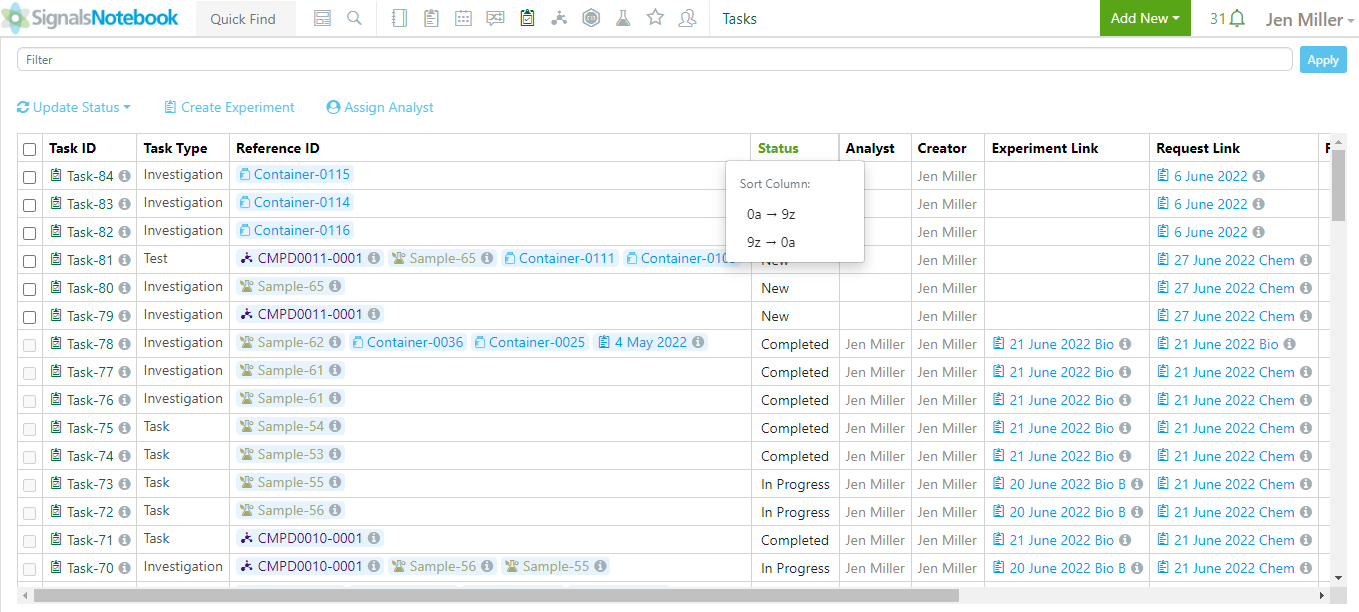
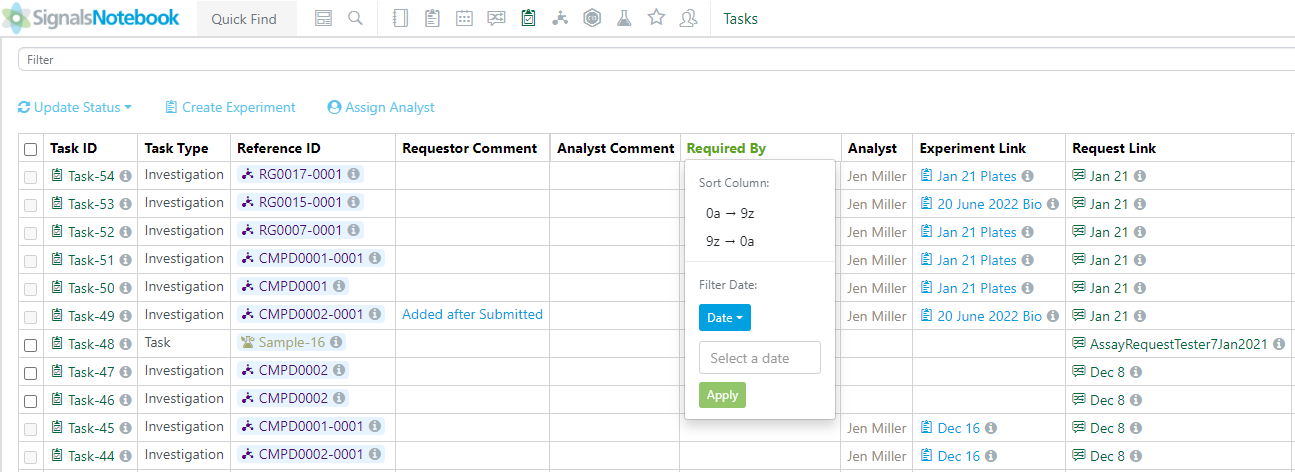
We have enabled sorting on the Tasks Folder. Users can sort text, number and date columns in the Task Folder. Click on the header and choose 0a -> 9z or 9z -> 0a:
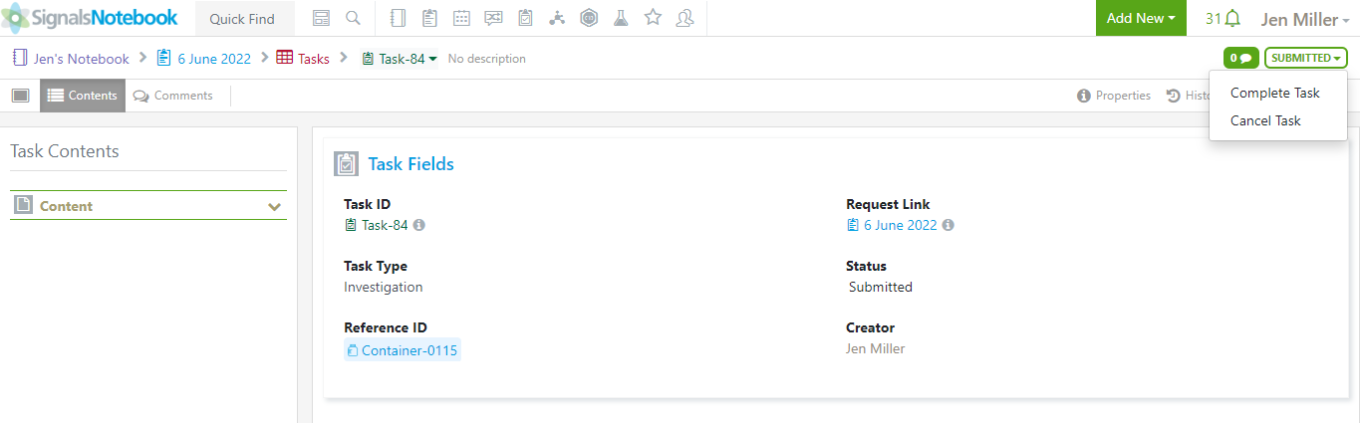
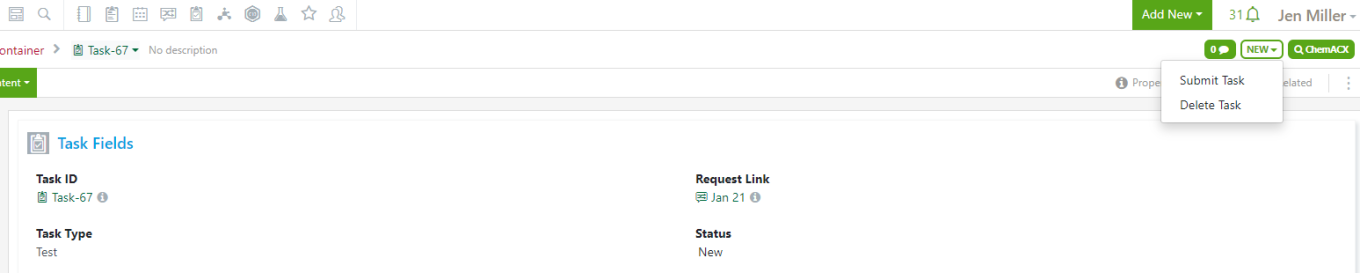
Users can now update a Task Status on the Task Details Page. Users can update the status of a task from the task details page. The available options of status will change based on access and the current status of the task.
Note: If users need to update the attribute on a task, this can be done by clicking on the Properties. This field will only be editable if the task is in the New and Submitted status.
Configuration Transfer
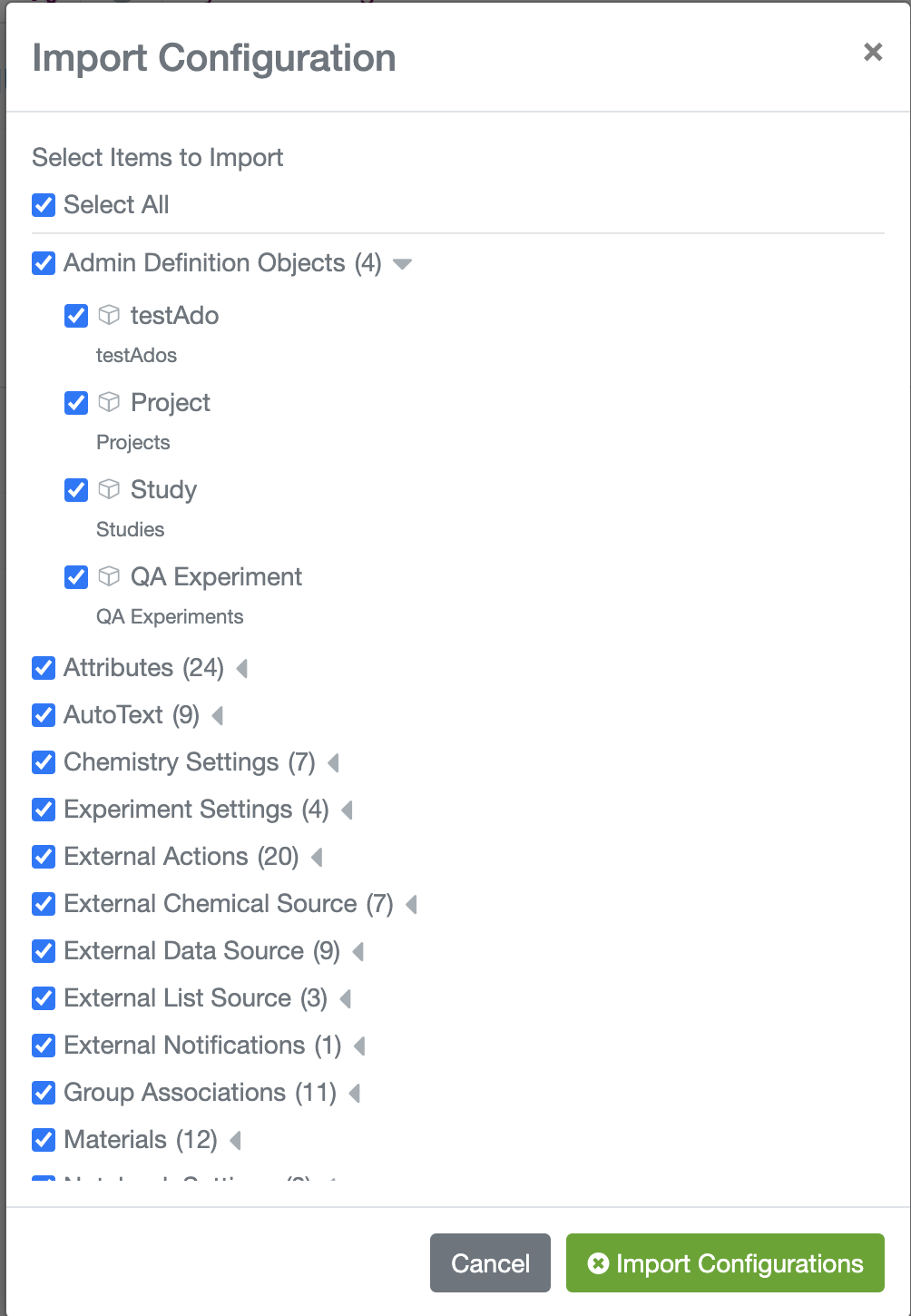
We have extended our configuration transfer capability to support transfer of Admin Defined Objects and Materials.
Transfer of Content
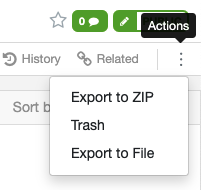
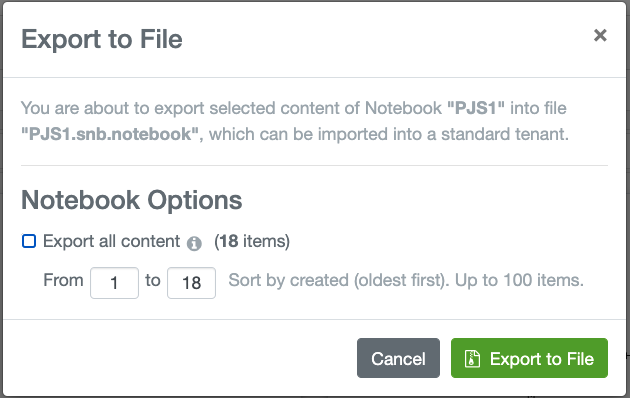
Customers of Signals Notebook Individual Edition have a pathway to transfer content to a new Signals Notebook Standard tenant to take advantage of the increased capability and administrative control available with this enhanced offering. Users of Signals Notebook Individual Edition can now export Notebooks and the experiments and content within.
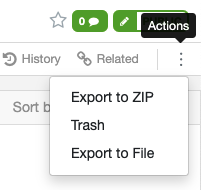
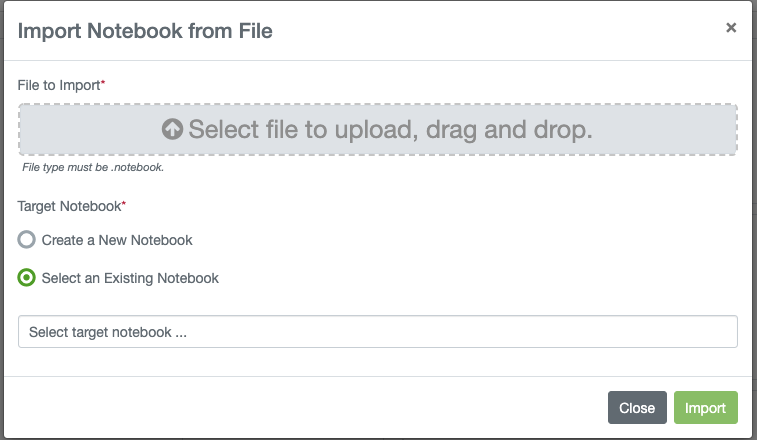
Once the content is exported, a user can import the notebook into a Signals Notebook standard tenant, either into an existing Notebook or via the creation of a new Notebook. The import results in a new copy of the contents in the destination tenant, the history of the experiments will not be retained nor will any comments or references to other experiments.
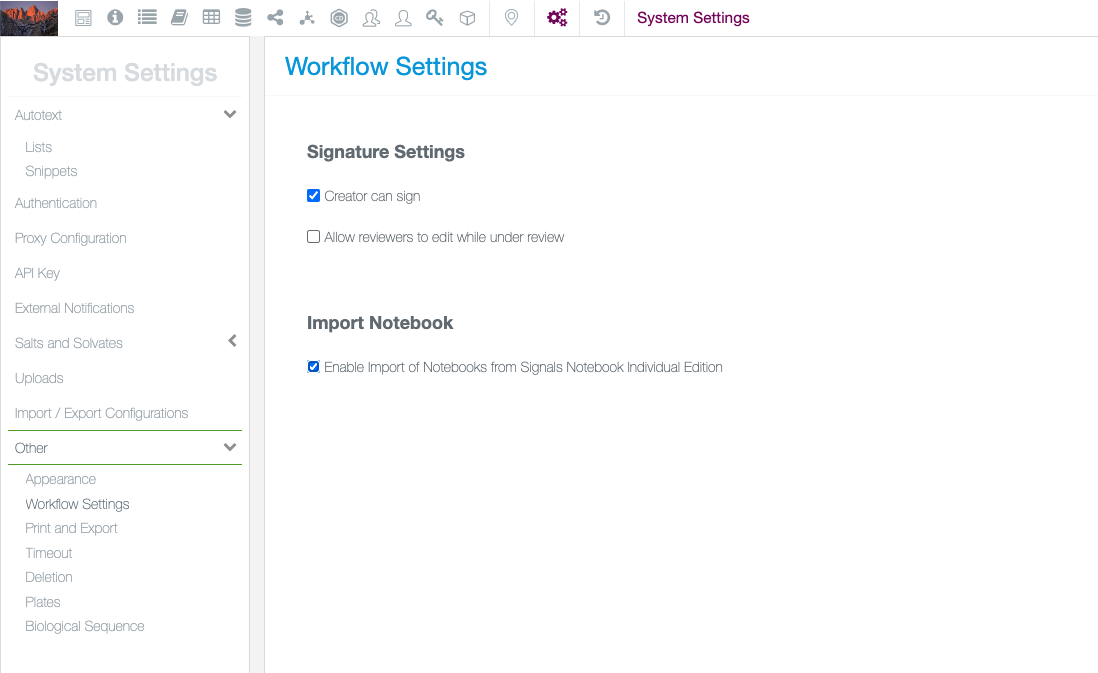
The ability to transfer content into a tenant can be enabled by the system administrator within Workflow Settings.
What's New
This version 22.5 release of Signals Notebook brings a capability to our Materials Libraries to allow for libraries without batches (beta). We have also enhanced other material capabilities around PubChem, Containers and Requests. We have extended our Task & Request capabilities with some improvements, (beta) and extended our ongoing Configuration Transfer (beta). We have also fixed a number of small bugs.
The following improvements are only available for users of Signals Notebook Individual Edition, Signals Notebook Standard and Signals Notebook Private Cloud
• Usability Improvements
– Indication of number of search hits
The following improvements are only available for users of Signals Notebook Standard and Signals Notebook Private Cloud
• Inventory & Materials
– Materials without batches/lots (beta)
– Improved DNA sequence uniqueness checking
– Updates to Container Permissions
– Updates to PubChem Link Activation
– Updates to Material Request Page
• Integrations & APIs
– Download materials as SMILES
– Transition objects from Active or Approved to Closed
– GET status of bulk upload file
• Parallel Experiment layout
– Available to all administrators without request
• Tasks & Requests (beta)
– Updates to the Task Table
– Updates to the Samples Table
– Updates to the Task Folder
– Assign Analyst in the Task Folder
– Create Experiments from the Task Folder
– Assign Analyst in the Task Folder
– Updates to the Task To Do Table
• Configuration Transfer (beta)
– System Settings – Workflow
– Parallel Experiment settings
– Notebook settings
– Dependency checking
We also fixed several small bugs in this release. Details of the enhancements are described below.
Administrators should note that we will soon be changing our IP addresses for our back end services. If you have integrations using External Sources, or use our Notifier APIs, and limit access to our provided IP ranges, please contact our support team for updated IP addresses.
The following OnDemand videos for Inventory are now available
• How to Add Locations
• Order Reagents with Material Requests
• Steps to Add Containers
This content is anticipated for release on our Production E3 environments, and for Private Cloud customers on our deferred release schedule, in November 2022.
Administrators should also note that we have replaced our notification Service Signals Notebook Pulse with the following site: https://support.revvitysignals.com/hc/en-us. Administrators should bookmark or can subscribe to this site for notification of any planned or unplanned outages on Signals Notebook and other Revvity Signals products. This site is part of a larger support news site found at https://support.revvitysignals.com/hc/en-us which contains more information about releases and other pertinent product information.
Administrators should note that we will changing a Security Setting in Signals Inventory in our next release. If you have users that currently have Edit permissions to Containers through Inventory Security, they will not be able to edit the properties after the June 2022 release and will require Full Control instead. If Administrators would like to keep users being able to edit Container properties, they can update the Security Policy now or after the update to be:
RULE "Inventory Security"
IF attribute "Inventory Security" match
THEN grant "entity.full_control"
Some systems may already have the above Security Rule in place, and no further action is required.
Usability Improvements
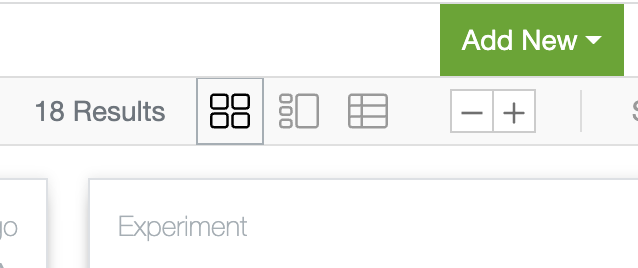
Users will now be able to see the total number of search results at the top of the search window
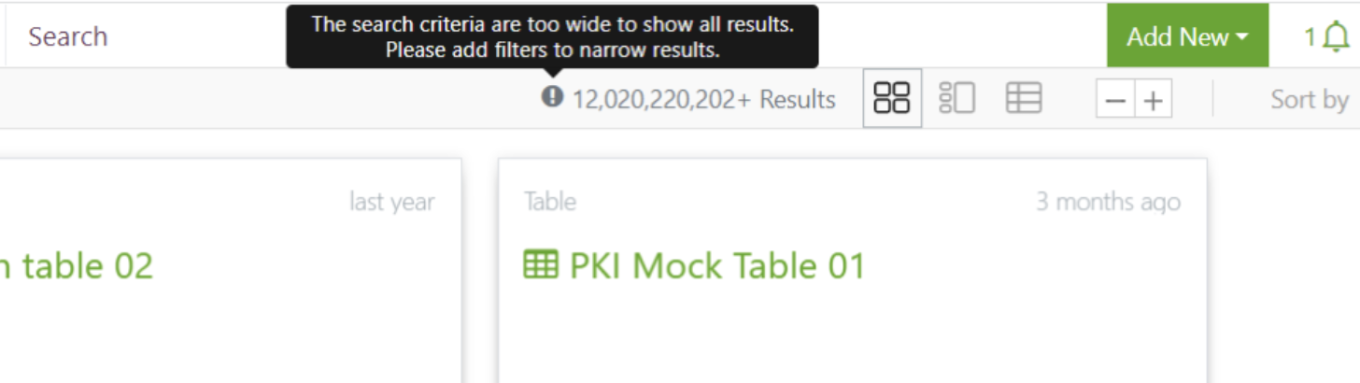
In the event your search returns higher than our maximum allowed results you will see the message below with your count estimate.
The following improvements are only available to users and administrators of Signals Notebook Standard and Private Cloud and are unavailable as part of Signals Notebook Individual Edition.
Inventory and Materials
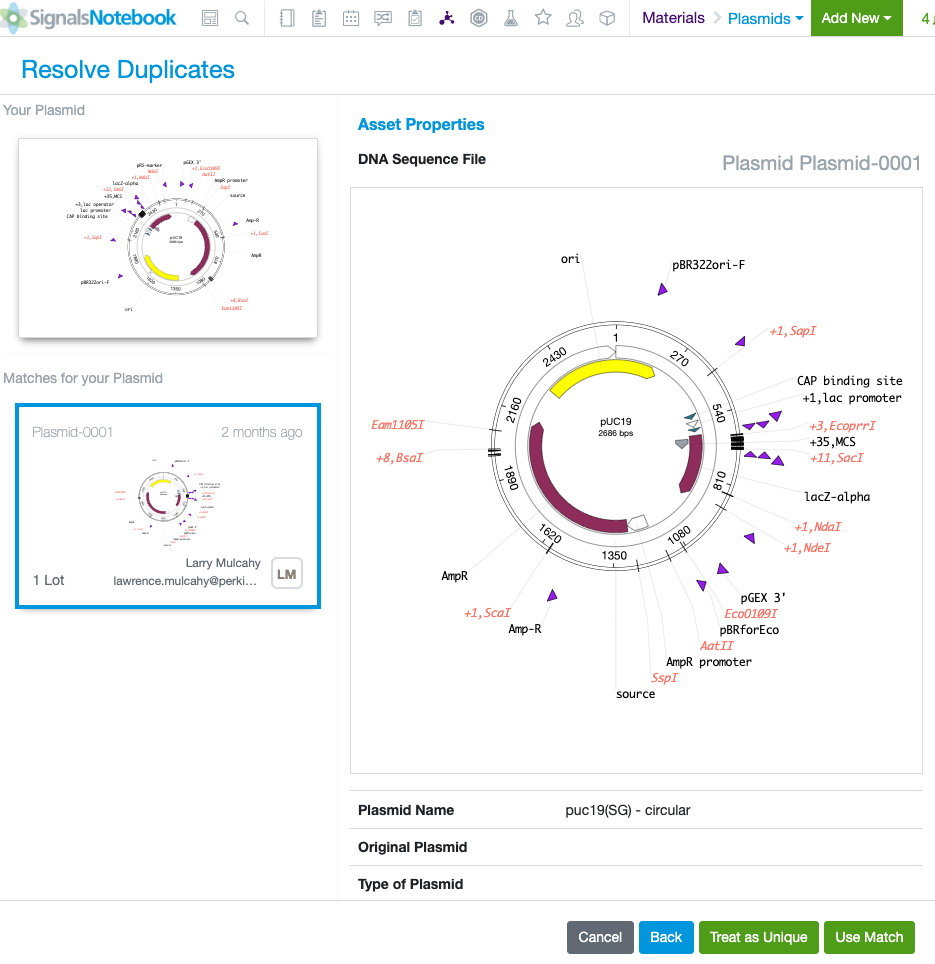
Uniqueness checking of DNA libraries has been enhanced to account for plasmids that are identical but may have different start sites due to user action. Such plasmids will now be detected if uniqueness checking rules are enabled and users will be asked to resolve duplicates during registration.

Container Permissions have been updated so that Users that have Write permissions through a Security Policy will be able to Update Amount in containers, Check In/Out, Dispose, Copy Containers and Print Barcodes. Only users with Full Control will be able to update container properties. An example of the Security Policy to set full control is shown below.
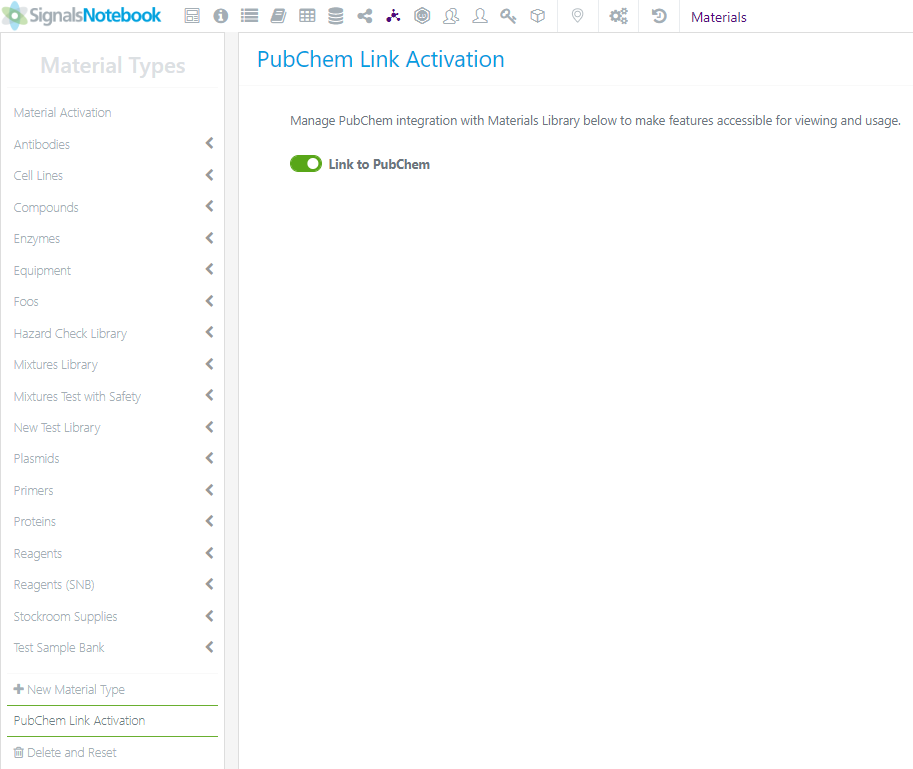
The PubChem Link is available to all Materials Libraries that have a CAS field. To better reflect this, the location of the PubChem Link Activation page has moved to Material Types:
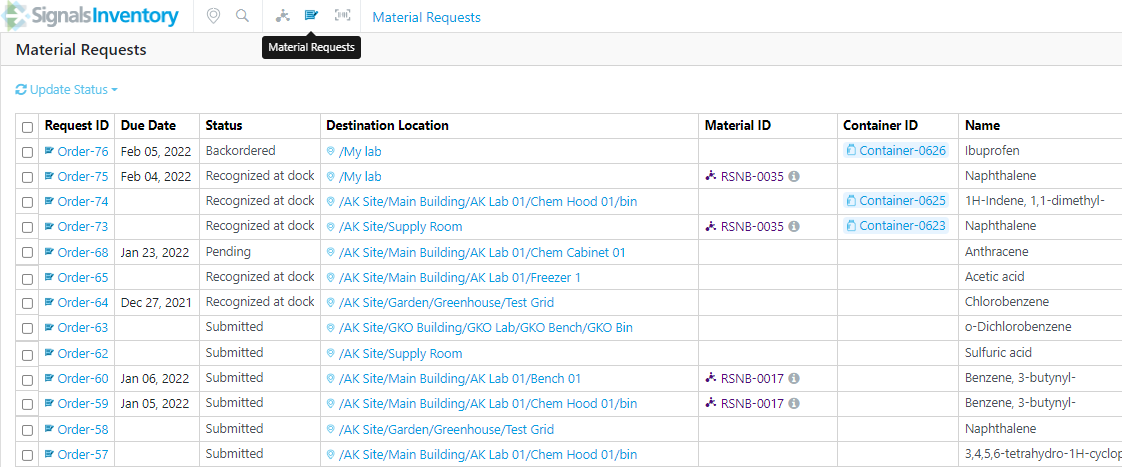
The Material Request Page has been updated so that Order Requests on the Materials Request Page that are in the Received or Cancelled status will be removed from the page automatically when they are over 30 days old from the Date Requested.
Requests that are in the Backordered, Recognized at dock, Pending or On Order will remain, even if they are older than 30 days.
Integrations & APIs
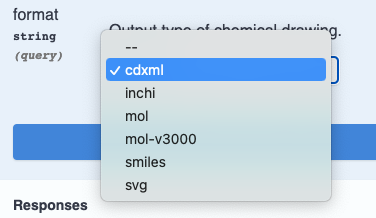
The endpoint GET /materials/{eid}/drawing has been extended to allow download of chemical materials in SMILES or InChI format.
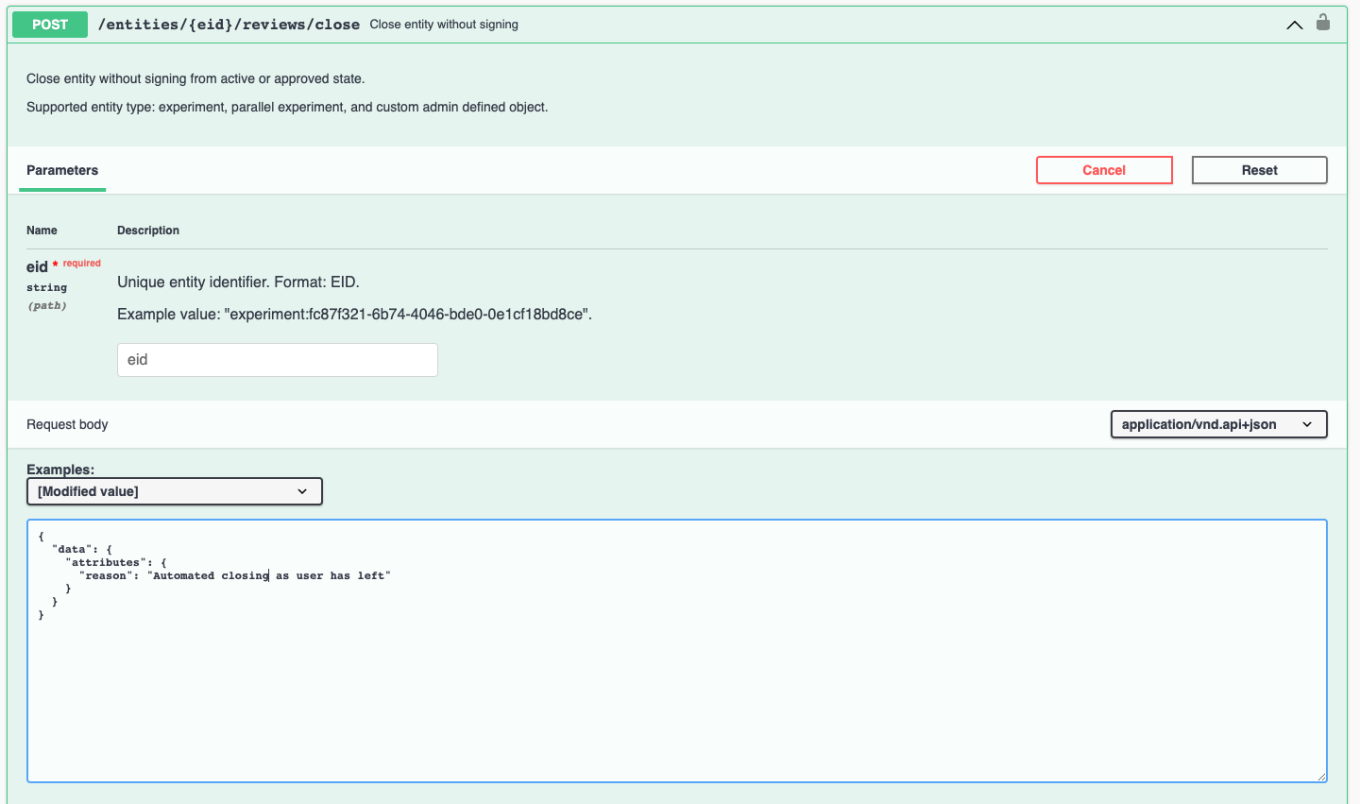
The endpoint POST/entities/{eid}/reviews/close has been added to allow developers to Close Experiments, Parallel Experiments and Admin defined Objects, from Active or Approved. The developer can optionally add a comment.
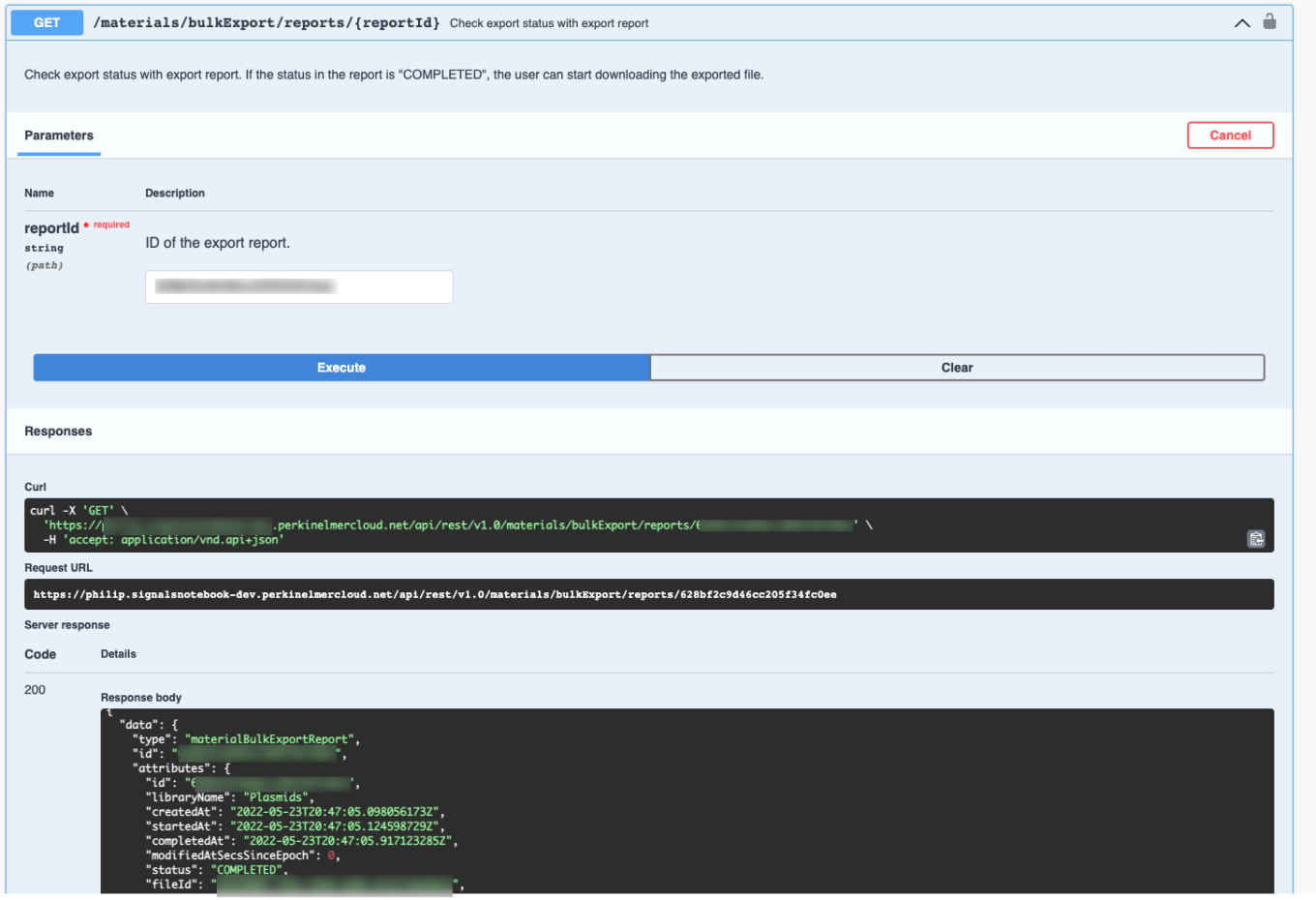
The endpoint GET/materials/bulkExport/reports/{reportID} has been added to check the status of the report requested via the POST/materials/{libraryName}/bulkExport endpoint.
Sub-Experiment Layout
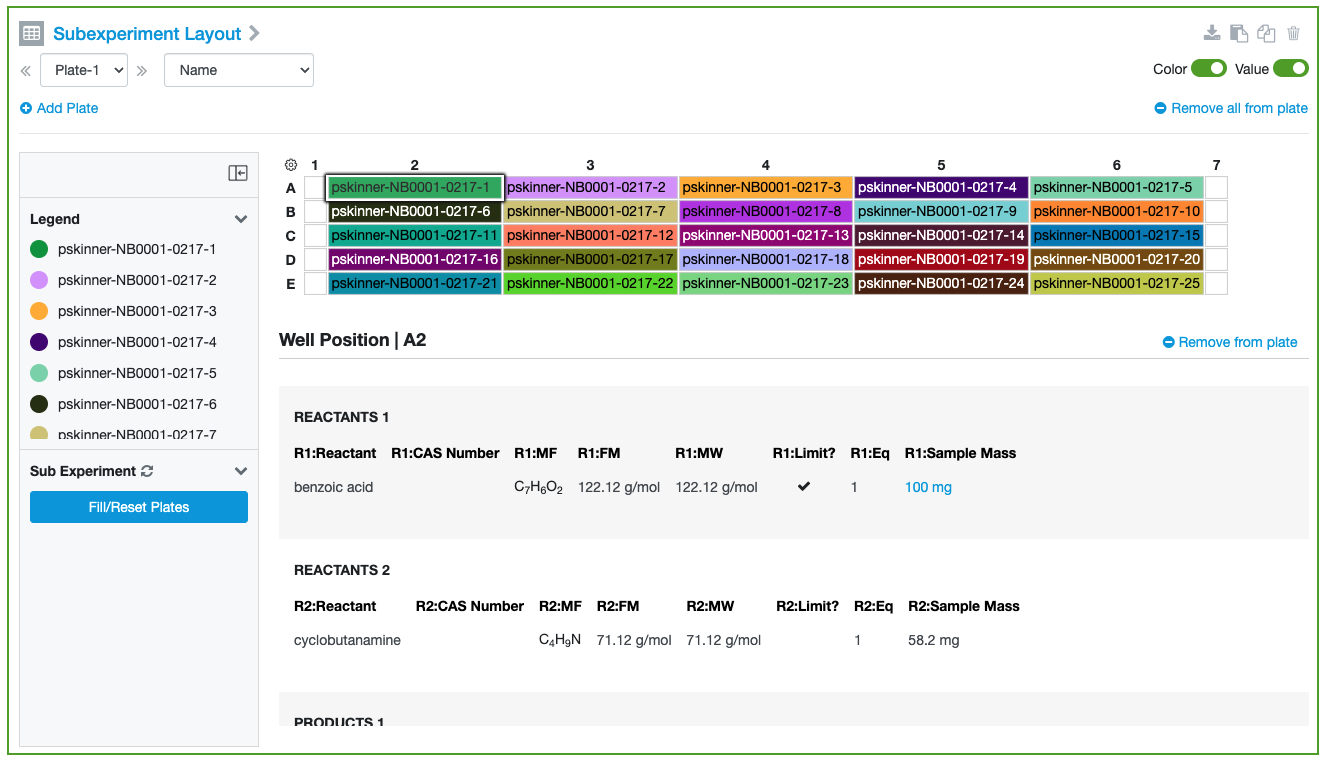
The SubExperiment Layout is now available to all users where the administrator has enabled Parallel Experiments. This capability is now no longer considered as in beta and does not need to be requested.
The following capabilities are in beta and are only available to users and administrators of Signals Notebook Standard or Private Cloud upon request. Please contact your account representative or our support team if you would like access to the following features. They are unavailable as part of Signals Notebook Individual Edition.
Materials
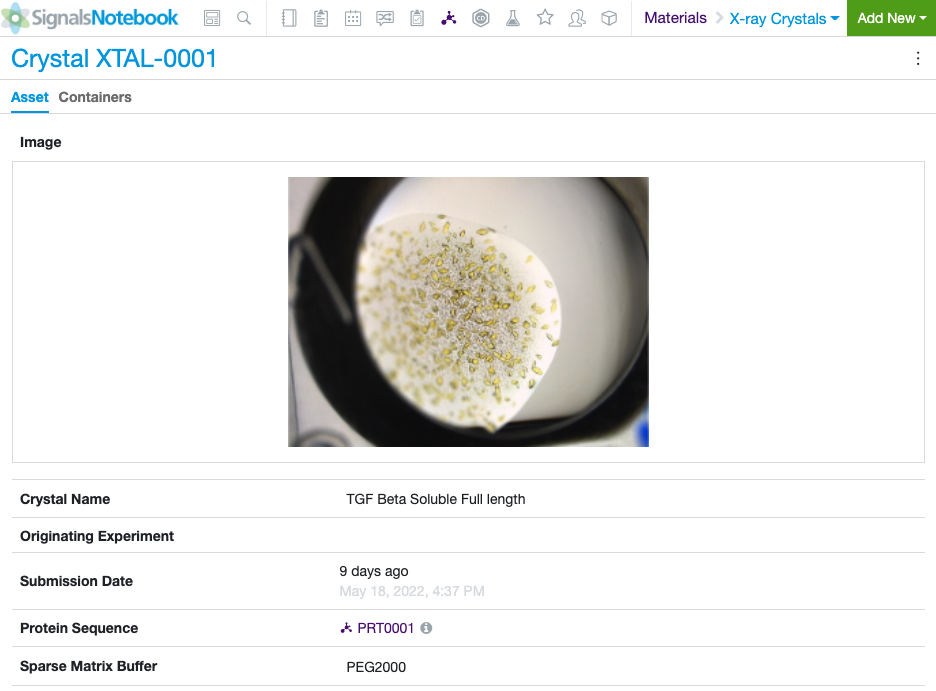
Materials Libraries that do not have associated batches can now be created by administrators. This provides further flexibility in modeling your data to reflect how information is tracked in your organization. These Assets can be added to containers and referenced in Materials tables. Custom, DNA, or Protein libraries can be created. Note that a new container tab is present to track the inventory of these items.
Tasks and Requests
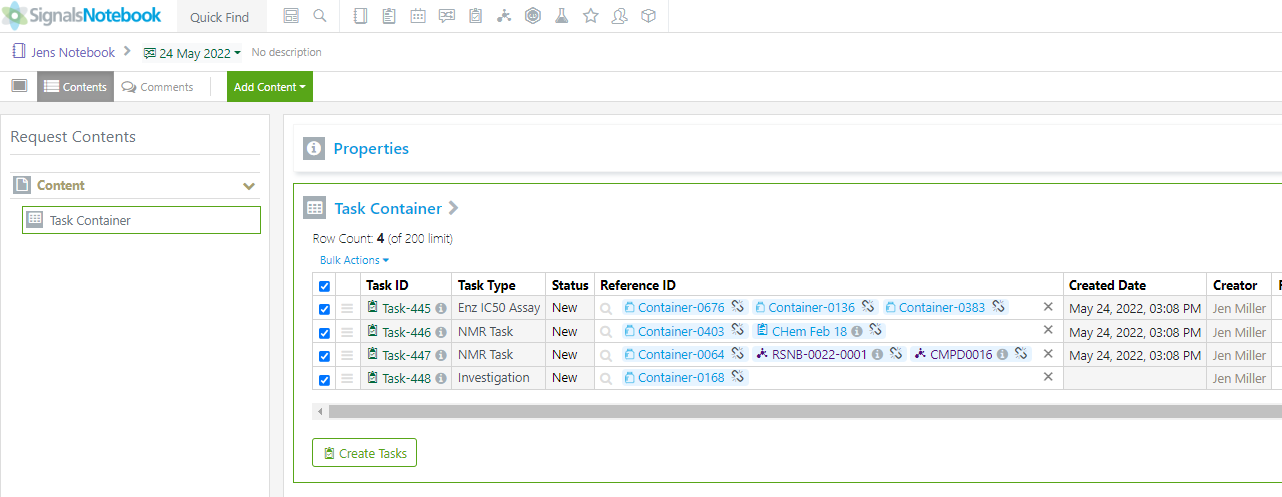
Our existing Task and Request Workflows have been enhanced with improvements to the Task Table, Samples Table, and the Task Folder.
Additional columns have been added to the Task Table for Creator and Created Date. The Reference ID can also now have multiple references for each task. Users can add additional references by using the magnifying glass. Users can remove individual references by using the break link icon or remove all references by using the x next to the last listed reference:
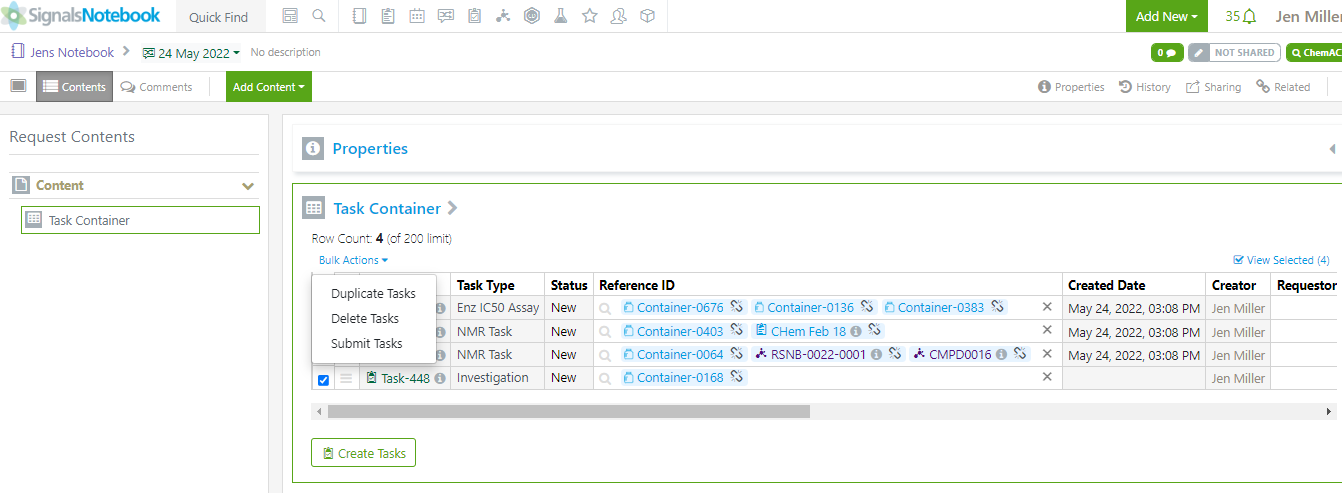
Users can select multiple tasks at a time with check boxes at the front of each row or they can use the checkbox at the top to select all the tasks. After tasks are selected, the Bulk Actions drop down will be available. Bulk Actions adjust based on the status of a task (Submit, Delete, Duplicate and/or Cancel).
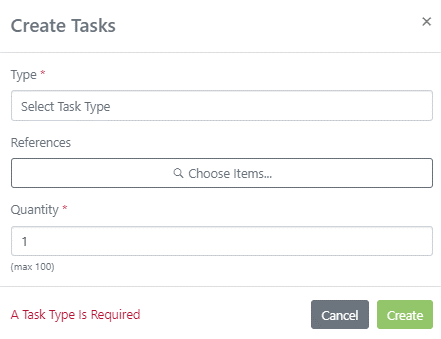
Additional Tasks can be created by using the Create Task button. A new window will open, and users can fill in the appropriate information.
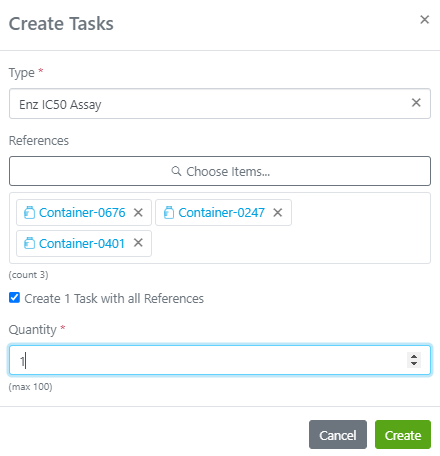
If users would like to have all the references in 1 task, the check box needs to be checked.
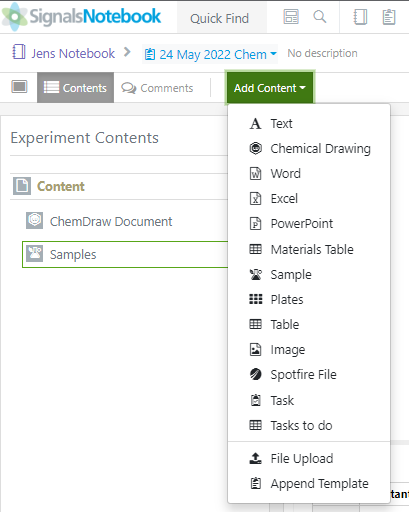
The Task Table can now be added to an experiment through the Add Content drop down.
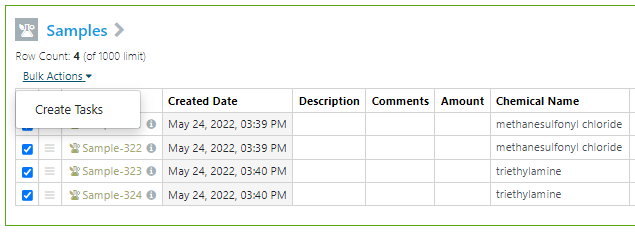
The Samples Table has been enhanced so that Tasks and a Task Table can be created through actions taken directly on the Samples Table. The Samples Table now has checkboxes and the Bulk Action drop down. When users select Create Tasks with selected samples the Task creation window will open.
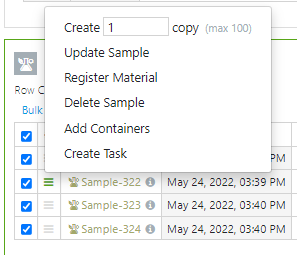
Users can create tasks on an individual row in the Samples table as well.
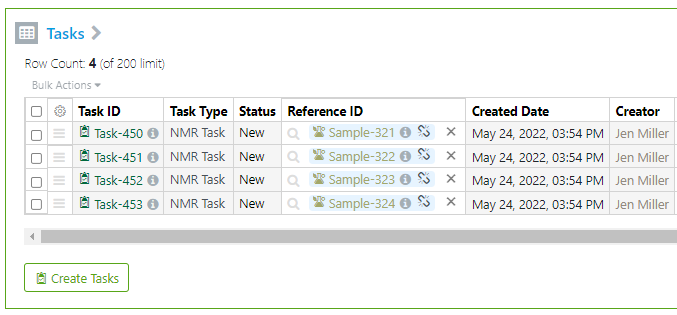
Once the tasks have been created, the Task Table will automatically appear in the experiment.
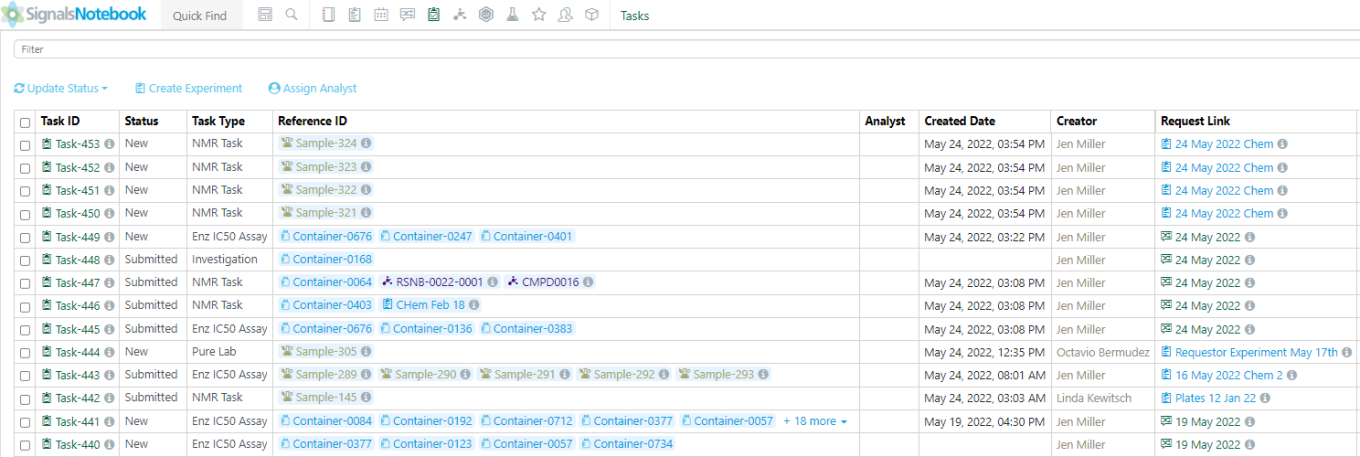
Tasks created in experiments inherit their security from the experiment. Only users that have access to the experiment in which the tasks were created in, have access to the task. The tasks created in the Request Folder will continue with the current security model.
The Task Folder has been updated so that the Task Folder cards have been replaced with a table view. New columns for Creator and Date Created have been added. New functionality has been added: Multi-Select, Update Status, Create Experiment, Assign Analyst and Filtering.
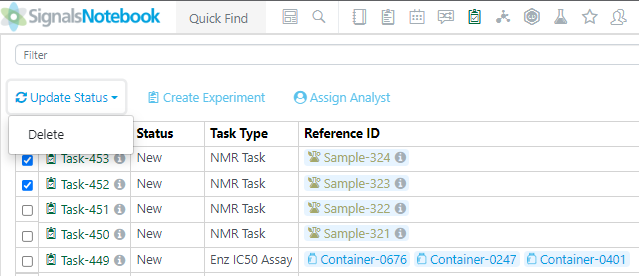
Users can select up to 10 rows at time to perform an action on. The selection and the action will vary depending on the status of the task. New tasks can be deleted (users should submit the tasks from the experiment or the request).
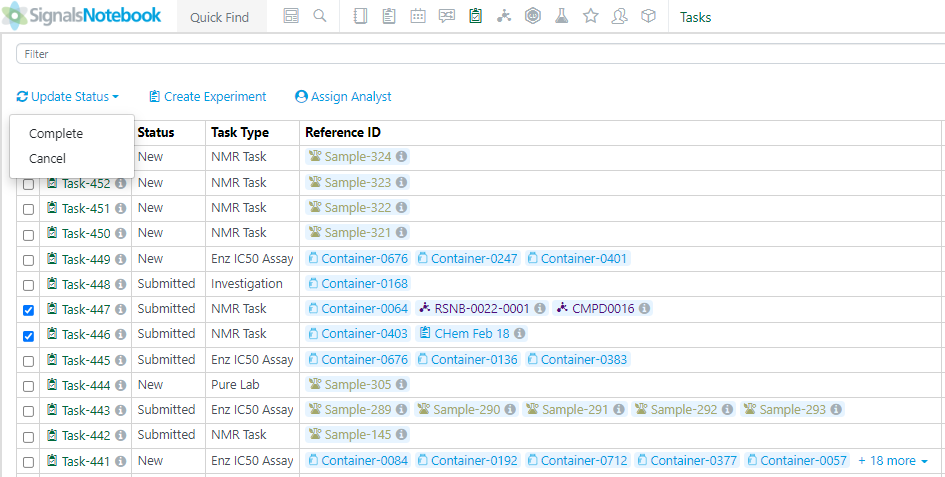
Submitted tasks can be completed or canceled.
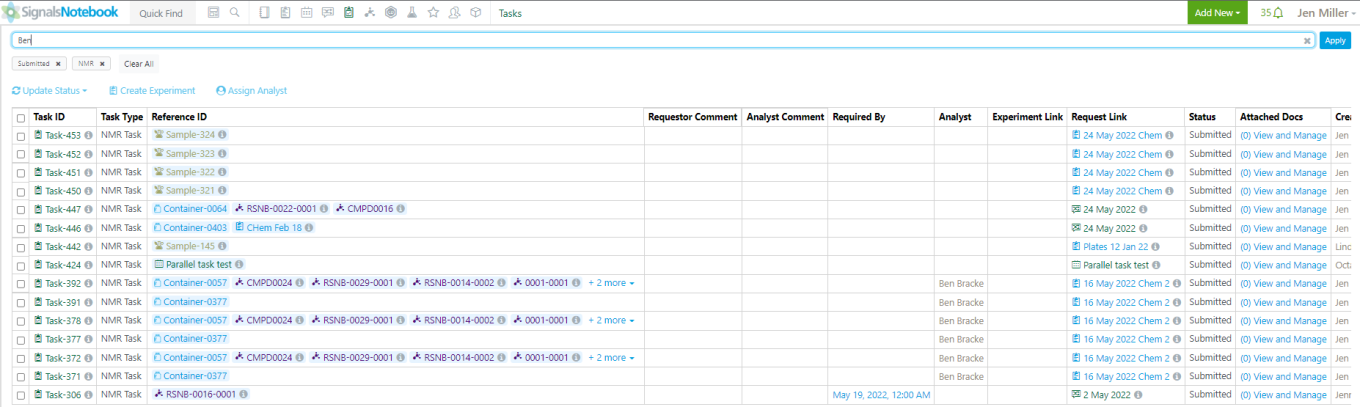
In Progress and Completed tasks cannot be updated from the Task Folder.
Filters can be applied to the Task Folder by using the text box at the top of the page. Filtering terms will show below the text box:
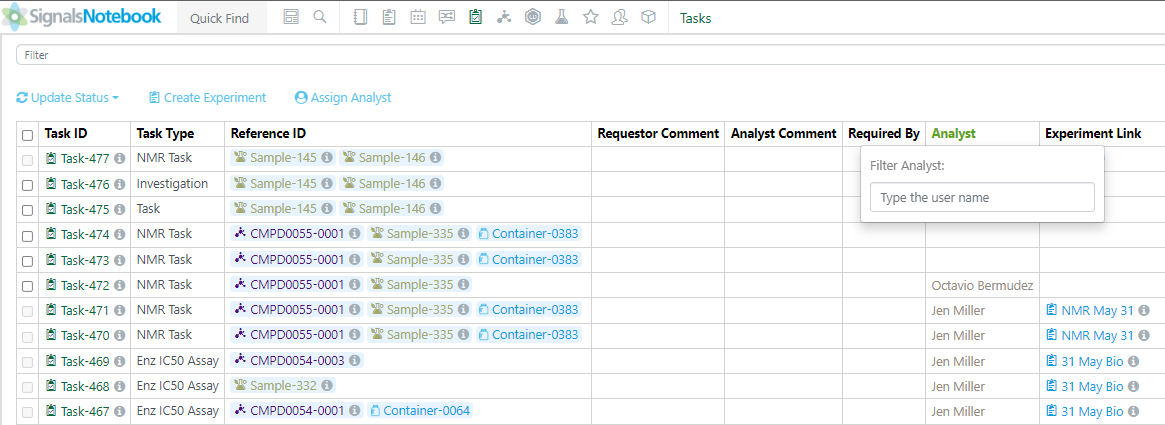
User may remove the filters by clicking the x next to the text or using the Clear All button next to the text terms.
Users can search in the User columns (Analyst and Creator) by clicking in the column header for an additional filter.
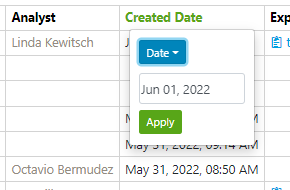
Users can search by a Date or a Date Range in columns that have dates, like Created Date.
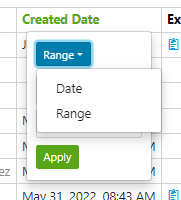
To change to a Date Range, use the drop down next to Date.
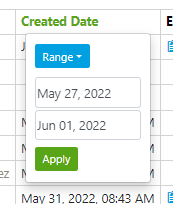
Enter the date range you would like to filter by.
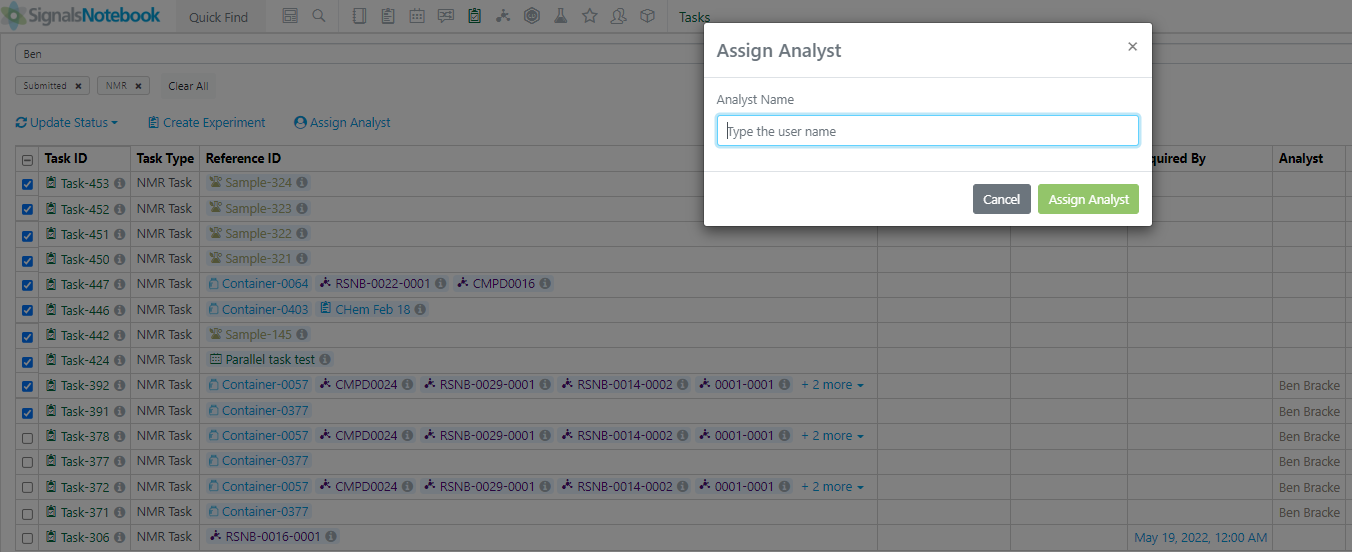
Analysts can be assigned to tasks in the Submitted state from the Task Folder. Select the tasks that should be assigned and click the Assign Analyst option. A window will open to search for a user.

Use the type ahead feature to find the user.
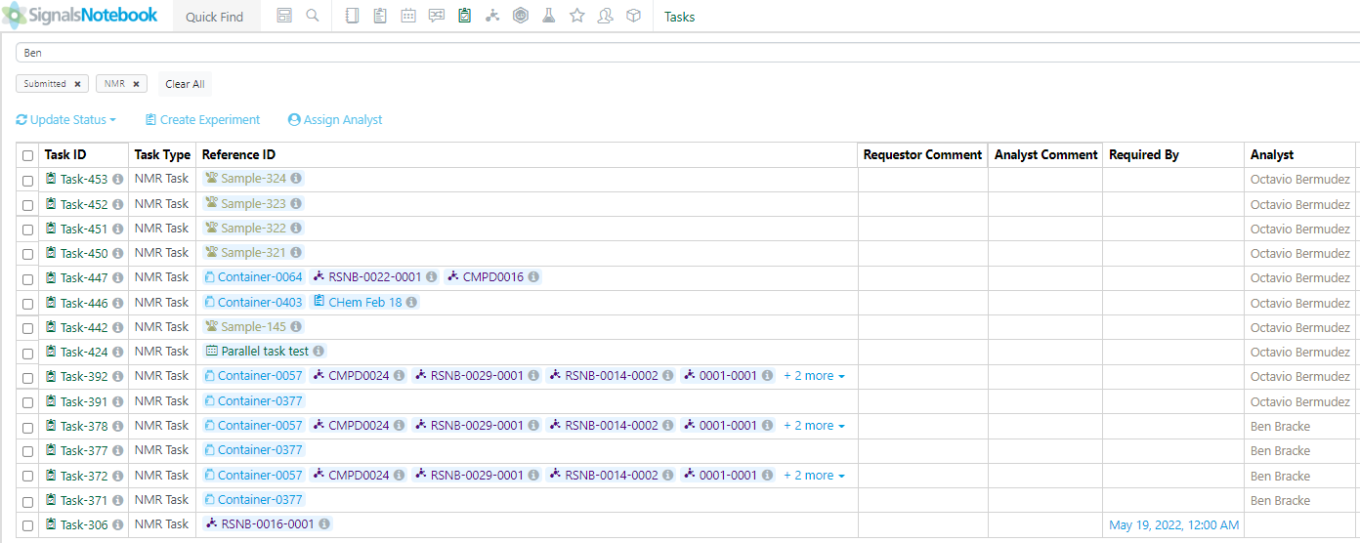
The table will update with the newly assigned Analyst name.
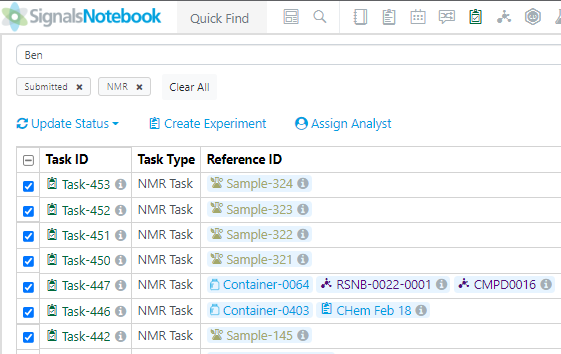
Note that assigning an Analyst to a task is not a requirement for the task to be completed. If a different Analyst puts the task in a Task To Do table, the Analyst field will update automatically.
Users can also now create Experiments directly from the Task Folder. Users can select the tasks they would like to have in a new experiment. They then can select the Create Experiment option.
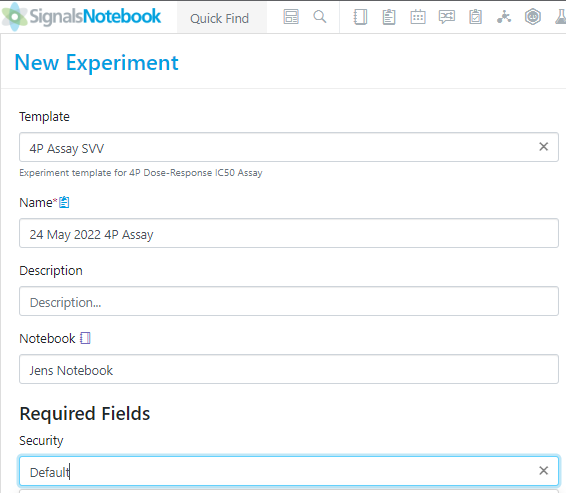
The new Experiment window will open.
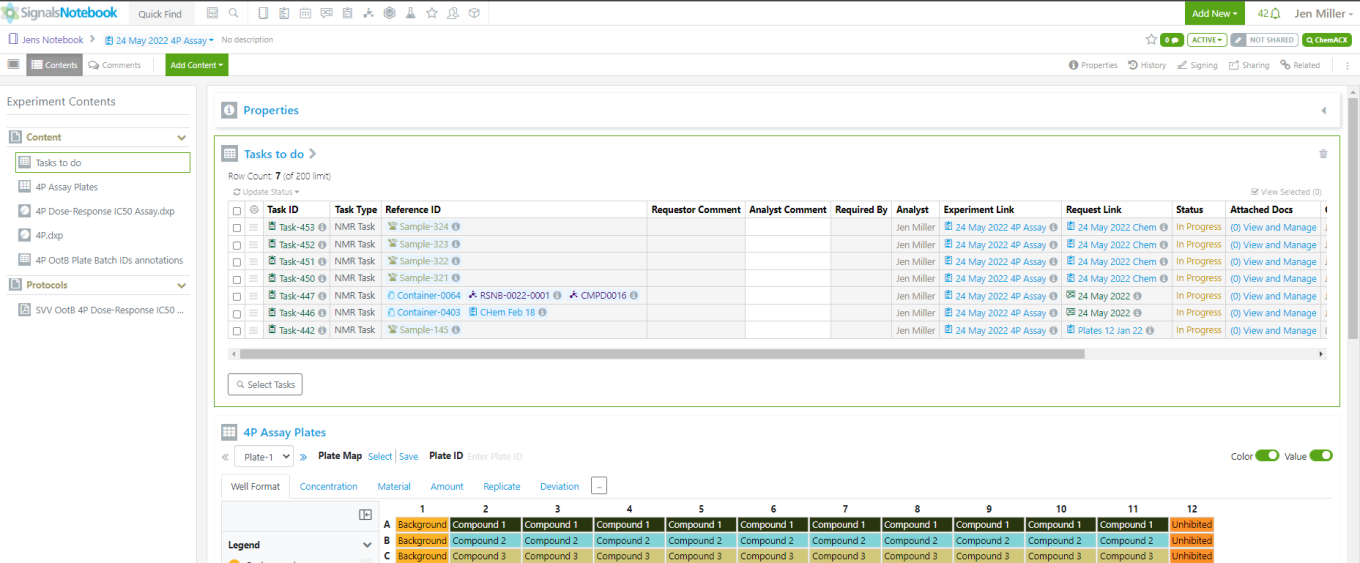
When the new experiment is created, a new Task To Do table with the selected tasks will appear in the experiment.
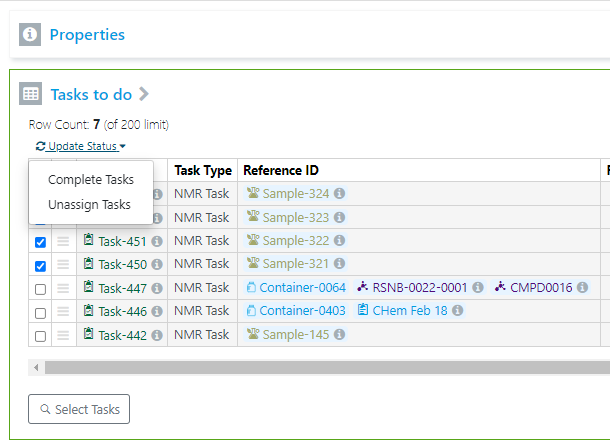
The Task To Do Table has been updated so that users can select multiple tasks in the Task To Do table to perform an Update Status on.
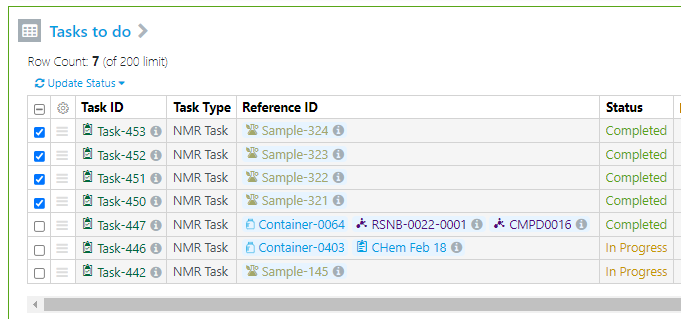
Depending on the task Status, the options in the drop down will change. Once the Status has been updated, it will show in the Task To Do table.
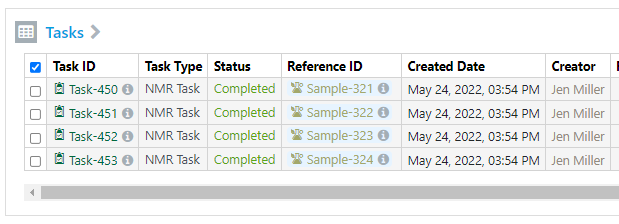
It will also show in the original experiment’s Task Table.
Configuration Transfer
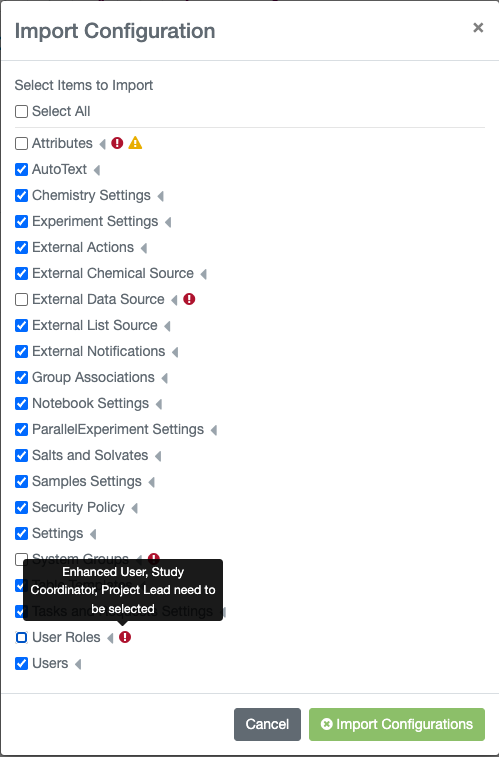
We have extended our configuration transfer capability to support transfer of Workflow settings from System Settings, Parallel Experiment settings and Notebook settings. We have also added an indication on import of any missing dependencies.
What's New
This version 22.4 release of Signals Notebook brings an ability to print a selected portion of the experiment, some changes to Internal References, an enhancement to make it easier to find Notebooks when creating experiments, some updates to inventory and enhancements in ongoing beta capabilities around Parallel Experiment layout and Configuration Transfer. We have also fixed a number of small bugs.
The following improvements are only available for users of Signals Notebook Individual Edition, Signals Notebook Standard and Signals Notebook Private Cloud
• Usability Improvements
– User with Full Control can delete comments
– Limit of printed History in PDF increased to 500 items
– Partial PDF printing
– State Modified field extended to capture additional state transitions
– Notebook description can be used to find notebooks when creating experiments etc.
– Update to Contact Support link
The following improvements are only available for users of Signals Notebook Standard and Signals Notebook Private Cloud
• Usability Improvements
– Internal reference enhancements
• Inventory & Materials
– Creation date in containers details page
– Update Amount on containers
– Associate containers with registered material from Samples Table and print multiple barcodes
• Integrations & APIs
– Bulk update Samples table
– Bulk update Sample Summary table
• Parallel Experiment layout (beta)
– Plate, well, row, column included in GET entity for Sub Experiment
• Configuration Transfer (beta)
– Plates
– Sample settings
– Experiment settings
– External Actions
– Task and Request settings
We also fixed several small bugs in this release. Details of the enhancements are described below.
Administrators should note that we will soon be changing our IP addresses for our back end services. If you have integrations using External Sources, or use our Notifier APIs, and limit access to our provided IP ranges, please contact our support team for updated IP addresses.
The following OnDemand videos for Inventory are now available
• Container – From Create to Dispose and Everything in Between
This content is anticipated for release on our Production E3 environments, and for Private Cloud customers on our deferred release schedule, in November 2022.
Administrators should also note that we have replaced our notification Service Signals Notebook Pulse with the following site: https://support.revvitysignals.com/hc/en-us. Administrators should bookmark or can subscribe to this site for notification of any planned or unplanned outages on Signals Notebook and other Revvity Signals products. This site is part of a larger support news site found at https://support.revvitysignals.com/hc/en-us which contains more information about releases and other pertinent product information.
Usability Improvements
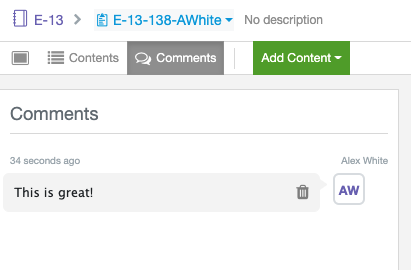
Users with Full Control on Experiments or other objects can now delete any comments. Any user can still edit or delete comments they added themselves.
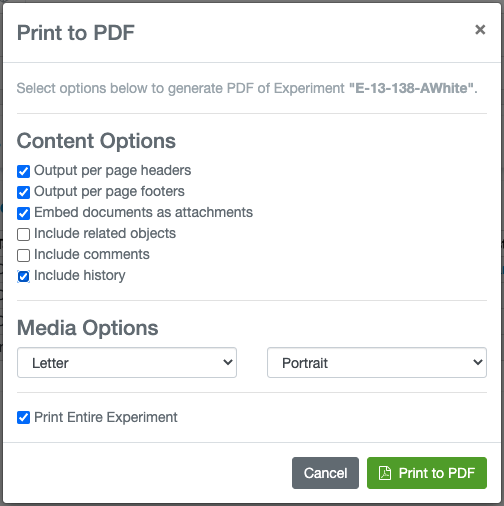
The limit for History items included in the PDF export has been increased to 500 items.
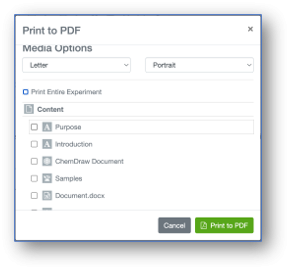
Additionally, users can now generate PDF exports for selected portions of their experiments by deselecting the “Print Entire Experiment” option then selecting the content they would like to include in the PDF.
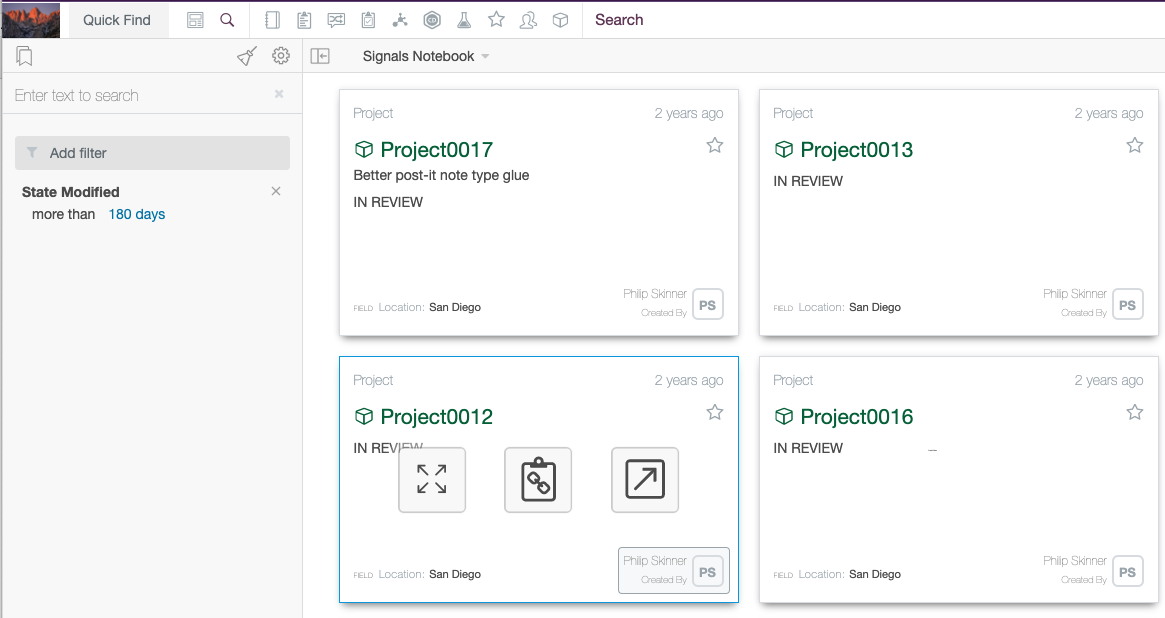
The State Modified property on objects has been extended to cover all state transitions including Close and Reopen.
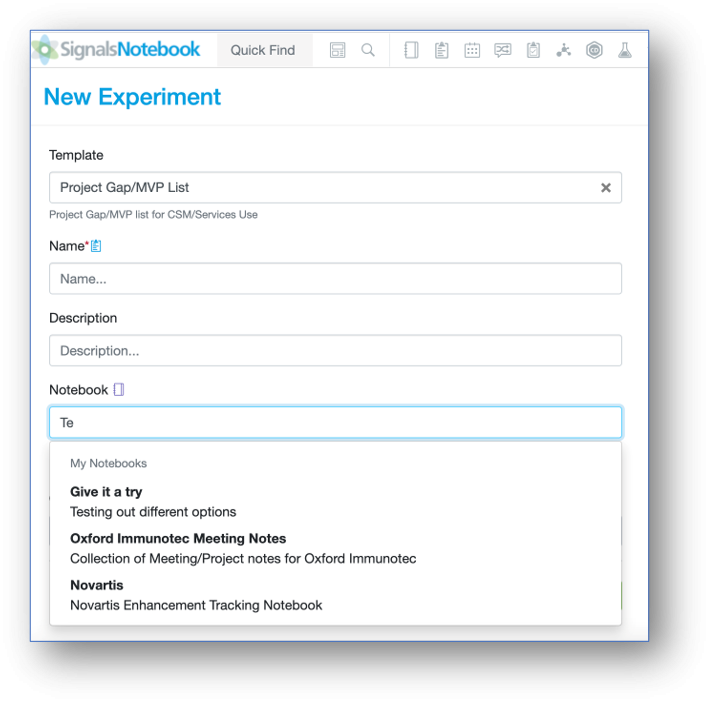
On Experiment creation, users can now search for the Notebook by description as well as by name. This will ease notebook selection.
The “Contact Support” option on the login page and under the User Menu will now link directly to the main Support page instead of routing to an account login page.
The following improvements are only available to users and administrators of Signals Notebook Standard and Private Cloud and are unavailable as part of Signals Notebook Individual Edition.
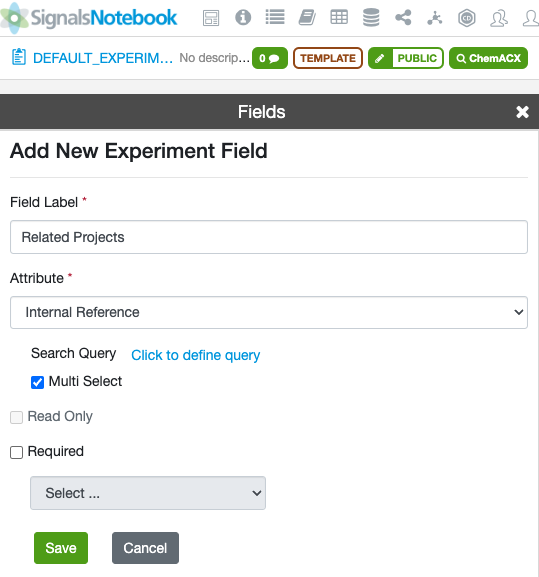
Admins may now configure any internal reference field to allow users to input multiple internal reference links and pre-define a query.
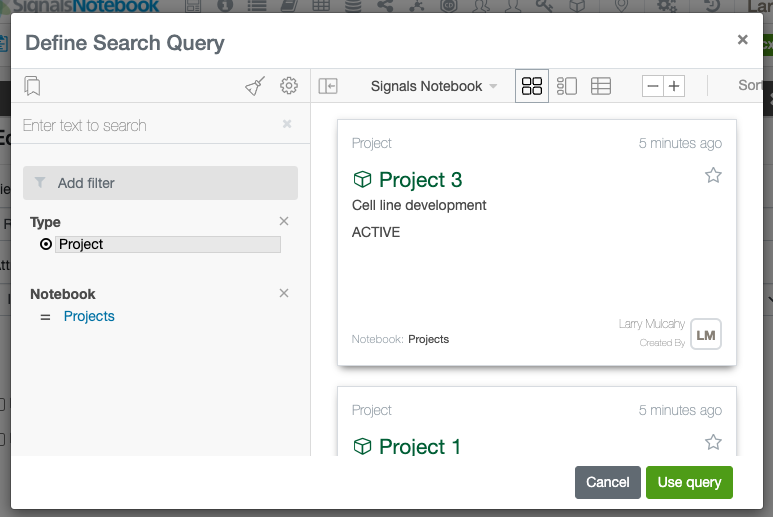
The pre-defined query streamlines user selection of the desired internal reference/s. In the example below the administrator is restricting users to select Projects from a specific Notebook.
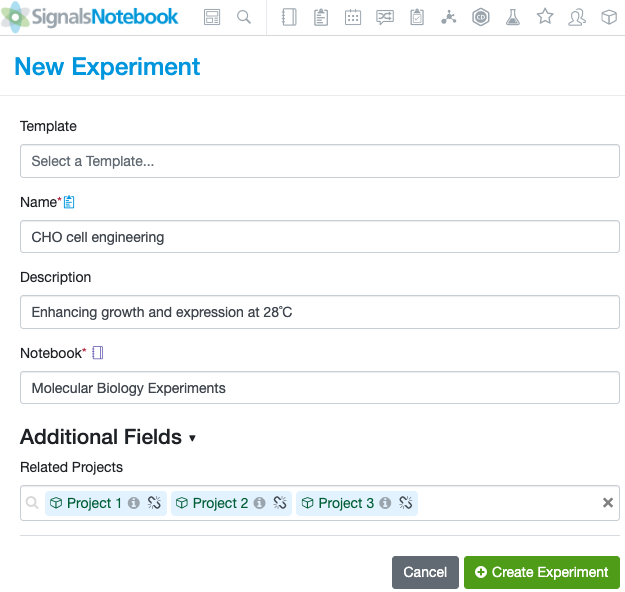
Users are then able to populate multiple values using admin desired internal references. Users may not change the admin defined query but may further refine it prior to selection.
Inventory and Materials
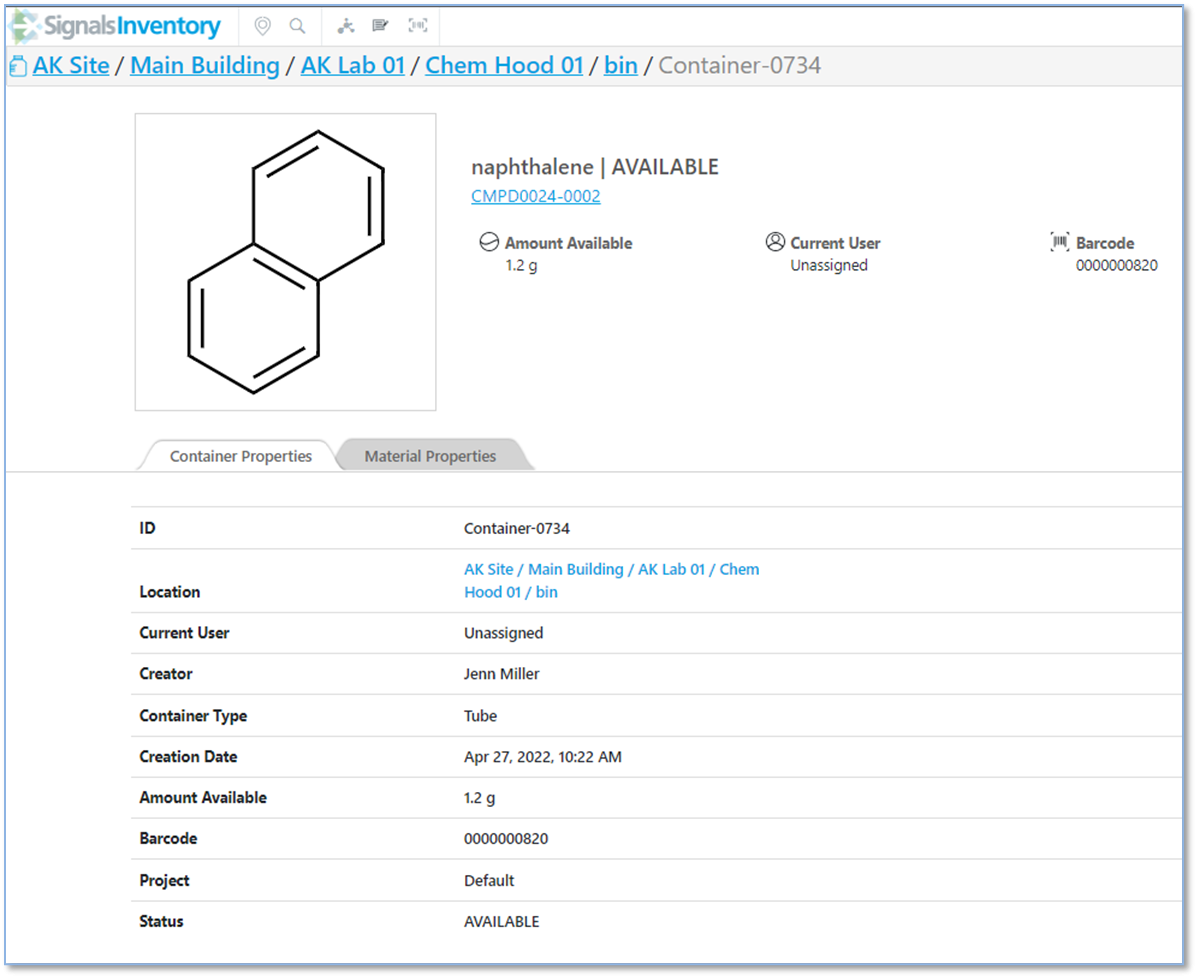
Creation Date in containers details page
Creation Date was added to the Container Properties tab in the container details page:
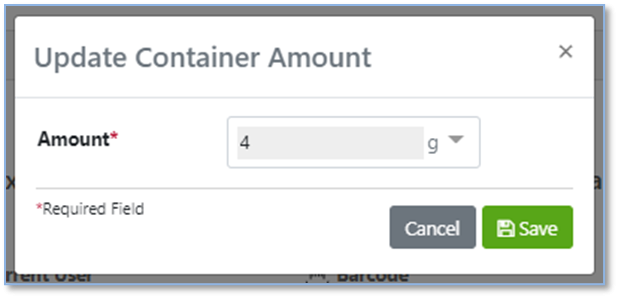
Update Amount on containers
When you are on a container and you have edit permission, there is an Update Amount button that can be selected to update the amount of material in the container. When the button is clicked a new window will appear.
The Update Amount window has been updated to be more streamlined and focused:
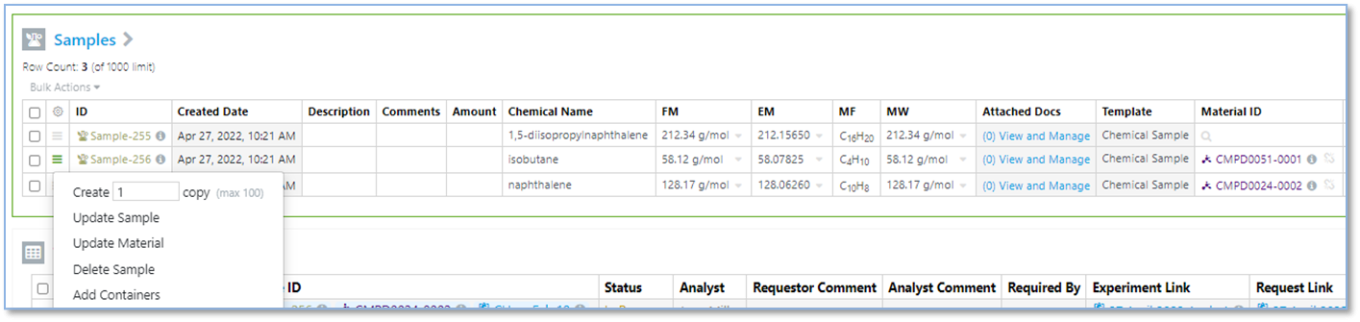
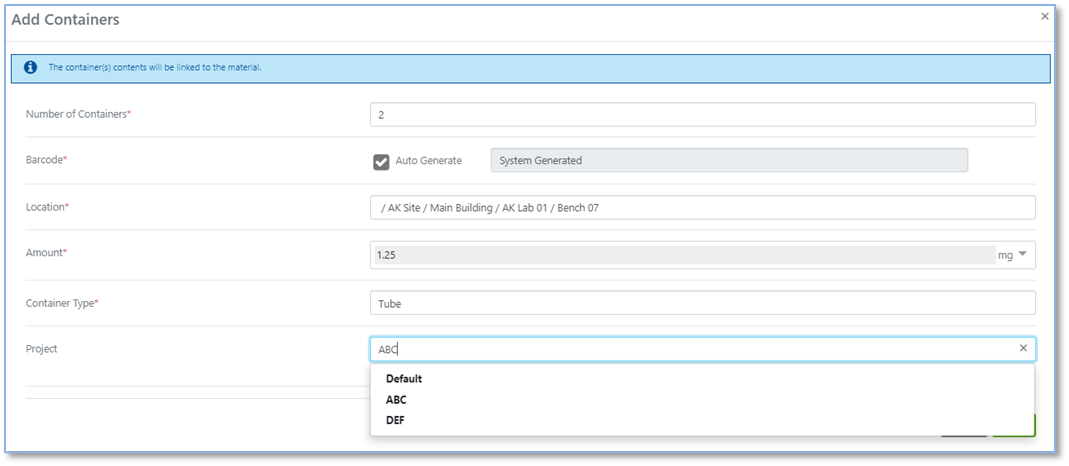
Associate containers with registered material from Sample Table and print multiple barcodes.
We have extended the ability for creation of containers from the Samples Table to automatically associate a new container with a Material ID if the Sample has been registered:
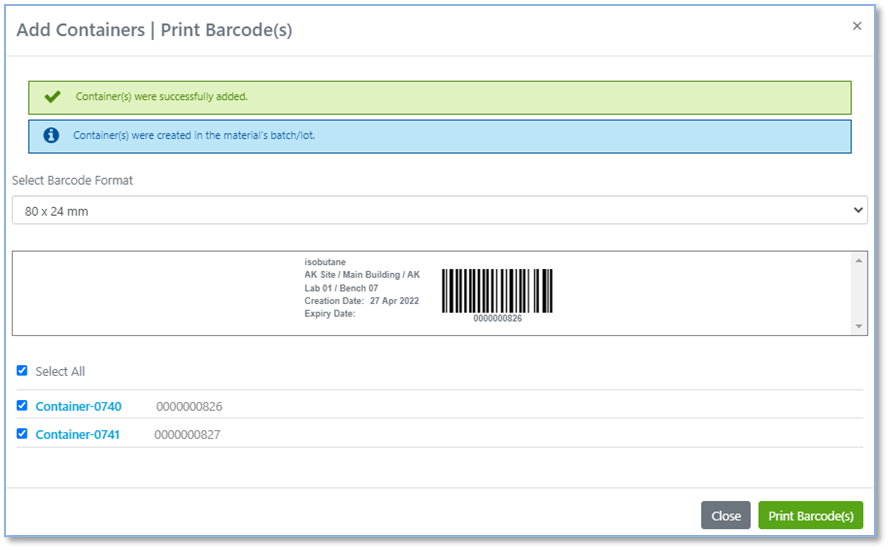
We also continued the workflow so that if more than one container is created, all the labels can be printed at once:
Integrations & APIs

We have added 2 endpoints to facilitate the bulk updating of data within Sample Tables and Sample Summary tables. The two endpoints, GET/samplesTables/{samplesTableId}/rows and PATCH/samplesTables/{samplesTableId}/rows allow bulk editing of up to 50 samples at a time.
The following capabilities are in beta and are only available to users and administrators of Signals Notebook Standard or Private Cloud upon request. Please contact your account representative or our support team if you would like access to the following features. They are unavailable as part of Signals Notebook Individual Edition.
Sub-Experiment Layout
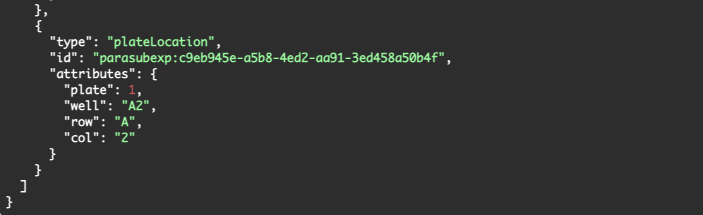
The Plate, Well, Row and Column data captured on each Sub-Experiment via the SubExperiment layout is now reported via the public API when retrieving the SubExperiment entities.
Configuration Transfer
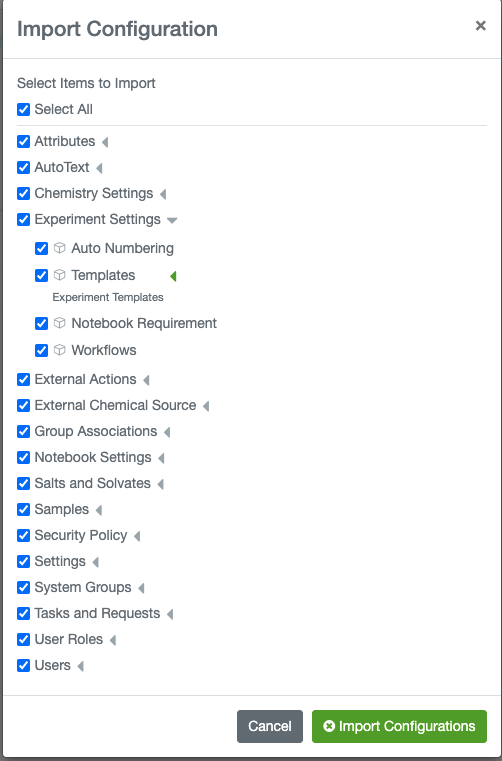
We have extended our configuration transfer capability to support transferring External Actions,
Plate settings, Sample settings, Experiment settings and Task and Request settings.
What's New
This version 22.3 release of Signals Notebook brings archived and approved states and transitions. We have enhanced our biosequence library, reagents and inventory and ordering workflows. We have extended the beta capability of Configuration Transfer to cover more areas of configuration and added a beta capability to lay out parallel experiments in plates or grids. We have also fixed a number of small bugs.
The following improvements are only available for users of Signals Notebook Individual Edition, Signals Notebook Standard and Signals Notebook Private Cloud
• Usability Improvements
– Description field available as a search filter
The following improvements are only available for users of Signals Notebook Standard and Signals Notebook Private Cloud
• Usability Improvements
– Optional fields are not collapsed
• Materials Library
– Containers in Quick Add look up from Stoichiometry Table
– View biological sequences in dynamic mode without editing
– Search for features and properties in registered biological sequence files.
• Inventory & Ordering
– Orders with Material ID linked go directly to lot choose/create page
– Received Orders with multiple containers display all containers in Materials Request page
– Bulk Action: Bulk Dispose Containers
– Set default unit for properties
• Administrative improvements
– AuthnContextClassRef property added for SAML configuration
– Option to allow reviewers to edit content they are reviewing
– Optional Approved state
– Optional Archived state
• Integrations & APIs
– GET/DELETE comments
– Change state from Closed to Archived
– Import materials via ZIP file
– GET contents of grid from ELN Archive
• Parallel Experiment layout (beta)
– Manual layout
– Systematic layout
– Ability to define grid dimensions
– Ability to block out selected wells
• Configuration Transfer (beta)
– Chemistry settings
– Users
– Table Templates
– Group associations
– Reporting of import successes and failures
We also fixed several small bugs in this release. Details of the enhancements are described below.
The following OnDemand videos for administrators are now available
• Basics to Setup Unrestricted Access to Signals Inventory
• How to Add Access Restriction to Signals Inventory
The following OnDemand videos for end users are now available
• Explore advantages to including Biological Sequences
This content is anticipated for release on our Production E3 environments, and for Private Cloud customers on our deferred release schedule, in July 2022.
Usability Improvements
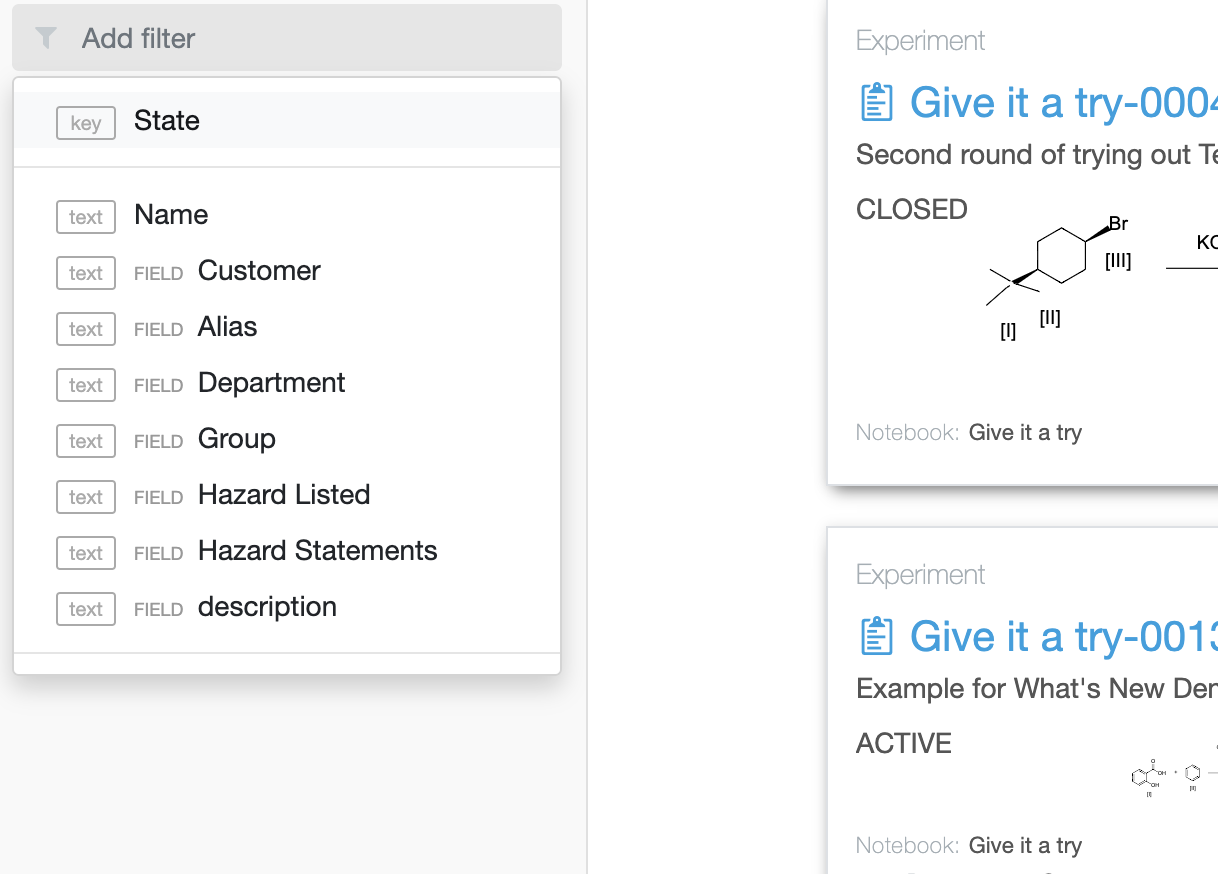
Users can now filter their search by the entity description. This will help when the entity name is not descriptive.
The following improvements are only available to users and administrators of Signals Notebook Standard and Private Cloud and are unavailable as part of Signals Notebook Individual Edition.
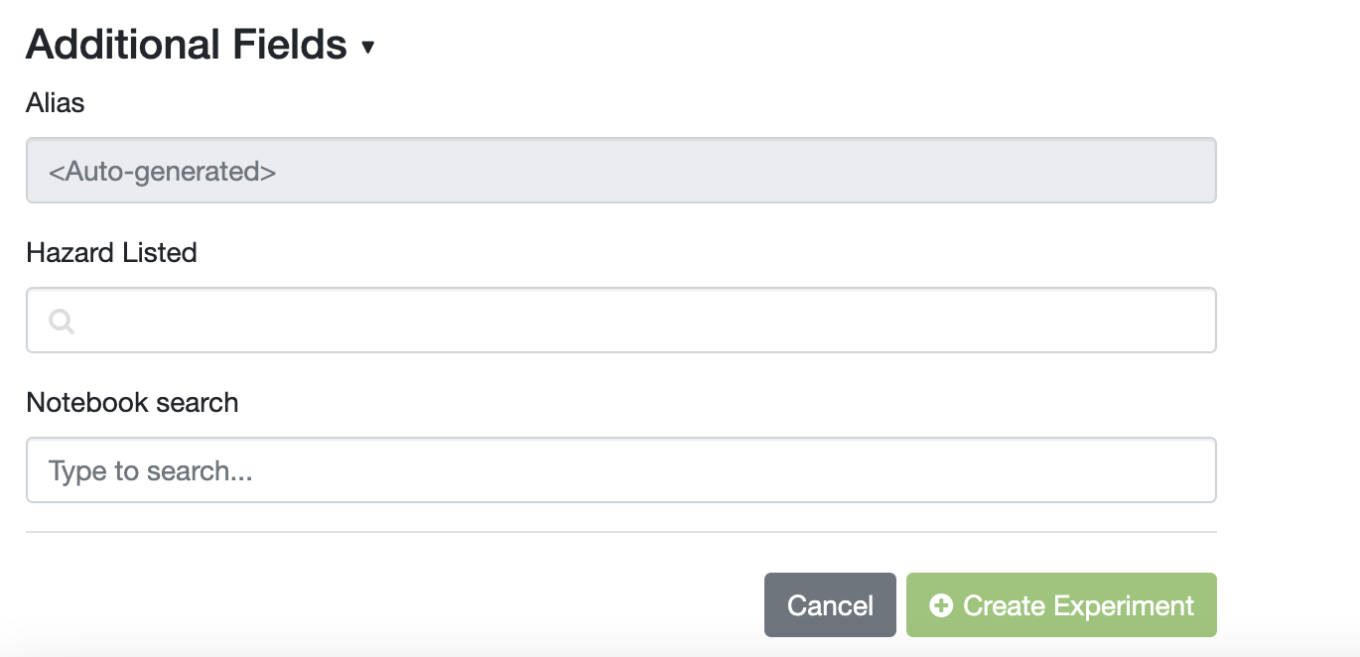
The Additional (optional) fields section will now be expanded by default on the entity creation form to ease entry of Additional data. This section is still collapsible. It will now just default to expanded as opposed to collapsed.
Materials Library
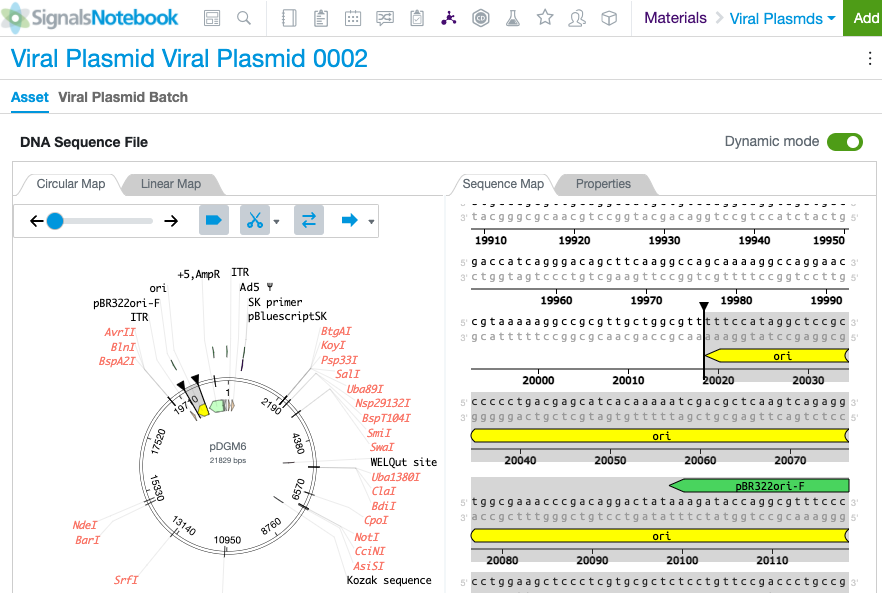
Registered proteins and DNA sequences can now be viewed in dynamic mode without having to first enter edit mode. Users can toggle modes to inspect sequences in detail and utilize other functions such as copying sequences.
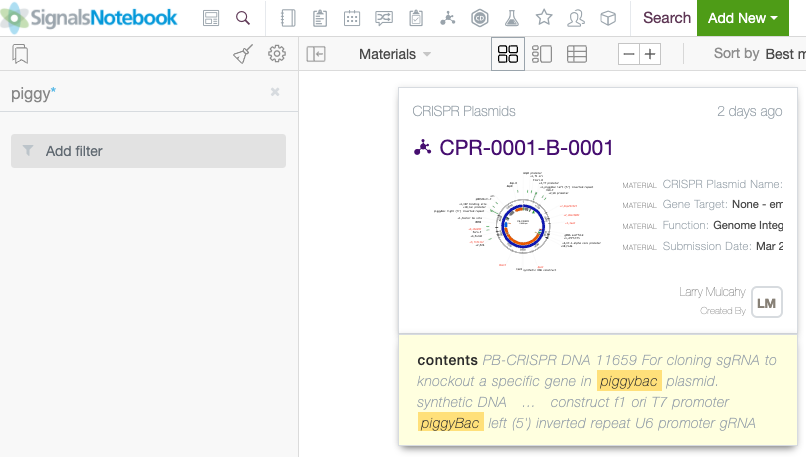
Users may now find registered biological sequences via a simple text search. General properties, features, and primers can all be surfaced by a text search. The search can be used in combination with others to quickly find any sequence.
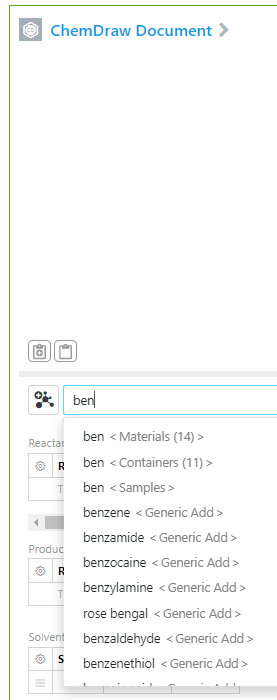
Expanding on the Quick Add functionality in the ChemDraw Document Stoichiometry table, if users type in the full or partial Chemical name of a material, the Quick Add drop down will show containers available:
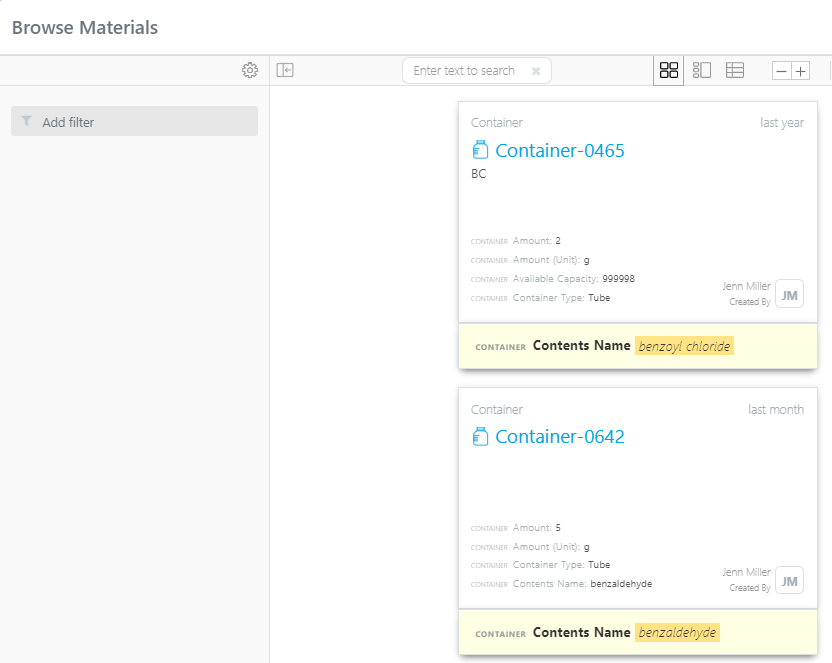
If there is more than 1 container available a page will open for the user to select the container:
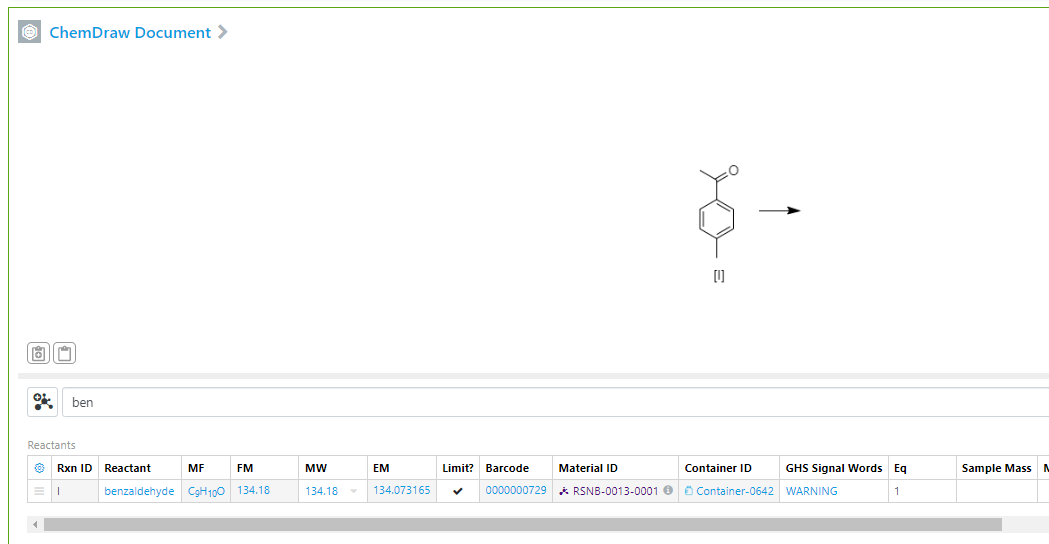
The container will be added to the Chemical Drawing as well as the stoichiometry table:
Inventory
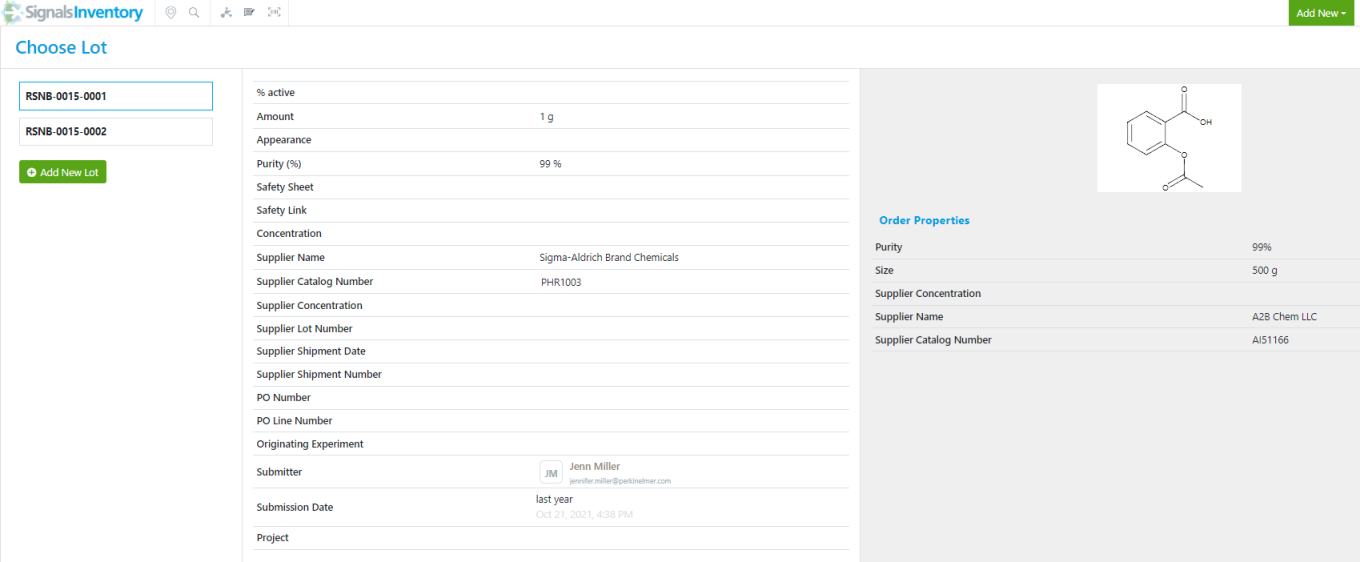
When users receive an order where the material is already identified in the Order Request, the receiving workflow will start with the Choose Lot page and not the Choose Reagent page:
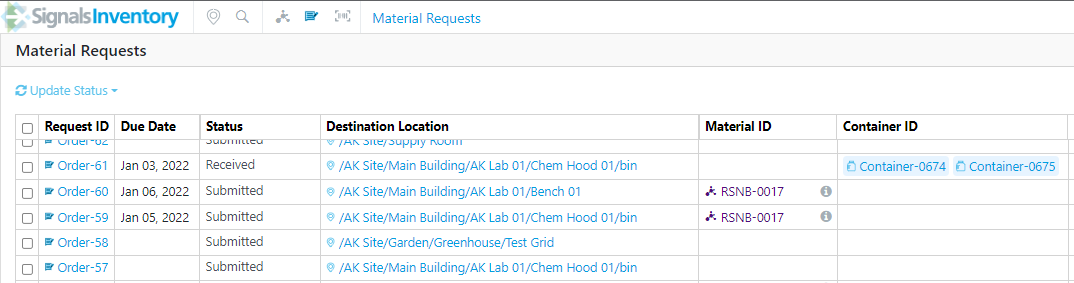
Received Orders with multiple containers display all containers in the Materials Request page:
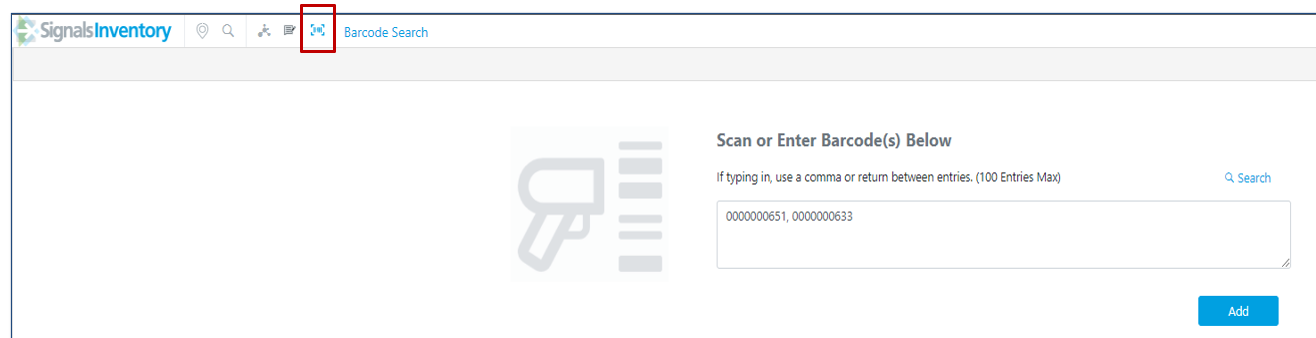
Containers can now be disposed using a bulk action. Navigate to the Bulk Action page by clicking the barcode icon in the top of the Inventory page:
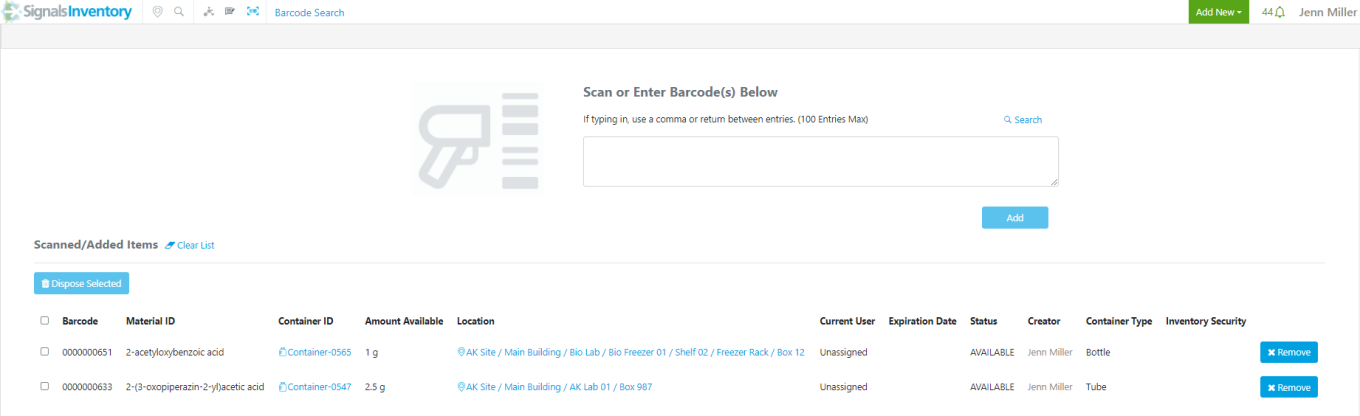
Users can scan, copy/paste, or type in barcodes of containers that they would like to add to the table below. By clicking the Add button the containers will appear in the table:
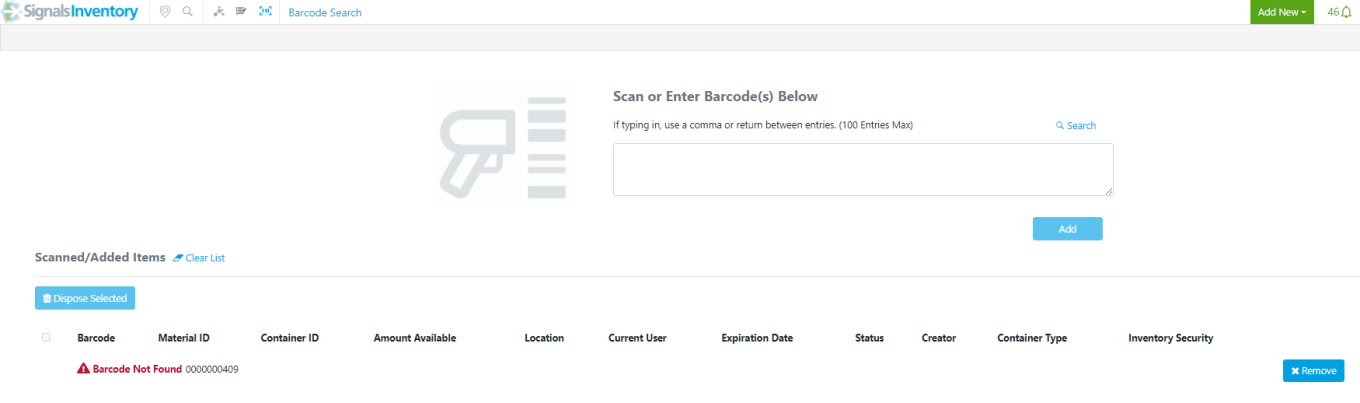
If an invalid barcode is scanned, copy/pasted or typed the user will see a Barcode Not Found message:
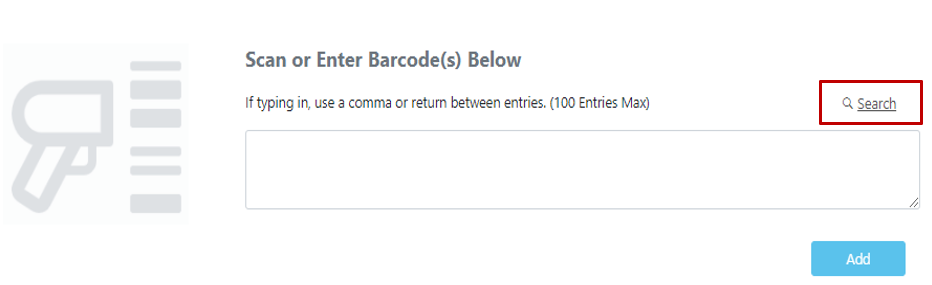
Users may also add containers to the table by using the Search option in the top right corner:

There are filters available to narrow the search for containers:
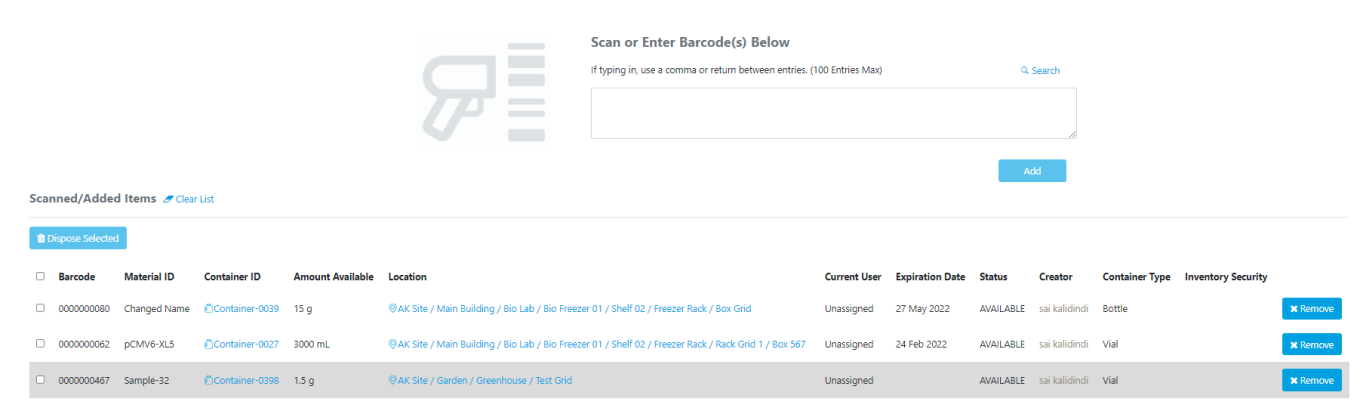
Users can use the Select All in the top right corner to quickly select all or the clear selection to de-select the containers. Once the containers have been selected, click the Add Selected button to add the containers to the table:
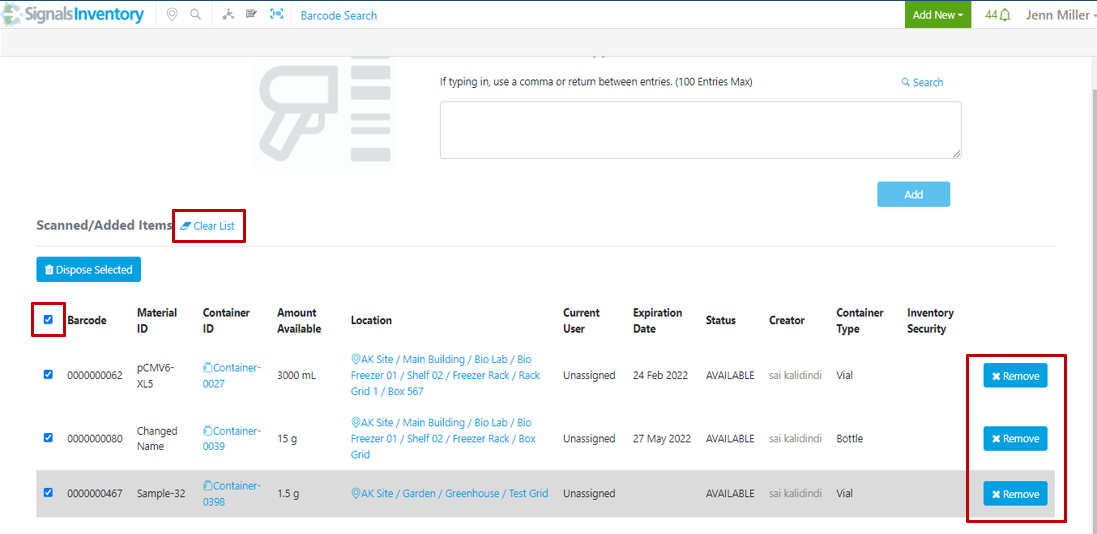
In the table, users can use the Clear List to remove all the containers from the table. By clicking on the checkbox next to the Barcode column, users can quickly select all the containers. To remove only select containers from the table, the Remove button is available on the far right:
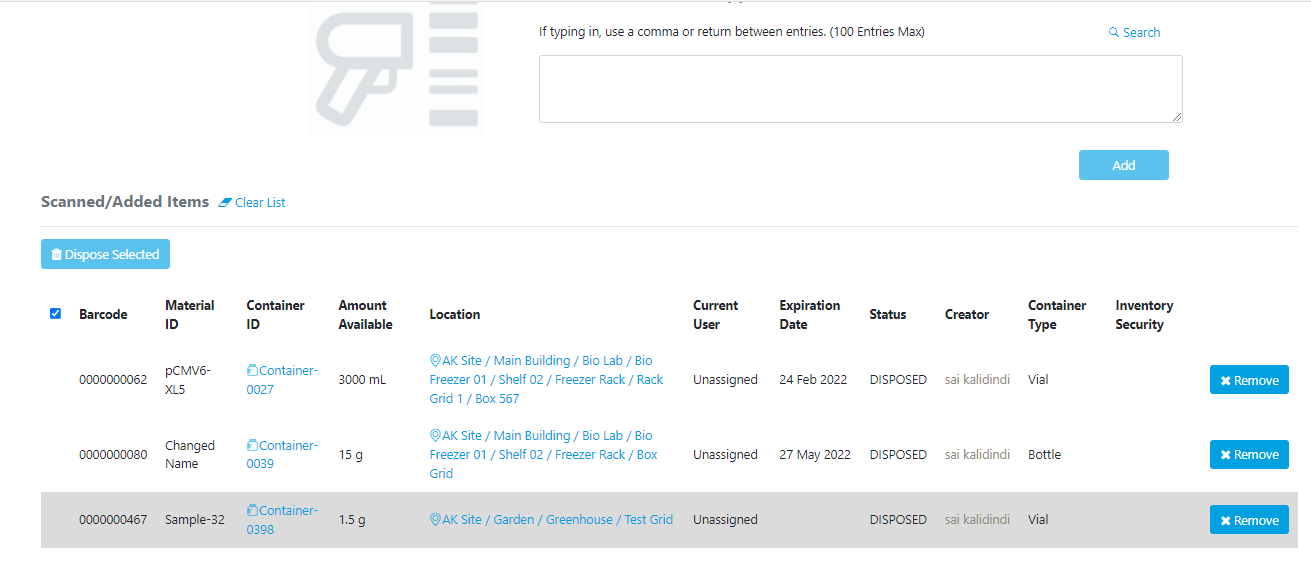
Once the containers are selected for Disposal, the Dispose Selected button will become available. Once clicked, the user will get a confirmation message. Upon confirmation, the user will see the containers in the table Status column is updated to Disposed:
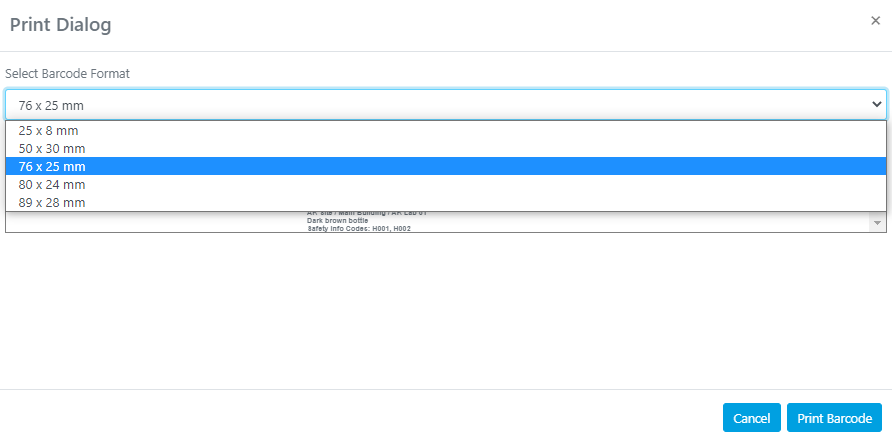
An additional Barcode option of 76 by 25mm has been added in the Print Dialog drop down:
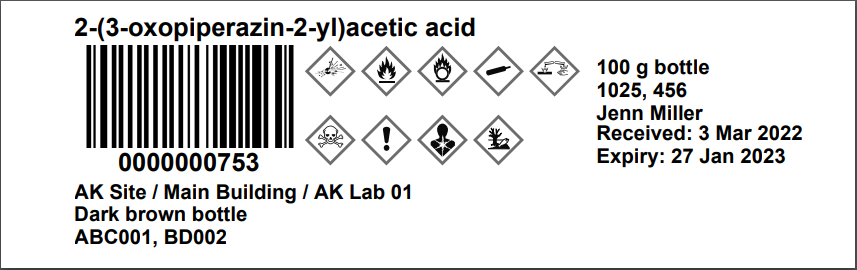
The new option will print: Material Name, Barcode, Location, Safety Icons, Size, Creator, Received Date, Expiration Date, RM #, Description, Additional Info/Safety (text field):
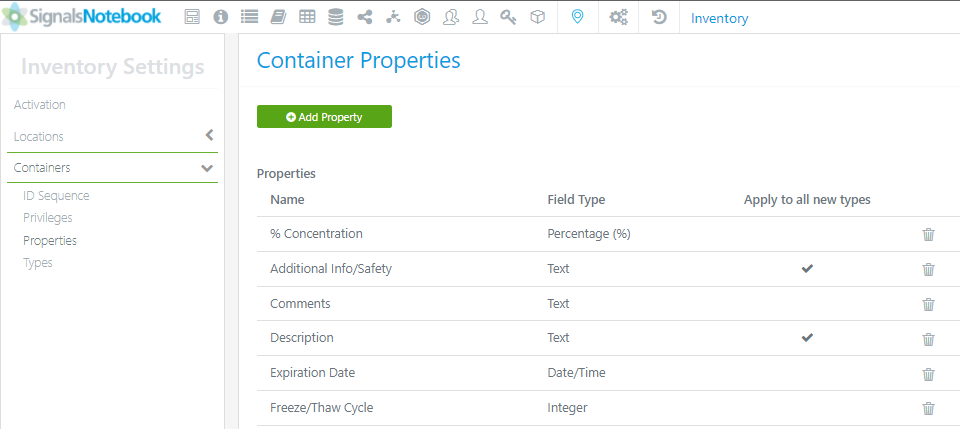
Administrators of Signals Notebook can navigate to the SN Config Inventory page to access the Properties for Containers and Locations:
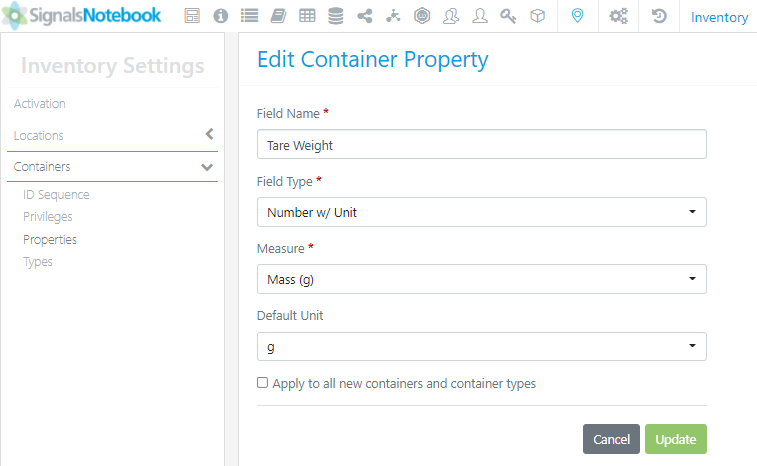
After selecting a property, the administrator can set the default units that they would like for the property:
Administrative Improvements
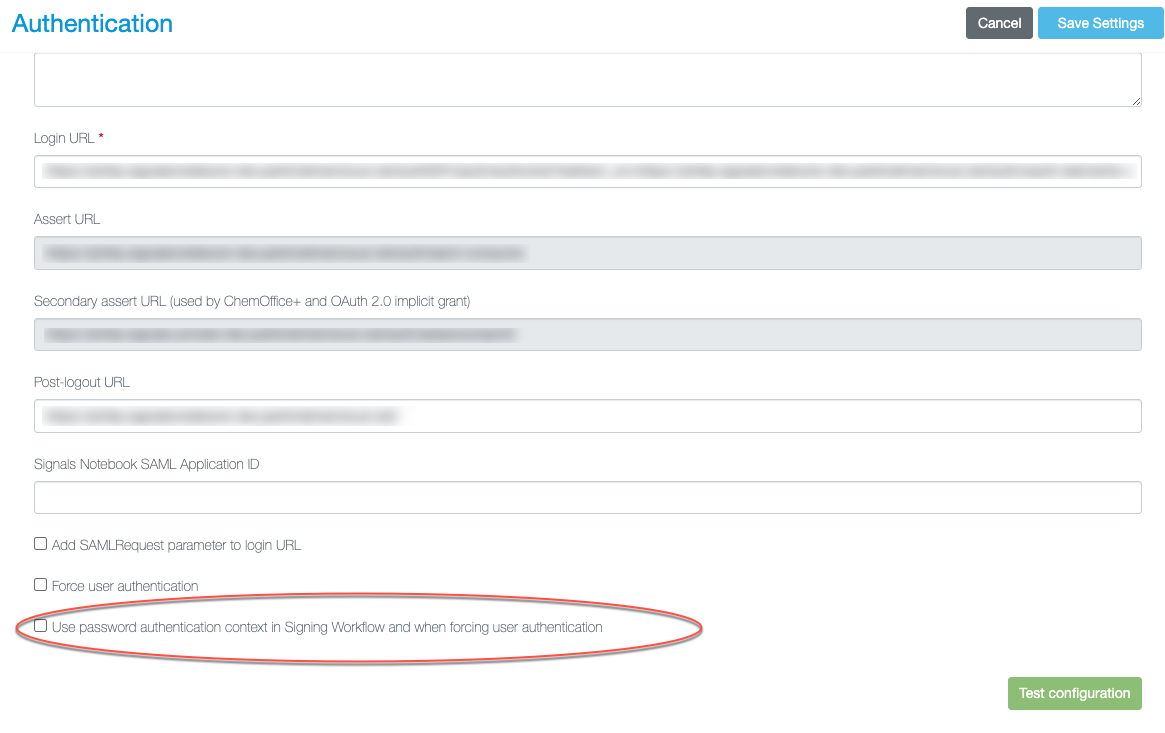
The SAML AuthnContextClassRef property has been added as an optional parameter for configuration. This property is used to support signing workflows when the admin requires the signer to re-enter their password at sign off which supporting single sign on. This addition is available only when a system is using an external SAML compliant IdP.
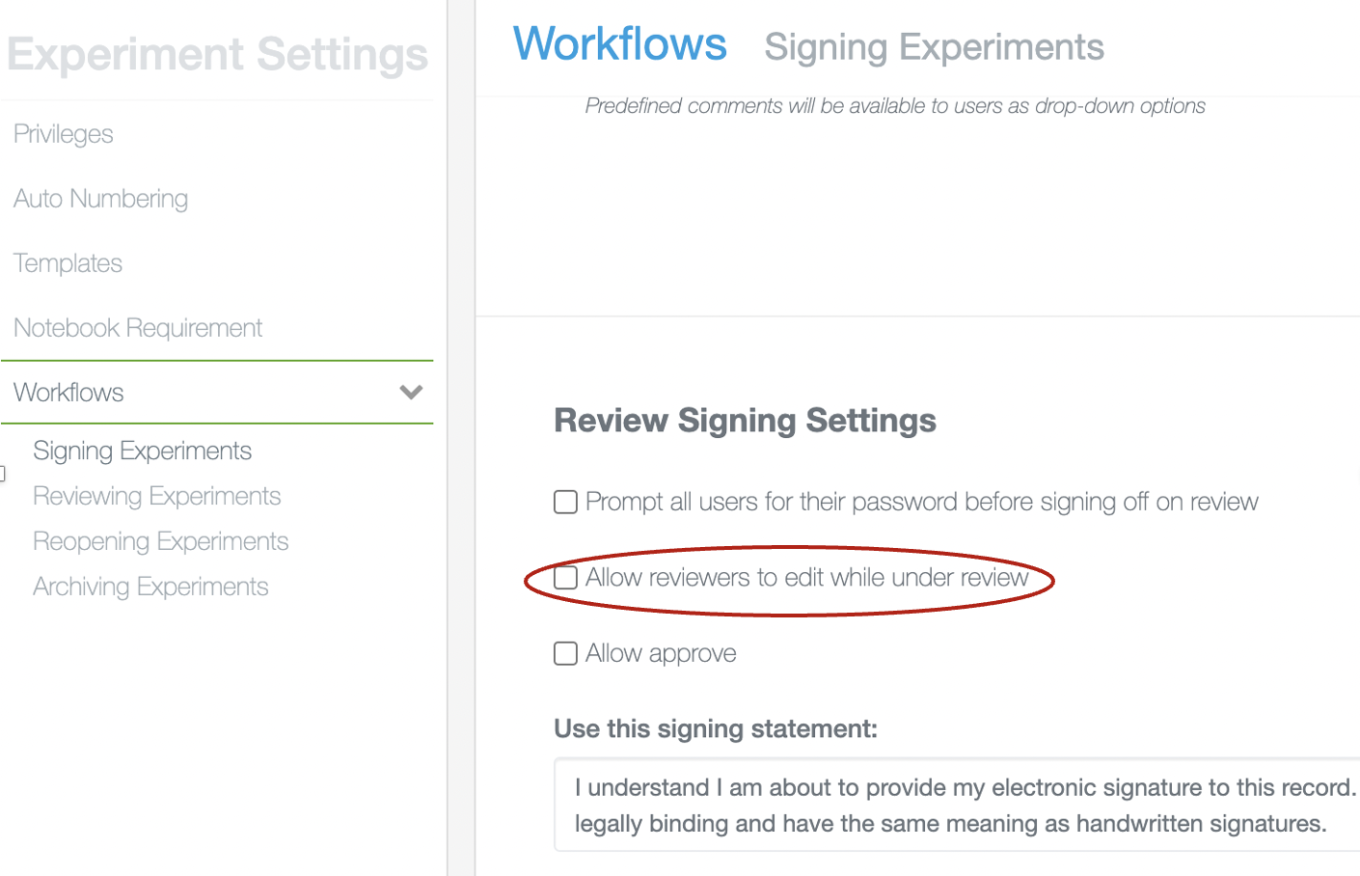
When defining workflows for Experiments, Parallel Experiments and Admin Defined Objects admins can now optionally allow Reviewers temporary edit privileges on the object while it is in review.
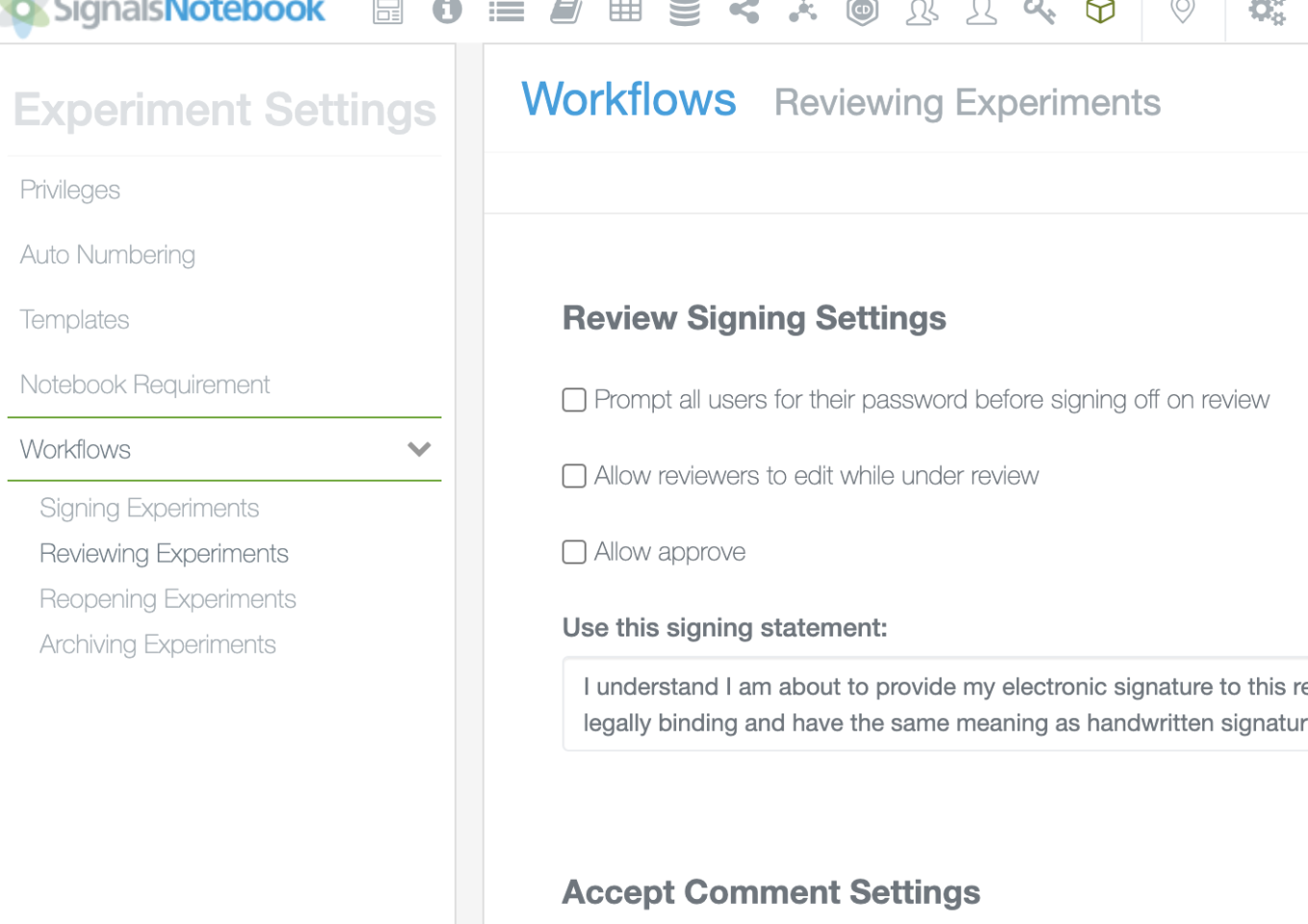
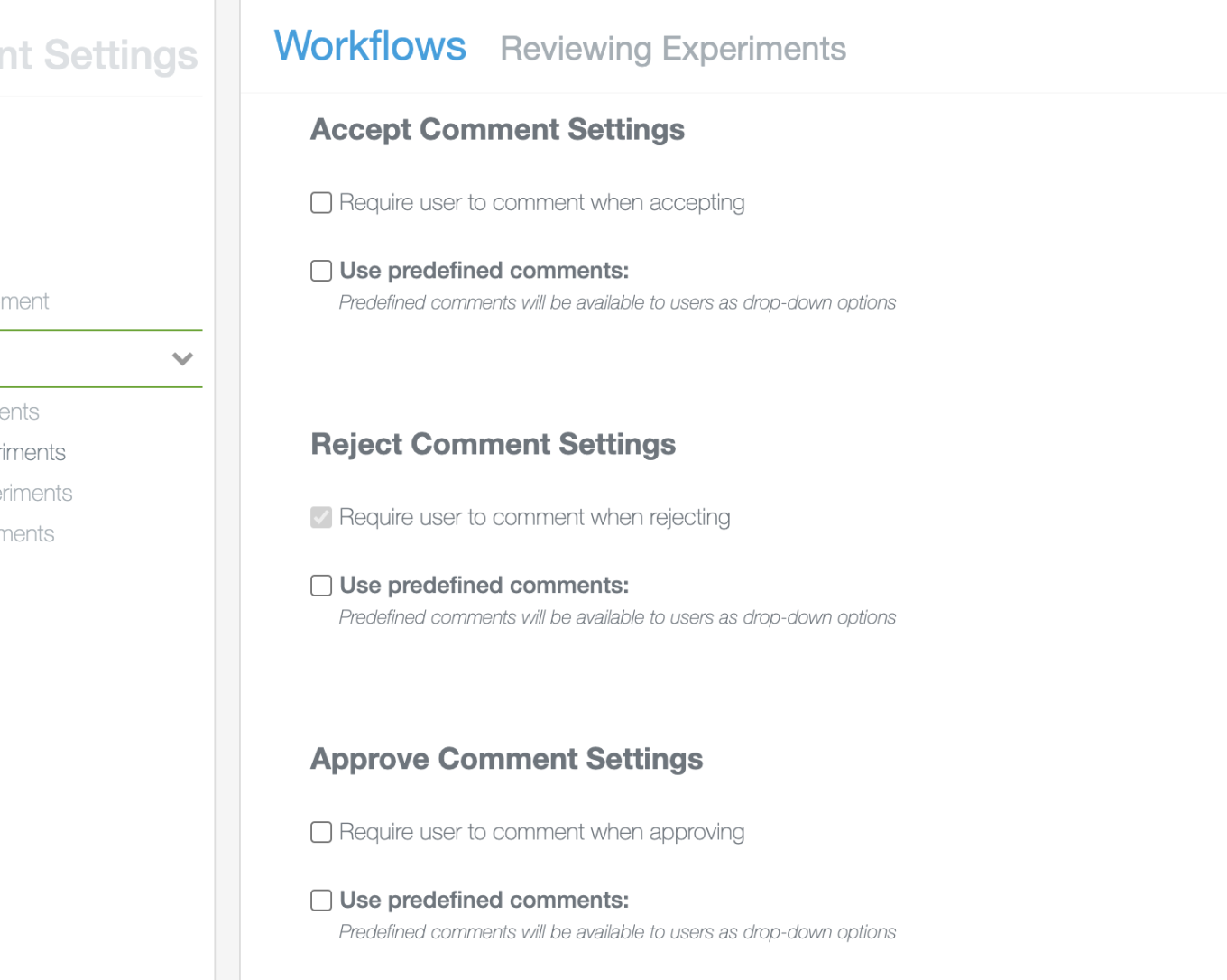
Experiments, Parallel Experiments and Admin Defined Objects can now optionally be Approved. Approving of these objects is a State change, whereby a Reviewer can move it into the Approved state from In Review. When it is in the Approved state a user with Full Control or optionally the Creator can move the object to the Closed state. The Admin can require the reviewer to comment when Approving, Rejecting, or Accepting (ie. Closing) an object and set predefined comments for each.
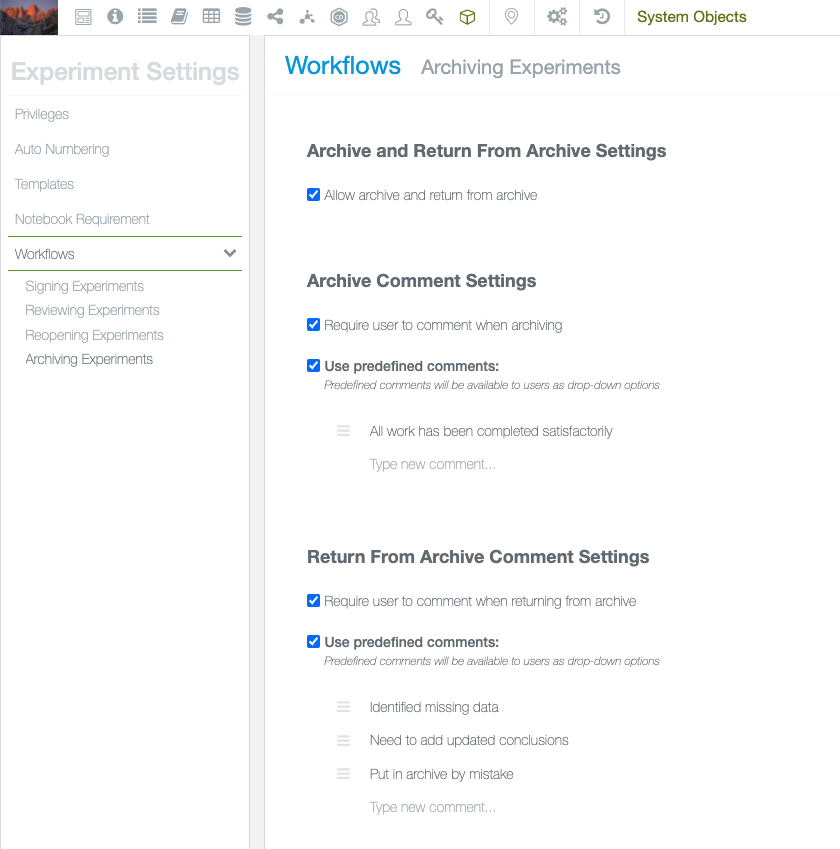
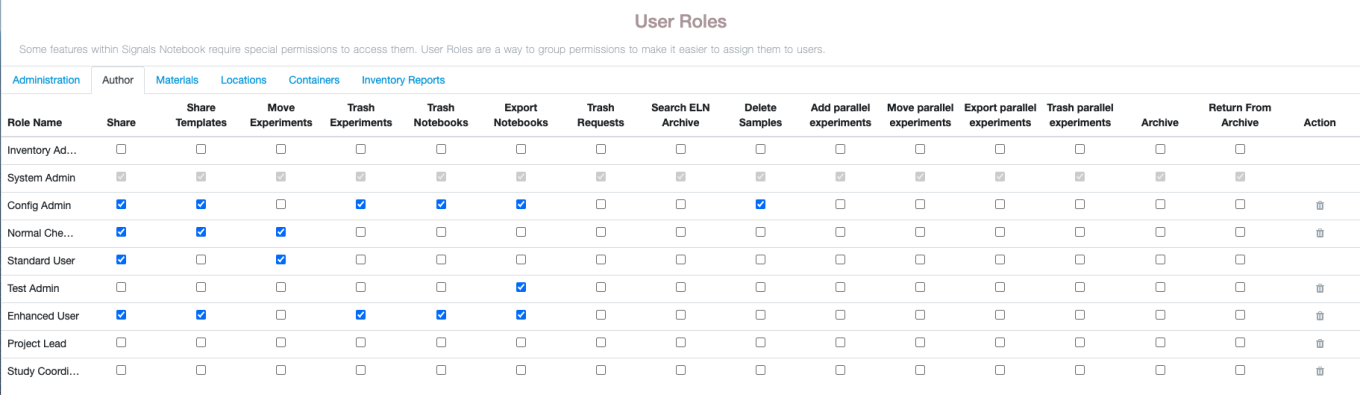
Experiments, Parallel Experiments and Admin Defined Objects can also now optionally be Archived. Archiving of these objects is a State change, whereby a user with an Archive privilege and a minimum of View on the object can move it into the Archived state from Closed. When it is in the Closed only a user with the Return from Archive privilege can return the object back to the Closed state.
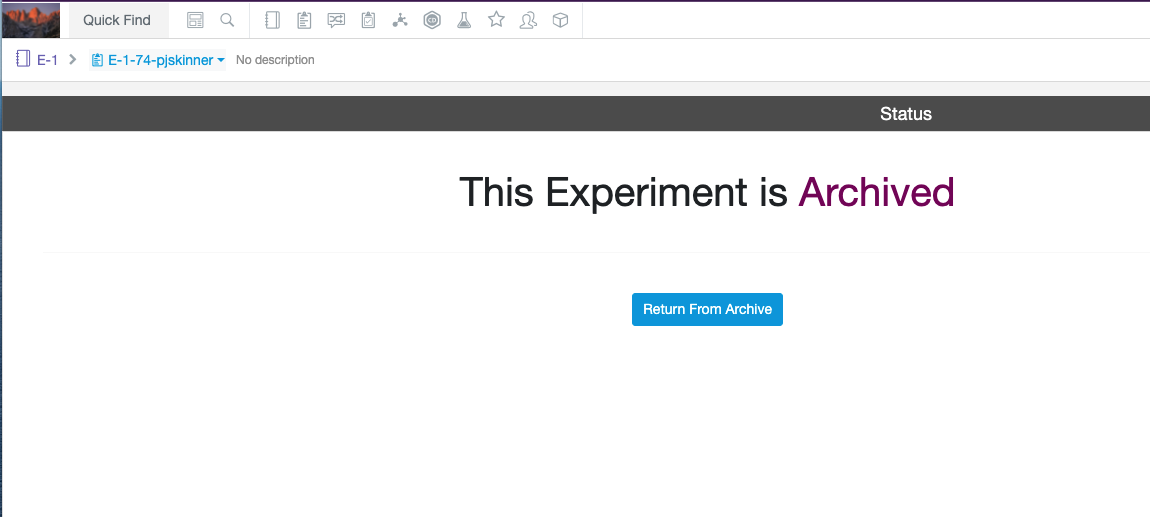
An object in the archived state cannot be directly Reopened. New comments cannot be added, nor existing comments edited or deleted, when the object is in the Archived state. Administrators can define rules in the security policy specific for the Archived state.
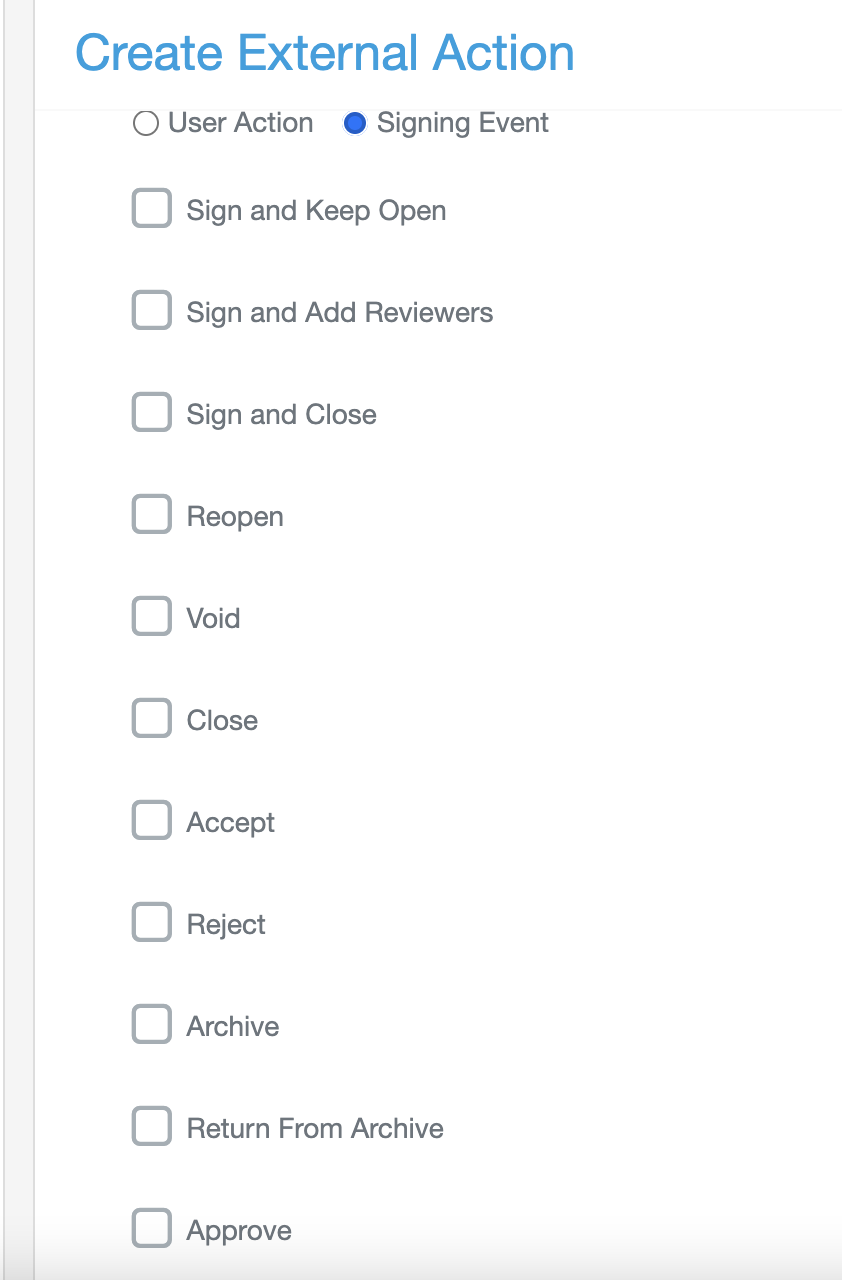
Approve, Archive and Return From Archive state transitions can also be used to trigger external actions. This can be used to intercept signing events to check the content against specific business rules. This extends existing capability already available for other signing events.
Integrations & APIs

We have added three endpoints to be able to retrieve and delete comments from a given entity.

Comments can be deleted by the original creator of the comment or anyone with Full Control on the object via the API, currently only the creator of the comment can delete or edit comments directly through the UI.
We have added an endpoint that allows an application to programmatically move objects from the Closed to the Archived state. This endpoint allows an optional comment to be added to the audit trail entry.

The POST/materials/{libraryName}/bulkImport endpoint has been extended to support import via ZIP file.

An additional endpoint was added to be able to retrieve the expected formatting for the ZIP file.
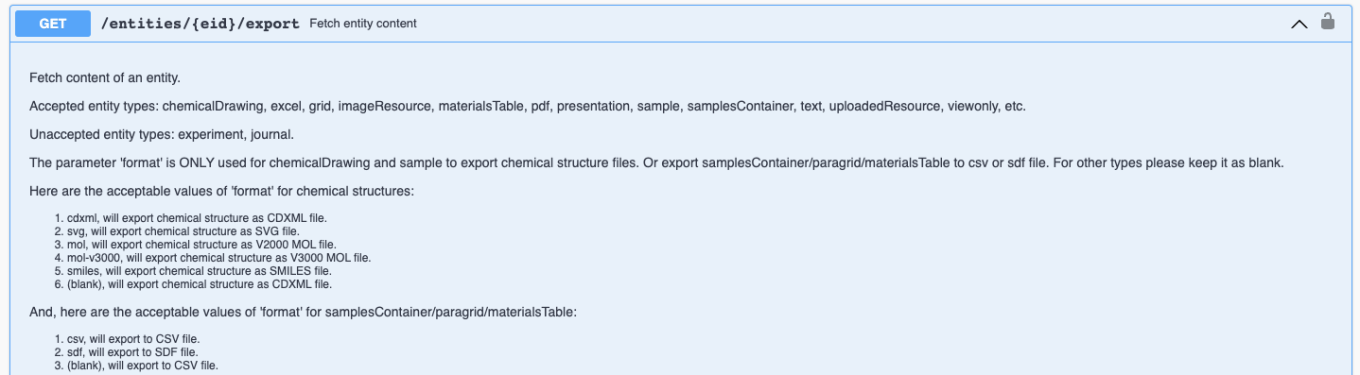
The GET/entities/{eid}/export endpoint has been extended to allow the contents of Tables and Lists from ELN Archive to be downloaded as .csv files.
The following capabilities are in beta and are only available to users and administrators of Signals Notebook Standard or Private Cloud upon request. Please contact your account representative or our support team if you would like access to the following features. They are unavailable as part of Signals Notebook Individual Edition.
Sub-Experiment Layout
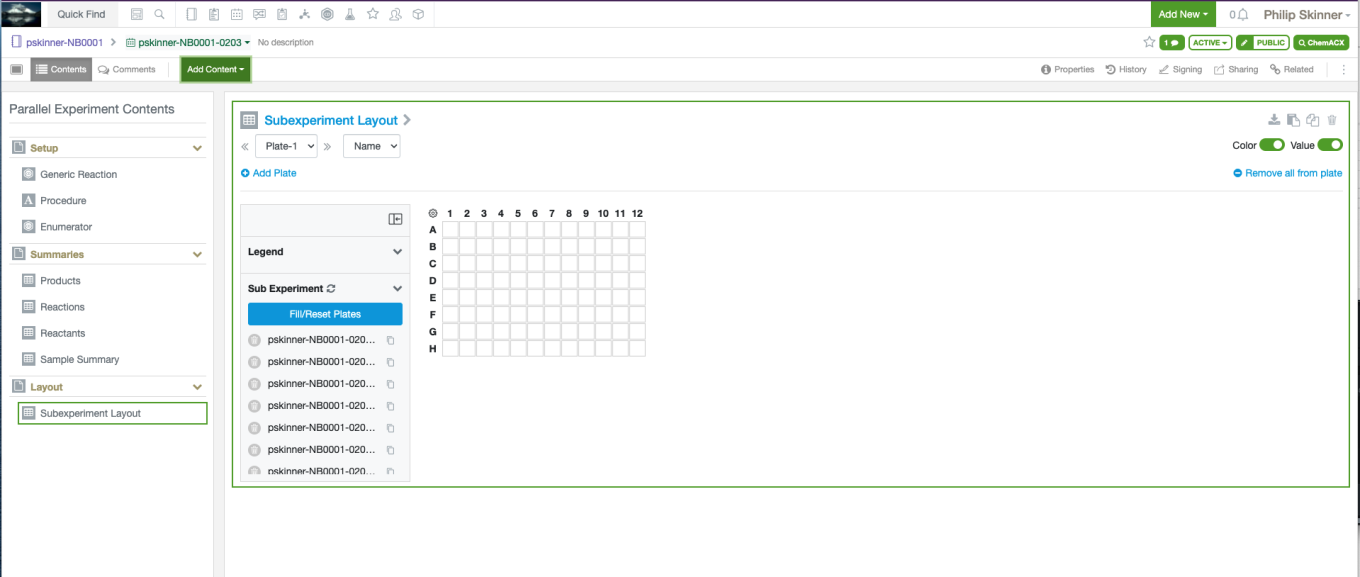
Chemists can now represent their grid, or plate, layout of their Sub-Experiments in a parallel experiment by adding a Sub-Experiment Layout element to their Parallel Experiment. This element will provide a list of all the Sub-Experiments, which can be manually or systematically laid out in grids.
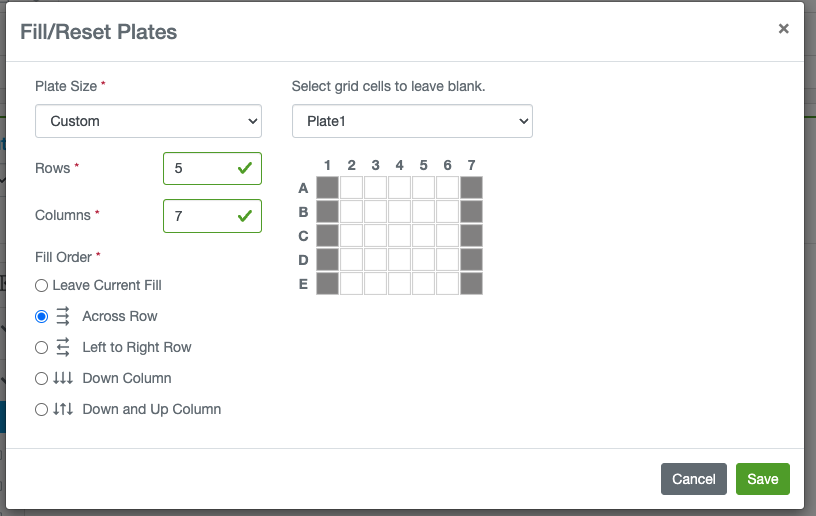
The chemist can define dimensions for the plates and indicate wells that should not be filled during a systematic layout.
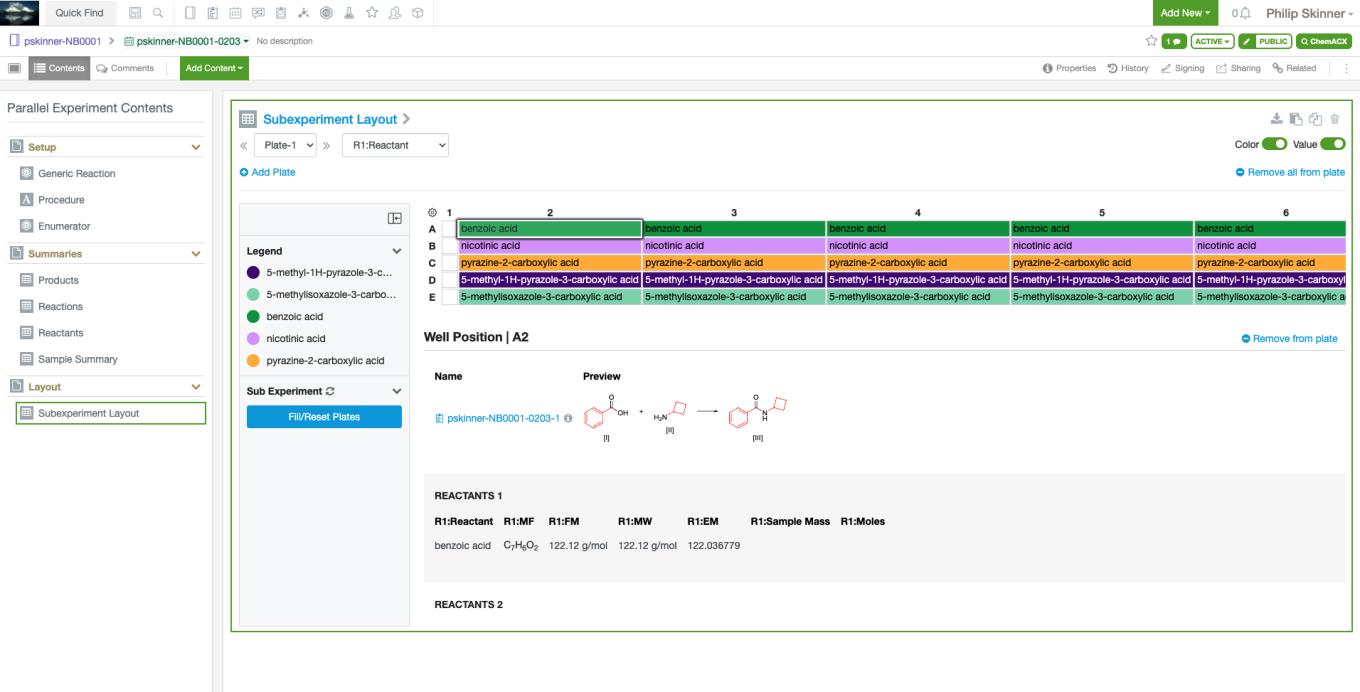
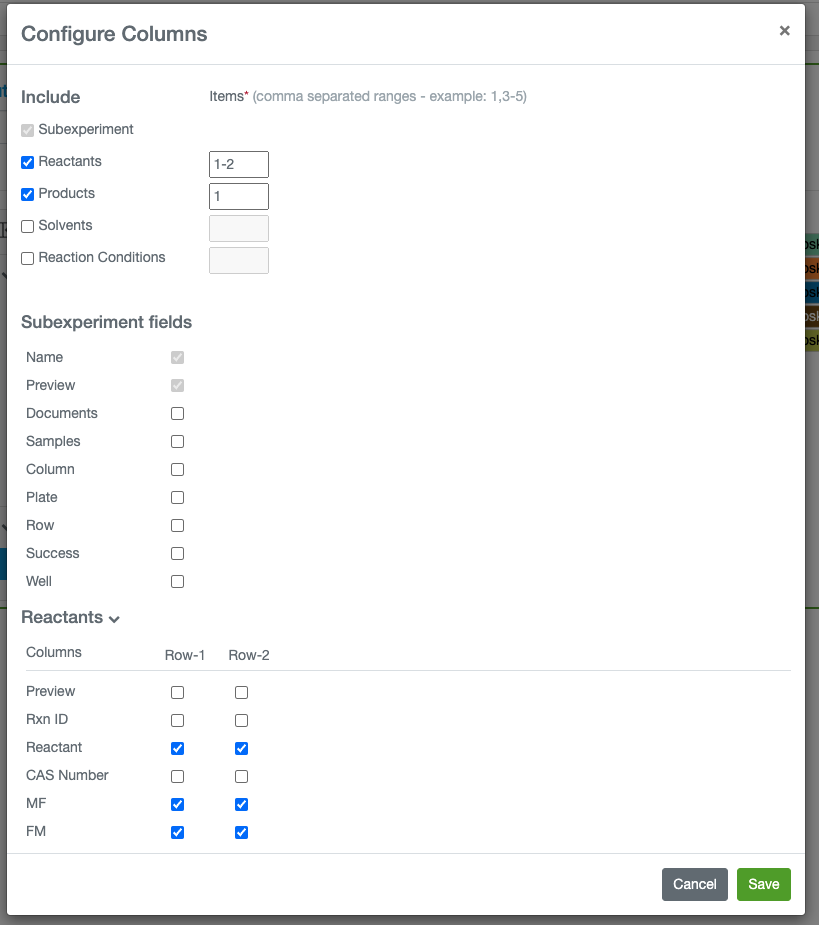
The chemist can select any well to see details of the SubExperiment in that position. The data that is displayed can be modified via a configuration screen. This can alternatively be set in a Parallel Experiment System Template by the administrator.
Configuration Transfer
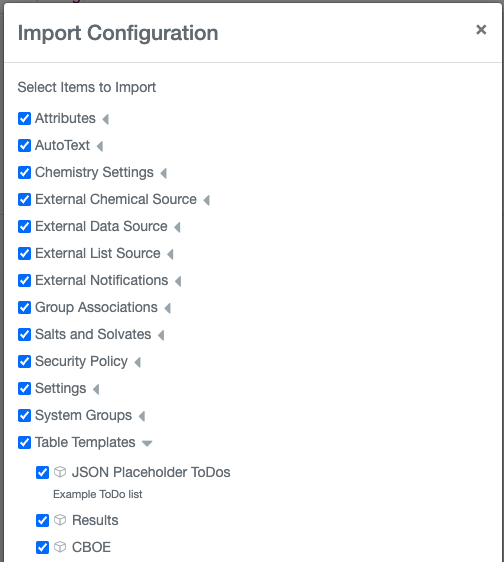
We have extended our configuration transfer capability to support transferring Group Associations, Users, Table Templates, and Chemistry Settings.
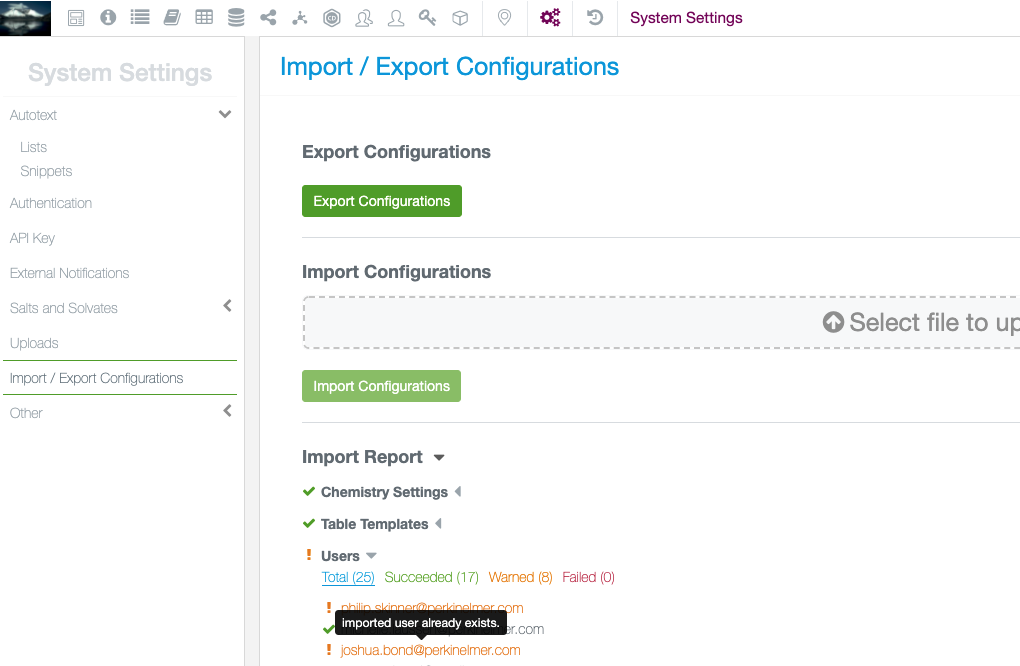
The admin will also now be presented with a report on the successes and failures when importing configuration.
What's New
This release of Signals™ Notebook brings enhancements to our Materials Library and Inventory, Plates, and Samples, and we’ve added or improved a number of API endpoints. We’ve enabled the calculations in Admin Defined Tables for all tenants, and this capability is no longer in beta. We’ve extended the beta capability of Configuration Transfer to cover more areas of configuration. We have also fixed some small bugs.
The following improvements are only available for users of Signals Notebook Individual Edition, Signals Notebook Standard and Signals Notebook Private Cloud
• Usability Improvements
– Additional ChemDraw® hotkeys
– Copy selection as CDXML
The following improvements are only available for users of Signals Notebook Standard and Signals Notebook Private Cloud
• Usability Improvements
– Hover over for internal reference fields
• Materials Library
– Add Containers, Samples, Reagents & Compounds to the Stoichiometry Table
– PubChem Pull- custom fields
– Sequence based material libraries
– Lineage tracking for Materials
– Admin-defined internal reference query
– Multiple internal reference links
• Inventory
– Barcode font
– Material Request Table update
– Disposal Workflow
• Plates
– Plate ID
• Samples
– Append templates
• Calculations in Admin Defined Tables
– Removal of beta flag, on general release
• Integrations & APIs
– Delete single associations from group associations
– Entity flags
– Endpoint for Plate Summary Table
• Configuration Transfer (beta)
– Attributes
– Roles & Privileges
– Salts/Solvates
– Biological Sequences
– External Notifications
– System Groups
– Security Policy
We also fixed several small bugs in this release. Details of the enhancements are described below.
The following OnDemand videos for administrators are now available
• Export Materials with APIs
• Initial Launch Essentials
• Defining Locations
The following OnDemand videos for end users are now available
• Export Materials from Your Materials Library
The following OnDemand videos for Inventory are now available
• Getting Started with Signals Inventory
This content is anticipated for release on our Production E3 environments, and for Private Cloud customers on our deferred release schedule, in July 2022.
Administrators should note that we no longer support Spotfire version 10.3.
The following improvements are only available to users and administrators of Signals Notebook Standard and Private Cloud and are unavailable as part of Signals Notebook Individual Edition.
Usability Improvements
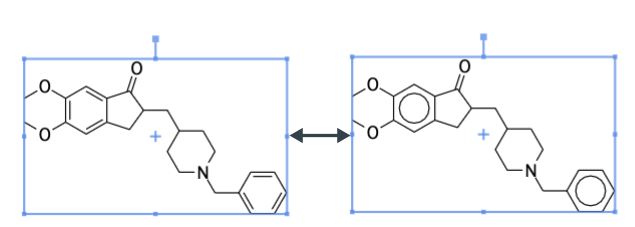
We have enhanced a few hotkeys in our embedded ChemDraw sketcher.
Ctrl-Alt-K (Cmd-Alt-K) will toggle between kekule and aromatic representation for selected aromatic systems.

The hotkeys “j” and “shift-j” will sprout a cyclopentadiene or a phenyl ligand orthogonal to a metal atom.
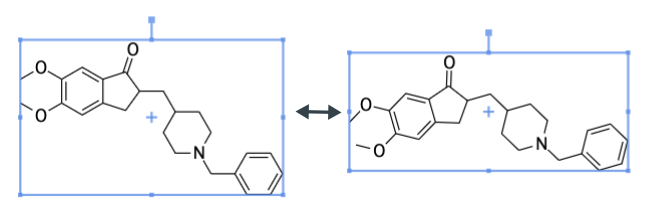
Shift-Up/Down/Left/Right Arrow moves the hotspot by 3 bonds. Shift-Alt (Option)-Up/Down/Left/Right moves the hotspot to the nearest fragment in that direction.
Alt (or Option)-Up/Down arrow will rotate a selected object 15 degrees counter clockwise/ clockwise. Alt Left/Right rotate 1 degrees counter clockwise/clockwise.
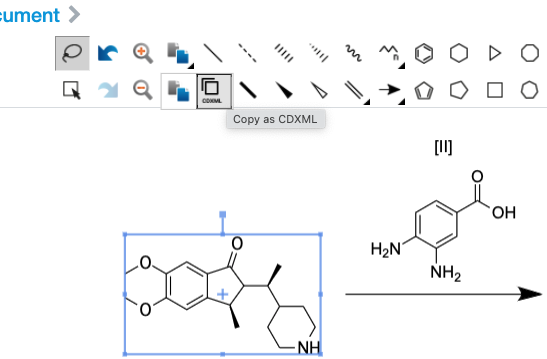
The toolbar also now has a new option to copy the selected part of the drawing as CDXML to the clipboard.
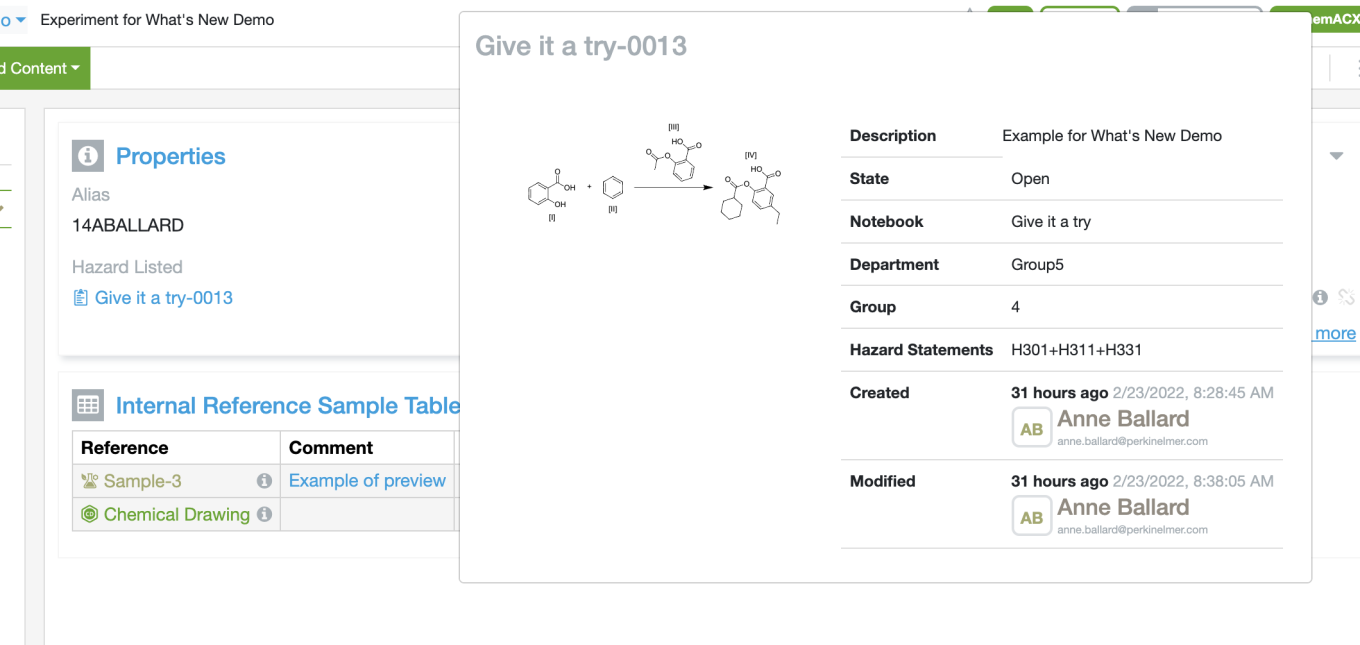
We have added a hover over preview for Internal References in Table type entities and in the entity fields/properties of Signals Elements. This will allow users to view a simple preview which includes a preview image and the Properties/Fields of the linked entity when they mouse of the i icon.
Materials Library
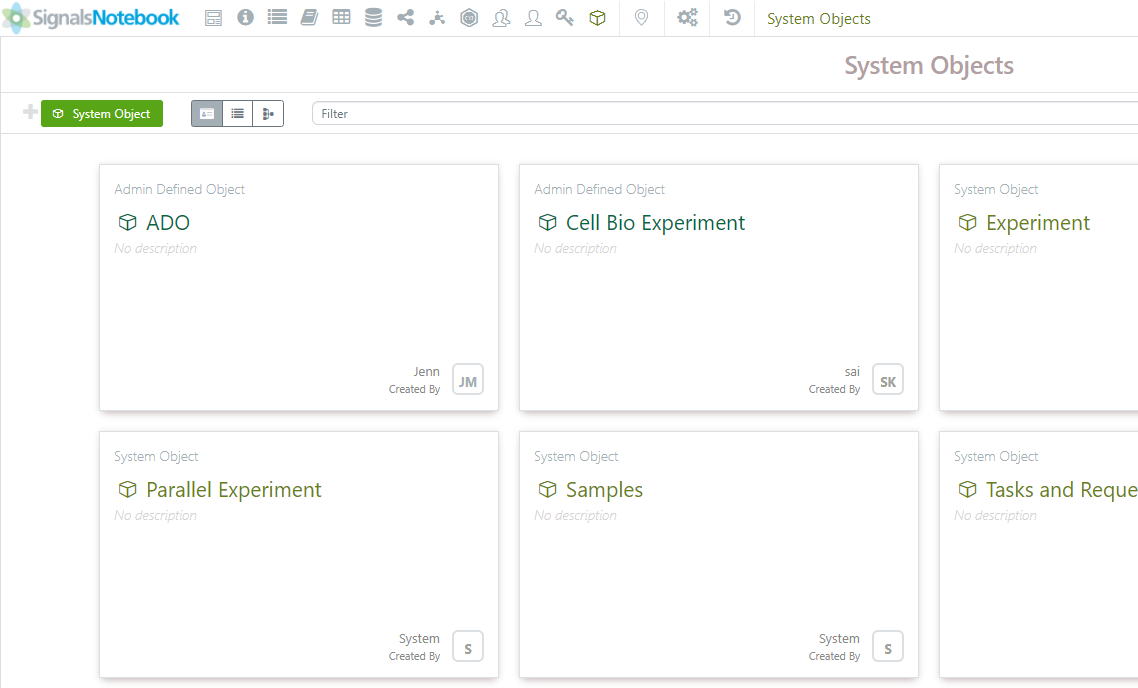
The Chemical Drawing Element in Experiments can look up Barcodes, Container ID’s, Reagents (SNB) and Samples. We’ve improved the Compound look up as well as added the ability to search different sources in the Magnifying Glass Icon next to the Quick Add toolbar.
Administrators need to set up the mapping for users to take advantage of this capability.
For mapping of Samples, administrators will need to choose Samples in the System Objects configuration:
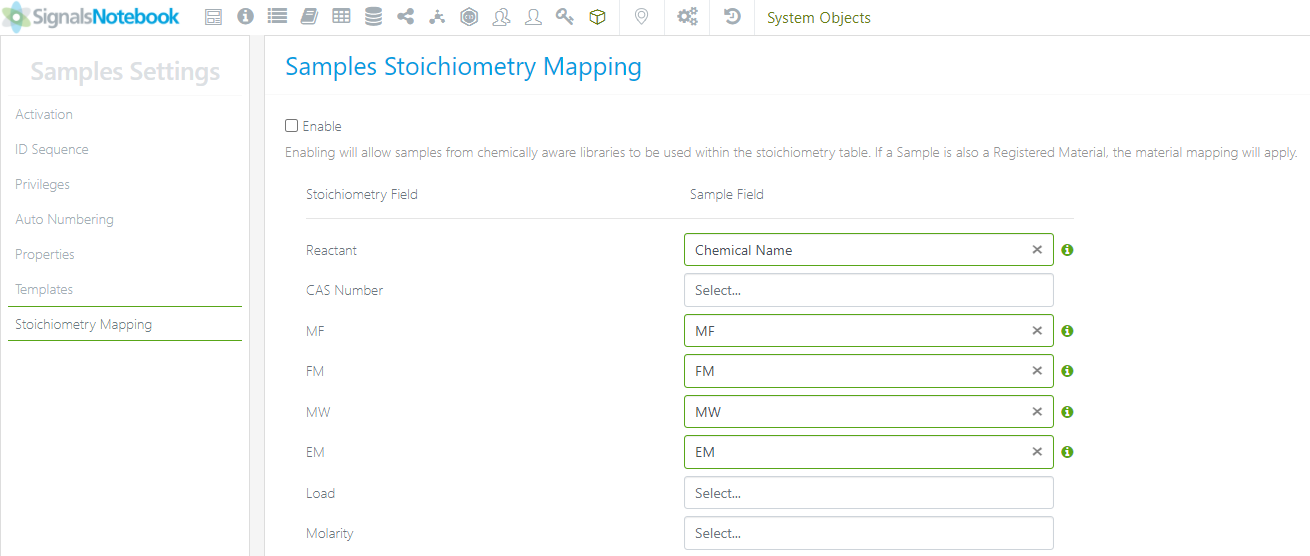
A new section called Stoichiometry Mapping is available to map the fields from the Sample to the fields populated in the Stoichiometry table.
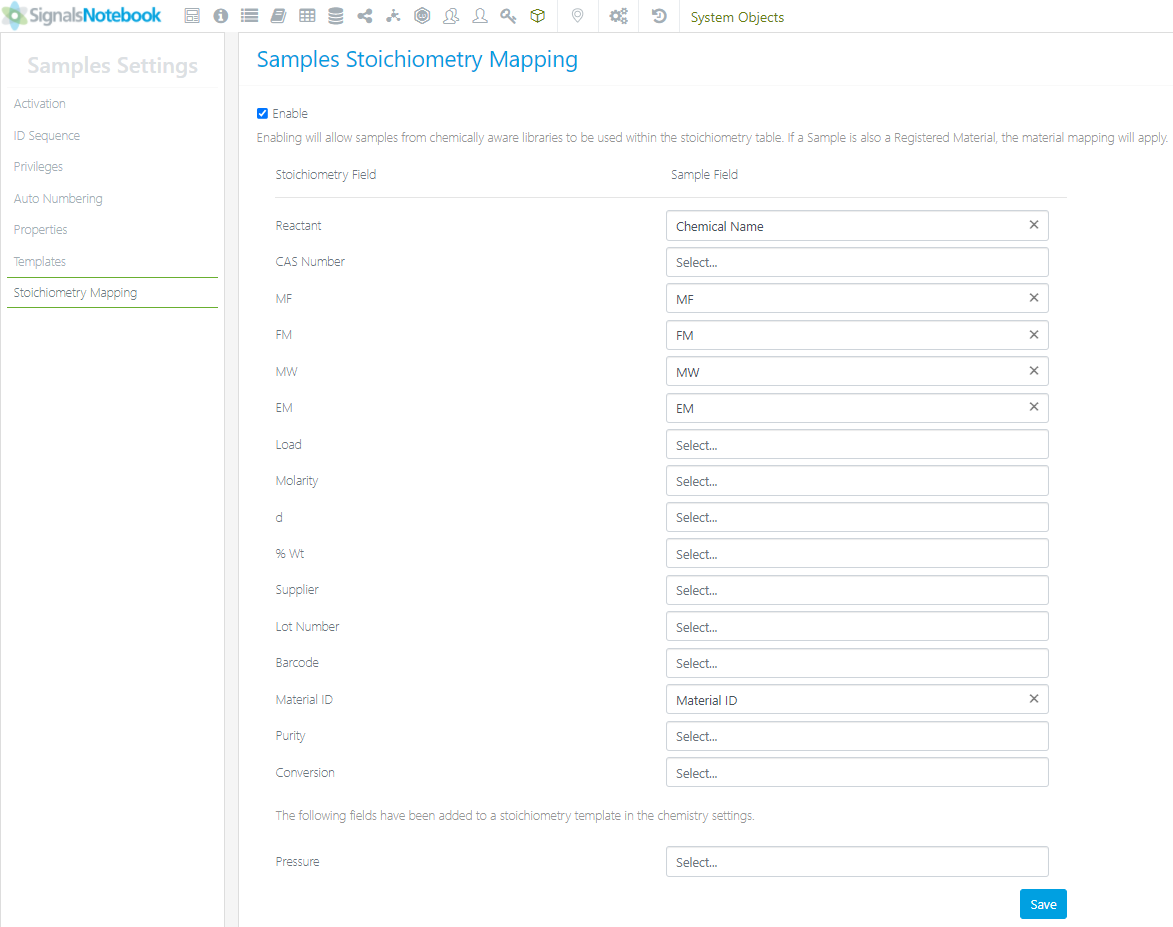
The administrator must not only map the fields, but also Enable the mapping and save the changes:
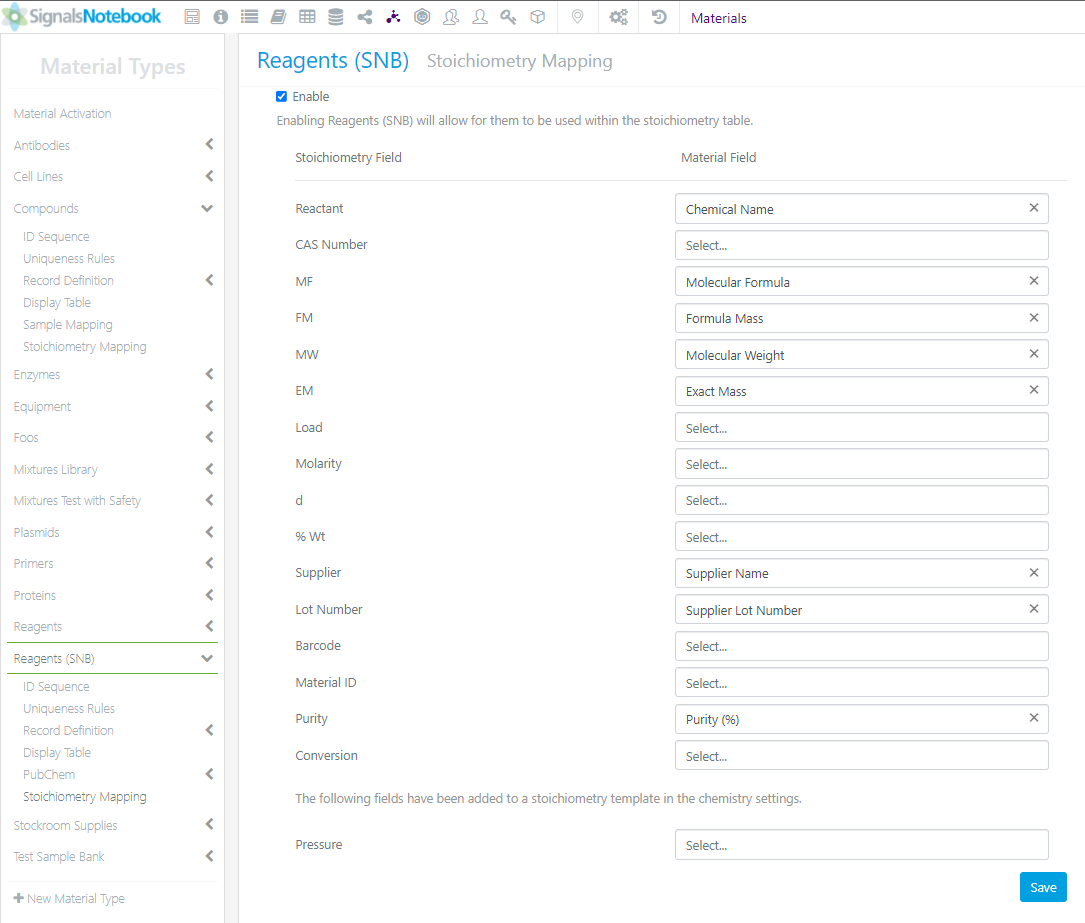
To set up the Reagents (SNB) and Compound libraries administrators need to navigate to the relevant Material Types, and set the Stoichiometry Mapping.
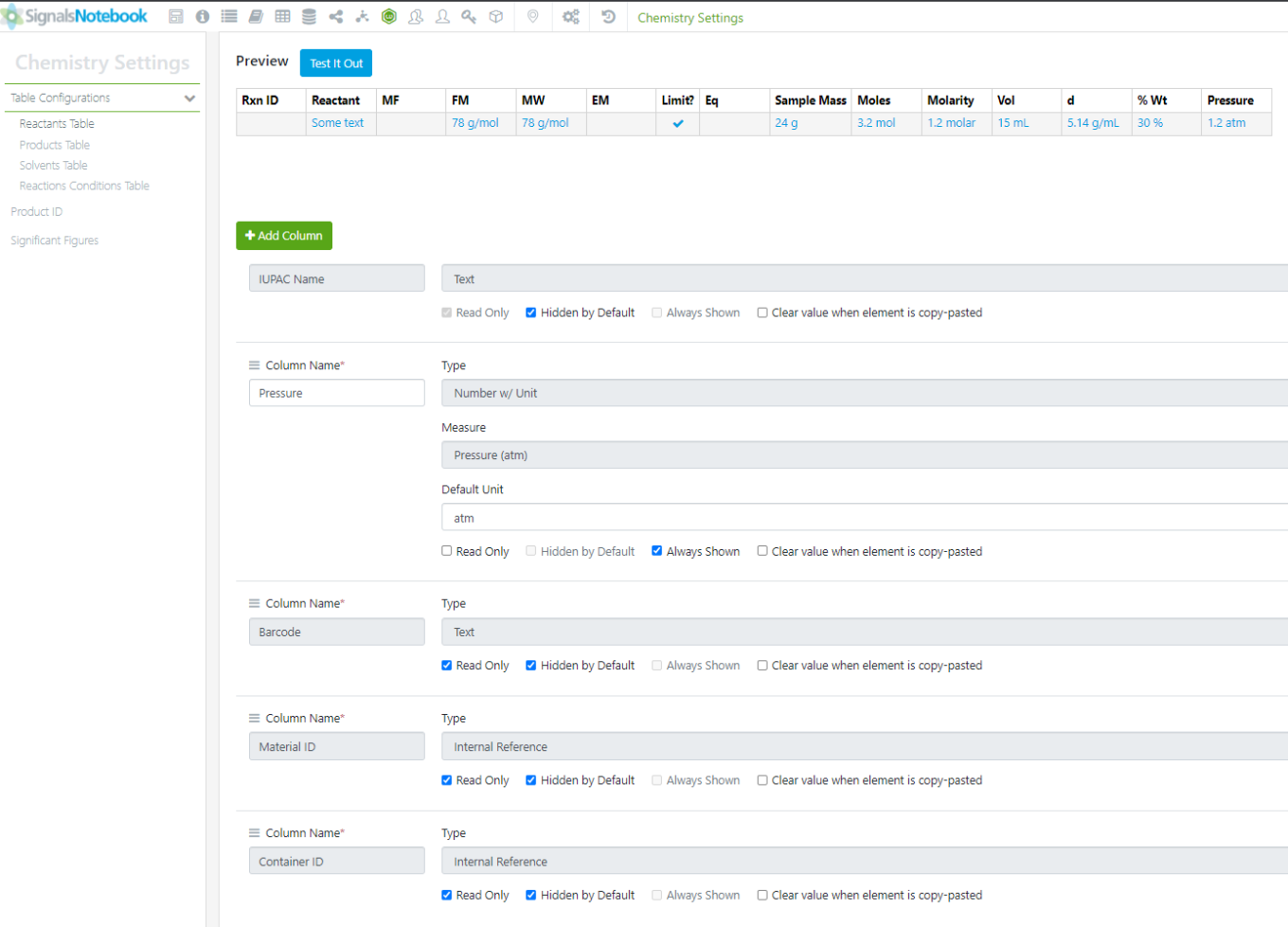
If Administrators want to update the fields shown in the Stoichiometry tables, they can do so via the Chemistry Settings in the System Configuration:
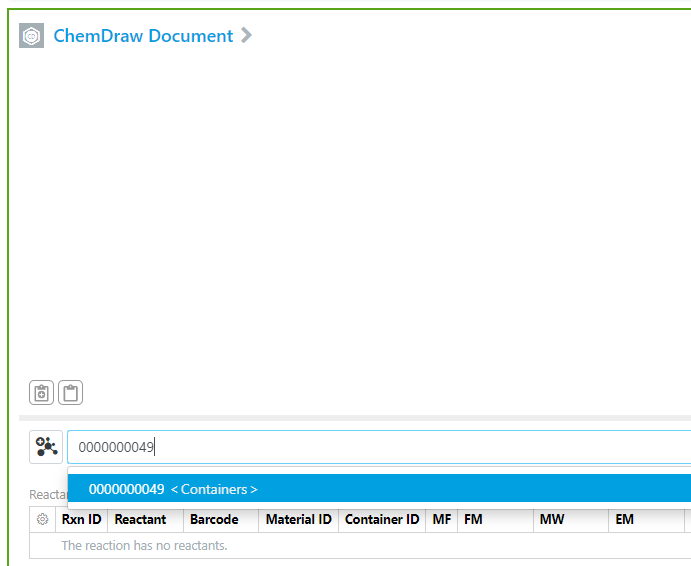
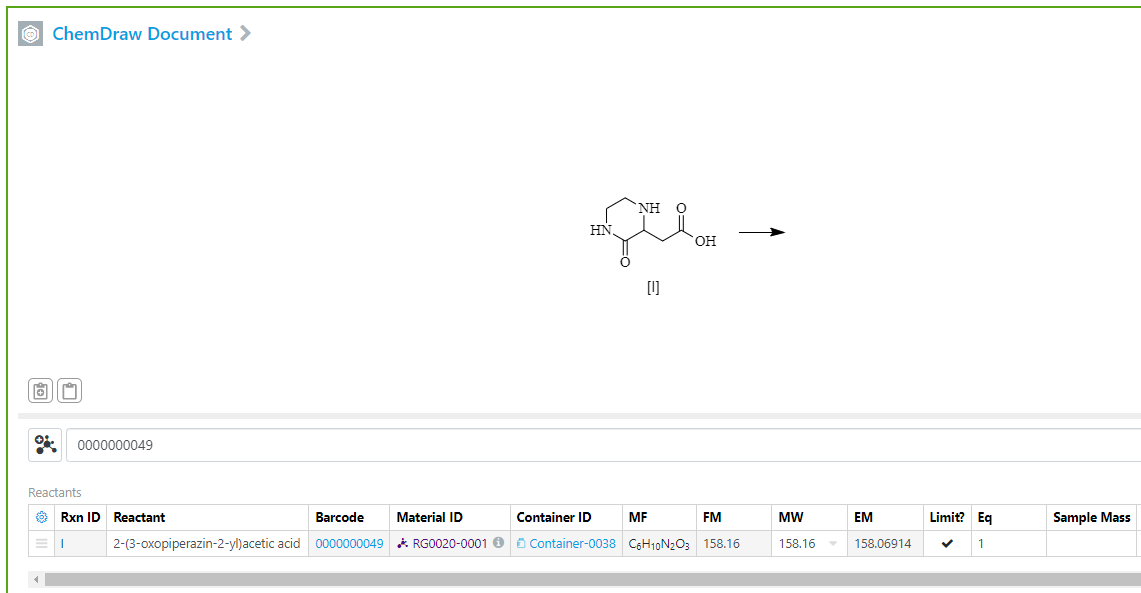
The Barcode, Material ID and Container ID are hidden by default in both the Reactants and Products Tables.
Users can type, scan or copy/paste a barcode, container ID, Sample ID or Material ID, for Compounds or Reagents (SNB) into the Quick Add tool bar to add the structure and relevant properties such as Barcode, Container ID, Material ID and/or Sample ID to the Stoichiometry tables:
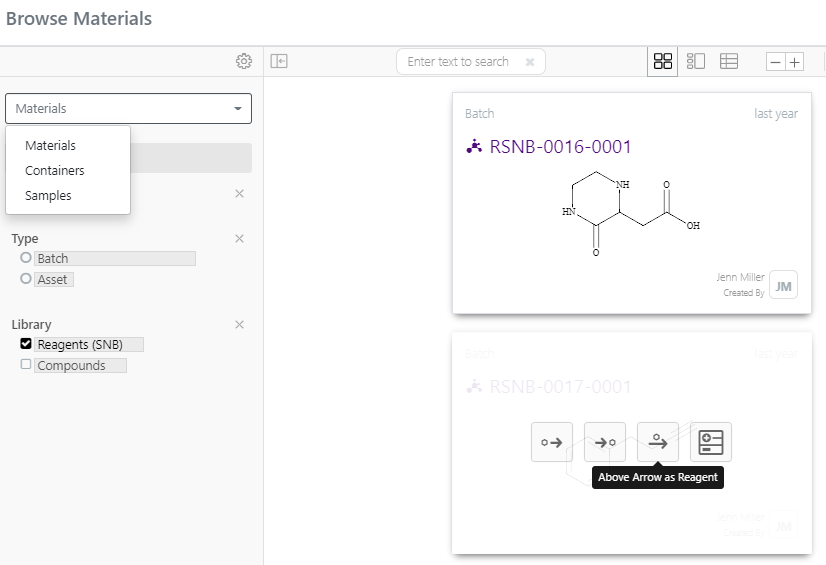
If users want to browse for the desired Compound, Reagents (SNB), Containers or Samples they can do so via the magnifying glass icon next to the Quick Add toolbar. When users click the magnifying glass icon, they will get a search window where the drop-down menu can be changed, and filters applied. Once the material of interest is located, the user can select where to place the compound in the scheme.
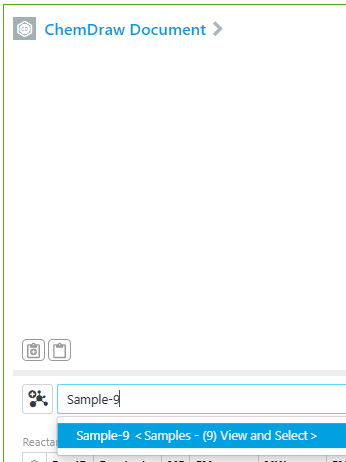
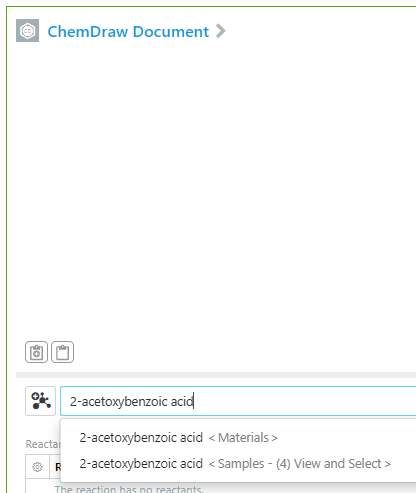
Users can type or copy/paste the name or part of the IDs, or the chemical name, into the Quick Add toolbar. When more than one option is available, the search window described above will open and the user can select which item to add and where to add it to the scheme.
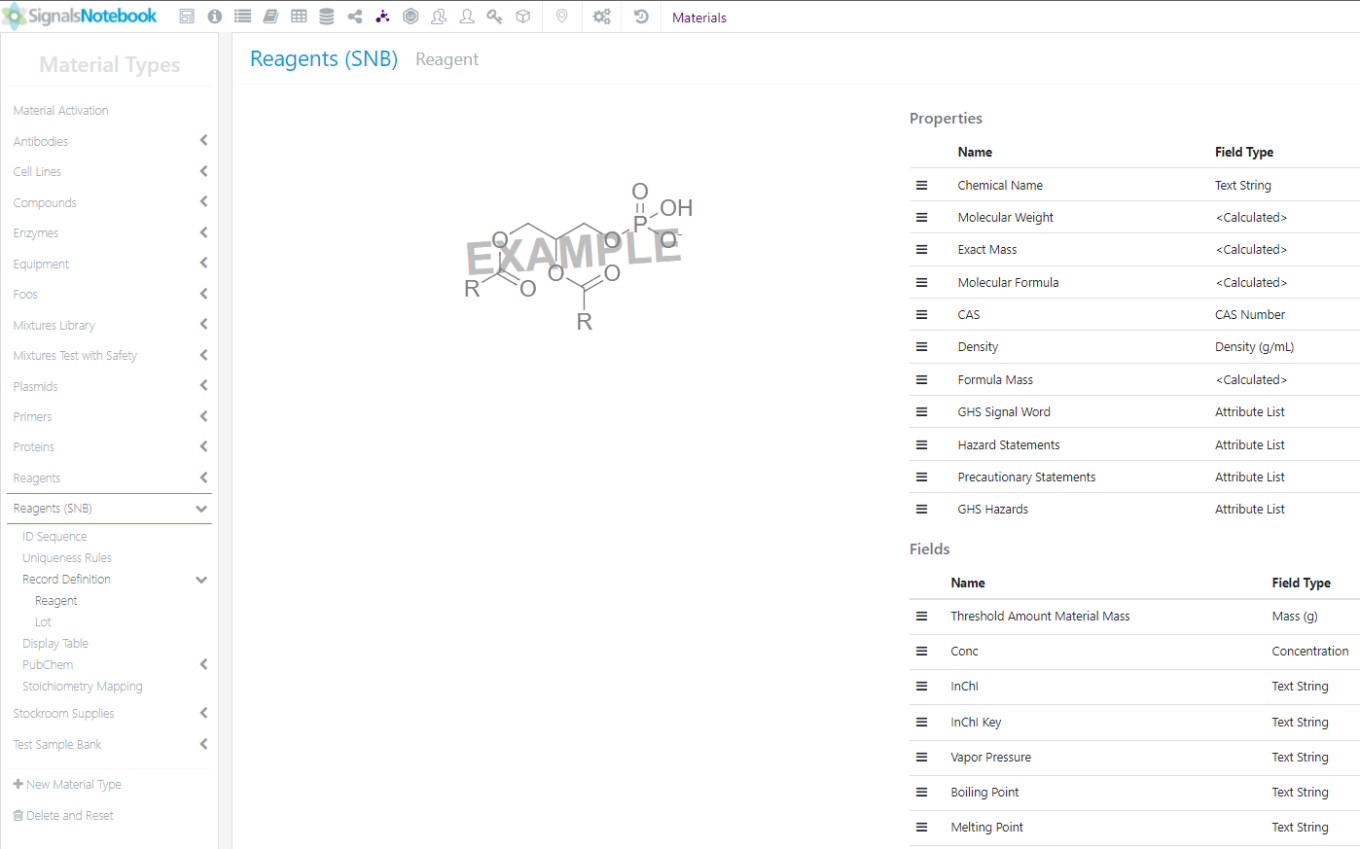
Users who create content in the Reagents (SNB) Materials Library can pull additional custom data into the Reagent (SNB) that is publicly available from PubChem.
The administrators will need to add the custom fields to the Reagents (SNB):
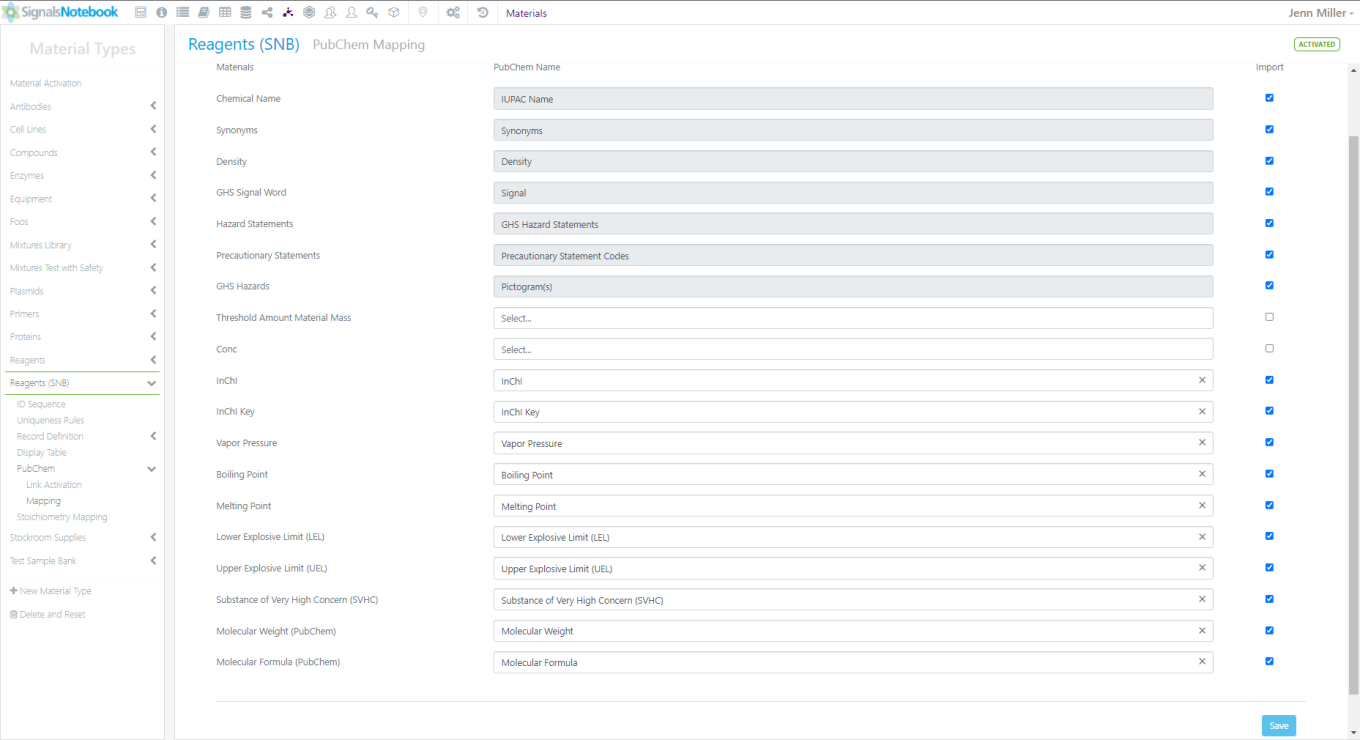
Then the additional fields can be mapped for the PubChem Pull.
Click on the Mapping option under PubChem to set the field(s) that users can populate from PubChem:
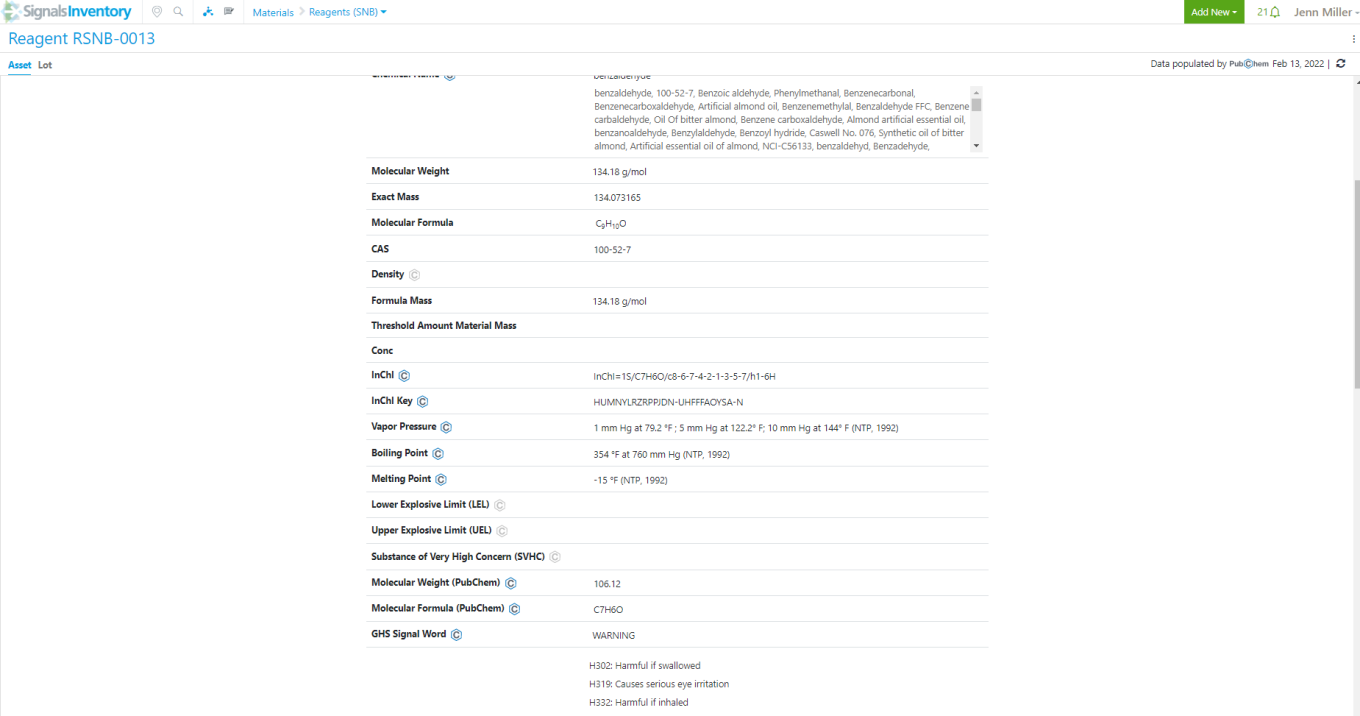
To use the PubChem features, users can create a new Reagent (SNB) with a valid CAS number or choose a currently existing Reagent (SNB) and click the PubChem refresh icon in the top right corner. The data available will be populated in the table below and the date will be next to the refresh icon in the top right corner:
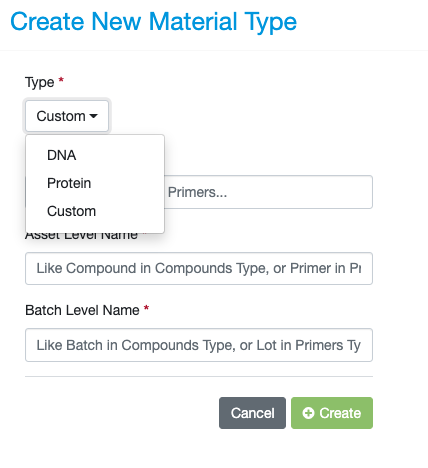
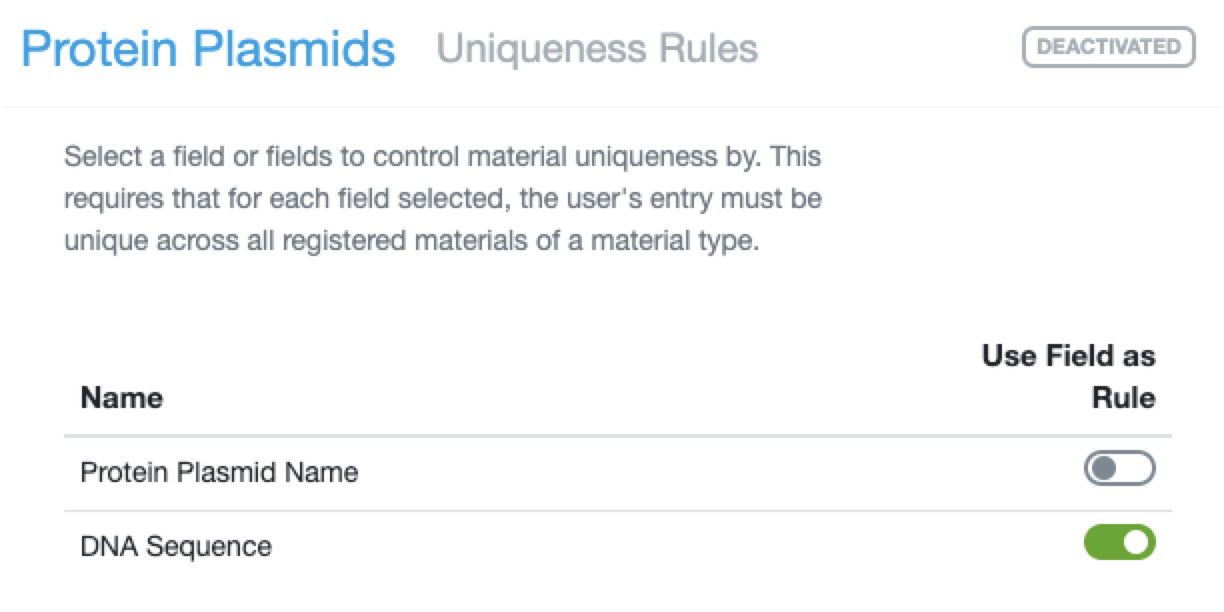
Biological sequence files are now supported in the Materials Library. Admins can define a new Material type as either Custom, DNA, or Protein. The sequence file itself can be defined as required or optional. Uniqueness checking by submitted sequences is supported during registration. Uniqueness is based on an exact match of the submitted sequence.
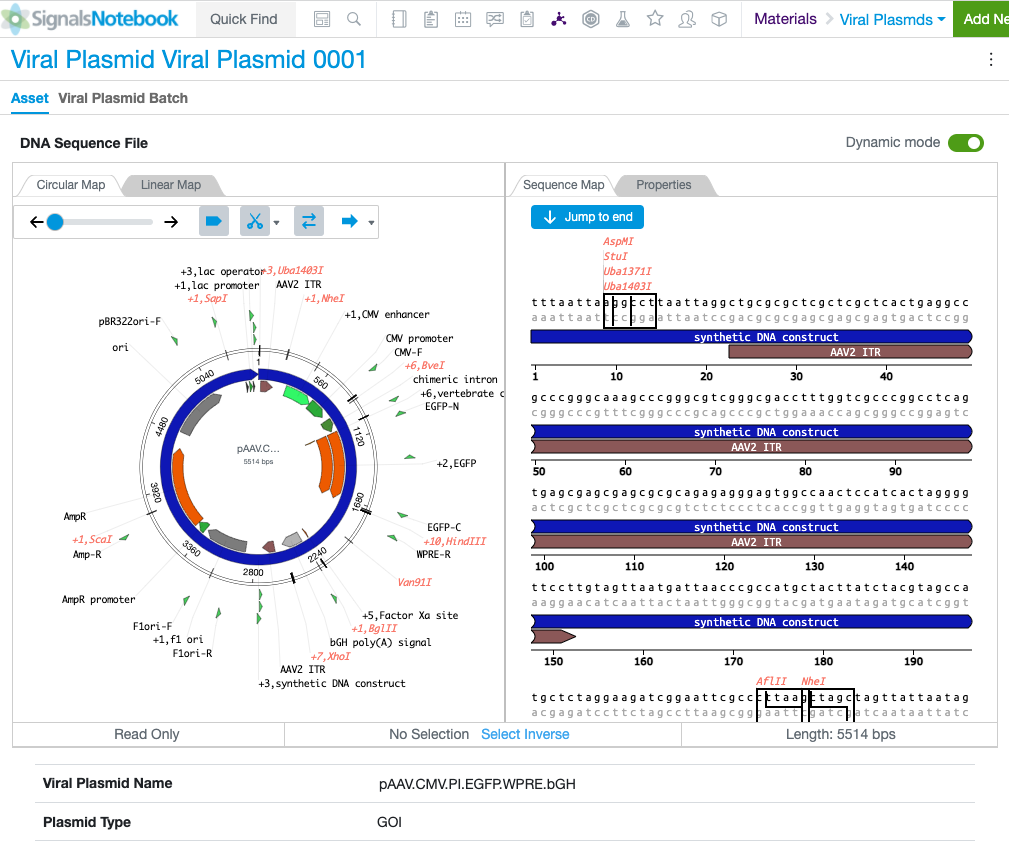
When registering, users may add supported sequence files. Sequence files can be previewed in static or dynamic modes with properties appearing below the sequence file.
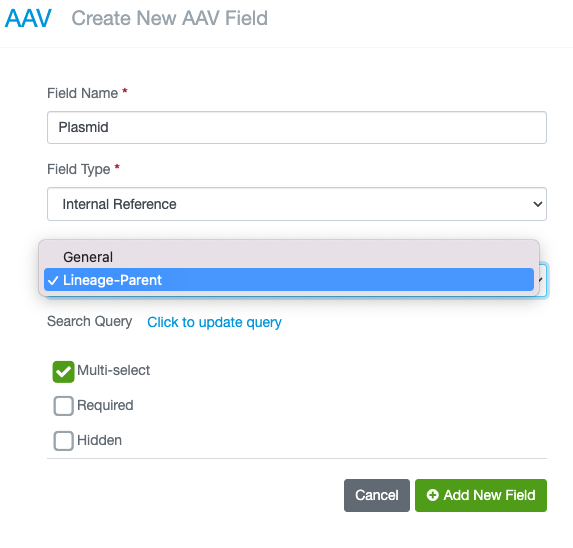
Admins now have several enhancements when defining a Material internal reference property. The admin can allow for multiple internal references, may predefine the query the user will leverage, and can define if the internal reference will be for tracking the lineage of the underlying Material.
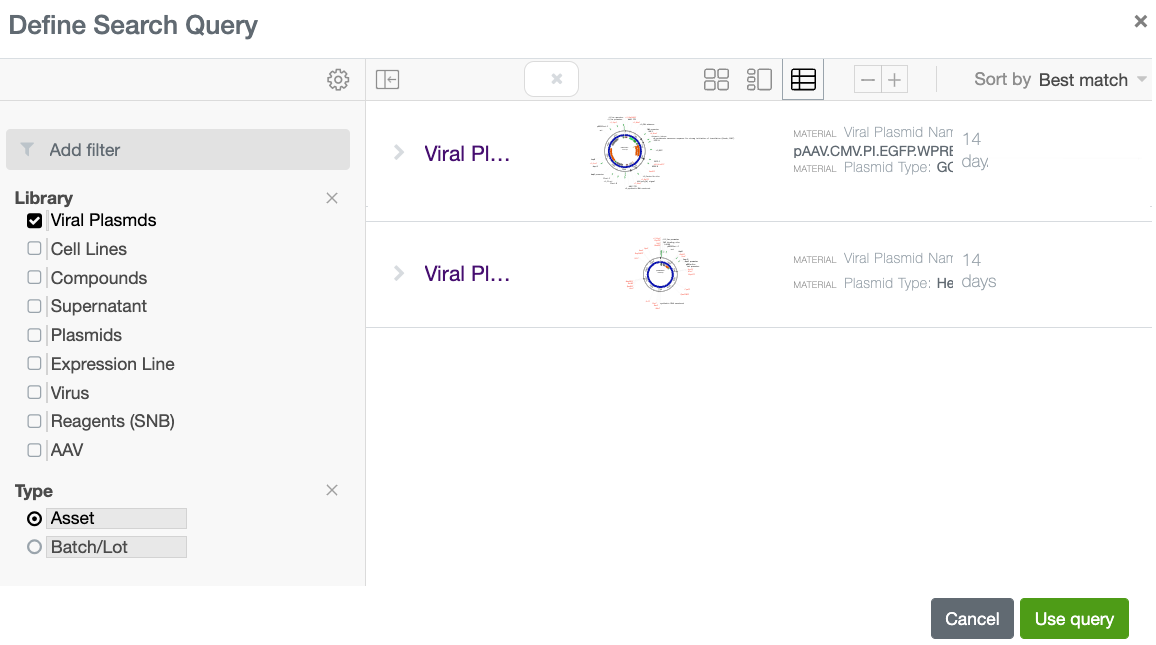
There are two types of Internal References. A General internal reference allows the admin to leave an open or defined query and users may select any object allowed by the admin for the internal reference.
The Lineage-Parent internal reference will only allow another activated Material to be focus of the internal reference. This will allow for tracking Parent-Child relationships between related Materials. The underlaying relationships will enable future enhancements for better search, analysis and understanding of Material lineages.
When configuring an internal reference field on a Material property field, the admin may now predefine the search query. This allows the user to easily pick the internal reference desired by the admin (e.g. Library). When selecting the appropriate internal reference/s during registration, the user may further refine the query but may not change the underlying query path for the internal reference.
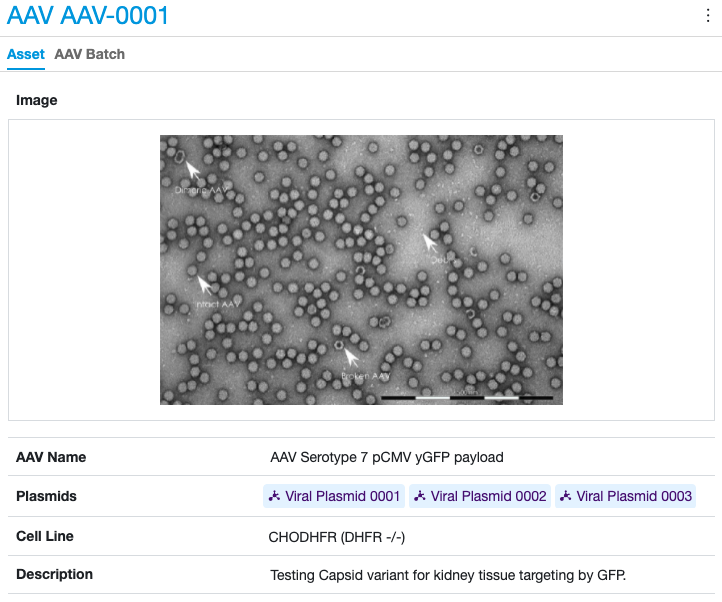
When allowing for multiple internal references, uses may select more than one internal reference when registering a material. These references will also display in Materials Tables in Experiments and elsewhere.
Inventory
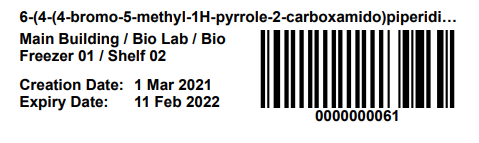
The Barcode font has been updated to be bolder with thicker lines to accommodate printers that use lower dpi print options. This will also aid scanners to be able to read the barcode more accurately.
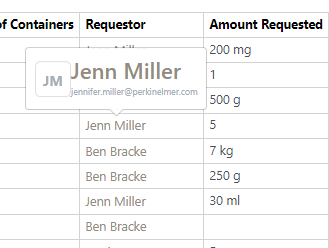
The Material Request Table Request column has been updated from e-mail address to the user’s name with a hover over with additional information.
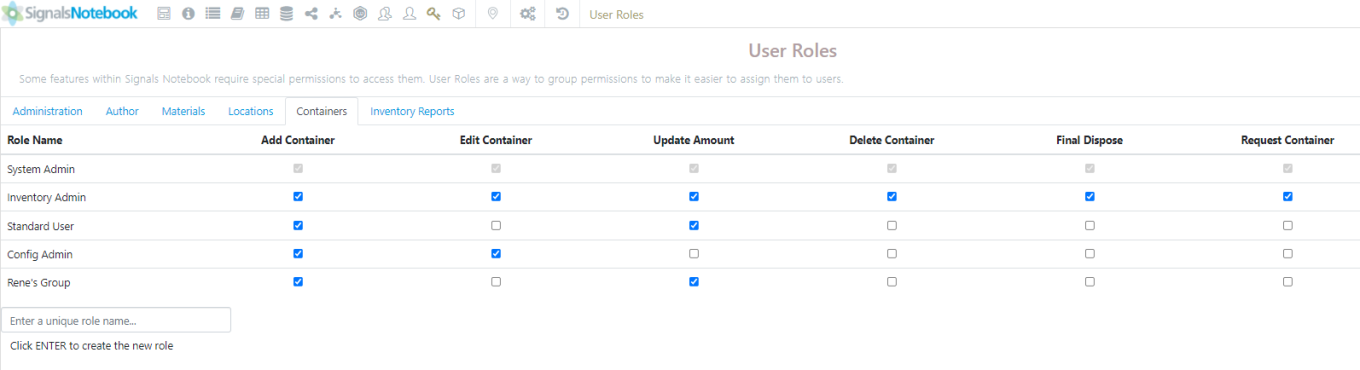
The Inventory Disposal Workflow is a 2-step process: Dispose and Final Dispose. Users can dispose containers, but only users with additional permission may move the disposed containers to final dispose. Disposed containers can be restored, final disposed containers may not be restored and can no longer be updated in any way. Final Dispose is for record keeping information of the containers and their materials have been removed from the premises.
To provide additional permission to a group of users, the administrator will need to navigate to the User Roles, Containers tab and check off the groups that should have Final Dispose permission:
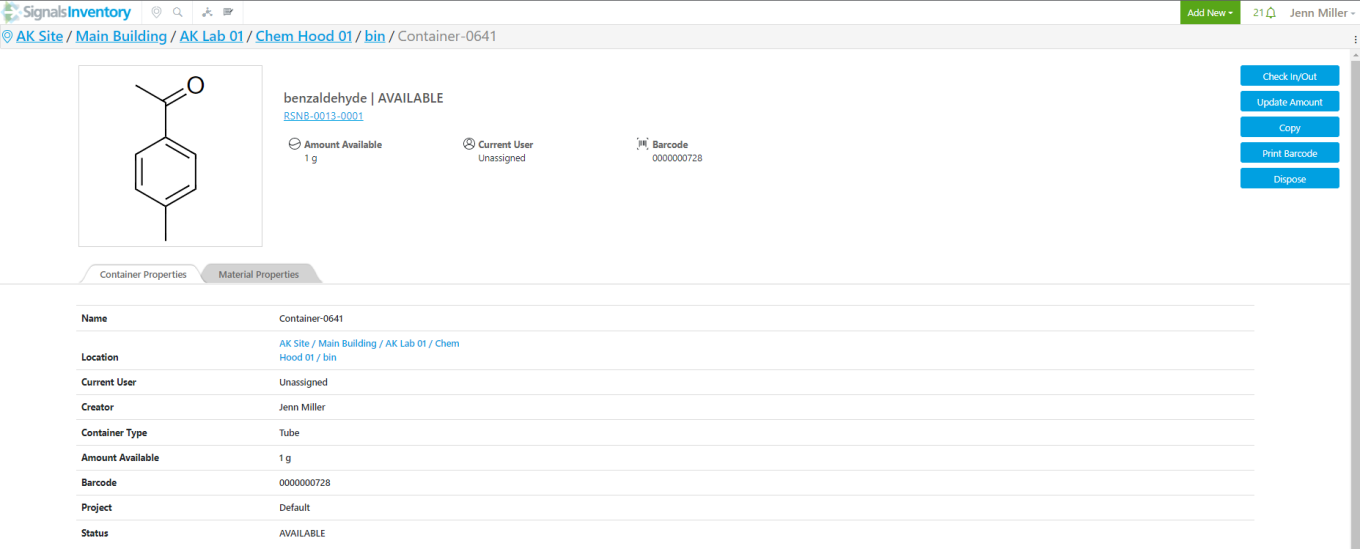
Users can dispose of containers by navigating to a container and choosing the Dispose button:
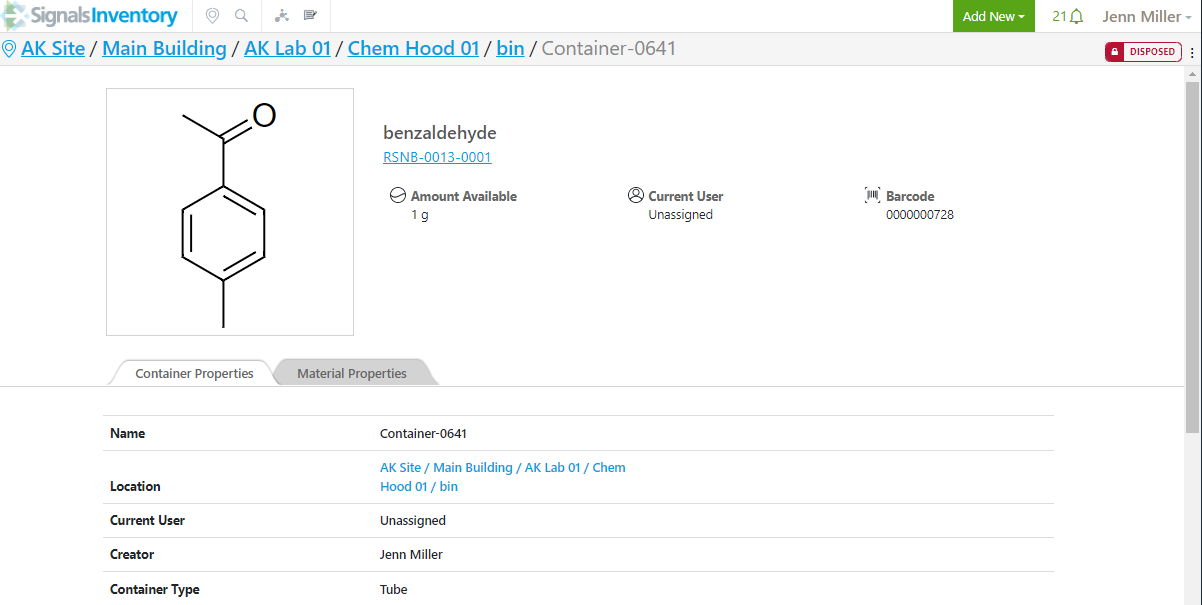
Once confirmed, and the container has been disposed, the additional buttons are removed, and the status is displayed in the top right corner:
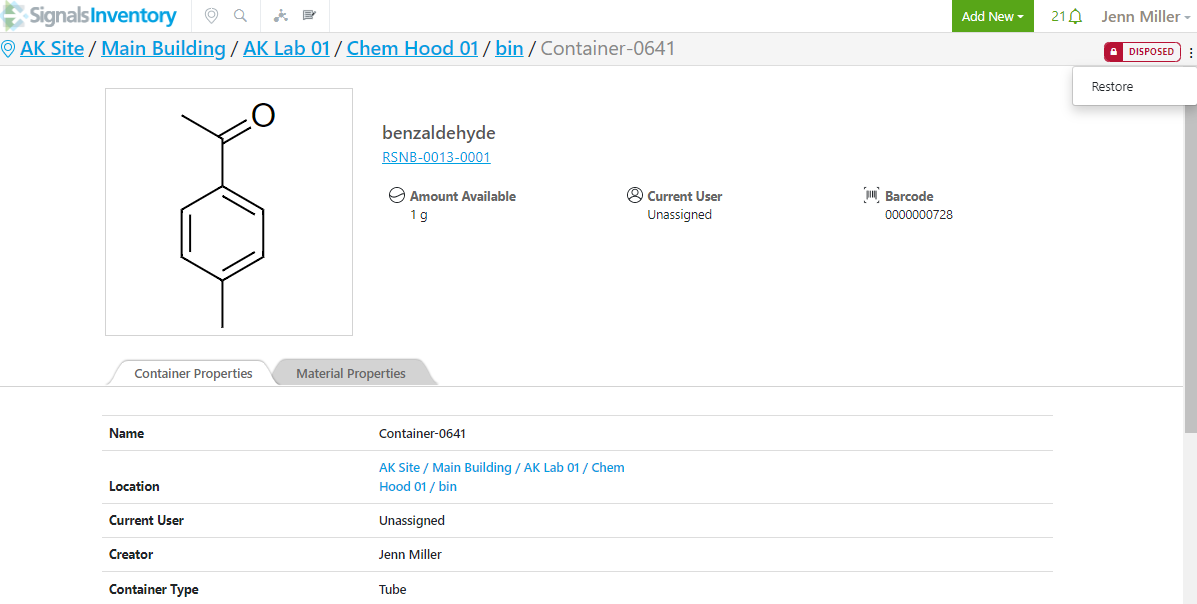
If the container was disposed by accident, the user can restore the container by clicking on the ellipse in the top right corner and choosing Restore:
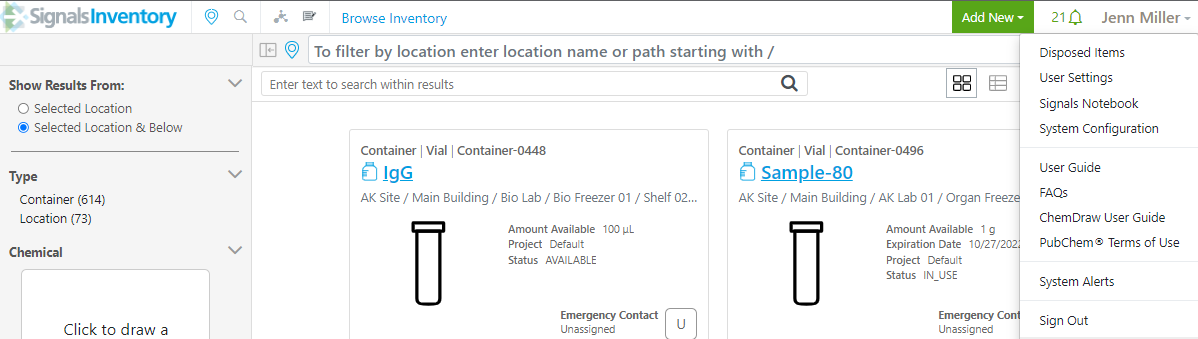
If the user has navigated away from the container screen, but would still like to restore the container, they can navigate to a list of the disposed containers.
Under the User Name menu choose the Disposed Items option:
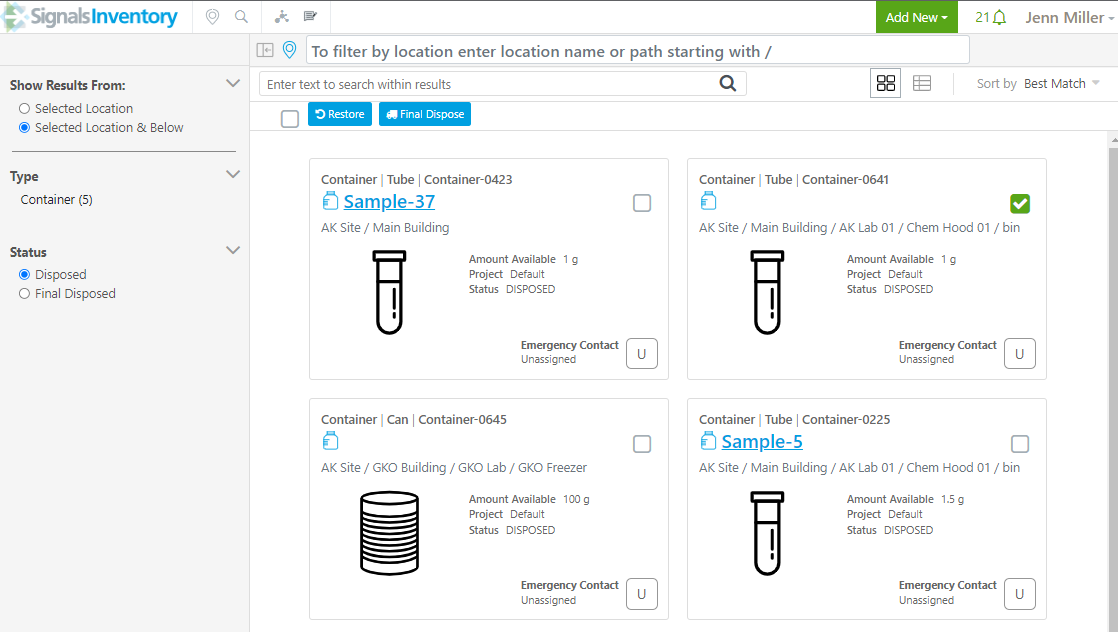
Select the container(s) to restore by using the checkboxes. If all containers are to be selected, use the checkbox in the top left next to the Restore button:
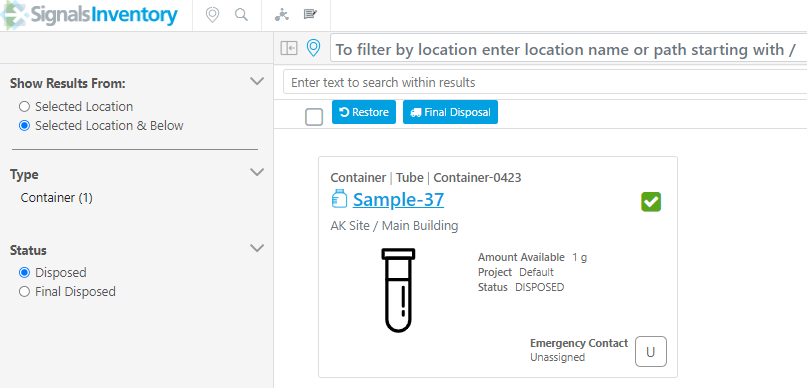
Final Dispose can be performed from the same location as the Dispose Restore if the user has permission. Select the container(s) to be Final Disposed and select the Final Dispose button:
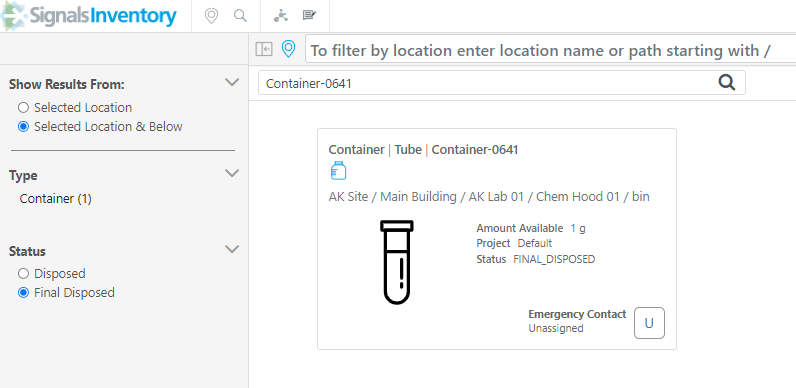
Once confirmed, the container is Final Disposed and cannot be restored:
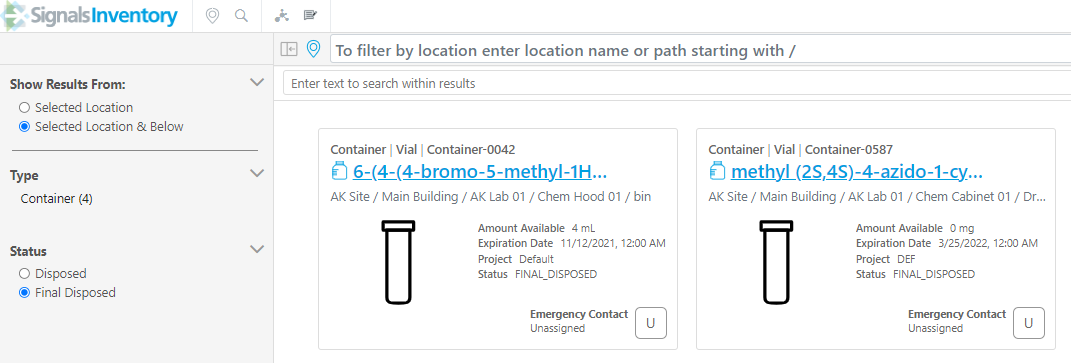
We highly recommend that a location for Final Disposed containers is created in the system and that all containers to be placed in Final Disposed be moved to that location prior to selecting the Final Dispose button. Locations cannot be deleted if containers are in them, this includes Disposed and Final Disposed containers. Containers that have been moved from Disposed to Final Disposed will disappear from the Disposed page and appear on the Final Disposed page.
Disposed and Final Disposed containers do not return in the Global Search. Users can see and filter by location for Disposed and Final Disposed containers in the Disposed Items pages only. To toggle between Disposed and Final Disposed users can use the radio buttons on the left side.
Users can filter by location and the text search within the results to narrow down results.
Plates
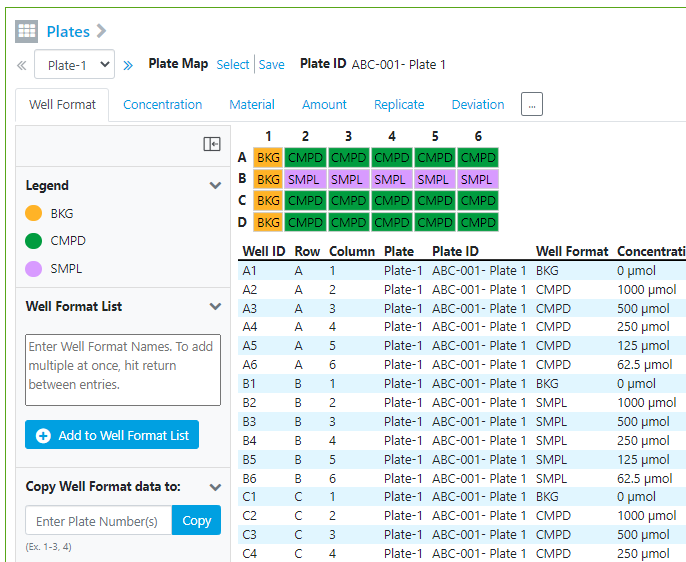
The Plate Element in an Experiment now has Plate ID’s that can be filled in by the user. The Plate ID is a text string that can be different for each plate.
Plate 1:
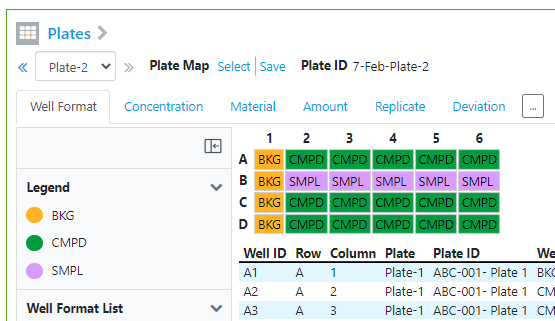
Plate 2:
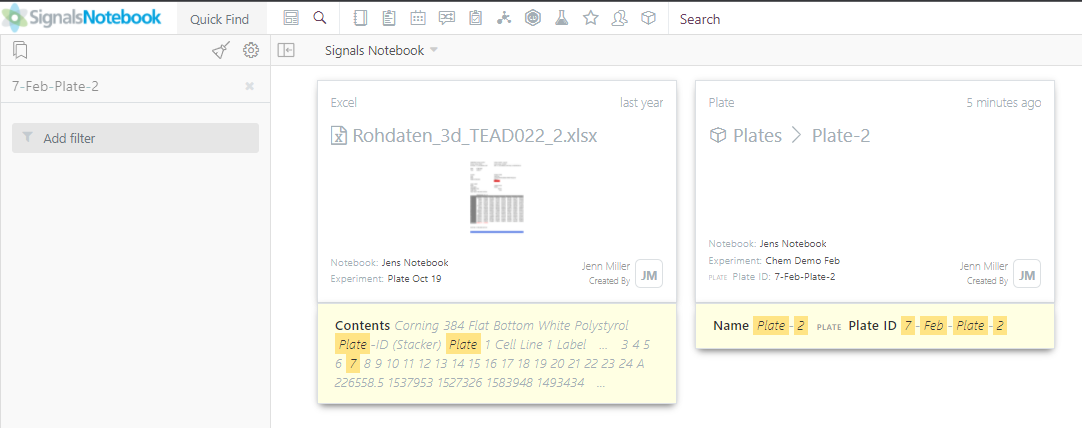
The Plate ID is searchable in the Global Search interface:
Samples
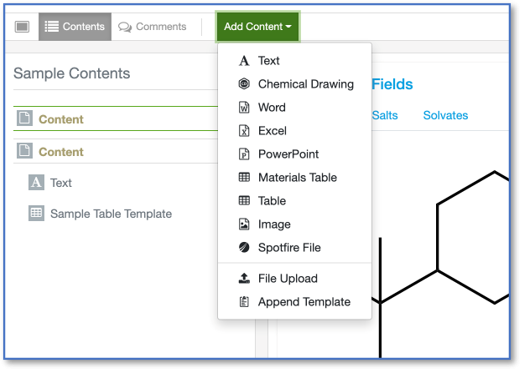
Users can append sample templates to existing samples to add content from a sample template to an existing sample. This appends content only and does not alter the sample properties. This functions in a similar way to the “Append Template” function currently available for experiments.
Calculations in Admin Defined Tables
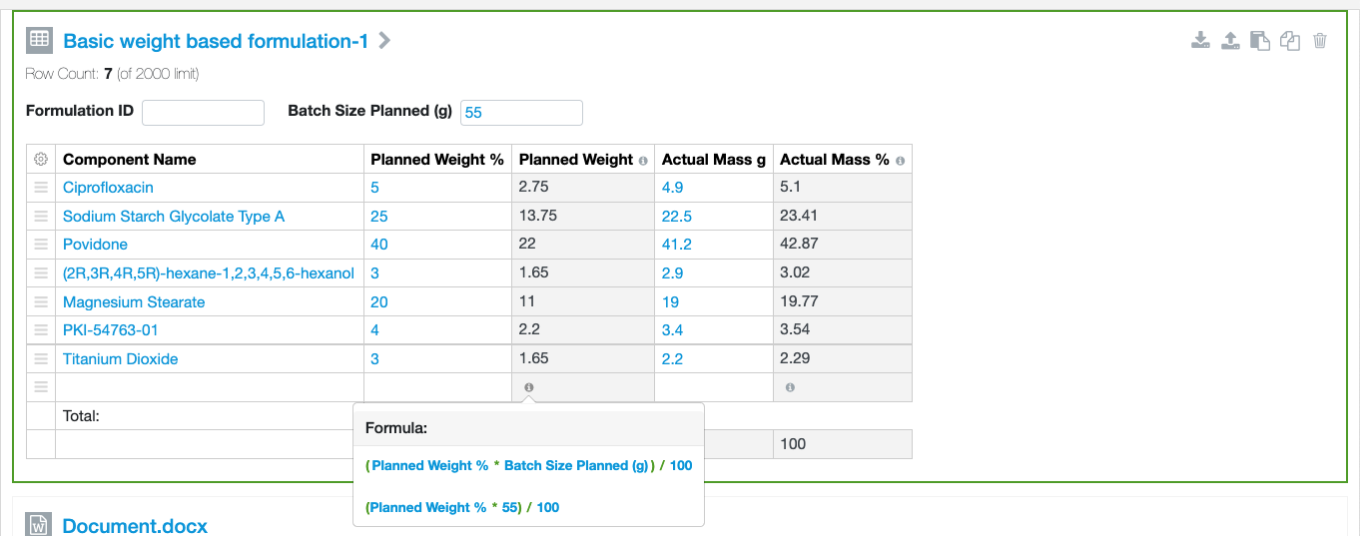
Capabilities enabling calculations in admin defined tables, released in beta over the last few months, are now available to all administrators without request.
Integrations & APIs
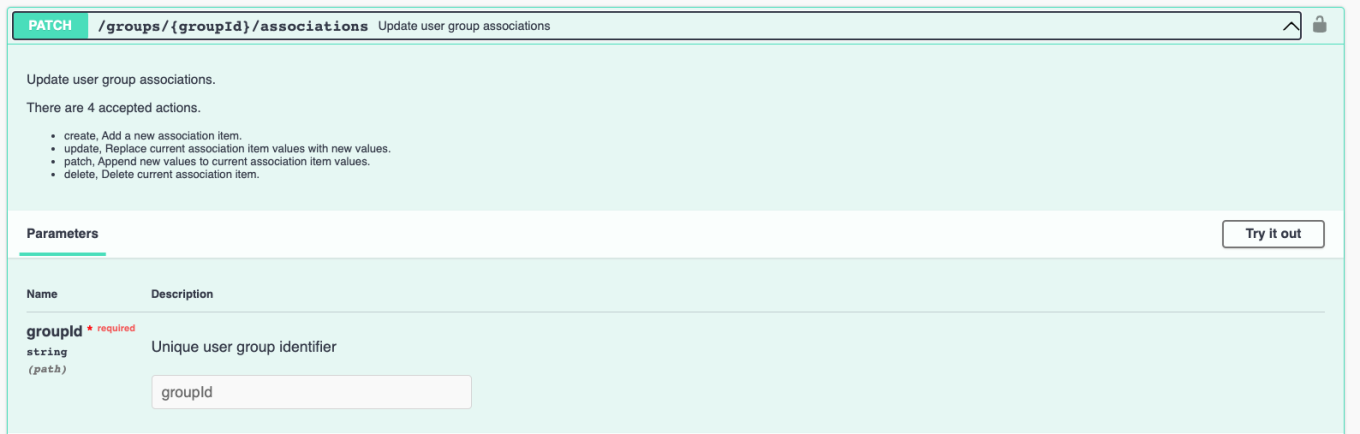
The endpoint PATCH/groups/{groupID}/associations has been updated to allow deletion of a single association.

We have added an additional parameter to our POST/entities/search endpoint to allow the results to include the CanEdit flag indicating if the user making the API call has edit on the given entity.
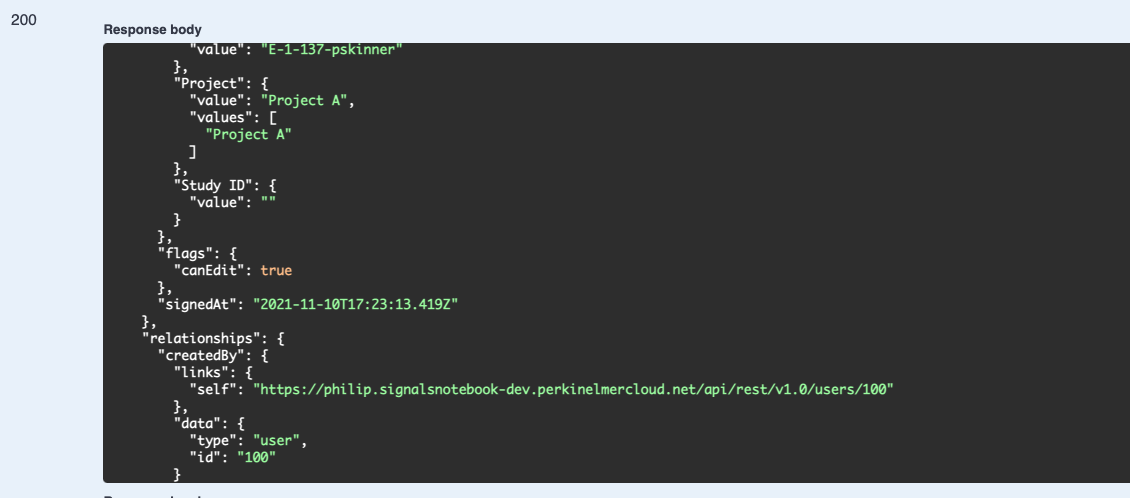
The CanEdit flag is also reported in the GET/entities/{eid} response.
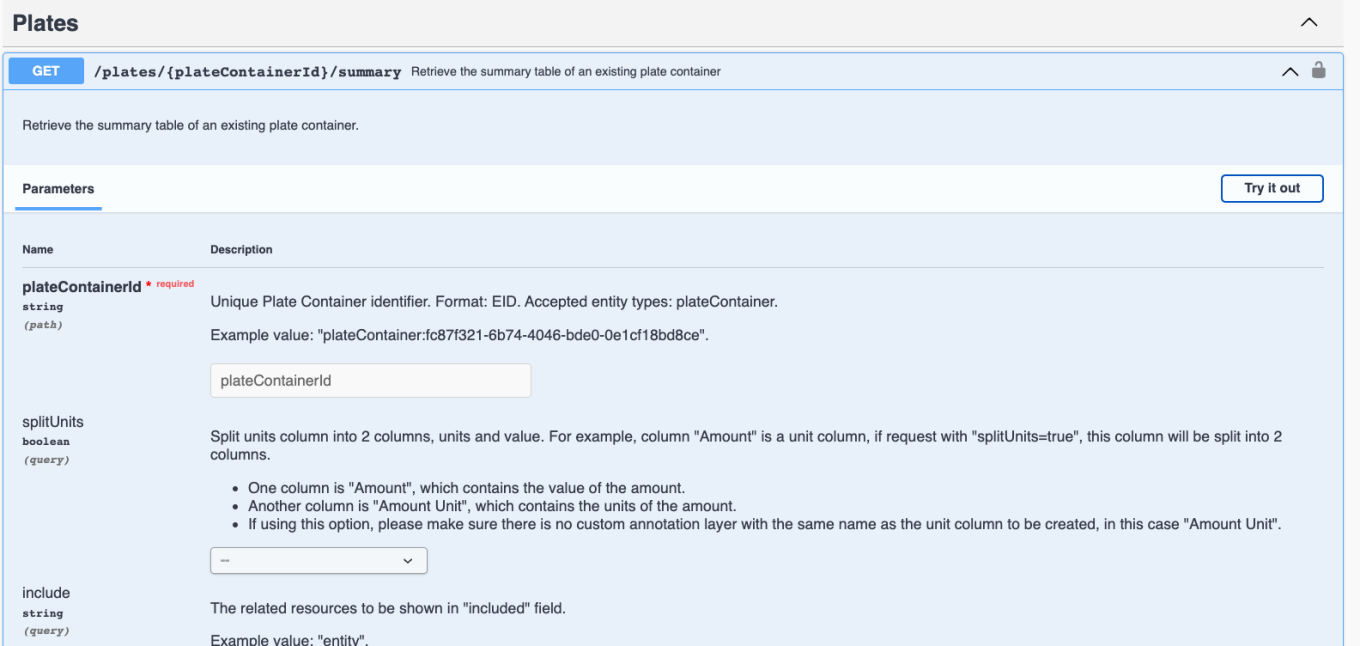
We have added an endpoint GET/plates/{plateContainerID}/summary to export the contents of a plate. This provides access to the same data as the Summary Table/csv for the Plate element created in an Experiment
The following capabilities are in beta and are only available to users and administrators of Signals Notebook Standard or Private Cloud upon request. Please contact your account representative or our support team if you would like access to the following features. They are unavailable as part of Signals Notebook Individual Edition.
Configuration Transfer
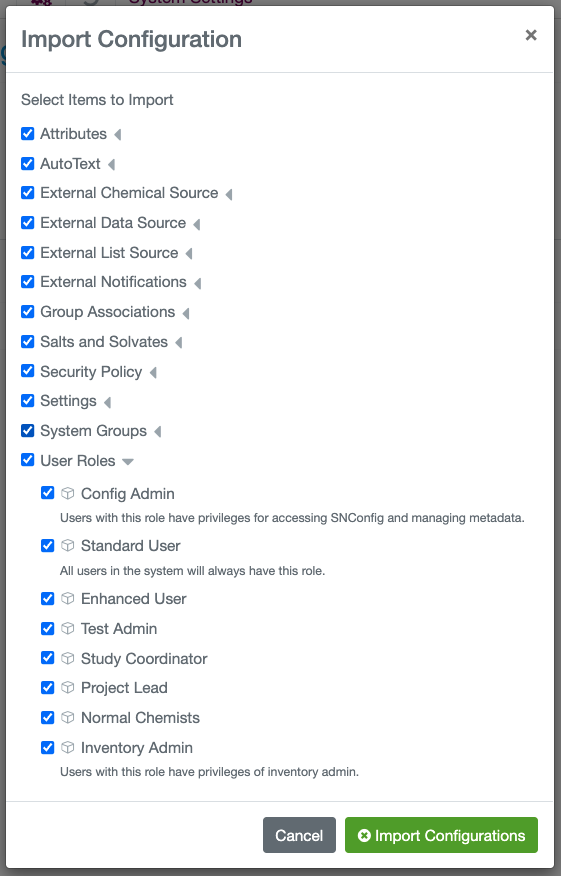
We have extended our configuration transfer capability to support transferring Attributes, Roles & Privileges, Salts/Solvates, Biological Sequences, External Notifications, System Groups and Security Policy.
What's New
This release of Signals™ Notebook brings improvements to our beta releases of calculations in Admin Defined Tables, configuration transfer. Plates are now no longer on beta release and available to all administrators, along with many improvements. We have also added PubChem integration, made some improvements to Orders and to Materials, and added or enhanced a number of API endpoints. We have also fixed some small bugs.
The following improvements are only available for users of Signals Notebook Standard and Signals Notebook Private Cloud
• Usability Improvements
– Bulk import of users works asynchronously
– User alias is printed in exported PDFs
– Default units
• Biomolecular Sequences
– Search by property or feature
• Integrations & Administrative Enhancements
– GET related items
– GET/POST/PATCH/DELETE Materials attachments
– GET User to include creation date
– PATCH ID for Admin Defined Table linked to an External Data Source
• Materials
– Bulk import including attachments from ZIP file
– Update to Materials user interface
– PubChem data pull
• Inventory - Orders
– New Order tabs updated
– Status updates on Order details page
• Plates
– Plates available to all administrators
– Print plates in an experiment
– Export Summary Table to csv
– Read only view of plates for experiments
– Auto-update of Summary Table on small plates
– Copy/paste into multiple cells
• Configuration Transfer (beta)
– Print & Export, Deletion, Appearance, Timeout, File upload system settings
• Calculations in Tables (beta)
– Define accuracy of calculated values
– Show tooltips for formulas to end users
– Added power based calculations
– Capability for administrator to test table calculations
– Export to csv/clipboard enhanced to include headers and SUMs
We also fixed several small bugs in this release. Details of the enhancements are described below.
The following OnDemand videos for administrators are now available
• Chemistry Settings: Make Chemical Drawing Content Your Own
• Key Settings Needed to Register Samples into the Compound Material Library
The following OnDemand videos for end users are now available
• Filtering with Self, Parent, and Child
• How to Troubleshoot a Material Bulk Import
• Associate Materials to your Experiment
• Working with Microsoft Office Files
This content is anticipated for release on our Production E3 environments, and for Private Cloud customers on our deferred release schedule, in July 2022.
Administrators should note that we anticipate removing support for Spotfire® version 10.3 in our next release.
The following improvements are only available to users and administrators of Signals Notebook Standard and Private Cloud and are unavailable as part of Signals Notebook Individual Edition.
Usability Improvements
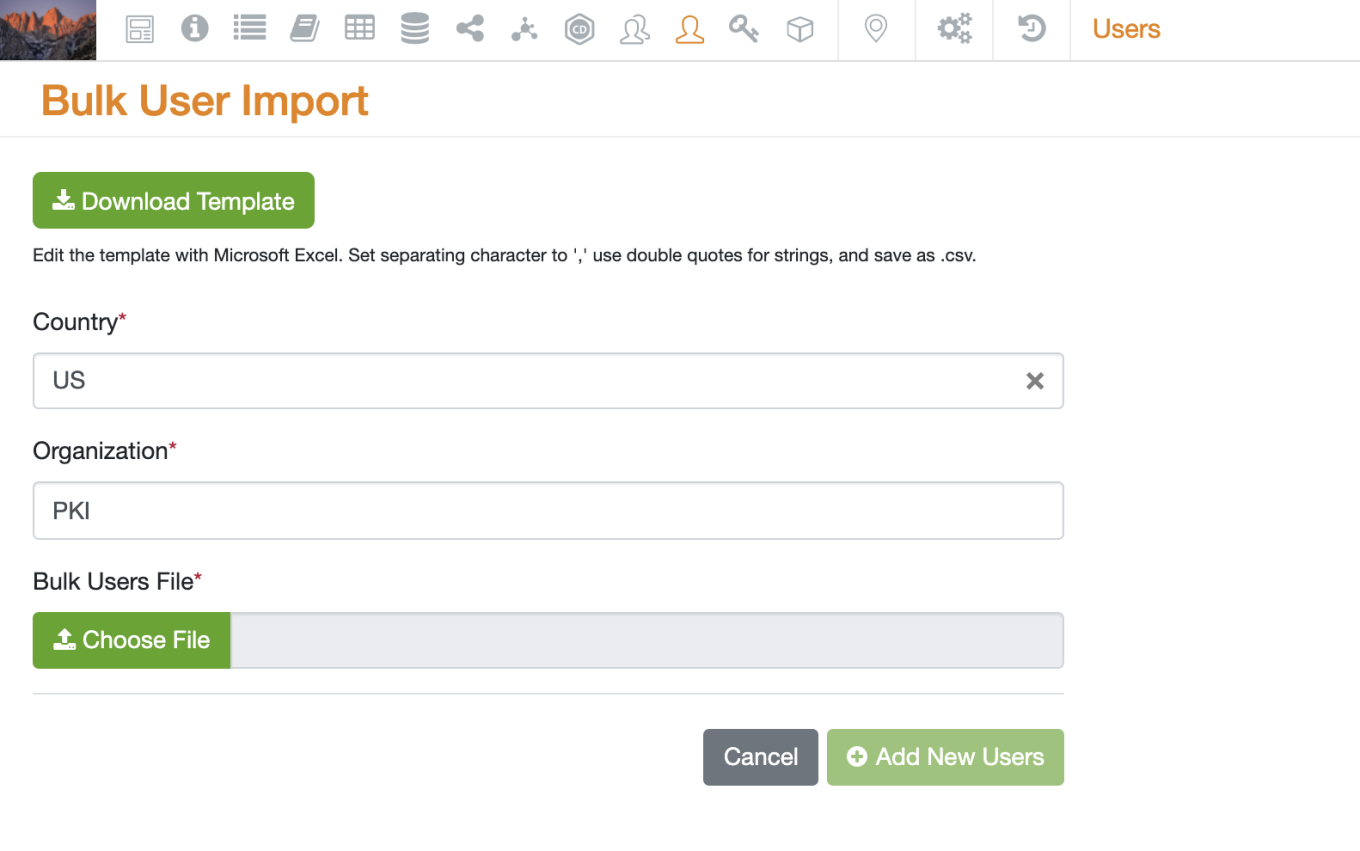
The bulk import of users has been updated to work asynchronously. This change removes timeout issues when loading larger numbers of users.
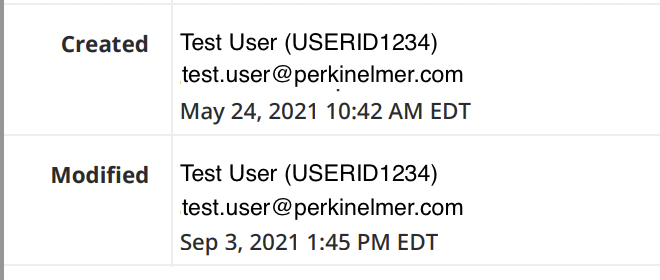
When an Experiment is printed to PDF, the user Alias will now be included in the user information on the PDF cover page.
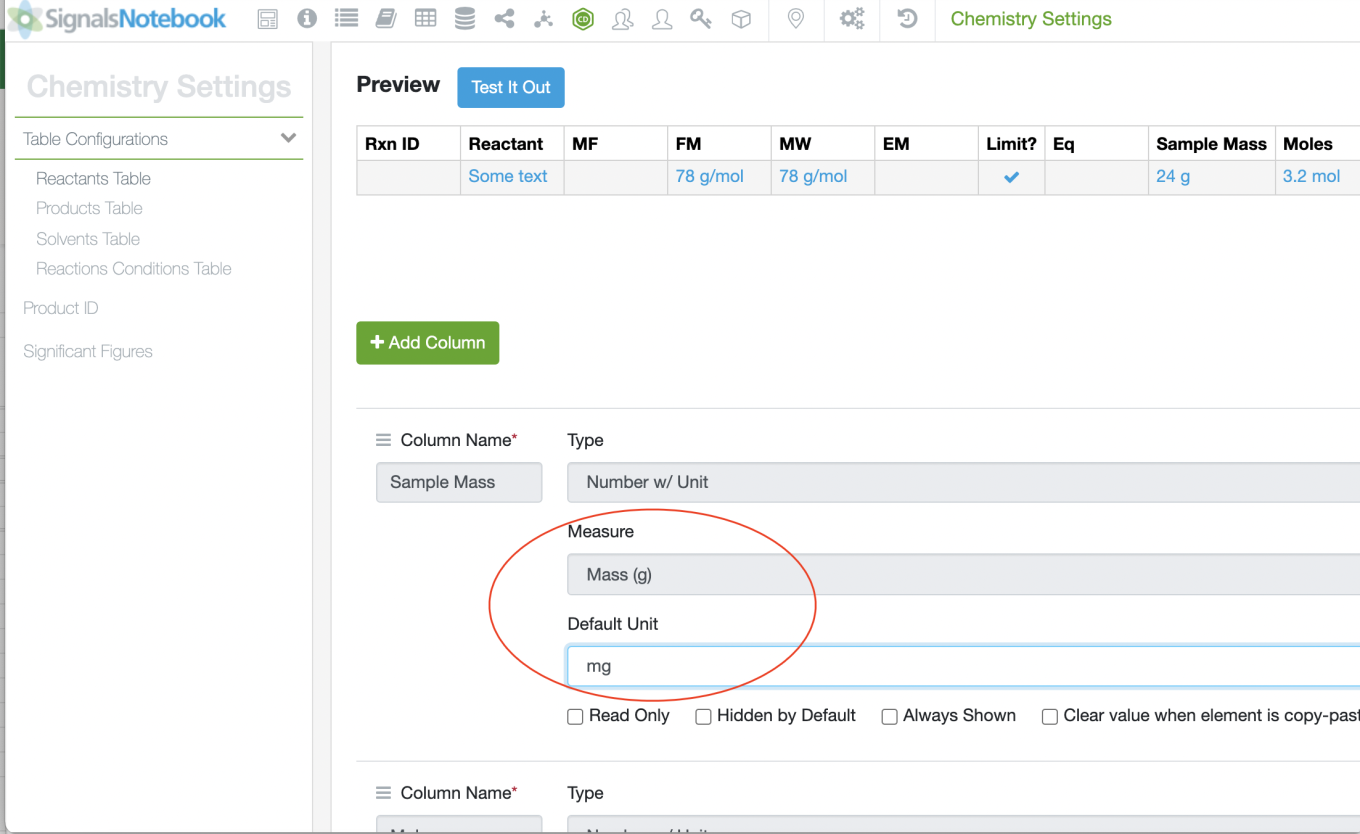
In the event there is no user alias, the cover page will be unchanged.
Admins can now set default units for Number w/ Unit fields in the SN Config of Signals Elements if the system standard default unit for a specific measure isn’t useful to their users. Number w/Unit fields will now have options for “Measure” and “Default Unit” as seen below in the Chemistry settings. The admin will be able to select the “Default Unit” from our list of available units for the selected measure.
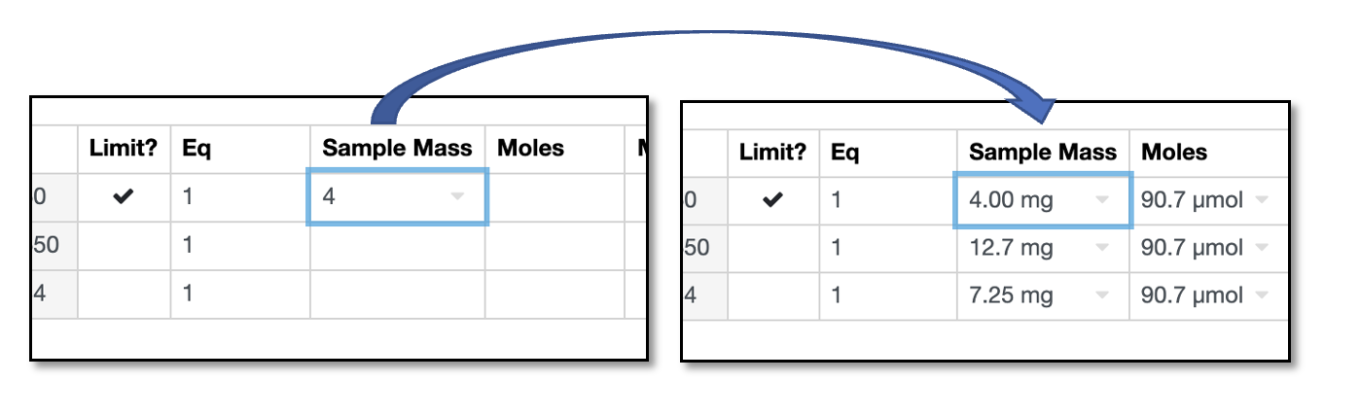
If no unit selection is made, the field defaults to our current system default unit.
This change would only apply to user entered integers from the time the default is set. So when a user enters an integer without specifying the unit, the new default unit is used.
Biomolecular Sequences
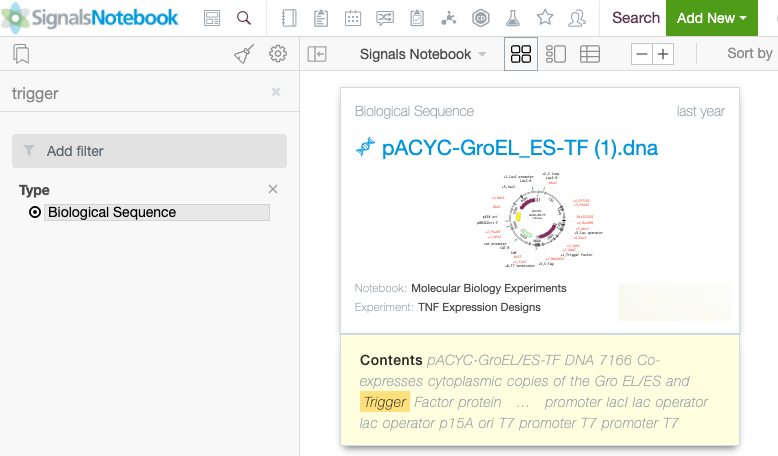
Biological sequence files may now be found via quick or advanced search. Text contained in the file and found under the Properties tab in the Sequence Viewer (General, Features, and Primers) is now searchable.
Integrations & Administrative Improvements

We have added a new public API endpoint, GET/entities/{eid}/relationships, to get the related entities for an entity.

We added new endpoints for Materials to be able to GET, PUT and DELETE attachments for Materials.
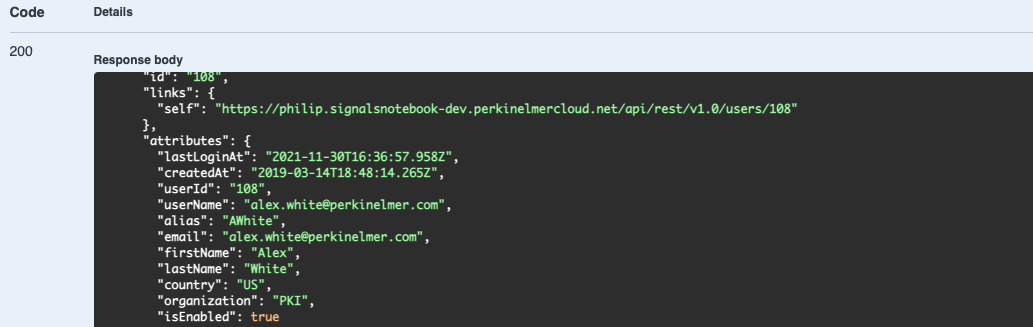
The GET/users and GET/users/{userID} endpoints have been extended to report the creation time and date for the user.

We added a parameter to Admin defined table endpoints, POST/adt/{eid}, PATCH/adt/{eid} and PATCH/adt/{eid}/{rowid} to allow the developer to force a synchronization. This will enable the developer to enter an ID which is used to lookup an external data source.
Materials
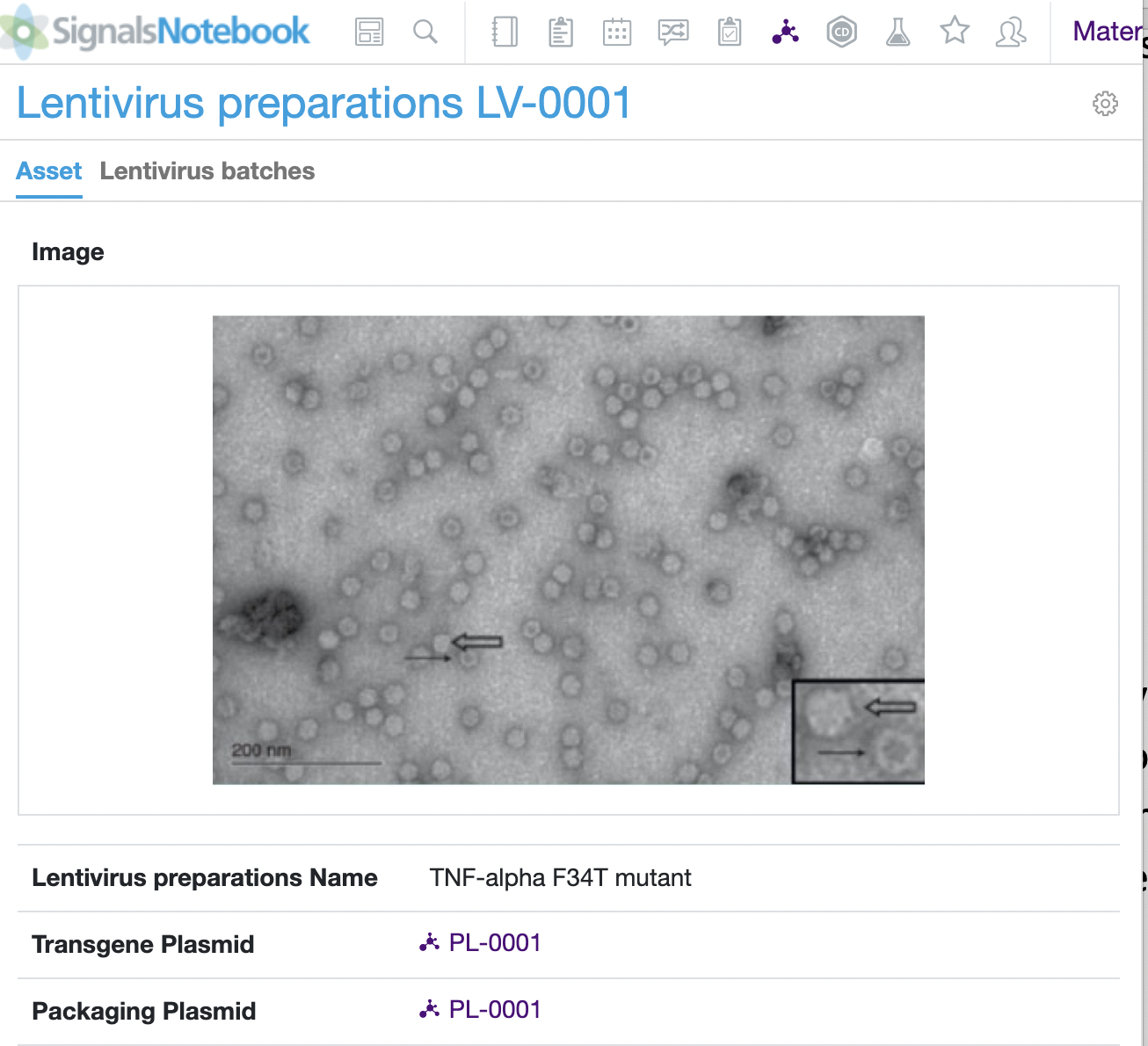
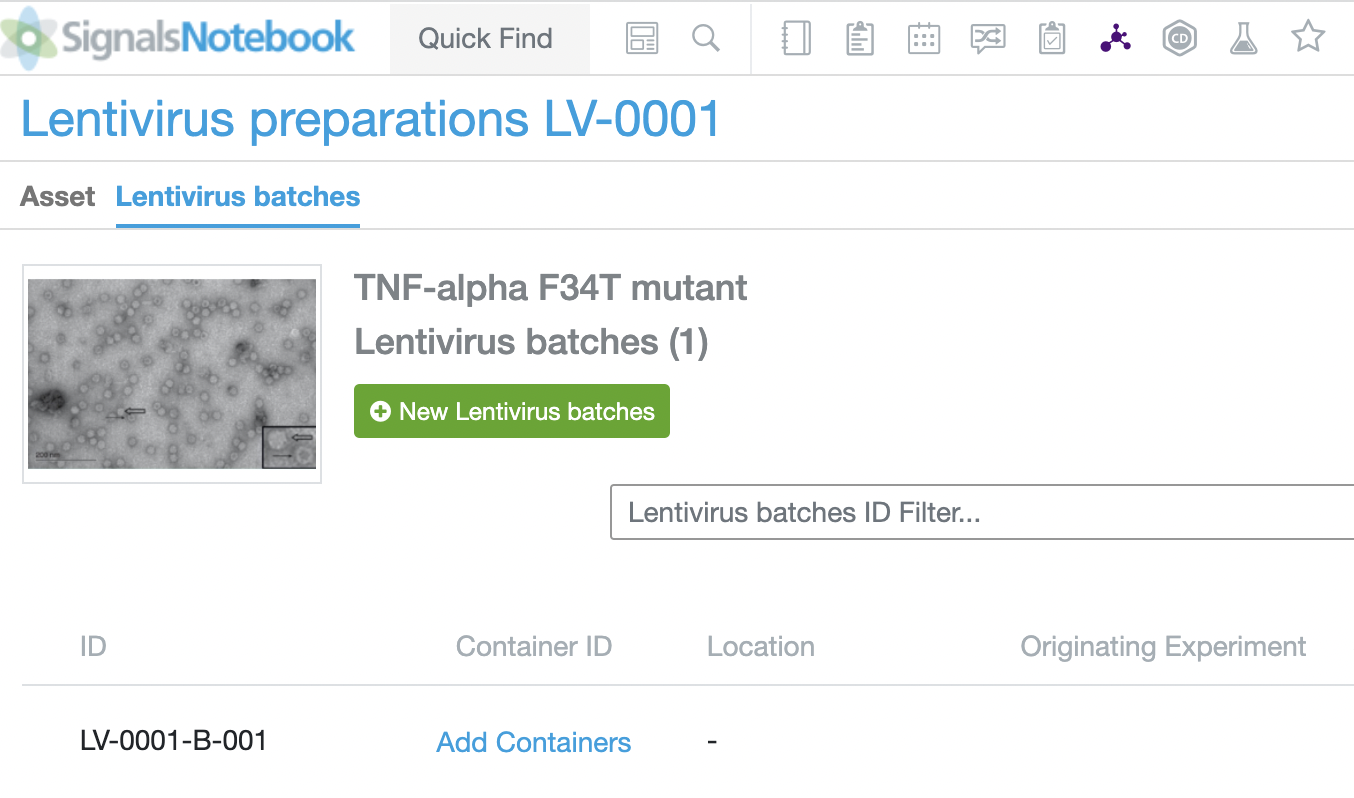
The Materials Library interface has been updated to provide users with a clearer preview of images and chemical drawings and to clearly distinguish Asset and Lot properties. The Asset and Lot information are now on separate pages accessed with a simple toggle. The Batch page contains the same functionality and information that was previously located on the same page.
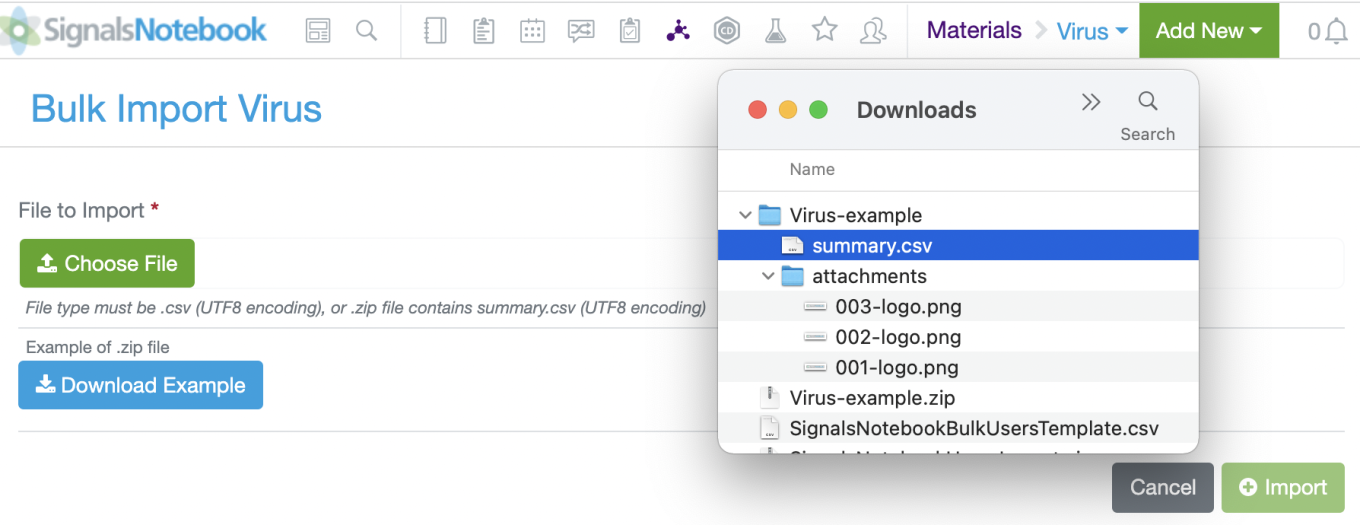
Users may now bulk upload new Materials with images or file attachments. Bulk upload of new Materials requires a single .zip file containing: (1) A CSV file named summary.csv with Material properties and mapping to file attachments and (2) File attachments that are mapped in the corresponding summary.csv file. An example .zip file can be downloaded from the Bulk Import page of any activated Material for guidance.
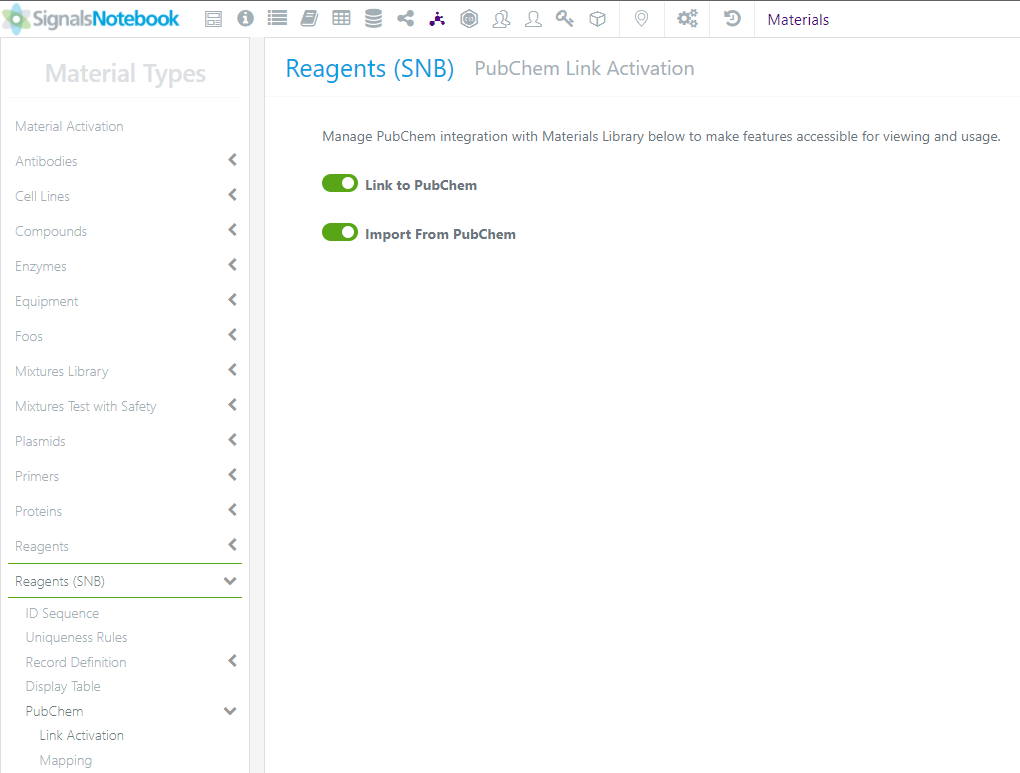
Users who create content in the Reagents (SNB) Materials Library can pull data into the material (asset) that is publicly available from PubChem.
The administrators will need to do a very small amount of initial set up to activate the PubChem Pull.
Go to the Materials SN Config area and choose the Reagents (SNB), click on PubChem and Activate the “Import From PubChem” option:
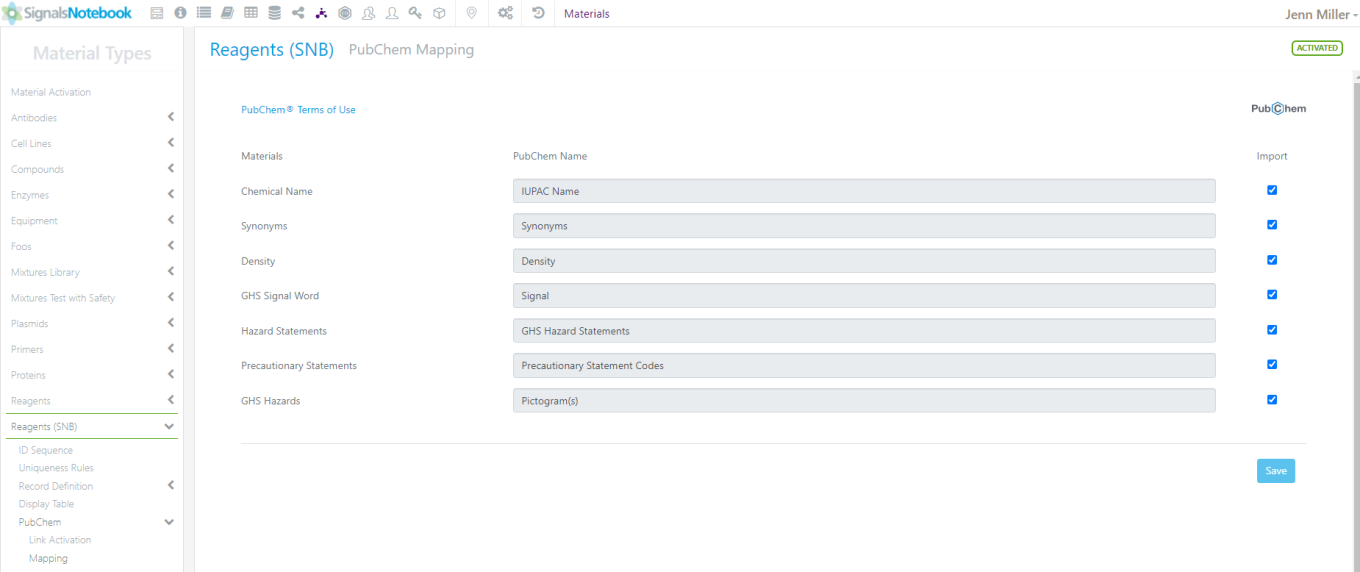
Then click on the Mapping option under PubChem to set the field(s) that users can populate from PubChem:
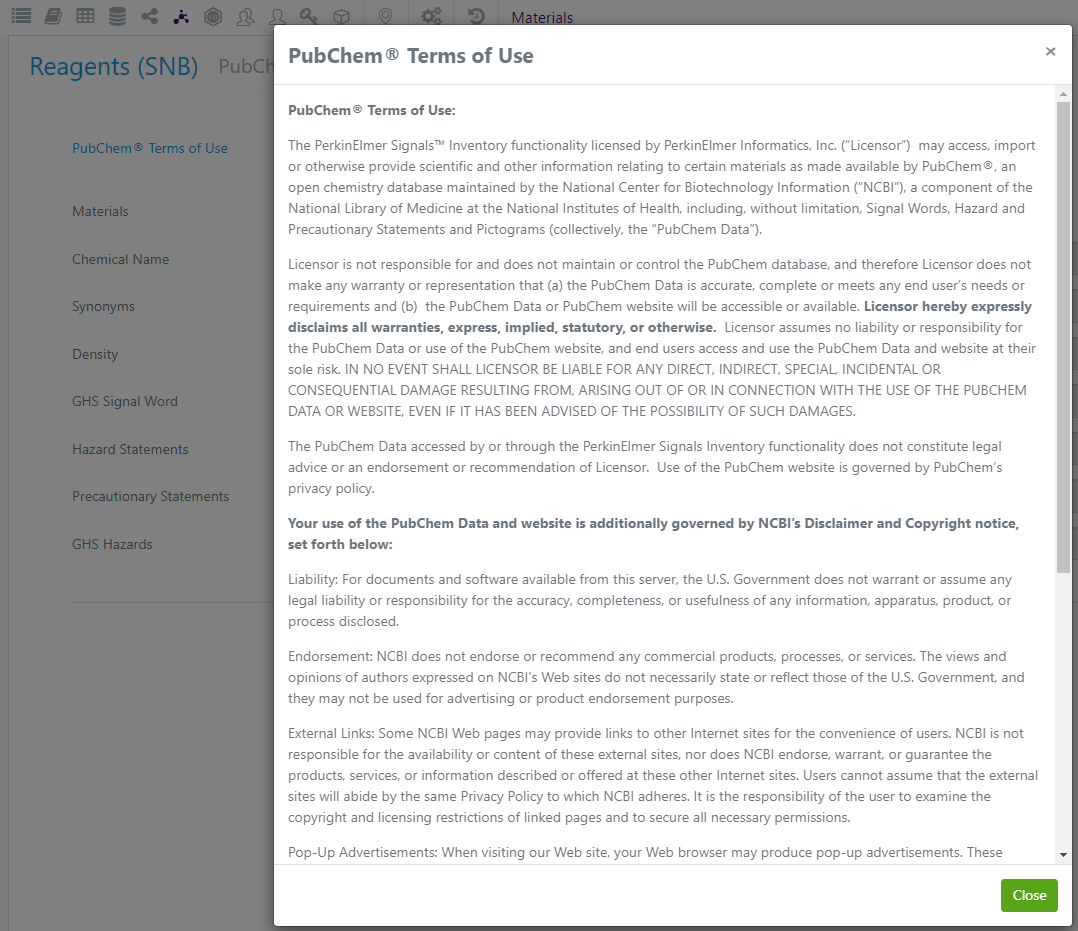
Click the Save button to save the Import options.
There is a PubChem Terms of Use that administrators should be aware of. Click the blue link called “PubChem Terms of Use” to read the document:
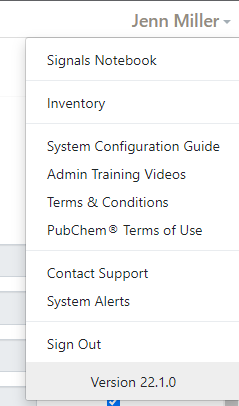
There is an option for users to read the Terms of Use under the username:
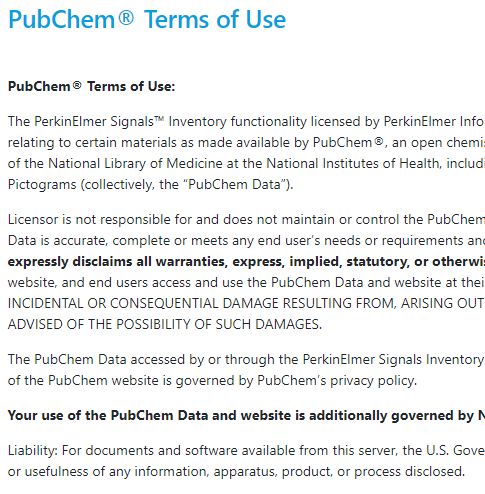
By selecting the “PubChem Terms of Use” users will be directed to a page where they can read the content:
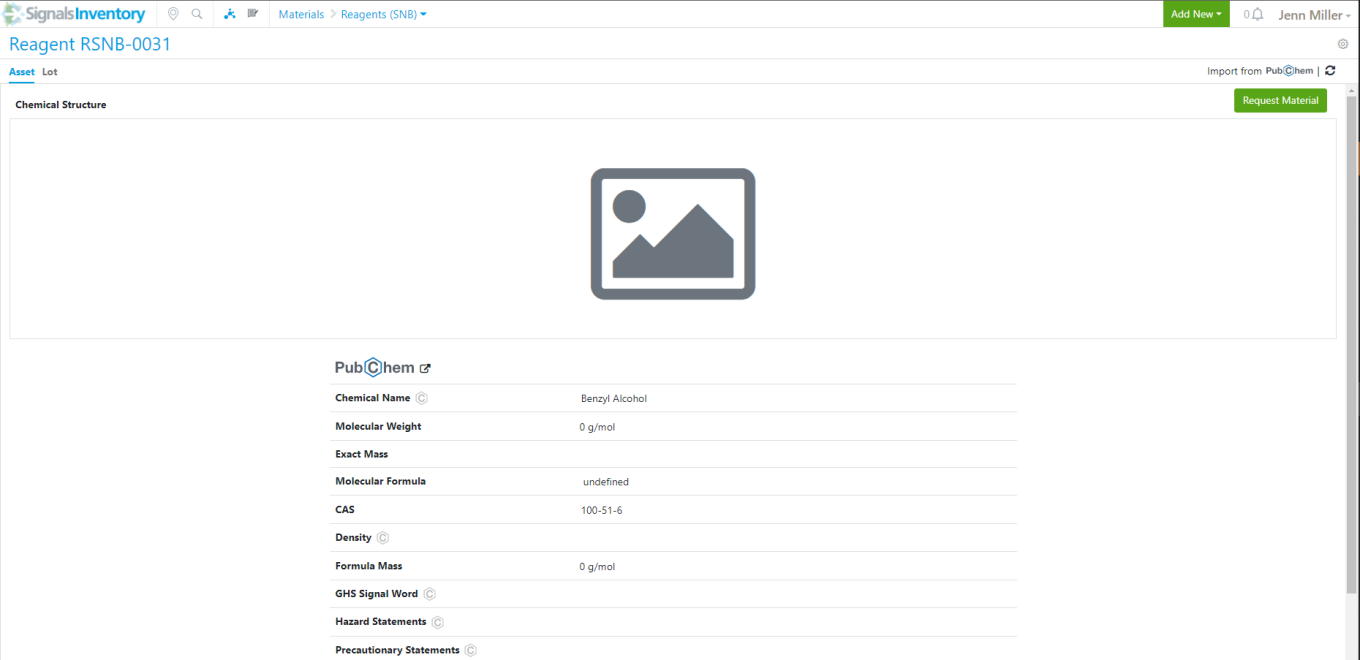
To use the PubChem features, users can create a new Reagent (SNB) with a valid CAS number or choose a currently existing Reagent (SNB):
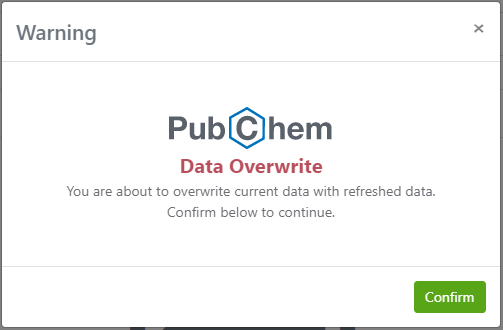
Fields that have had the Import option turned on will have a grey icon next to them so users are aware that those fields may be populated from PubChem.
At the top right corner, users with edit/create permissions will be able to click on the “Import from PubChem” refresh icon.
Once clicked, the user will be warned that the current data will be Overwritten:
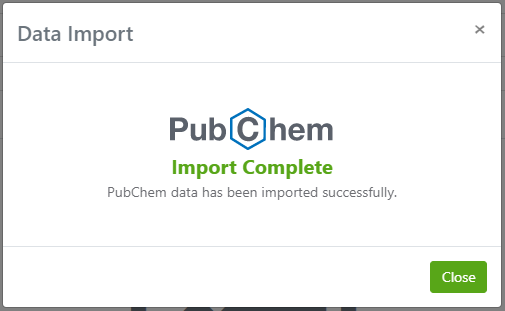
Once the user Confirms this is acceptable, the user will see a message letting them know if the pull was successful:
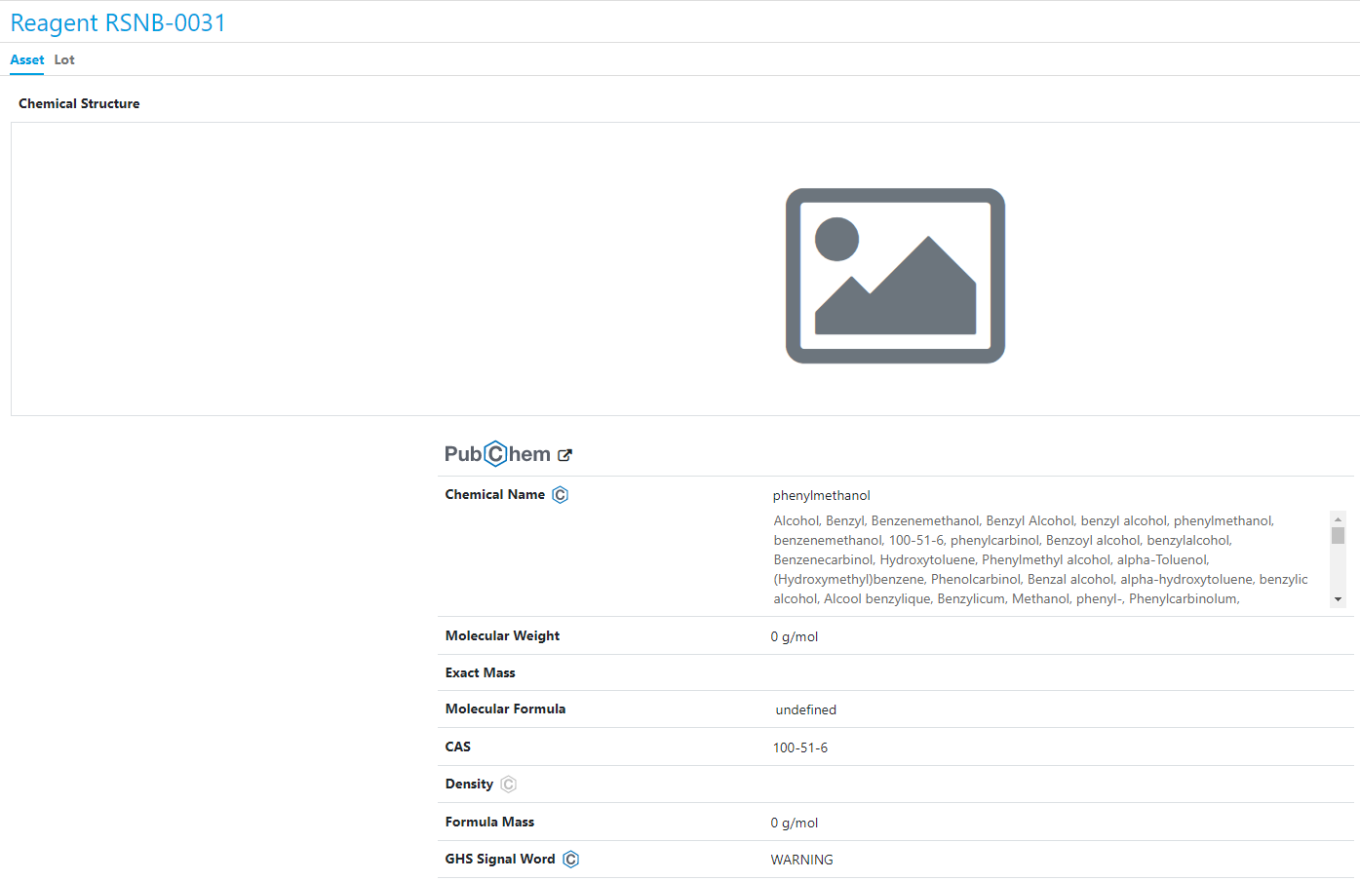
Once the message is closed, the user will see the data that was available in PubChem is now populated in the Materials Library:
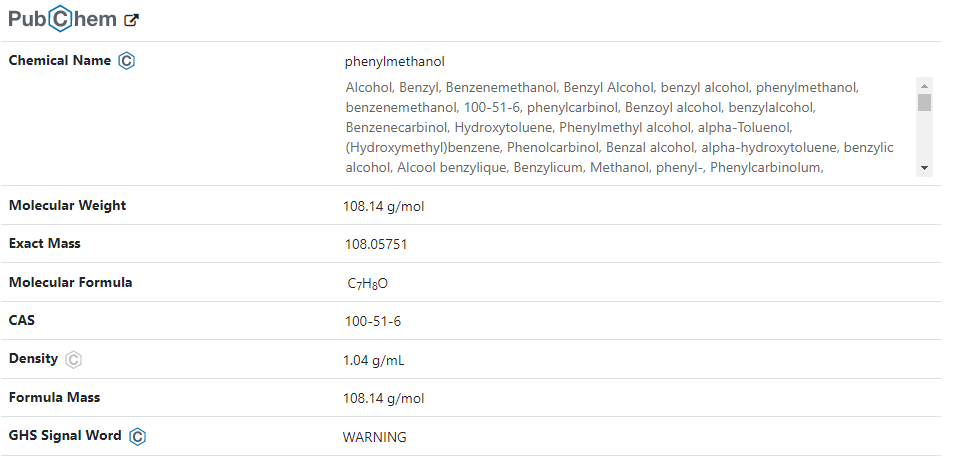
Users can still edit or update the data, even if there is data from PubChem.
Users should be aware that if they choose to pull the data from PubChem again, any data manually entered will be over overwritten when data is found in PubChem. If the user manually populates a field and that field is blank from PubChem, the users data will persist even after the PubChem update.
Inventory - Orders
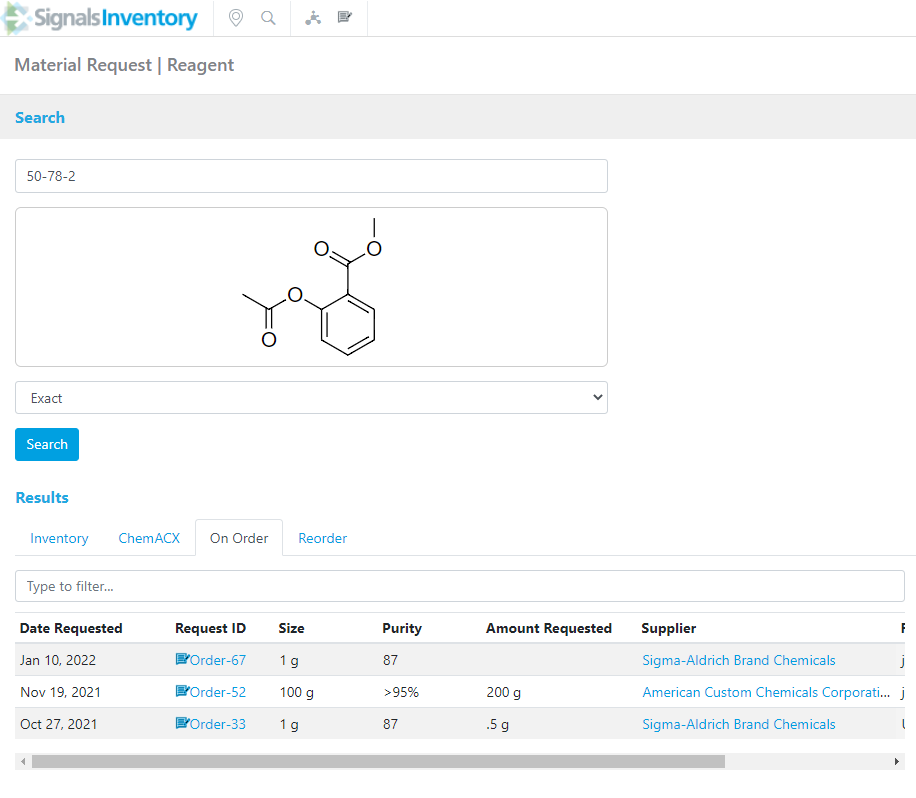
The Inventory, On Order and Reorder tabs in the New Order Material Request webpage have been improved to have color every other row and a “Type to filter” option at the top:
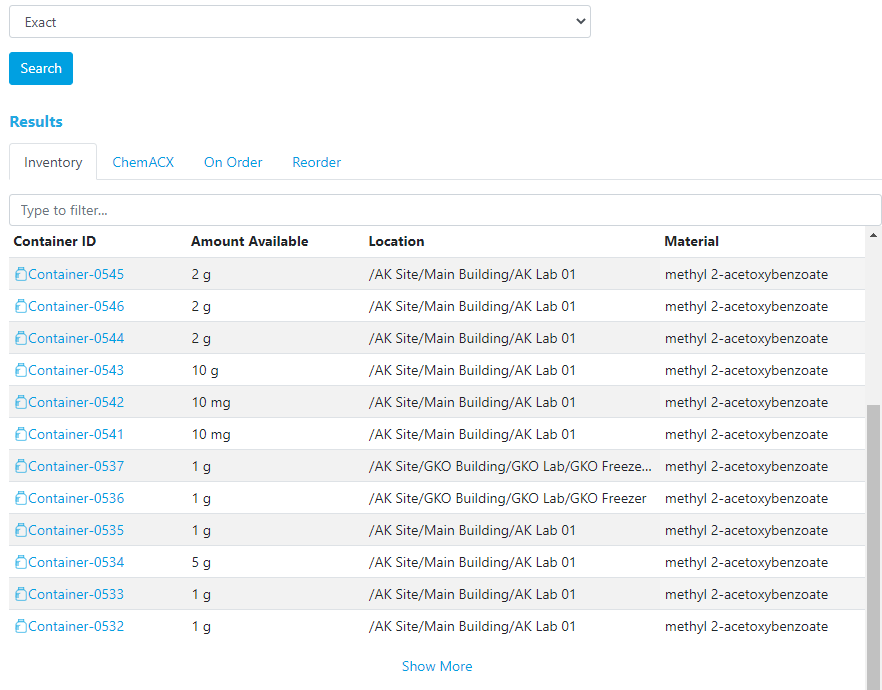
If more than 20 results are returned on the Inventory, On Order or Reorder tabs, users will see a “Show More” link at the bottom:
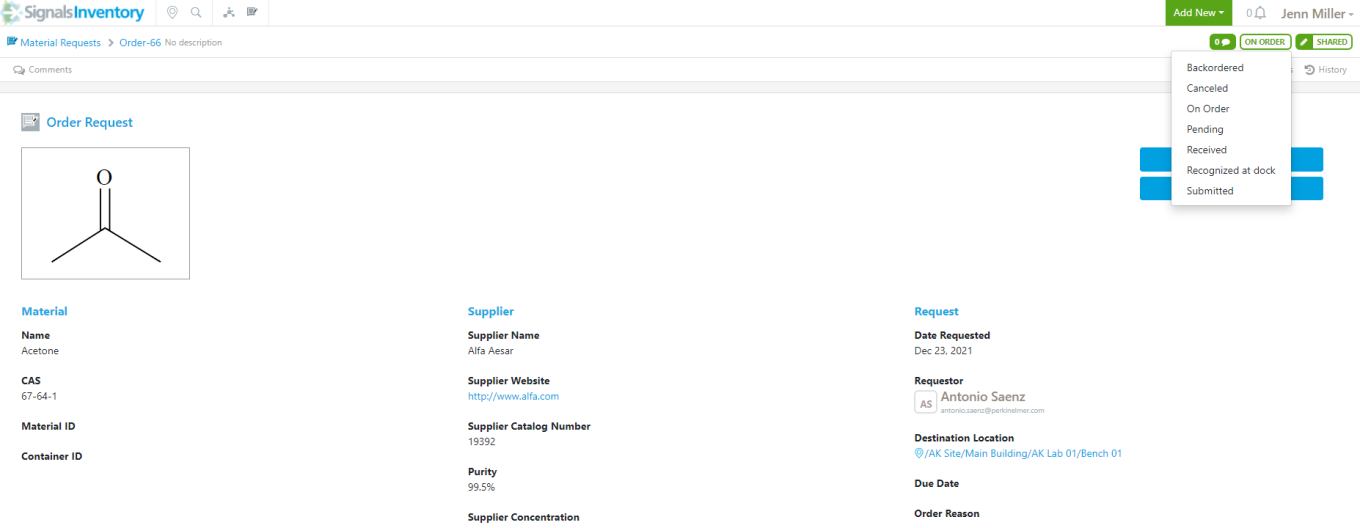
The status of an Order Request can be changed in the Order Request Details page in the top right-hand corner:
Plates
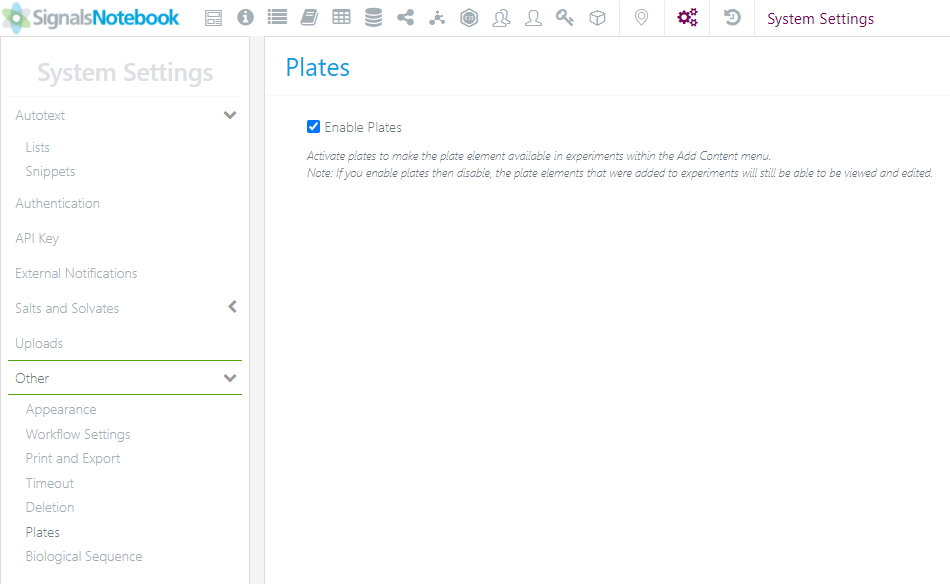
Plates are no longer in beta and are available for all administrators. Please remember administrators will need to enable plates in SN Config:
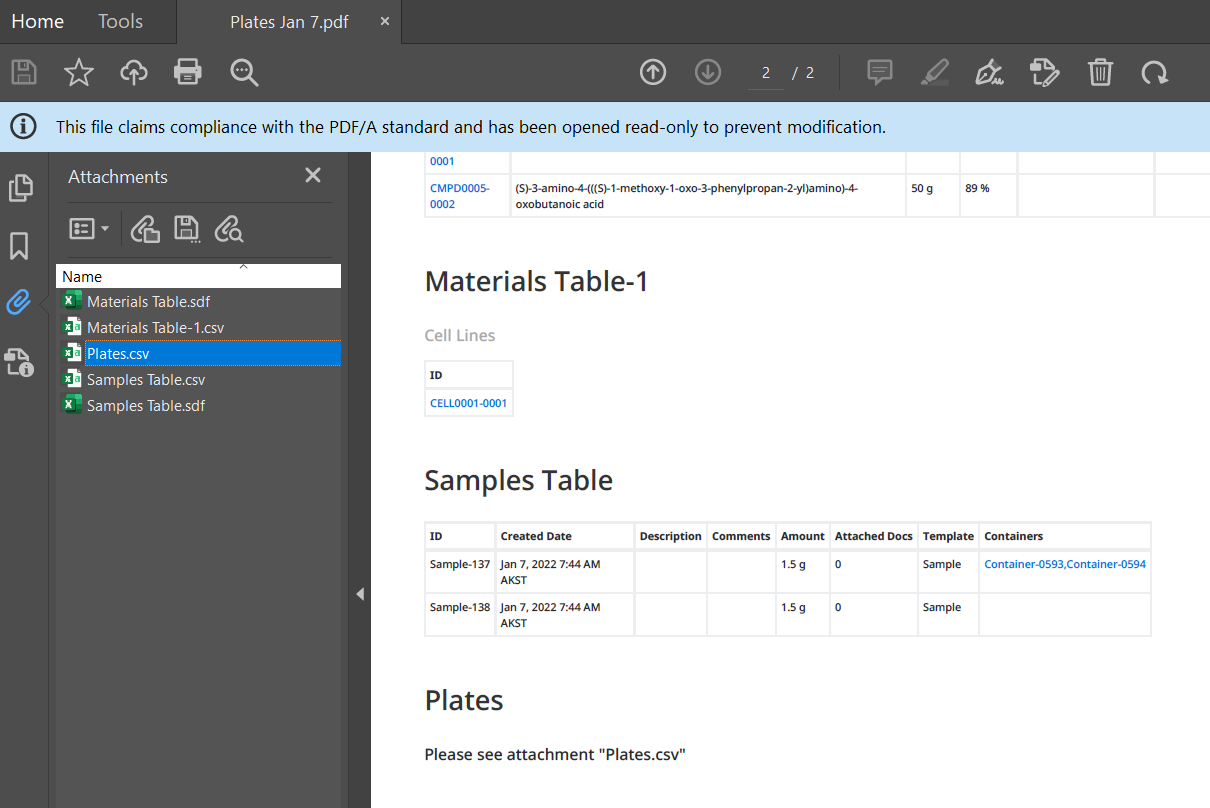
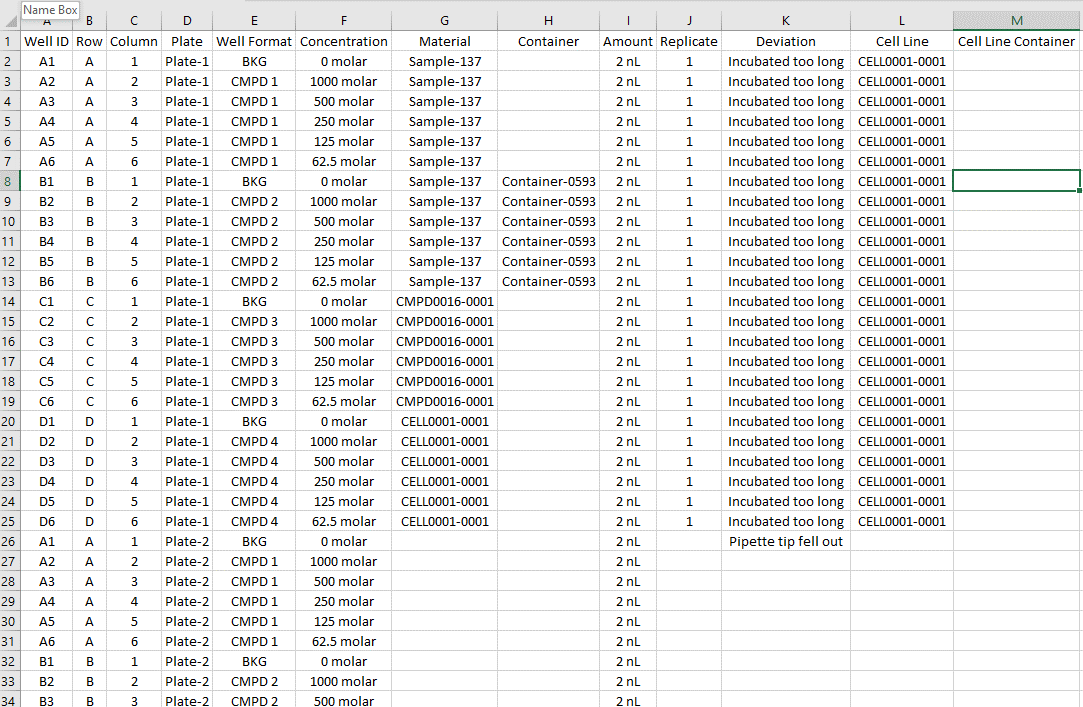
When users choose to Print to PDF their experiment, the plates will print as a csv attachment to the PDF. When users open the PDF, they will see the name of the attached file they should reference to open the data file:
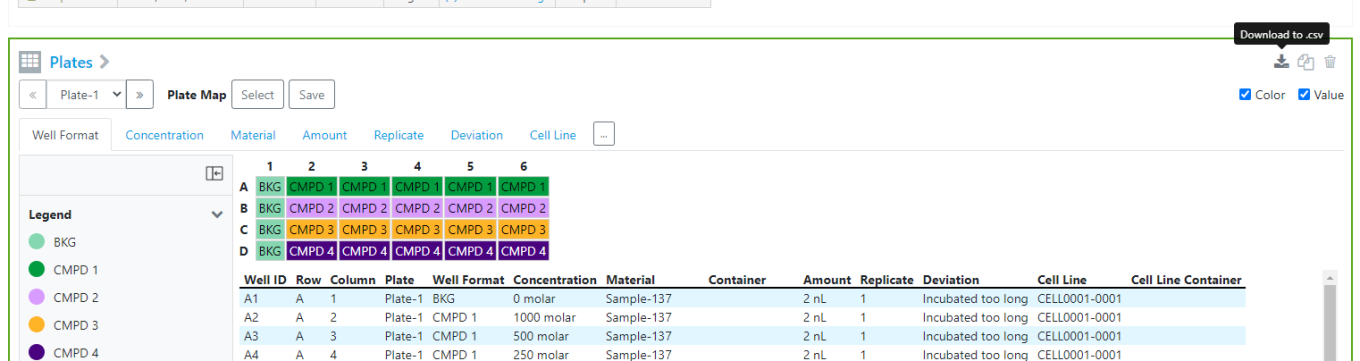
Users can export the Summary Table of the plate(s) in the experiment by using the download icon:
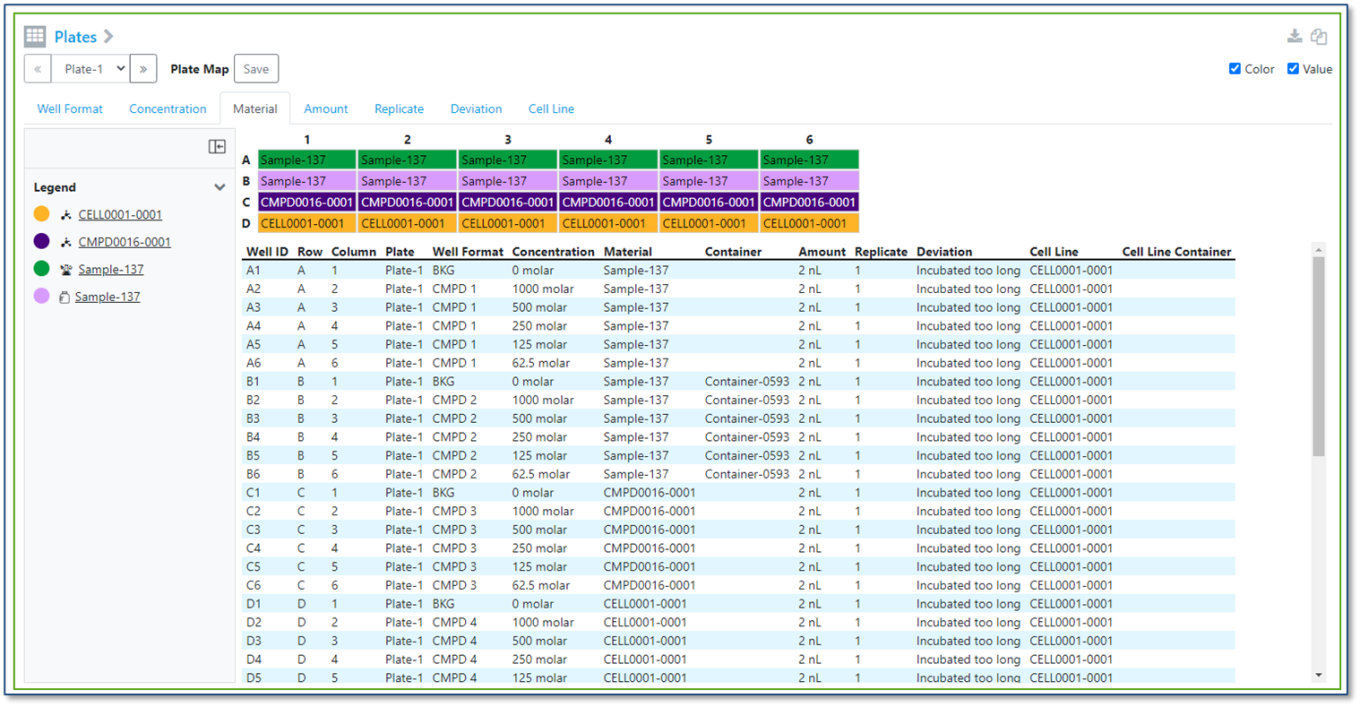
When the experiment is closed, users are able to see the plate data and legend as they click through the tabs:
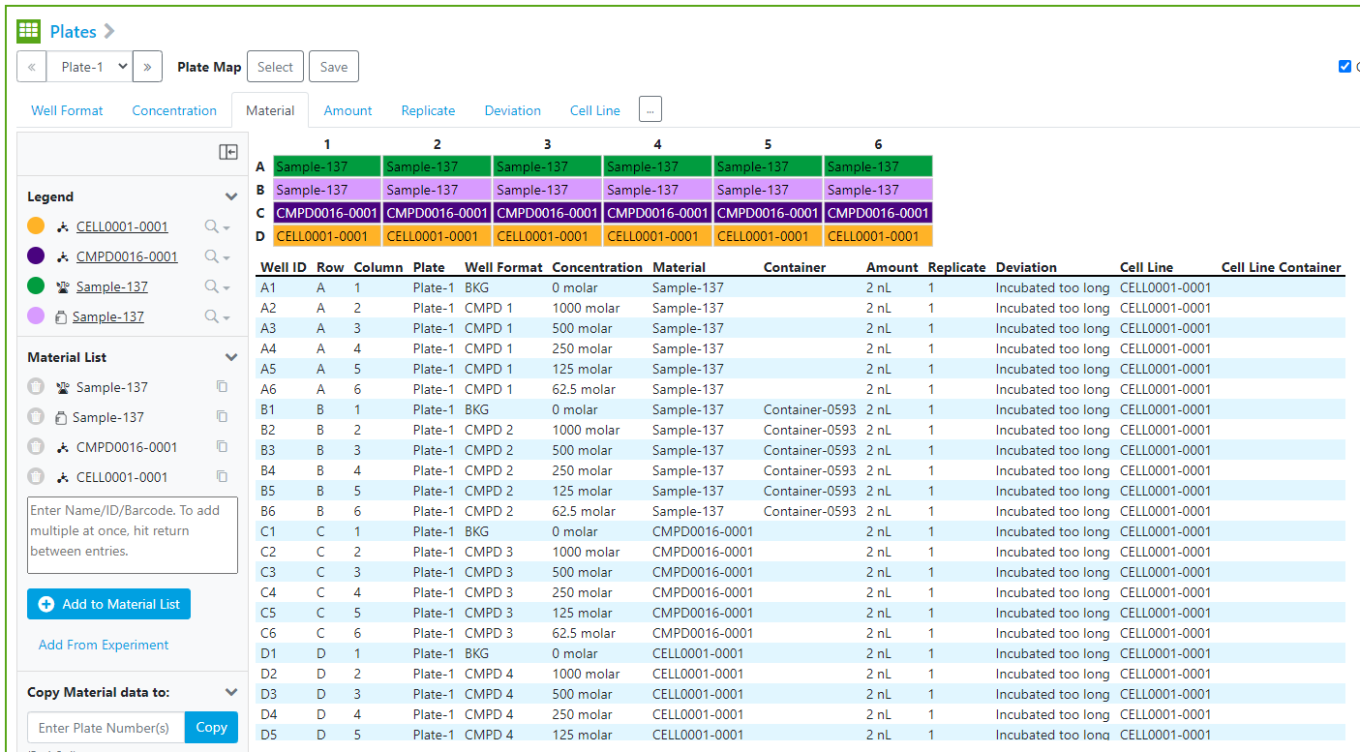
Smaller plates will automatically update the Summary Table for users:
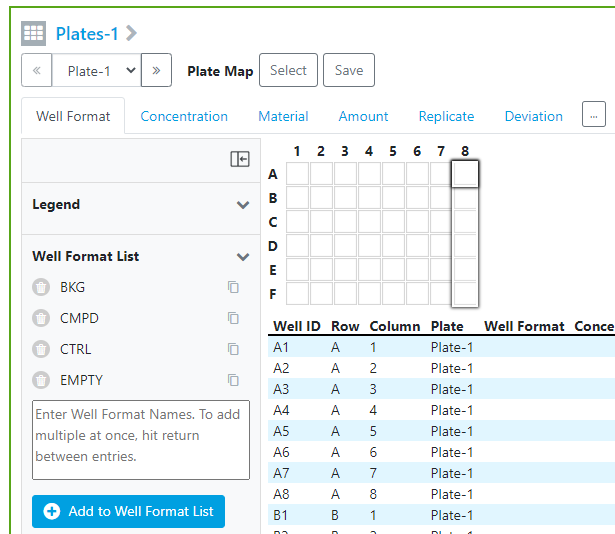
As the number of plates or tabs increase the users will still be given the update button to a manual update the Summary Table data.
Users can now select multiple cells or rows in the plate element and click the copy icon from the List causing the cells to be filled in with the selected value:
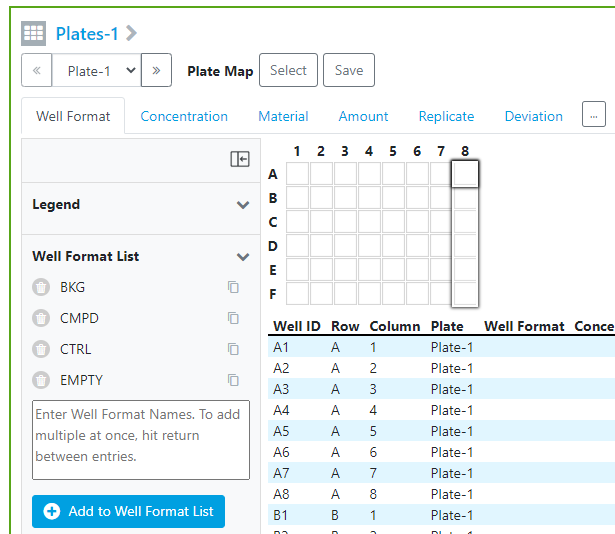
Fill the entire column in 1 click:
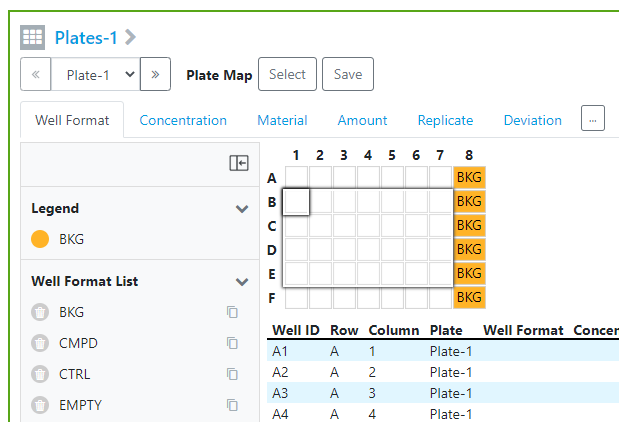
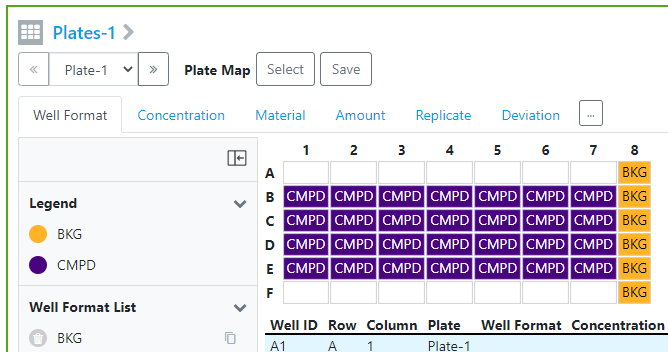
Fill rows and columns with one selection and one click:
Configuration Transfer
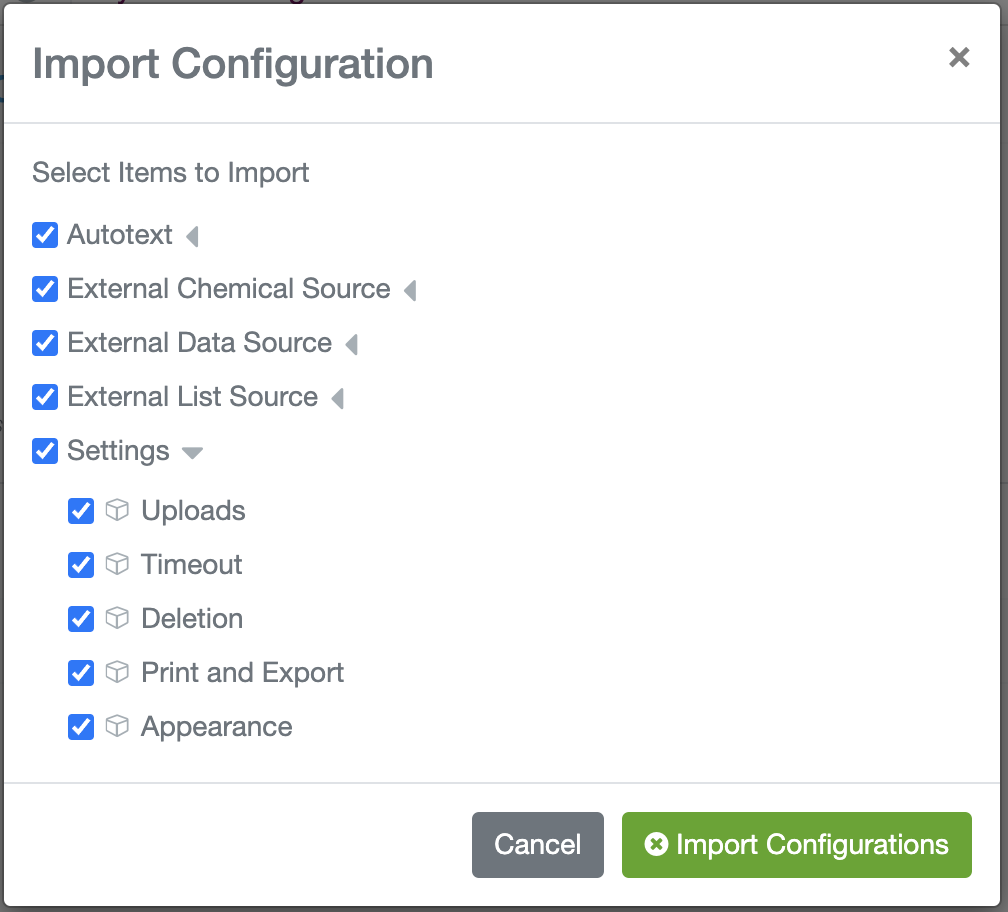
We have extended our configuration transfer capability to support transferring certain system settings. Currently we support transferring settings for Print & Export, Deletion, Appearance, Timeout, and File Upload settings.
Calculations in Admin Defined Tables
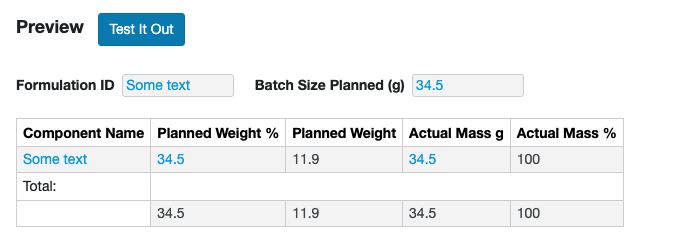
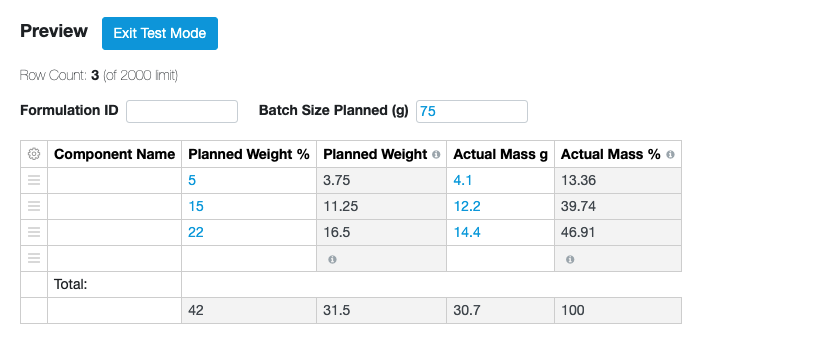
The administrator can now test out their calculations in admin defined tables prior to releasing the table templates to end users. The “Test In Out” button will launch an interactive table where the admin can enter representative data to verify the calculations are working as desired.
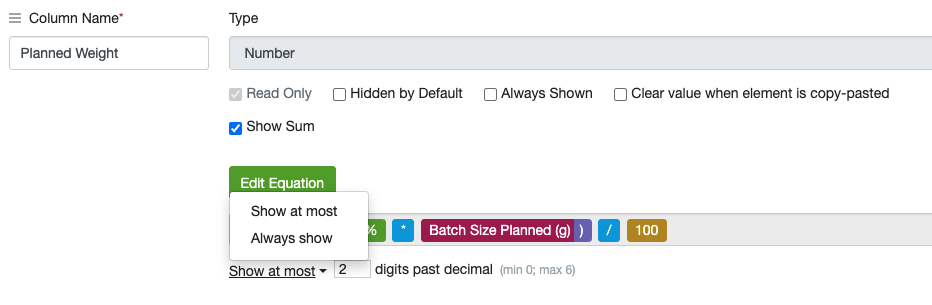
The administrator can also define the accuracy of calculated values. The administrator can define a maximum or absolute number of decimal points for any calculated value.
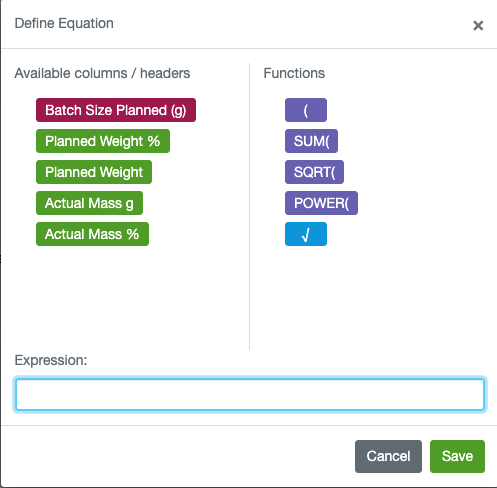

The mathematical operators have also been extended to include Power, for calculating squares, cubes etc., SQRT to calculate Square Root and √ to calculate other roots such as cube root.
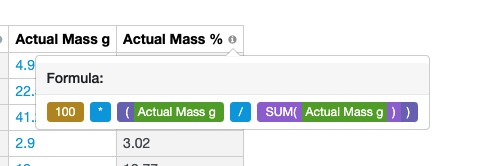
We have also provided tooltips to the end users so they can see the equations being used to calculate the values in their tables.